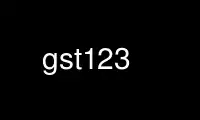
This is the command gst123 that can be run in the OnWorks free hosting provider using one of our multiple free online workstations such as Ubuntu Online, Fedora Online, Windows online emulator or MAC OS online emulator
PROGRAM:
NAME
gst123 - A GStreamer based command line media player
SYNOPSIS
gst123 [OPTIONS] [URIS...]
DESCRIPTION
gst123 is a command line based media player released as free software under the GNU LGPL.
OPTIONS
gst123 follows the usual GNU command line syntax, with long options starting with two
dashes ('-').
-h, --help
Shows a brief help message.
--version
Prints out gst123 version.
--full-version
Prints out gst123 version and version of libraries used by gst123.
-r, --repeat
Repeat playlist forever.
-z, --shuffle
Shuffle playlist before playing.
-Z, --random
Play files in random order forever.
-x, --novideo
Do not play the video stream.
-@ <playlist>, --list <playlist>
Load files to play from the playlist file.
-a, --audio-output <driver>[=<device>]
Set audio output driver (and device). See section audio drivers for details.
-v, --visualization <plugin_name>
Use a plugin for visualization during audio playback.
-V, --visualization-list
Show a list of available audio visualization plugins which can be used with the -v
option.
-k <n>, --skip <n>
Skip the first 'n' seconds of each file.
-q, --quiet
Don't display any messages (title, codec, ui feedback).
--verbose
Print GStreamer pipeline used to play files
Besides filenames, playlist entries or command line args can be directories. In this case,
gst123 recursively searches the directory and plays all files contained in it.
INTERRUPT
You can abort gst123 at any time by pressing Ctrl-C. If you are playing multiple files,
this will stop the current file and begin playing the next one. If you want to abort
playing immediately instead of skipping to the next file, press Ctrl-C within the first
second of the playback of a new file.
KEYBOARD INPUT
cursor left/right
Seek 10 seconds backwards/forwards.
cursor down/up
Seek 1 minute backwards/forwards.
page down/up
Seek 10 minute backwards/forwards.
space Toggle pause.
+/- Increase/decrease volume by 10%.
m Toggle mute/unmute.
f Toggle fullscreen display (only for videos).
1 Normal video size (only for videos).
n Play next file.
q Quit gst123.
? Show keyboard help.
CONFIGURATION FILE
During start, gst123 will read ~/.gst123rc, if this file exists. Empty lines and lines
starting with a # are ignored. The following commands are available:
audio_output <driver>[=<device>]
This sets the default audio driver and the default audio device. It has the same
effect as the -a / --audio-output command line option. When both are present, a
config file entry and the command line option, the value from the command line
option will be used. Read the section on audio drivers for details on the available
drivers and syntax.
visualization <visualization_plugin>
Set default visualization plugin for audio files. This setting has the same effect
as the -v / --visualization command line option. When both are present, the value
from the command line option will be used.
AUDIO DRIVERS
alsa=[<device>]
The ALSA driver; when used without argument (as in -a alsa), the ALSA driver uses
the default device. To select an ALSA device, its possible to use for example
alsa=hw:1 (which will use the hw:1 ALSA device).
oss=[<device>]
The OSS driver; when used without argument (as in -a oss), the OSS driver uses the
default device. The device can be specified using for example oss=/dev/dsp1 (which
would use the OSS device /dev/dsp1).
pulse=[<device>]
The PulseAudio driver. This driver optionally accepts a device name using the
pulse=<device> syntax.
jack The JACK driver. Device selection is not supported in this case.
none Dummy output driver, will not output any audio.
Use gst123 online using onworks.net services
