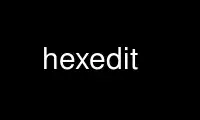
This is the command hexedit that can be run in the OnWorks free hosting provider using one of our multiple free online workstations such as Ubuntu Online, Fedora Online, Windows online emulator or MAC OS online emulator
PROGRAM:
NAME
hexedit - view and edit files in hexadecimal or in ASCII
SYNOPSIS
hexedit [-s | --sector] [-m | --maximize] [-h | --help] [filename]
DESCRIPTION
hexedit shows a file both in ASCII and in hexadecimal. The file can be a device as the
file is read a piece at a time. You can modify the file and search through it.
OPTIONS
-s, --sector
Format the display to have entire sectors.
-m, --maximize
Try to maximize the display.
-h, --help
Show the usage.
COMMANDS (quickly)
Moving
<, > : go to start/end of the file
Right: next character
Left: previous character
Down: next line
Up: previous line
Home: beginning of line
End: end of line
PUp: page forward
PDown: page backward
Miscellaneous
F2: save
F3: load file
F1: help
Ctrl-L: redraw
Ctrl-Z: suspend
Ctrl-X: save and exit
Ctrl-C: exit without saving
Tab: toggle hex/ascii
Return: go to
Backspace: undo previous character
Ctrl-U: undo all
Ctrl-S: search forward
Ctrl-R: search backward
Cut&Paste
Ctrl-Space: set mark
Esc-W: copy
Ctrl-Y: paste
Esc-Y: paste into a file
Esc-I: fill
COMMANDS (full and detailed)
o Right-Arrow, Left-Arrow, Down-Arrow, Up-Arrow - move the cursor.
o Ctrl+F, Ctrl+B, Ctrl+N, Ctrl+P - move the cursor.
o Ctrl+Right-Arrow, Ctrl+Left-Arrow, Ctrl+Down-Arrow, Ctrl+Up-Arrow - move n times the
cursor.
o Esc+Right-Arrow, Esc+Left-Arrow, Esc+Down-Arrow, Esc+Up-Arrow - move n times the cursor.
o Esc+F, Esc+B, Esc+N, Esc+P - move n times the cursor.
o Home, Ctrl+A - go the beginning of the line.
o End, Ctrl+E - go to the end of the line.
o Page up, Esc+V, F5 - go up in the file by one page.
o Page down, Ctrl+V, F6 - go down in the file by one page.
o <, Esc+<, Esc+Home - go to the beginning of the file.
o >, Esc+>, Esc+End - go to the end of the file (for regular files that have a size).
o Ctrl+Z - suspend hexedit.
o Ctrl+U, Ctrl+_, Ctrl+/ - undo all (forget the modifications).
o Ctrl+Q - read next input character and insert it (this is useful for inserting control
characters and bound keys).
o Tab, Ctrl+T - toggle between ASCII and hexadecimal.
o /, Ctrl+S - search forward (in ASCII or in hexadecimal, use TAB to change).
o Ctrl+R - search backward.
o Ctrl+G, F4 - go to a position in the file.
o Return - go to a sector in the file if --sector is used, otherwise go to a position in
the file.
o Esc+L - display the page starting at the current cursor position.
o F2, Ctrl+W - save the modifications.
o F1, Esc+H - help (show the man page).
o Ctrl+O, F3 - open another file
o Ctrl+L - redisplay (refresh) the display (useful when your terminal screws up).
o Backspace, Ctrl+H - undo the modifications made on the previous byte.
o Esc+Ctrl+H - undo the modifications made on the previous bytes.
o Ctrl+Space, F9 - set mark where cursor is.
o Esc+W, Delete, F7 - copy selected region.
o Ctrl+Y, Insert, F8 - paste (yank) previously copied region.
o Esc+Y, F11 - save previously copied region to a file.
o Esc+I, F12 - fill the selection with a string
o Esc+T - truncate the file at the current location
o Ctrl+C - unconditional quit (without saving).
o F10, Ctrl+X - quit.
For the Esc commands, it sometimes works to use Alt instead of Esc. Funny things here
(especially for froggies :) egrave = Alt+H , ccedilla = Alt+G, Alt+Y = ugrave.
Modeline
At the bottom of the display you have the modeline (copied from emacs). As in emacs, you
have the indications --, ** and %% meaning unmodified, modified and read-only. Then you
have the name of the file you're currently editing. Next to it is the current position of
the cursor in the file followed by the total file size. The total file size isn't quite
correct for devices.
While in --sector mode, it shows the sector the cursor is in.
Editing
You can edit in ASCII or in hexadecimal. You can switch between the two with Tab. When the
file is read-only, you can't edit it. When trying to edit a read-only file, a message
(``File is read-only'') tells you it is non-writable.
The modifications are shown in bold until they are saved. The modeline indicates whether
you have modified the file or not.
When editing in hexadecimal, only 0,1,...,9, a,b,...,f, A,B,...F are legal. Other keys
are unbound. The first time you hit an unbound key, the help pops up. It won't pop again
unless you call the help directly (with F1).
When editing in ascii, you can find it difficult to enter characters like / which are
bound to a function. The solution is to use the quoted insert function Ctrl+Q, the key
after the quoted insert function is not processed by hexedit (like emacs' quoted-insert,
or like the \ character in C).
Searching
You can search for a string in ASCII or in hexadecimal. You can switch between the two
with Tab. If the string is found, the cursor is moved to the beginning of the matching
location. If the search failed, a message (``not found'') tells you so. You can cancel the
search by pressing a key.
The search in hexadecimal is a bit confusing. You must give a hexadecimal string with an
even number of characters. The search can then be done byte by byte. If you want to search
a long number (eg: a 32 bit number), you must know the internal representation of that
number (little/big endian problem) and give it the way it is in memory. For example, on an
Intel processor (little endian), you must swap every bytes: 0x12345678 is written
0x78563412 in memory and that's the string you must give to the search engine.
Before searching you are asked if you want to save the changes, if the file is edited.
For more sophisticated search, see Volker Schatz's patch at
<http://www.volkerschatz.com/unix/homebrew.html#hexedit>.
Selecting, copying, pasting, filling
First, select the part of the buffer you want to copy: start setting the mark where you
want. Then go to the end of the area you want to copy (you can use the go to function and
the search functions). Then copy it. You can then paste the copied area in the current
file or in another file.
You can also fill the selected area with a string or a character: start choosing the block
you want to fill in (set mark then move to the end of the block), and call the fill
function (F12). hexedit ask you the string you want to fill the block with.
The code is not tuned for huge filling as it keeps the modifications in memory until you
save them. That's why hexedit will warn you if you try to fill in a big block.
When the mark is set, the selection is shown in reverse mode.
Be aware that the copied area contains the modifications done at the time of the copy. But
if you undo the modifications, it does not change the content of the copy buffer. It seems
obvious but it's worth saying.
Scrolling
The scrolling is different whether you are in --sector mode or not. In normal mode, the
scrolling is line by line. In sector mode, the scrolling is sector by sector. In both
modes, you can force the display to start at a given position using Esc+L.
Use hexedit online using onworks.net services
