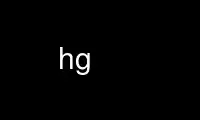
This is the command hg that can be run in the OnWorks free hosting provider using one of our multiple free online workstations such as Ubuntu Online, Fedora Online, Windows online emulator or MAC OS online emulator
PROGRAM:
NAME
hg - Mercurial source code management system
SYNOPSIS
hg command [option]... [argument]...
DESCRIPTION
The hg command provides a command line interface to the Mercurial system.
COMMAND ELEMENTS
files...
indicates one or more filename or relative path filenames; see File Name Patterns
for information on pattern matching
path indicates a path on the local machine
revision
indicates a changeset which can be specified as a changeset revision number, a tag,
or a unique substring of the changeset hash value
repository path
either the pathname of a local repository or the URI of a remote repository.
OPTIONS
-R,--repository <REPO>
repository root directory or name of overlay bundle file
--cwd <DIR>
change working directory
-y, --noninteractive
do not prompt, automatically pick the first choice for all prompts
-q, --quiet
suppress output
-v, --verbose
enable additional output
--config <CONFIG[+]>
set/override config option (use 'section.name=value')
--debug
enable debugging output
--debugger
start debugger
--encoding <ENCODE>
set the charset encoding (default: UTF-8)
--encodingmode <MODE>
set the charset encoding mode (default: strict)
--traceback
always print a traceback on exception
--time time how long the command takes
--profile
print command execution profile
--version
output version information and exit
-h, --help
display help and exit
--hidden
consider hidden changesets
[+] marked option can be specified multiple times
COMMANDS
add
add the specified files on the next commit:
hg add [OPTION]... [FILE]...
Schedule files to be version controlled and added to the repository.
The files will be added to the repository at the next commit. To undo an add before that,
see hg forget.
If no names are given, add all files to the repository (except files matching .hgignore).
Examples:
· New (unknown) files are added automatically by hg add:
$ ls
foo.c
$ hg status
? foo.c
$ hg add
adding foo.c
$ hg status
A foo.c
· Specific files to be added can be specified:
$ ls
bar.c foo.c
$ hg status
? bar.c
? foo.c
$ hg add bar.c
$ hg status
A bar.c
? foo.c
Returns 0 if all files are successfully added.
Options:
-I,--include <PATTERN[+]>
include names matching the given patterns
-X,--exclude <PATTERN[+]>
exclude names matching the given patterns
-S, --subrepos
recurse into subrepositories
-n, --dry-run
do not perform actions, just print output
[+] marked option can be specified multiple times
addremove
add all new files, delete all missing files:
hg addremove [OPTION]... [FILE]...
Add all new files and remove all missing files from the repository.
Unless names are given, new files are ignored if they match any of the patterns in
.hgignore. As with add, these changes take effect at the next commit.
Use the -s/--similarity option to detect renamed files. This option takes a percentage
between 0 (disabled) and 100 (files must be identical) as its parameter. With a parameter
greater than 0, this compares every removed file with every added file and records those
similar enough as renames. Detecting renamed files this way can be expensive. After using
this option, hg status -C can be used to check which files were identified as moved or
renamed. If not specified, -s/--similarity defaults to 100 and only renames of identical
files are detected.
Examples:
· A number of files (bar.c and foo.c) are new, while foobar.c has been removed (without
using hg remove) from the repository:
$ ls
bar.c foo.c
$ hg status
! foobar.c
? bar.c
? foo.c
$ hg addremove
adding bar.c
adding foo.c
removing foobar.c
$ hg status
A bar.c
A foo.c
R foobar.c
· A file foobar.c was moved to foo.c without using hg rename. Afterwards, it was
edited slightly:
$ ls
foo.c
$ hg status
! foobar.c
? foo.c
$ hg addremove --similarity 90
removing foobar.c
adding foo.c
recording removal of foobar.c as rename to foo.c (94% similar)
$ hg status -C
A foo.c
foobar.c
R foobar.c
Returns 0 if all files are successfully added.
Options:
-s,--similarity <SIMILARITY>
guess renamed files by similarity (0<=s<=100)
-S, --subrepos
recurse into subrepositories
-I,--include <PATTERN[+]>
include names matching the given patterns
-X,--exclude <PATTERN[+]>
exclude names matching the given patterns
-n, --dry-run
do not perform actions, just print output
[+] marked option can be specified multiple times
annotate
show changeset information by line for each file:
hg annotate [-r REV] [-f] [-a] [-u] [-d] [-n] [-c] [-l] FILE...
List changes in files, showing the revision id responsible for each line.
This command is useful for discovering when a change was made and by whom.
If you include --file, --user, or --date, the revision number is suppressed unless you
also include --number.
Without the -a/--text option, annotate will avoid processing files it detects as binary.
With -a, annotate will annotate the file anyway, although the results will probably be
neither useful nor desirable.
Returns 0 on success.
Options:
-r,--rev <REV>
annotate the specified revision
--follow
follow copies/renames and list the filename (DEPRECATED)
--no-follow
don't follow copies and renames
-a, --text
treat all files as text
-u, --user
list the author (long with -v)
-f, --file
list the filename
-d, --date
list the date (short with -q)
-n, --number
list the revision number (default)
-c, --changeset
list the changeset
-l, --line-number
show line number at the first appearance
-w, --ignore-all-space
ignore white space when comparing lines
-b, --ignore-space-change
ignore changes in the amount of white space
-B, --ignore-blank-lines
ignore changes whose lines are all blank
-I,--include <PATTERN[+]>
include names matching the given patterns
-X,--exclude <PATTERN[+]>
exclude names matching the given patterns
-T,--template <TEMPLATE>
display with template (EXPERIMENTAL)
[+] marked option can be specified multiple times
aliases: blame
archive
create an unversioned archive of a repository revision:
hg archive [OPTION]... DEST
By default, the revision used is the parent of the working directory; use -r/--rev to
specify a different revision.
The archive type is automatically detected based on file extension (to override, use
-t/--type).
Examples:
· create a zip file containing the 1.0 release:
hg archive -r 1.0 project-1.0.zip
· create a tarball excluding .hg files:
hg archive project.tar.gz -X ".hg*"
Valid types are:
files
a directory full of files (default)
tar
tar archive, uncompressed
tbz2
tar archive, compressed using bzip2
tgz
tar archive, compressed using gzip
uzip
zip archive, uncompressed
zip
zip archive, compressed using deflate
The exact name of the destination archive or directory is given using a format string; see
hg help export for details.
Each member added to an archive file has a directory prefix prepended. Use -p/--prefix to
specify a format string for the prefix. The default is the basename of the archive, with
suffixes removed.
Returns 0 on success.
Options:
--no-decode
do not pass files through decoders
-p,--prefix <PREFIX>
directory prefix for files in archive
-r,--rev <REV>
revision to distribute
-t,--type <TYPE>
type of distribution to create
-S, --subrepos
recurse into subrepositories
-I,--include <PATTERN[+]>
include names matching the given patterns
-X,--exclude <PATTERN[+]>
exclude names matching the given patterns
[+] marked option can be specified multiple times
backout
reverse effect of earlier changeset:
hg backout [OPTION]... [-r] REV
Prepare a new changeset with the effect of REV undone in the current working directory. If
no conflicts were encountered, it will be committed immediately.
If REV is the parent of the working directory, then this new changeset is committed
automatically (unless --no-commit is specified).
Note hg backout cannot be used to fix either an unwanted or incorrect merge.
Examples:
· Reverse the effect of the parent of the working directory. This backout will be
committed immediately:
hg backout -r .
· Reverse the effect of previous bad revision 23:
hg backout -r 23
· Reverse the effect of previous bad revision 23 and leave changes uncommitted:
hg backout -r 23 --no-commit
hg commit -m "Backout revision 23"
By default, the pending changeset will have one parent, maintaining a linear history. With
--merge, the pending changeset will instead have two parents: the old parent of the
working directory and a new child of REV that simply undoes REV.
Before version 1.7, the behavior without --merge was equivalent to specifying --merge
followed by hg update --clean . to cancel the merge and leave the child of REV as a head
to be merged separately.
See hg help dates for a list of formats valid for -d/--date.
See hg help revert for a way to restore files to the state of another revision.
Returns 0 on success, 1 if nothing to backout or there are unresolved files.
Options:
--merge
merge with old dirstate parent after backout
--commit
commit if no conflicts were encountered (DEPRECATED)
--no-commit
do not commit
--parent <REV>
parent to choose when backing out merge (DEPRECATED)
-r,--rev <REV>
revision to backout
-e, --edit
invoke editor on commit messages
-t,--tool <VALUE>
specify merge tool
-I,--include <PATTERN[+]>
include names matching the given patterns
-X,--exclude <PATTERN[+]>
exclude names matching the given patterns
-m,--message <TEXT>
use text as commit message
-l,--logfile <FILE>
read commit message from file
-d,--date <DATE>
record the specified date as commit date
-u,--user <USER>
record the specified user as committer
[+] marked option can be specified multiple times
bisect
subdivision search of changesets:
hg bisect [-gbsr] [-U] [-c CMD] [REV]
This command helps to find changesets which introduce problems. To use, mark the earliest
changeset you know exhibits the problem as bad, then mark the latest changeset which is
free from the problem as good. Bisect will update your working directory to a revision for
testing (unless the -U/--noupdate option is specified). Once you have performed tests,
mark the working directory as good or bad, and bisect will either update to another
candidate changeset or announce that it has found the bad revision.
As a shortcut, you can also use the revision argument to mark a revision as good or bad
without checking it out first.
If you supply a command, it will be used for automatic bisection. The environment
variable HG_NODE will contain the ID of the changeset being tested. The exit status of the
command will be used to mark revisions as good or bad: status 0 means good, 125 means to
skip the revision, 127 (command not found) will abort the bisection, and any other
non-zero exit status means the revision is bad.
Some examples:
· start a bisection with known bad revision 34, and good revision 12:
hg bisect --bad 34
hg bisect --good 12
· advance the current bisection by marking current revision as good or bad:
hg bisect --good
hg bisect --bad
· mark the current revision, or a known revision, to be skipped (e.g. if that revision is
not usable because of another issue):
hg bisect --skip
hg bisect --skip 23
· skip all revisions that do not touch directories foo or bar:
hg bisect --skip "!( file('path:foo') & file('path:bar') )"
· forget the current bisection:
hg bisect --reset
· use 'make && make tests' to automatically find the first broken revision:
hg bisect --reset
hg bisect --bad 34
hg bisect --good 12
hg bisect --command "make && make tests"
· see all changesets whose states are already known in the current bisection:
hg log -r "bisect(pruned)"
· see the changeset currently being bisected (especially useful if running with
-U/--noupdate):
hg log -r "bisect(current)"
· see all changesets that took part in the current bisection:
hg log -r "bisect(range)"
· you can even get a nice graph:
hg log --graph -r "bisect(range)"
See hg help revsets for more about the bisect() keyword.
Returns 0 on success.
Options:
-r, --reset
reset bisect state
-g, --good
mark changeset good
-b, --bad
mark changeset bad
-s, --skip
skip testing changeset
-e, --extend
extend the bisect range
-c,--command <CMD>
use command to check changeset state
-U, --noupdate
do not update to target
bookmarks
create a new bookmark or list existing bookmarks:
hg bookmarks [OPTIONS]... [NAME]...
Bookmarks are labels on changesets to help track lines of development. Bookmarks are
unversioned and can be moved, renamed and deleted. Deleting or moving a bookmark has no
effect on the associated changesets.
Creating or updating to a bookmark causes it to be marked as 'active'. The active
bookmark is indicated with a '*'. When a commit is made, the active bookmark will advance
to the new commit. A plain hg update will also advance an active bookmark, if possible.
Updating away from a bookmark will cause it to be deactivated.
Bookmarks can be pushed and pulled between repositories (see hg help push and hg help pull
). If a shared bookmark has diverged, a new 'divergent bookmark' of the form 'name@path'
will be created. Using hg merge will resolve the divergence.
A bookmark named '@' has the special property that hg clone will check it out by default
if it exists.
Examples:
· create an active bookmark for a new line of development:
hg book new-feature
· create an inactive bookmark as a place marker:
hg book -i reviewed
· create an inactive bookmark on another changeset:
hg book -r .^ tested
· rename bookmark turkey to dinner:
hg book -m turkey dinner
· move the '@' bookmark from another branch:
hg book -f @
Options:
-f, --force
force
-r,--rev <REV>
revision for bookmark action
-d, --delete
delete a given bookmark
-m,--rename <OLD>
rename a given bookmark
-i, --inactive
mark a bookmark inactive
-T,--template <TEMPLATE>
display with template (EXPERIMENTAL)
aliases: bookmark
branch
set or show the current branch name:
hg branch [-fC] [NAME]
Note Branch names are permanent and global. Use hg bookmark to create a light-weight
bookmark instead. See hg help glossary for more information about named branches
and bookmarks.
With no argument, show the current branch name. With one argument, set the working
directory branch name (the branch will not exist in the repository until the next commit).
Standard practice recommends that primary development take place on the 'default' branch.
Unless -f/--force is specified, branch will not let you set a branch name that already
exists.
Use -C/--clean to reset the working directory branch to that of the parent of the working
directory, negating a previous branch change.
Use the command hg update to switch to an existing branch. Use hg commit --close-branch to
mark this branch head as closed. When all heads of a branch are closed, the branch will
be considered closed.
Returns 0 on success.
Options:
-f, --force
set branch name even if it shadows an existing branch
-C, --clean
reset branch name to parent branch name
branches
list repository named branches:
hg branches [-c]
List the repository's named branches, indicating which ones are inactive. If -c/--closed
is specified, also list branches which have been marked closed (see hg commit
--close-branch).
Use the command hg update to switch to an existing branch.
Returns 0.
Options:
-a, --active
show only branches that have unmerged heads (DEPRECATED)
-c, --closed
show normal and closed branches
-T,--template <TEMPLATE>
display with template (EXPERIMENTAL)
bundle
create a changegroup file:
hg bundle [-f] [-t TYPE] [-a] [-r REV]... [--base REV]... FILE [DEST]
Generate a changegroup file collecting changesets to be added to a repository.
To create a bundle containing all changesets, use -a/--all (or --base null). Otherwise, hg
assumes the destination will have all the nodes you specify with --base parameters.
Otherwise, hg will assume the repository has all the nodes in destination, or
default-push/default if no destination is specified.
You can change bundle format with the -t/--type option. You can specify a compression, a
bundle version or both using a dash (comp-version). The available compression methods are:
none, bzip2, and gzip (by default, bundles are compressed using bzip2). The available
formats are: v1, v2 (default to most suitable).
The bundle file can then be transferred using conventional means and applied to another
repository with the unbundle or pull command. This is useful when direct push and pull are
not available or when exporting an entire repository is undesirable.
Applying bundles preserves all changeset contents including permissions, copy/rename
information, and revision history.
Returns 0 on success, 1 if no changes found.
Options:
-f, --force
run even when the destination is unrelated
-r,--rev <REV[+]>
a changeset intended to be added to the destination
-b,--branch <BRANCH[+]>
a specific branch you would like to bundle
--base <REV[+]>
a base changeset assumed to be available at the destination
-a, --all
bundle all changesets in the repository
-t,--type <TYPE>
bundle compression type to use (default: bzip2)
-e,--ssh <CMD>
specify ssh command to use
--remotecmd <CMD>
specify hg command to run on the remote side
--insecure
do not verify server certificate (ignoring web.cacerts config)
[+] marked option can be specified multiple times
cat
output the current or given revision of files:
hg cat [OPTION]... FILE...
Print the specified files as they were at the given revision. If no revision is given, the
parent of the working directory is used.
Output may be to a file, in which case the name of the file is given using a format
string. The formatting rules as follows:
%%
literal "%" character
%s
basename of file being printed
%d
dirname of file being printed, or '.' if in repository root
%p
root-relative path name of file being printed
%H
changeset hash (40 hexadecimal digits)
%R
changeset revision number
%h
short-form changeset hash (12 hexadecimal digits)
%r
zero-padded changeset revision number
%b
basename of the exporting repository
Returns 0 on success.
Options:
-o,--output <FORMAT>
print output to file with formatted name
-r,--rev <REV>
print the given revision
--decode
apply any matching decode filter
-I,--include <PATTERN[+]>
include names matching the given patterns
-X,--exclude <PATTERN[+]>
exclude names matching the given patterns
[+] marked option can be specified multiple times
clone
make a copy of an existing repository:
hg clone [OPTION]... SOURCE [DEST]
Create a copy of an existing repository in a new directory.
If no destination directory name is specified, it defaults to the basename of the source.
The location of the source is added to the new repository's .hg/hgrc file, as the default
to be used for future pulls.
Only local paths and ssh:// URLs are supported as destinations. For ssh:// destinations,
no working directory or .hg/hgrc will be created on the remote side.
If the source repository has a bookmark called '@' set, that revision will be checked out
in the new repository by default.
To check out a particular version, use -u/--update, or -U/--noupdate to create a clone
with no working directory.
To pull only a subset of changesets, specify one or more revisions identifiers with
-r/--rev or branches with -b/--branch. The resulting clone will contain only the specified
changesets and their ancestors. These options (or 'clone src#rev dest') imply --pull, even
for local source repositories.
Note Specifying a tag will include the tagged changeset but not the changeset containing
the tag.
For efficiency, hardlinks are used for cloning whenever the source and destination are on
the same filesystem (note this applies only to the repository data, not to the working
directory). Some filesystems, such as AFS, implement hardlinking incorrectly, but do not
report errors. In these cases, use the --pull option to avoid hardlinking.
In some cases, you can clone repositories and the working directory using full hardlinks
with
$ cp -al REPO REPOCLONE
This is the fastest way to clone, but it is not always safe. The operation is not atomic
(making sure REPO is not modified during the operation is up to you) and you have to make
sure your editor breaks hardlinks (Emacs and most Linux Kernel tools do so). Also, this is
not compatible with certain extensions that place their metadata under the .hg directory,
such as mq.
Mercurial will update the working directory to the first applicable revision from this
list:
a. null if -U or the source repository has no changesets
b. if -u . and the source repository is local, the first parent of the source repository's
working directory
c. the changeset specified with -u (if a branch name, this means the latest head of that
branch)
d. the changeset specified with -r
e. the tipmost head specified with -b
f. the tipmost head specified with the url#branch source syntax
g. the revision marked with the '@' bookmark, if present
h. the tipmost head of the default branch
i. tip
When cloning from servers that support it, Mercurial may fetch pre-generated data from a
server-advertised URL. When this is done, hooks operating on incoming changesets and
changegroups may fire twice, once for the bundle fetched from the URL and another for any
additional data not fetched from this URL. In addition, if an error occurs, the repository
may be rolled back to a partial clone. This behavior may change in future releases. See hg
help -e clonebundles for more.
Examples:
· clone a remote repository to a new directory named hg/:
hg clone http://selenic.com/hg
· create a lightweight local clone:
hg clone project/ project-feature/
· clone from an absolute path on an ssh server (note double-slash):
hg clone ssh://user@server//home/projects/alpha/
· do a high-speed clone over a LAN while checking out a specified version:
hg clone --uncompressed http://server/repo -u 1.5
· create a repository without changesets after a particular revision:
hg clone -r 04e544 experimental/ good/
· clone (and track) a particular named branch:
hg clone http://selenic.com/hg#stable
See hg help urls for details on specifying URLs.
Returns 0 on success.
Options:
-U, --noupdate
the clone will include an empty working directory (only a repository)
-u,--updaterev <REV>
revision, tag, or branch to check out
-r,--rev <REV[+]>
include the specified changeset
-b,--branch <BRANCH[+]>
clone only the specified branch
--pull use pull protocol to copy metadata
--uncompressed
use uncompressed transfer (fast over LAN)
-e,--ssh <CMD>
specify ssh command to use
--remotecmd <CMD>
specify hg command to run on the remote side
--insecure
do not verify server certificate (ignoring web.cacerts config)
[+] marked option can be specified multiple times
commit
commit the specified files or all outstanding changes:
hg commit [OPTION]... [FILE]...
Commit changes to the given files into the repository. Unlike a centralized SCM, this
operation is a local operation. See hg push for a way to actively distribute your changes.
If a list of files is omitted, all changes reported by hg status will be committed.
If you are committing the result of a merge, do not provide any filenames or -I/-X
filters.
If no commit message is specified, Mercurial starts your configured editor where you can
enter a message. In case your commit fails, you will find a backup of your message in
.hg/last-message.txt.
The --close-branch flag can be used to mark the current branch head closed. When all heads
of a branch are closed, the branch will be considered closed and no longer listed.
The --amend flag can be used to amend the parent of the working directory with a new
commit that contains the changes in the parent in addition to those currently reported by
hg status, if there are any. The old commit is stored in a backup bundle in
.hg/strip-backup (see hg help bundle and hg help unbundle on how to restore it).
Message, user and date are taken from the amended commit unless specified. When a message
isn't specified on the command line, the editor will open with the message of the amended
commit.
It is not possible to amend public changesets (see hg help phases) or changesets that have
children.
See hg help dates for a list of formats valid for -d/--date.
Returns 0 on success, 1 if nothing changed.
Examples:
· commit all files ending in .py:
hg commit --include "set:**.py"
· commit all non-binary files:
hg commit --exclude "set:binary()"
· amend the current commit and set the date to now:
hg commit --amend --date now
Options:
-A, --addremove
mark new/missing files as added/removed before committing
--close-branch
mark a branch head as closed
--amend
amend the parent of the working directory
-s, --secret
use the secret phase for committing
-e, --edit
invoke editor on commit messages
-i, --interactive
use interactive mode
-I,--include <PATTERN[+]>
include names matching the given patterns
-X,--exclude <PATTERN[+]>
exclude names matching the given patterns
-m,--message <TEXT>
use text as commit message
-l,--logfile <FILE>
read commit message from file
-d,--date <DATE>
record the specified date as commit date
-u,--user <USER>
record the specified user as committer
-S, --subrepos
recurse into subrepositories
[+] marked option can be specified multiple times
aliases: ci
config
show combined config settings from all hgrc files:
hg config [-u] [NAME]...
With no arguments, print names and values of all config items.
With one argument of the form section.name, print just the value of that config item.
With multiple arguments, print names and values of all config items with matching section
names.
With --edit, start an editor on the user-level config file. With --global, edit the
system-wide config file. With --local, edit the repository-level config file.
With --debug, the source (filename and line number) is printed for each config item.
See hg help config for more information about config files.
Returns 0 on success, 1 if NAME does not exist.
Options:
-u, --untrusted
show untrusted configuration options
-e, --edit
edit user config
-l, --local
edit repository config
-g, --global
edit global config
aliases: showconfig debugconfig
copy
mark files as copied for the next commit:
hg copy [OPTION]... [SOURCE]... DEST
Mark dest as having copies of source files. If dest is a directory, copies are put in that
directory. If dest is a file, the source must be a single file.
By default, this command copies the contents of files as they exist in the working
directory. If invoked with -A/--after, the operation is recorded, but no copying is
performed.
This command takes effect with the next commit. To undo a copy before that, see hg revert.
Returns 0 on success, 1 if errors are encountered.
Options:
-A, --after
record a copy that has already occurred
-f, --force
forcibly copy over an existing managed file
-I,--include <PATTERN[+]>
include names matching the given patterns
-X,--exclude <PATTERN[+]>
exclude names matching the given patterns
-n, --dry-run
do not perform actions, just print output
[+] marked option can be specified multiple times
aliases: cp
diff
diff repository (or selected files):
hg diff [OPTION]... ([-c REV] | [-r REV1 [-r REV2]]) [FILE]...
Show differences between revisions for the specified files.
Differences between files are shown using the unified diff format.
Note hg diff may generate unexpected results for merges, as it will default to comparing
against the working directory's first parent changeset if no revisions are
specified.
When two revision arguments are given, then changes are shown between those revisions. If
only one revision is specified then that revision is compared to the working directory,
and, when no revisions are specified, the working directory files are compared to its
first parent.
Alternatively you can specify -c/--change with a revision to see the changes in that
changeset relative to its first parent.
Without the -a/--text option, diff will avoid generating diffs of files it detects as
binary. With -a, diff will generate a diff anyway, probably with undesirable results.
Use the -g/--git option to generate diffs in the git extended diff format. For more
information, read hg help diffs.
Examples:
· compare a file in the current working directory to its parent:
hg diff foo.c
· compare two historical versions of a directory, with rename info:
hg diff --git -r 1.0:1.2 lib/
· get change stats relative to the last change on some date:
hg diff --stat -r "date('may 2')"
· diff all newly-added files that contain a keyword:
hg diff "set:added() and grep(GNU)"
· compare a revision and its parents:
hg diff -c 9353 # compare against first parent
hg diff -r 9353^:9353 # same using revset syntax
hg diff -r 9353^2:9353 # compare against the second parent
Returns 0 on success.
Options:
-r,--rev <REV[+]>
revision
-c,--change <REV>
change made by revision
-a, --text
treat all files as text
-g, --git
use git extended diff format
--nodates
omit dates from diff headers
--noprefix
omit a/ and b/ prefixes from filenames
-p, --show-function
show which function each change is in
--reverse
produce a diff that undoes the changes
-w, --ignore-all-space
ignore white space when comparing lines
-b, --ignore-space-change
ignore changes in the amount of white space
-B, --ignore-blank-lines
ignore changes whose lines are all blank
-U,--unified <NUM>
number of lines of context to show
--stat output diffstat-style summary of changes
--root <DIR>
produce diffs relative to subdirectory
-I,--include <PATTERN[+]>
include names matching the given patterns
-X,--exclude <PATTERN[+]>
exclude names matching the given patterns
-S, --subrepos
recurse into subrepositories
[+] marked option can be specified multiple times
export
dump the header and diffs for one or more changesets:
hg export [OPTION]... [-o OUTFILESPEC] [-r] [REV]...
Print the changeset header and diffs for one or more revisions. If no revision is given,
the parent of the working directory is used.
The information shown in the changeset header is: author, date, branch name (if
non-default), changeset hash, parent(s) and commit comment.
Note hg export may generate unexpected diff output for merge changesets, as it will
compare the merge changeset against its first parent only.
Output may be to a file, in which case the name of the file is given using a format
string. The formatting rules are as follows:
%%
literal "%" character
%H
changeset hash (40 hexadecimal digits)
%N
number of patches being generated
%R
changeset revision number
%b
basename of the exporting repository
%h
short-form changeset hash (12 hexadecimal digits)
%m
first line of the commit message (only alphanumeric characters)
%n
zero-padded sequence number, starting at 1
%r
zero-padded changeset revision number
Without the -a/--text option, export will avoid generating diffs of files it detects as
binary. With -a, export will generate a diff anyway, probably with undesirable results.
Use the -g/--git option to generate diffs in the git extended diff format. See hg help
diffs for more information.
With the --switch-parent option, the diff will be against the second parent. It can be
useful to review a merge.
Examples:
· use export and import to transplant a bugfix to the current branch:
hg export -r 9353 | hg import -
· export all the changesets between two revisions to a file with rename information:
hg export --git -r 123:150 > changes.txt
· split outgoing changes into a series of patches with descriptive names:
hg export -r "outgoing()" -o "%n-%m.patch"
Returns 0 on success.
Options:
-o,--output <FORMAT>
print output to file with formatted name
--switch-parent
diff against the second parent
-r,--rev <REV[+]>
revisions to export
-a, --text
treat all files as text
-g, --git
use git extended diff format
--nodates
omit dates from diff headers
[+] marked option can be specified multiple times
files
list tracked files:
hg files [OPTION]... [PATTERN]...
Print files under Mercurial control in the working directory or specified revision whose
names match the given patterns (excluding removed files).
If no patterns are given to match, this command prints the names of all files under
Mercurial control in the working directory.
Examples:
· list all files under the current directory:
hg files .
· shows sizes and flags for current revision:
hg files -vr .
· list all files named README:
hg files -I "**/README"
· list all binary files:
hg files "set:binary()"
· find files containing a regular expression:
hg files "set:grep('bob')"
· search tracked file contents with xargs and grep:
hg files -0 | xargs -0 grep foo
See hg help patterns and hg help filesets for more information on specifying file
patterns.
Returns 0 if a match is found, 1 otherwise.
Options:
-r,--rev <REV>
search the repository as it is in REV
-0, --print0
end filenames with NUL, for use with xargs
-I,--include <PATTERN[+]>
include names matching the given patterns
-X,--exclude <PATTERN[+]>
exclude names matching the given patterns
-T,--template <TEMPLATE>
display with template (EXPERIMENTAL)
-S, --subrepos
recurse into subrepositories
[+] marked option can be specified multiple times
forget
forget the specified files on the next commit:
hg forget [OPTION]... FILE...
Mark the specified files so they will no longer be tracked after the next commit.
This only removes files from the current branch, not from the entire project history, and
it does not delete them from the working directory.
To delete the file from the working directory, see hg remove.
To undo a forget before the next commit, see hg add.
Examples:
· forget newly-added binary files:
hg forget "set:added() and binary()"
· forget files that would be excluded by .hgignore:
hg forget "set:hgignore()"
Returns 0 on success.
Options:
-I,--include <PATTERN[+]>
include names matching the given patterns
-X,--exclude <PATTERN[+]>
exclude names matching the given patterns
[+] marked option can be specified multiple times
graft
copy changes from other branches onto the current branch:
hg graft [OPTION]... [-r REV]... REV...
This command uses Mercurial's merge logic to copy individual changes from other branches
without merging branches in the history graph. This is sometimes known as 'backporting' or
'cherry-picking'. By default, graft will copy user, date, and description from the source
changesets.
Changesets that are ancestors of the current revision, that have already been grafted, or
that are merges will be skipped.
If --log is specified, log messages will have a comment appended of the form:
(grafted from CHANGESETHASH)
If --force is specified, revisions will be grafted even if they are already ancestors of
or have been grafted to the destination. This is useful when the revisions have since
been backed out.
If a graft merge results in conflicts, the graft process is interrupted so that the
current merge can be manually resolved. Once all conflicts are addressed, the graft
process can be continued with the -c/--continue option.
Note The -c/--continue option does not reapply earlier options, except for --force.
Examples:
· copy a single change to the stable branch and edit its description:
hg update stable
hg graft --edit 9393
· graft a range of changesets with one exception, updating dates:
hg graft -D "2085::2093 and not 2091"
· continue a graft after resolving conflicts:
hg graft -c
· show the source of a grafted changeset:
hg log --debug -r .
· show revisions sorted by date:
hg log -r 'sort(all(), date)'
See hg help revisions and hg help revsets for more about specifying revisions.
Returns 0 on successful completion.
Options:
-r,--rev <REV[+]>
revisions to graft
-c, --continue
resume interrupted graft
-e, --edit
invoke editor on commit messages
--log append graft info to log message
-f, --force
force graft
-D, --currentdate
record the current date as commit date
-U, --currentuser
record the current user as committer
-d,--date <DATE>
record the specified date as commit date
-u,--user <USER>
record the specified user as committer
-t,--tool <VALUE>
specify merge tool
-n, --dry-run
do not perform actions, just print output
[+] marked option can be specified multiple times
grep
search for a pattern in specified files and revisions:
hg grep [OPTION]... PATTERN [FILE]...
Search revisions of files for a regular expression.
This command behaves differently than Unix grep. It only accepts Python/Perl regexps. It
searches repository history, not the working directory. It always prints the revision
number in which a match appears.
By default, grep only prints output for the first revision of a file in which it finds a
match. To get it to print every revision that contains a change in match status ("-" for a
match that becomes a non-match, or "+" for a non-match that becomes a match), use the
--all flag.
Returns 0 if a match is found, 1 otherwise.
Options:
-0, --print0
end fields with NUL
--all print all revisions that match
-a, --text
treat all files as text
-f, --follow
follow changeset history, or file history across copies and renames
-i, --ignore-case
ignore case when matching
-l, --files-with-matches
print only filenames and revisions that match
-n, --line-number
print matching line numbers
-r,--rev <REV[+]>
only search files changed within revision range
-u, --user
list the author (long with -v)
-d, --date
list the date (short with -q)
-I,--include <PATTERN[+]>
include names matching the given patterns
-X,--exclude <PATTERN[+]>
exclude names matching the given patterns
[+] marked option can be specified multiple times
heads
show branch heads:
hg heads [-ct] [-r STARTREV] [REV]...
With no arguments, show all open branch heads in the repository. Branch heads are
changesets that have no descendants on the same branch. They are where development
generally takes place and are the usual targets for update and merge operations.
If one or more REVs are given, only open branch heads on the branches associated with the
specified changesets are shown. This means that you can use hg heads . to see the heads on
the currently checked-out branch.
If -c/--closed is specified, also show branch heads marked closed (see hg commit
--close-branch).
If STARTREV is specified, only those heads that are descendants of STARTREV will be
displayed.
If -t/--topo is specified, named branch mechanics will be ignored and only topological
heads (changesets with no children) will be shown.
Returns 0 if matching heads are found, 1 if not.
Options:
-r,--rev <STARTREV>
show only heads which are descendants of STARTREV
-t, --topo
show topological heads only
-a, --active
show active branchheads only (DEPRECATED)
-c, --closed
show normal and closed branch heads
--style <STYLE>
display using template map file (DEPRECATED)
-T,--template <TEMPLATE>
display with template
help
show help for a given topic or a help overview:
hg help [-ecks] [TOPIC]
With no arguments, print a list of commands with short help messages.
Given a topic, extension, or command name, print help for that topic.
Returns 0 if successful.
Options:
-e, --extension
show only help for extensions
-c, --command
show only help for commands
-k, --keyword
show topics matching keyword
-s,--system <VALUE[+]>
show help for specific platform(s)
[+] marked option can be specified multiple times
identify
identify the working directory or specified revision:
hg identify [-nibtB] [-r REV] [SOURCE]
Print a summary identifying the repository state at REV using one or two parent hash
identifiers, followed by a "+" if the working directory has uncommitted changes, the
branch name (if not default), a list of tags, and a list of bookmarks.
When REV is not given, print a summary of the current state of the repository.
Specifying a path to a repository root or Mercurial bundle will cause lookup to operate on
that repository/bundle.
Examples:
· generate a build identifier for the working directory:
hg id --id > build-id.dat
· find the revision corresponding to a tag:
hg id -n -r 1.3
· check the most recent revision of a remote repository:
hg id -r tip http://selenic.com/hg/
See hg log for generating more information about specific revisions, including full hash
identifiers.
Returns 0 if successful.
Options:
-r,--rev <REV>
identify the specified revision
-n, --num
show local revision number
-i, --id
show global revision id
-b, --branch
show branch
-t, --tags
show tags
-B, --bookmarks
show bookmarks
-e,--ssh <CMD>
specify ssh command to use
--remotecmd <CMD>
specify hg command to run on the remote side
--insecure
do not verify server certificate (ignoring web.cacerts config)
aliases: id
import
import an ordered set of patches:
hg import [OPTION]... PATCH...
Import a list of patches and commit them individually (unless --no-commit is specified).
To read a patch from standard input, use "-" as the patch name. If a URL is specified, the
patch will be downloaded from there.
Import first applies changes to the working directory (unless --bypass is specified),
import will abort if there are outstanding changes.
Use --bypass to apply and commit patches directly to the repository, without affecting the
working directory. Without --exact, patches will be applied on top of the working
directory parent revision.
You can import a patch straight from a mail message. Even patches as attachments work (to
use the body part, it must have type text/plain or text/x-patch). From and Subject headers
of email message are used as default committer and commit message. All text/plain body
parts before first diff are added to the commit message.
If the imported patch was generated by hg export, user and description from patch override
values from message headers and body. Values given on command line with -m/--message and
-u/--user override these.
If --exact is specified, import will set the working directory to the parent of each patch
before applying it, and will abort if the resulting changeset has a different ID than the
one recorded in the patch. This may happen due to character set problems or other
deficiencies in the text patch format.
Use --partial to ensure a changeset will be created from the patch even if some hunks fail
to apply. Hunks that fail to apply will be written to a <target-file>.rej file. Conflicts
can then be resolved by hand before hg commit --amend is run to update the created
changeset. This flag exists to let people import patches that partially apply without
losing the associated metadata (author, date, description, ...).
Note When no hunks apply cleanly, hg import --partial will create an empty changeset,
importing only the patch metadata.
With -s/--similarity, hg will attempt to discover renames and copies in the patch in the
same way as hg addremove.
It is possible to use external patch programs to perform the patch by setting the ui.patch
configuration option. For the default internal tool, the fuzz can also be configured via
patch.fuzz. See hg help config for more information about configuration files and how to
use these options.
See hg help dates for a list of formats valid for -d/--date.
Examples:
· import a traditional patch from a website and detect renames:
hg import -s 80 http://example.com/bugfix.patch
· import a changeset from an hgweb server:
hg import http://www.selenic.com/hg/rev/5ca8c111e9aa
· import all the patches in an Unix-style mbox:
hg import incoming-patches.mbox
· attempt to exactly restore an exported changeset (not always possible):
hg import --exact proposed-fix.patch
· use an external tool to apply a patch which is too fuzzy for the default internal tool.
hg import --config ui.patch="patch --merge" fuzzy.patch
· change the default fuzzing from 2 to a less strict 7
hg import --config ui.fuzz=7 fuzz.patch
Returns 0 on success, 1 on partial success (see --partial).
Options:
-p,--strip <NUM>
directory strip option for patch. This has the same meaning as the corresponding
patch option (default: 1)
-b,--base <PATH>
base path (DEPRECATED)
-e, --edit
invoke editor on commit messages
-f, --force
skip check for outstanding uncommitted changes (DEPRECATED)
--no-commit
don't commit, just update the working directory
--bypass
apply patch without touching the working directory
--partial
commit even if some hunks fail
--exact
apply patch to the nodes from which it was generated
--prefix <DIR>
apply patch to subdirectory
--import-branch
use any branch information in patch (implied by --exact)
-m,--message <TEXT>
use text as commit message
-l,--logfile <FILE>
read commit message from file
-d,--date <DATE>
record the specified date as commit date
-u,--user <USER>
record the specified user as committer
-s,--similarity <SIMILARITY>
guess renamed files by similarity (0<=s<=100)
aliases: patch
incoming
show new changesets found in source:
hg incoming [-p] [-n] [-M] [-f] [-r REV]... [--bundle FILENAME] [SOURCE]
Show new changesets found in the specified path/URL or the default pull location. These
are the changesets that would have been pulled if a pull at the time you issued this
command.
See pull for valid source format details.
With -B/--bookmarks, the result of bookmark comparison between local and remote
repositories is displayed. With -v/--verbose, status is also displayed for each bookmark
like below:
BM1 01234567890a added
BM2 1234567890ab advanced
BM3 234567890abc diverged
BM4 34567890abcd changed
The action taken locally when pulling depends on the status of each bookmark:
added
pull will create it
advanced
pull will update it
diverged
pull will create a divergent bookmark
changed
result depends on remote changesets
From the point of view of pulling behavior, bookmark existing only in the remote
repository are treated as added, even if it is in fact locally deleted.
For remote repository, using --bundle avoids downloading the changesets twice if the
incoming is followed by a pull.
Examples:
· show incoming changes with patches and full description:
hg incoming -vp
· show incoming changes excluding merges, store a bundle:
hg in -vpM --bundle incoming.hg
hg pull incoming.hg
· briefly list changes inside a bundle:
hg in changes.hg -T "{desc|firstline}\n"
Returns 0 if there are incoming changes, 1 otherwise.
Options:
-f, --force
run even if remote repository is unrelated
-n, --newest-first
show newest record first
--bundle <FILE>
file to store the bundles into
-r,--rev <REV[+]>
a remote changeset intended to be added
-B, --bookmarks
compare bookmarks
-b,--branch <BRANCH[+]>
a specific branch you would like to pull
-p, --patch
show patch
-g, --git
use git extended diff format
-l,--limit <NUM>
limit number of changes displayed
-M, --no-merges
do not show merges
--stat output diffstat-style summary of changes
-G, --graph
show the revision DAG
--style <STYLE>
display using template map file (DEPRECATED)
-T,--template <TEMPLATE>
display with template
-e,--ssh <CMD>
specify ssh command to use
--remotecmd <CMD>
specify hg command to run on the remote side
--insecure
do not verify server certificate (ignoring web.cacerts config)
-S, --subrepos
recurse into subrepositories
[+] marked option can be specified multiple times
aliases: in
init
create a new repository in the given directory:
hg init [-e CMD] [--remotecmd CMD] [DEST]
Initialize a new repository in the given directory. If the given directory does not exist,
it will be created.
If no directory is given, the current directory is used.
It is possible to specify an ssh:// URL as the destination. See hg help urls for more
information.
Returns 0 on success.
Options:
-e,--ssh <CMD>
specify ssh command to use
--remotecmd <CMD>
specify hg command to run on the remote side
--insecure
do not verify server certificate (ignoring web.cacerts config)
locate
locate files matching specific patterns (DEPRECATED):
hg locate [OPTION]... [PATTERN]...
Print files under Mercurial control in the working directory whose names match the given
patterns.
By default, this command searches all directories in the working directory. To search just
the current directory and its subdirectories, use "--include .".
If no patterns are given to match, this command prints the names of all files under
Mercurial control in the working directory.
If you want to feed the output of this command into the "xargs" command, use the -0 option
to both this command and "xargs". This will avoid the problem of "xargs" treating single
filenames that contain whitespace as multiple filenames.
See hg help files for a more versatile command.
Returns 0 if a match is found, 1 otherwise.
Options:
-r,--rev <REV>
search the repository as it is in REV
-0, --print0
end filenames with NUL, for use with xargs
-f, --fullpath
print complete paths from the filesystem root
-I,--include <PATTERN[+]>
include names matching the given patterns
-X,--exclude <PATTERN[+]>
exclude names matching the given patterns
[+] marked option can be specified multiple times
log
show revision history of entire repository or files:
hg log [OPTION]... [FILE]
Print the revision history of the specified files or the entire project.
If no revision range is specified, the default is tip:0 unless --follow is set, in which
case the working directory parent is used as the starting revision.
File history is shown without following rename or copy history of files. Use -f/--follow
with a filename to follow history across renames and copies. --follow without a filename
will only show ancestors or descendants of the starting revision.
By default this command prints revision number and changeset id, tags, non-trivial
parents, user, date and time, and a summary for each commit. When the -v/--verbose switch
is used, the list of changed files and full commit message are shown.
With --graph the revisions are shown as an ASCII art DAG with the most recent changeset at
the top. 'o' is a changeset, '@' is a working directory parent, 'x' is obsolete, and '+'
represents a fork where the changeset from the lines below is a parent of the 'o' merge on
the same line.
Note hg log --patch may generate unexpected diff output for merge changesets, as it will
only compare the merge changeset against its first parent. Also, only files
different from BOTH parents will appear in files:.
Note For performance reasons, hg log FILE may omit duplicate changes made on branches
and will not show removals or mode changes. To see all such changes, use the
--removed switch.
Some examples:
· changesets with full descriptions and file lists:
hg log -v
· changesets ancestral to the working directory:
hg log -f
· last 10 commits on the current branch:
hg log -l 10 -b .
· changesets showing all modifications of a file, including removals:
hg log --removed file.c
· all changesets that touch a directory, with diffs, excluding merges:
hg log -Mp lib/
· all revision numbers that match a keyword:
hg log -k bug --template "{rev}\n"
· the full hash identifier of the working directory parent:
hg log -r . --template "{node}\n"
· list available log templates:
hg log -T list
· check if a given changeset is included in a tagged release:
hg log -r "a21ccf and ancestor(1.9)"
· find all changesets by some user in a date range:
hg log -k alice -d "may 2008 to jul 2008"
· summary of all changesets after the last tag:
hg log -r "last(tagged())::" --template "{desc|firstline}\n"
See hg help dates for a list of formats valid for -d/--date.
See hg help revisions and hg help revsets for more about specifying and ordering
revisions.
See hg help templates for more about pre-packaged styles and specifying custom templates.
Returns 0 on success.
Options:
-f, --follow
follow changeset history, or file history across copies and renames
--follow-first
only follow the first parent of merge changesets (DEPRECATED)
-d,--date <DATE>
show revisions matching date spec
-C, --copies
show copied files
-k,--keyword <TEXT[+]>
do case-insensitive search for a given text
-r,--rev <REV[+]>
show the specified revision or revset
--removed
include revisions where files were removed
-m, --only-merges
show only merges (DEPRECATED)
-u,--user <USER[+]>
revisions committed by user
--only-branch <BRANCH[+]>
show only changesets within the given named branch (DEPRECATED)
-b,--branch <BRANCH[+]>
show changesets within the given named branch
-P,--prune <REV[+]>
do not display revision or any of its ancestors
-p, --patch
show patch
-g, --git
use git extended diff format
-l,--limit <NUM>
limit number of changes displayed
-M, --no-merges
do not show merges
--stat output diffstat-style summary of changes
-G, --graph
show the revision DAG
--style <STYLE>
display using template map file (DEPRECATED)
-T,--template <TEMPLATE>
display with template
-I,--include <PATTERN[+]>
include names matching the given patterns
-X,--exclude <PATTERN[+]>
exclude names matching the given patterns
[+] marked option can be specified multiple times
aliases: history
manifest
output the current or given revision of the project manifest:
hg manifest [-r REV]
Print a list of version controlled files for the given revision. If no revision is given,
the first parent of the working directory is used, or the null revision if no revision is
checked out.
With -v, print file permissions, symlink and executable bits. With --debug, print file
revision hashes.
If option --all is specified, the list of all files from all revisions is printed. This
includes deleted and renamed files.
Returns 0 on success.
Options:
-r,--rev <REV>
revision to display
--all list files from all revisions
-T,--template <TEMPLATE>
display with template (EXPERIMENTAL)
merge
merge another revision into working directory:
hg merge [-P] [[-r] REV]
The current working directory is updated with all changes made in the requested revision
since the last common predecessor revision.
Files that changed between either parent are marked as changed for the next commit and a
commit must be performed before any further updates to the repository are allowed. The
next commit will have two parents.
--tool can be used to specify the merge tool used for file merges. It overrides the
HGMERGE environment variable and your configuration files. See hg help merge-tools for
options.
If no revision is specified, the working directory's parent is a head revision, and the
current branch contains exactly one other head, the other head is merged with by default.
Otherwise, an explicit revision with which to merge with must be provided.
See hg help resolve for information on handling file conflicts.
To undo an uncommitted merge, use hg update --clean . which will check out a clean copy of
the original merge parent, losing all changes.
Returns 0 on success, 1 if there are unresolved files.
Options:
-f, --force
force a merge including outstanding changes (DEPRECATED)
-r,--rev <REV>
revision to merge
-P, --preview
review revisions to merge (no merge is performed)
-t,--tool <VALUE>
specify merge tool
outgoing
show changesets not found in the destination:
hg outgoing [-M] [-p] [-n] [-f] [-r REV]... [DEST]
Show changesets not found in the specified destination repository or the default push
location. These are the changesets that would be pushed if a push was requested.
See pull for details of valid destination formats.
With -B/--bookmarks, the result of bookmark comparison between local and remote
repositories is displayed. With -v/--verbose, status is also displayed for each bookmark
like below:
BM1 01234567890a added
BM2 deleted
BM3 234567890abc advanced
BM4 34567890abcd diverged
BM5 4567890abcde changed
The action taken when pushing depends on the status of each bookmark:
added
push with -B will create it
deleted
push with -B will delete it
advanced
push will update it
diverged
push with -B will update it
changed
push with -B will update it
From the point of view of pushing behavior, bookmarks existing only in the remote
repository are treated as deleted, even if it is in fact added remotely.
Returns 0 if there are outgoing changes, 1 otherwise.
Options:
-f, --force
run even when the destination is unrelated
-r,--rev <REV[+]>
a changeset intended to be included in the destination
-n, --newest-first
show newest record first
-B, --bookmarks
compare bookmarks
-b,--branch <BRANCH[+]>
a specific branch you would like to push
-p, --patch
show patch
-g, --git
use git extended diff format
-l,--limit <NUM>
limit number of changes displayed
-M, --no-merges
do not show merges
--stat output diffstat-style summary of changes
-G, --graph
show the revision DAG
--style <STYLE>
display using template map file (DEPRECATED)
-T,--template <TEMPLATE>
display with template
-e,--ssh <CMD>
specify ssh command to use
--remotecmd <CMD>
specify hg command to run on the remote side
--insecure
do not verify server certificate (ignoring web.cacerts config)
-S, --subrepos
recurse into subrepositories
[+] marked option can be specified multiple times
aliases: out
parents
show the parents of the working directory or revision (DEPRECATED):
hg parents [-r REV] [FILE]
Print the working directory's parent revisions. If a revision is given via -r/--rev, the
parent of that revision will be printed. If a file argument is given, the revision in
which the file was last changed (before the working directory revision or the argument to
--rev if given) is printed.
This command is equivalent to:
hg log -r "p1()+p2()" or
hg log -r "p1(REV)+p2(REV)" or
hg log -r "max(::p1() and file(FILE))+max(::p2() and file(FILE))" or
hg log -r "max(::p1(REV) and file(FILE))+max(::p2(REV) and file(FILE))"
See hg summary and hg help revsets for related information.
Returns 0 on success.
Options:
-r,--rev <REV>
show parents of the specified revision
--style <STYLE>
display using template map file (DEPRECATED)
-T,--template <TEMPLATE>
display with template
paths
show aliases for remote repositories:
hg paths [NAME]
Show definition of symbolic path name NAME. If no name is given, show definition of all
available names.
Option -q/--quiet suppresses all output when searching for NAME and shows only the path
names when listing all definitions.
Path names are defined in the [paths] section of your configuration file and in
/etc/mercurial/hgrc. If run inside a repository, .hg/hgrc is used, too.
The path names default and default-push have a special meaning. When performing a push or
pull operation, they are used as fallbacks if no location is specified on the
command-line. When default-push is set, it will be used for push and default will be used
for pull; otherwise default is used as the fallback for both. When cloning a repository,
the clone source is written as default in .hg/hgrc.
Note default and default-push apply to all inbound (e.g. hg incoming) and outbound
(e.g. hg outgoing, hg email and hg bundle) operations.
See hg help urls for more information.
Returns 0 on success.
Options:
-T,--template <TEMPLATE>
display with template (EXPERIMENTAL)
phase
set or show the current phase name:
hg phase [-p|-d|-s] [-f] [-r] [REV...]
With no argument, show the phase name of the current revision(s).
With one of -p/--public, -d/--draft or -s/--secret, change the phase value of the
specified revisions.
Unless -f/--force is specified, hg phase won't move changeset from a lower phase to an
higher phase. Phases are ordered as follows:
public < draft < secret
Returns 0 on success, 1 if some phases could not be changed.
(For more information about the phases concept, see hg help phases.)
Options:
-p, --public
set changeset phase to public
-d, --draft
set changeset phase to draft
-s, --secret
set changeset phase to secret
-f, --force
allow to move boundary backward
-r,--rev <REV[+]>
target revision
[+] marked option can be specified multiple times
pull
pull changes from the specified source:
hg pull [-u] [-f] [-r REV]... [-e CMD] [--remotecmd CMD] [SOURCE]
Pull changes from a remote repository to a local one.
This finds all changes from the repository at the specified path or URL and adds them to a
local repository (the current one unless -R is specified). By default, this does not
update the copy of the project in the working directory.
Use hg incoming if you want to see what would have been added by a pull at the time you
issued this command. If you then decide to add those changes to the repository, you should
use hg pull -r X where X is the last changeset listed by hg incoming.
If SOURCE is omitted, the 'default' path will be used. See hg help urls for more
information.
Returns 0 on success, 1 if an update had unresolved files.
Options:
-u, --update
update to new branch head if changesets were pulled
-f, --force
run even when remote repository is unrelated
-r,--rev <REV[+]>
a remote changeset intended to be added
-B,--bookmark <BOOKMARK[+]>
bookmark to pull
-b,--branch <BRANCH[+]>
a specific branch you would like to pull
-e,--ssh <CMD>
specify ssh command to use
--remotecmd <CMD>
specify hg command to run on the remote side
--insecure
do not verify server certificate (ignoring web.cacerts config)
[+] marked option can be specified multiple times
push
push changes to the specified destination:
hg push [-f] [-r REV]... [-e CMD] [--remotecmd CMD] [DEST]
Push changesets from the local repository to the specified destination.
This operation is symmetrical to pull: it is identical to a pull in the destination
repository from the current one.
By default, push will not allow creation of new heads at the destination, since multiple
heads would make it unclear which head to use. In this situation, it is recommended to
pull and merge before pushing.
Use --new-branch if you want to allow push to create a new named branch that is not
present at the destination. This allows you to only create a new branch without forcing
other changes.
Note Extra care should be taken with the -f/--force option, which will push all new
heads on all branches, an action which will almost always cause confusion for
collaborators.
If -r/--rev is used, the specified revision and all its ancestors will be pushed to the
remote repository.
If -B/--bookmark is used, the specified bookmarked revision, its ancestors, and the
bookmark will be pushed to the remote repository.
Please see hg help urls for important details about ssh:// URLs. If DESTINATION is
omitted, a default path will be used.
Returns 0 if push was successful, 1 if nothing to push.
Options:
-f, --force
force push
-r,--rev <REV[+]>
a changeset intended to be included in the destination
-B,--bookmark <BOOKMARK[+]>
bookmark to push
-b,--branch <BRANCH[+]>
a specific branch you would like to push
--new-branch
allow pushing a new branch
-e,--ssh <CMD>
specify ssh command to use
--remotecmd <CMD>
specify hg command to run on the remote side
--insecure
do not verify server certificate (ignoring web.cacerts config)
[+] marked option can be specified multiple times
recover
roll back an interrupted transaction:
hg recover
Recover from an interrupted commit or pull.
This command tries to fix the repository status after an interrupted operation. It should
only be necessary when Mercurial suggests it.
Returns 0 if successful, 1 if nothing to recover or verify fails.
remove
remove the specified files on the next commit:
hg remove [OPTION]... FILE...
Schedule the indicated files for removal from the current branch.
This command schedules the files to be removed at the next commit. To undo a remove
before that, see hg revert. To undo added files, see hg forget.
-A/--after can be used to remove only files that have already been deleted, -f/--force can
be used to force deletion, and -Af can be used to remove files from the next revision
without deleting them from the working directory.
The following table details the behavior of remove for different file states (columns) and
option combinations (rows). The file states are Added [A], Clean [C], Modified [M] and
Missing [!] (as reported by hg status). The actions are Warn, Remove (from branch) and
Delete (from disk):
┌──────────┬───┬────┬────┬───┐
│opt/state │ A │ C │ M │ ! │
├──────────┼───┼────┼────┼───┤
│none │ W │ RD │ W │ R │
├──────────┼───┼────┼────┼───┤
│-f │ R │ RD │ RD │ R │
├──────────┼───┼────┼────┼───┤
│-A │ W │ W │ W │ R │
├──────────┼───┼────┼────┼───┤
│-Af │ R │ R │ R │ R │
└──────────┴───┴────┴────┴───┘
Note hg remove never deletes files in Added [A] state from the working directory, not
even if --force is specified.
Returns 0 on success, 1 if any warnings encountered.
Options:
-A, --after
record delete for missing files
-f, --force
remove (and delete) file even if added or modified
-S, --subrepos
recurse into subrepositories
-I,--include <PATTERN[+]>
include names matching the given patterns
-X,--exclude <PATTERN[+]>
exclude names matching the given patterns
[+] marked option can be specified multiple times
aliases: rm
rename
rename files; equivalent of copy + remove:
hg rename [OPTION]... SOURCE... DEST
Mark dest as copies of sources; mark sources for deletion. If dest is a directory, copies
are put in that directory. If dest is a file, there can only be one source.
By default, this command copies the contents of files as they exist in the working
directory. If invoked with -A/--after, the operation is recorded, but no copying is
performed.
This command takes effect at the next commit. To undo a rename before that, see hg revert.
Returns 0 on success, 1 if errors are encountered.
Options:
-A, --after
record a rename that has already occurred
-f, --force
forcibly copy over an existing managed file
-I,--include <PATTERN[+]>
include names matching the given patterns
-X,--exclude <PATTERN[+]>
exclude names matching the given patterns
-n, --dry-run
do not perform actions, just print output
[+] marked option can be specified multiple times
aliases: move mv
resolve
redo merges or set/view the merge status of files:
hg resolve [OPTION]... [FILE]...
Merges with unresolved conflicts are often the result of non-interactive merging using the
internal:merge configuration setting, or a command-line merge tool like diff3. The resolve
command is used to manage the files involved in a merge, after hg merge has been run, and
before hg commit is run (i.e. the working directory must have two parents). See hg help
merge-tools for information on configuring merge tools.
The resolve command can be used in the following ways:
· hg resolve [--tool TOOL] FILE...: attempt to re-merge the specified files, discarding
any previous merge attempts. Re-merging is not performed for files already marked as
resolved. Use --all/-a to select all unresolved files. --tool can be used to specify the
merge tool used for the given files. It overrides the HGMERGE environment variable and
your configuration files. Previous file contents are saved with a .orig suffix.
· hg resolve -m [FILE]: mark a file as having been resolved (e.g. after having manually
fixed-up the files). The default is to mark all unresolved files.
· hg resolve -u [FILE]...: mark a file as unresolved. The default is to mark all resolved
files.
· hg resolve -l: list files which had or still have conflicts. In the printed list, U =
unresolved and R = resolved.
Note Mercurial will not let you commit files with unresolved merge conflicts. You must
use hg resolve -m ... before you can commit after a conflicting merge.
Returns 0 on success, 1 if any files fail a resolve attempt.
Options:
-a, --all
select all unresolved files
-l, --list
list state of files needing merge
-m, --mark
mark files as resolved
-u, --unmark
mark files as unresolved
-n, --no-status
hide status prefix
-t,--tool <VALUE>
specify merge tool
-I,--include <PATTERN[+]>
include names matching the given patterns
-X,--exclude <PATTERN[+]>
exclude names matching the given patterns
-T,--template <TEMPLATE>
display with template (EXPERIMENTAL)
[+] marked option can be specified multiple times
revert
restore files to their checkout state:
hg revert [OPTION]... [-r REV] [NAME]...
Note To check out earlier revisions, you should use hg update REV. To cancel an
uncommitted merge (and lose your changes), use hg update --clean ..
With no revision specified, revert the specified files or directories to the contents they
had in the parent of the working directory. This restores the contents of files to an
unmodified state and unschedules adds, removes, copies, and renames. If the working
directory has two parents, you must explicitly specify a revision.
Using the -r/--rev or -d/--date options, revert the given files or directories to their
states as of a specific revision. Because revert does not change the working directory
parents, this will cause these files to appear modified. This can be helpful to "back out"
some or all of an earlier change. See hg backout for a related method.
Modified files are saved with a .orig suffix before reverting. To disable these backups,
use --no-backup.
See hg help dates for a list of formats valid for -d/--date.
See hg help backout for a way to reverse the effect of an earlier changeset.
Returns 0 on success.
Options:
-a, --all
revert all changes when no arguments given
-d,--date <DATE>
tipmost revision matching date
-r,--rev <REV>
revert to the specified revision
-C, --no-backup
do not save backup copies of files
-i, --interactive
interactively select the changes (EXPERIMENTAL)
-I,--include <PATTERN[+]>
include names matching the given patterns
-X,--exclude <PATTERN[+]>
exclude names matching the given patterns
-n, --dry-run
do not perform actions, just print output
[+] marked option can be specified multiple times
rollback
roll back the last transaction (DANGEROUS) (DEPRECATED):
hg rollback
Please use hg commit --amend instead of rollback to correct mistakes in the last commit.
This command should be used with care. There is only one level of rollback, and there is
no way to undo a rollback. It will also restore the dirstate at the time of the last
transaction, losing any dirstate changes since that time. This command does not alter the
working directory.
Transactions are used to encapsulate the effects of all commands that create new
changesets or propagate existing changesets into a repository.
For example, the following commands are transactional, and their effects can be rolled
back:
· commit
· import
· pull
· push (with this repository as the destination)
· unbundle
To avoid permanent data loss, rollback will refuse to rollback a commit transaction if it
isn't checked out. Use --force to override this protection.
This command is not intended for use on public repositories. Once changes are visible for
pull by other users, rolling a transaction back locally is ineffective (someone else may
already have pulled the changes). Furthermore, a race is possible with readers of the
repository; for example an in-progress pull from the repository may fail if a rollback is
performed.
Returns 0 on success, 1 if no rollback data is available.
Options:
-n, --dry-run
do not perform actions, just print output
-f, --force
ignore safety measures
root
print the root (top) of the current working directory:
hg root
Print the root directory of the current repository.
Returns 0 on success.
serve
start stand-alone webserver:
hg serve [OPTION]...
Start a local HTTP repository browser and pull server. You can use this for ad-hoc sharing
and browsing of repositories. It is recommended to use a real web server to serve a
repository for longer periods of time.
Please note that the server does not implement access control. This means that, by
default, anybody can read from the server and nobody can write to it by default. Set the
web.allow_push option to * to allow everybody to push to the server. You should use a real
web server if you need to authenticate users.
By default, the server logs accesses to stdout and errors to stderr. Use the
-A/--accesslog and -E/--errorlog options to log to files.
To have the server choose a free port number to listen on, specify a port number of 0; in
this case, the server will print the port number it uses.
Returns 0 on success.
Options:
-A,--accesslog <FILE>
name of access log file to write to
-d, --daemon
run server in background
--daemon-pipefds <FILE>
used internally by daemon mode
-E,--errorlog <FILE>
name of error log file to write to
-p,--port <PORT>
port to listen on (default: 8000)
-a,--address <ADDR>
address to listen on (default: all interfaces)
--prefix <PREFIX>
prefix path to serve from (default: server root)
-n,--name <NAME>
name to show in web pages (default: working directory)
--web-conf <FILE>
name of the hgweb config file (see "hg help hgweb")
--webdir-conf <FILE>
name of the hgweb config file (DEPRECATED)
--pid-file <FILE>
name of file to write process ID to
--stdio
for remote clients
--cmdserver <MODE>
for remote clients
-t,--templates <TEMPLATE>
web templates to use
--style <STYLE>
template style to use
-6, --ipv6
use IPv6 in addition to IPv4
--certificate <FILE>
SSL certificate file
status
show changed files in the working directory:
hg status [OPTION]... [FILE]...
Show status of files in the repository. If names are given, only files that match are
shown. Files that are clean or ignored or the source of a copy/move operation, are not
listed unless -c/--clean, -i/--ignored, -C/--copies or -A/--all are given. Unless options
described with "show only ..." are given, the options -mardu are used.
Option -q/--quiet hides untracked (unknown and ignored) files unless explicitly requested
with -u/--unknown or -i/--ignored.
Note hg status may appear to disagree with diff if permissions have changed or a merge
has occurred. The standard diff format does not report permission changes and diff
only reports changes relative to one merge parent.
If one revision is given, it is used as the base revision. If two revisions are given,
the differences between them are shown. The --change option can also be used as a shortcut
to list the changed files of a revision from its first parent.
The codes used to show the status of files are:
M = modified
A = added
R = removed
C = clean
! = missing (deleted by non-hg command, but still tracked)
? = not tracked
I = ignored
= origin of the previous file (with --copies)
Examples:
· show changes in the working directory relative to a changeset:
hg status --rev 9353
· show changes in the working directory relative to the current directory (see hg help
patterns for more information):
hg status re:
· show all changes including copies in an existing changeset:
hg status --copies --change 9353
· get a NUL separated list of added files, suitable for xargs:
hg status -an0
Returns 0 on success.
Options:
-A, --all
show status of all files
-m, --modified
show only modified files
-a, --added
show only added files
-r, --removed
show only removed files
-d, --deleted
show only deleted (but tracked) files
-c, --clean
show only files without changes
-u, --unknown
show only unknown (not tracked) files
-i, --ignored
show only ignored files
-n, --no-status
hide status prefix
-C, --copies
show source of copied files
-0, --print0
end filenames with NUL, for use with xargs
--rev <REV[+]>
show difference from revision
--change <REV>
list the changed files of a revision
-I,--include <PATTERN[+]>
include names matching the given patterns
-X,--exclude <PATTERN[+]>
exclude names matching the given patterns
-S, --subrepos
recurse into subrepositories
-T,--template <TEMPLATE>
display with template (EXPERIMENTAL)
[+] marked option can be specified multiple times
aliases: st
summary
summarize working directory state:
hg summary [--remote]
This generates a brief summary of the working directory state, including parents, branch,
commit status, phase and available updates.
With the --remote option, this will check the default paths for incoming and outgoing
changes. This can be time-consuming.
Returns 0 on success.
Options:
--remote
check for push and pull
aliases: sum
tag
add one or more tags for the current or given revision:
hg tag [-f] [-l] [-m TEXT] [-d DATE] [-u USER] [-r REV] NAME...
Name a particular revision using <name>.
Tags are used to name particular revisions of the repository and are very useful to
compare different revisions, to go back to significant earlier versions or to mark branch
points as releases, etc. Changing an existing tag is normally disallowed; use -f/--force
to override.
If no revision is given, the parent of the working directory is used.
To facilitate version control, distribution, and merging of tags, they are stored as a
file named ".hgtags" which is managed similarly to other project files and can be
hand-edited if necessary. This also means that tagging creates a new commit. The file
".hg/localtags" is used for local tags (not shared among repositories).
Tag commits are usually made at the head of a branch. If the parent of the working
directory is not a branch head, hg tag aborts; use -f/--force to force the tag commit to
be based on a non-head changeset.
See hg help dates for a list of formats valid for -d/--date.
Since tag names have priority over branch names during revision lookup, using an existing
branch name as a tag name is discouraged.
Returns 0 on success.
Options:
-f, --force
force tag
-l, --local
make the tag local
-r,--rev <REV>
revision to tag
--remove
remove a tag
-e, --edit
invoke editor on commit messages
-m,--message <TEXT>
use text as commit message
-d,--date <DATE>
record the specified date as commit date
-u,--user <USER>
record the specified user as committer
tags
list repository tags:
hg tags
This lists both regular and local tags. When the -v/--verbose switch is used, a third
column "local" is printed for local tags. When the -q/--quiet switch is used, only the
tag name is printed.
Returns 0 on success.
Options:
-T,--template <TEMPLATE>
display with template (EXPERIMENTAL)
tip
show the tip revision (DEPRECATED):
hg tip [-p] [-g]
The tip revision (usually just called the tip) is the changeset most recently added to the
repository (and therefore the most recently changed head).
If you have just made a commit, that commit will be the tip. If you have just pulled
changes from another repository, the tip of that repository becomes the current tip. The
"tip" tag is special and cannot be renamed or assigned to a different changeset.
This command is deprecated, please use hg heads instead.
Returns 0 on success.
Options:
-p, --patch
show patch
-g, --git
use git extended diff format
--style <STYLE>
display using template map file (DEPRECATED)
-T,--template <TEMPLATE>
display with template
unbundle
apply one or more changegroup files:
hg unbundle [-u] FILE...
Apply one or more compressed changegroup files generated by the bundle command.
Returns 0 on success, 1 if an update has unresolved files.
Options:
-u, --update
update to new branch head if changesets were unbundled
update
update working directory (or switch revisions):
hg update [-c] [-C] [-d DATE] [[-r] REV]
Update the repository's working directory to the specified changeset. If no changeset is
specified, update to the tip of the current named branch and move the active bookmark (see
hg help bookmarks).
Update sets the working directory's parent revision to the specified changeset (see hg
help parents).
If the changeset is not a descendant or ancestor of the working directory's parent, the
update is aborted. With the -c/--check option, the working directory is checked for
uncommitted changes; if none are found, the working directory is updated to the specified
changeset.
The following rules apply when the working directory contains uncommitted changes:
1. If neither -c/--check nor -C/--clean is specified, and if the requested changeset is an
ancestor or descendant of the working directory's parent, the uncommitted changes are
merged into the requested changeset and the merged result is left uncommitted. If the
requested changeset is not an ancestor or descendant (that is, it is on another
branch), the update is aborted and the uncommitted changes are preserved.
2. With the -c/--check option, the update is aborted and the uncommitted changes are
preserved.
3. With the -C/--clean option, uncommitted changes are discarded and the working directory
is updated to the requested changeset.
To cancel an uncommitted merge (and lose your changes), use hg update --clean ..
Use null as the changeset to remove the working directory (like hg clone -U).
If you want to revert just one file to an older revision, use hg revert [-r REV] NAME.
See hg help dates for a list of formats valid for -d/--date.
Returns 0 on success, 1 if there are unresolved files.
Options:
-C, --clean
discard uncommitted changes (no backup)
-c, --check
update across branches if no uncommitted changes
-d,--date <DATE>
tipmost revision matching date
-r,--rev <REV>
revision
-t,--tool <VALUE>
specify merge tool
aliases: up checkout co
verify
verify the integrity of the repository:
hg verify
Verify the integrity of the current repository.
This will perform an extensive check of the repository's integrity, validating the hashes
and checksums of each entry in the changelog, manifest, and tracked files, as well as the
integrity of their crosslinks and indices.
Please see https://mercurial-scm.org/wiki/RepositoryCorruption for more information about
recovery from corruption of the repository.
Returns 0 on success, 1 if errors are encountered.
version
output version and copyright information:
hg version
output version and copyright information
DATE FORMATS
Some commands allow the user to specify a date, e.g.:
· backout, commit, import, tag: Specify the commit date.
· log, revert, update: Select revision(s) by date.
Many date formats are valid. Here are some examples:
· Wed Dec 6 13:18:29 2006 (local timezone assumed)
· Dec 6 13:18 -0600 (year assumed, time offset provided)
· Dec 6 13:18 UTC (UTC and GMT are aliases for +0000)
· Dec 6 (midnight)
· 13:18 (today assumed)
· 3:39 (3:39AM assumed)
· 3:39pm (15:39)
· 2006-12-06 13:18:29 (ISO 8601 format)
· 2006-12-6 13:18
· 2006-12-6
· 12-6
· 12/6
· 12/6/6 (Dec 6 2006)
· today (midnight)
· yesterday (midnight)
· now - right now
Lastly, there is Mercurial's internal format:
· 1165411109 0 (Wed Dec 6 13:18:29 2006 UTC)
This is the internal representation format for dates. The first number is the number of
seconds since the epoch (1970-01-01 00:00 UTC). The second is the offset of the local
timezone, in seconds west of UTC (negative if the timezone is east of UTC).
The log command also accepts date ranges:
· <DATE - at or before a given date/time
· >DATE - on or after a given date/time
· DATE to DATE - a date range, inclusive
· -DAYS - within a given number of days of today
DIFF FORMATS
Mercurial's default format for showing changes between two versions of a file is
compatible with the unified format of GNU diff, which can be used by GNU patch and many
other standard tools.
While this standard format is often enough, it does not encode the following information:
· executable status and other permission bits
· copy or rename information
· changes in binary files
· creation or deletion of empty files
Mercurial also supports the extended diff format from the git VCS which addresses these
limitations. The git diff format is not produced by default because a few widespread tools
still do not understand this format.
This means that when generating diffs from a Mercurial repository (e.g. with hg export),
you should be careful about things like file copies and renames or other things mentioned
above, because when applying a standard diff to a different repository, this extra
information is lost. Mercurial's internal operations (like push and pull) are not affected
by this, because they use an internal binary format for communicating changes.
To make Mercurial produce the git extended diff format, use the --git option available for
many commands, or set 'git = True' in the [diff] section of your configuration file. You
do not need to set this option when importing diffs in this format or using them in the mq
extension.
ENVIRONMENT VARIABLES
HG Path to the 'hg' executable, automatically passed when running hooks, extensions or
external tools. If unset or empty, this is the hg executable's name if it's frozen,
or an executable named 'hg' (with %PATHEXT% [defaulting to COM/EXE/BAT/CMD]
extensions on Windows) is searched.
HGEDITOR
This is the name of the editor to run when committing. See EDITOR.
(deprecated, use configuration file)
HGENCODING
This overrides the default locale setting detected by Mercurial. This setting is
used to convert data including usernames, changeset descriptions, tag names, and
branches. This setting can be overridden with the --encoding command-line option.
HGENCODINGMODE
This sets Mercurial's behavior for handling unknown characters while transcoding
user input. The default is "strict", which causes Mercurial to abort if it can't
map a character. Other settings include "replace", which replaces unknown
characters, and "ignore", which drops them. This setting can be overridden with the
--encodingmode command-line option.
HGENCODINGAMBIGUOUS
This sets Mercurial's behavior for handling characters with "ambiguous" widths like
accented Latin characters with East Asian fonts. By default, Mercurial assumes
ambiguous characters are narrow, set this variable to "wide" if such characters
cause formatting problems.
HGMERGE
An executable to use for resolving merge conflicts. The program will be executed
with three arguments: local file, remote file, ancestor file.
(deprecated, use configuration file)
HGRCPATH
A list of files or directories to search for configuration files. Item separator is
":" on Unix, ";" on Windows. If HGRCPATH is not set, platform default search path
is used. If empty, only the .hg/hgrc from the current repository is read.
For each element in HGRCPATH:
· if it's a directory, all files ending with .rc are added
· otherwise, the file itself will be added
HGPLAIN
When set, this disables any configuration settings that might change Mercurial's
default output. This includes encoding, defaults, verbose mode, debug mode, quiet
mode, tracebacks, and localization. This can be useful when scripting against
Mercurial in the face of existing user configuration.
Equivalent options set via command line flags or environment variables are not
overridden.
HGPLAINEXCEPT
This is a comma-separated list of features to preserve when HGPLAIN is enabled.
Currently the following values are supported:
alias
Don't remove aliases.
i18n
Preserve internationalization.
revsetalias
Don't remove revset aliases.
Setting HGPLAINEXCEPT to anything (even an empty string) will enable plain mode.
HGUSER This is the string used as the author of a commit. If not set, available values
will be considered in this order:
· HGUSER (deprecated)
· configuration files from the HGRCPATH
· interactive prompt
· LOGNAME (with @hostname appended)
(deprecated, use configuration file)
EMAIL May be used as the author of a commit; see HGUSER.
LOGNAME
May be used as the author of a commit; see HGUSER.
VISUAL This is the name of the editor to use when committing. See EDITOR.
EDITOR Sometimes Mercurial needs to open a text file in an editor for a user to modify,
for example when writing commit messages. The editor it uses is determined by
looking at the environment variables HGEDITOR, VISUAL and EDITOR, in that order.
The first non-empty one is chosen. If all of them are empty, the editor defaults to
'sensible-editor'.
PYTHONPATH
This is used by Python to find imported modules and may need to be set
appropriately if this Mercurial is not installed system-wide.
USING ADDITIONAL FEATURES
Mercurial has the ability to add new features through the use of extensions. Extensions
may add new commands, add options to existing commands, change the default behavior of
commands, or implement hooks.
To enable the "foo" extension, either shipped with Mercurial or in the Python search path,
create an entry for it in your configuration file, like this:
[extensions]
foo =
You may also specify the full path to an extension:
[extensions]
myfeature = ~/.hgext/myfeature.py
See hg help config for more information on configuration files.
Extensions are not loaded by default for a variety of reasons: they can increase startup
overhead; they may be meant for advanced usage only; they may provide potentially
dangerous abilities (such as letting you destroy or modify history); they might not be
ready for prime time; or they may alter some usual behaviors of stock Mercurial. It is
thus up to the user to activate extensions as needed.
To explicitly disable an extension enabled in a configuration file of broader scope,
prepend its path with !:
[extensions]
# disabling extension bar residing in /path/to/extension/bar.py
bar = !/path/to/extension/bar.py
# ditto, but no path was supplied for extension baz
baz = !
disabled extensions:
acl hooks for controlling repository access
blackbox
log repository events to a blackbox for debugging
bugzilla
hooks for integrating with the Bugzilla bug tracker
censor erase file content at a given revision
churn command to display statistics about repository history
clonebundles
advertise pre-generated bundles to seed clones
color colorize output from some commands
convert
import revisions from foreign VCS repositories into Mercurial
eol automatically manage newlines in repository files
extdiff
command to allow external programs to compare revisions
factotum
http authentication with factotum
gpg commands to sign and verify changesets
hgcia hooks for integrating with the CIA.vc notification service
hgk browse the repository in a graphical way
highlight
syntax highlighting for hgweb (requires Pygments)
histedit
interactive history editing
keyword
expand keywords in tracked files
largefiles
track large binary files
mq manage a stack of patches
notify hooks for sending email push notifications
pager browse command output with an external pager
patchbomb
command to send changesets as (a series of) patch emails
purge command to delete untracked files from the working directory
rebase command to move sets of revisions to a different ancestor
record commands to interactively select changes for commit/qrefresh
relink recreates hardlinks between repository clones
schemes
extend schemes with shortcuts to repository swarms
share share a common history between several working directories
shelve save and restore changes to the working directory
strip strip changesets and their descendants from history
transplant
command to transplant changesets from another branch
win32mbcs
allow the use of MBCS paths with problematic encodings
zeroconf
discover and advertise repositories on the local network
SPECIFYING FILE SETS
Mercurial supports a functional language for selecting a set of files.
Like other file patterns, this pattern type is indicated by a prefix, 'set:'. The language
supports a number of predicates which are joined by infix operators. Parenthesis can be
used for grouping.
Identifiers such as filenames or patterns must be quoted with single or double quotes if
they contain characters outside of [.*{}[]?/\_a-zA-Z0-9\x80-\xff] or if they match one of
the predefined predicates. This generally applies to file patterns other than globs and
arguments for predicates.
Special characters can be used in quoted identifiers by escaping them, e.g., \n is
interpreted as a newline. To prevent them from being interpreted, strings can be prefixed
with r, e.g. r'...'.
There is a single prefix operator:
not x
Files not in x. Short form is ! x.
These are the supported infix operators:
x and y
The intersection of files in x and y. Short form is x & y.
x or y
The union of files in x and y. There are two alternative short forms: x | y and x +
y.
x - y
Files in x but not in y.
The following predicates are supported:
added()
File that is added according to hg status.
binary()
File that appears to be binary (contains NUL bytes).
clean()
File that is clean according to hg status.
copied()
File that is recorded as being copied.
deleted()
Alias for missing().
encoding(name)
File can be successfully decoded with the given character encoding. May not be
useful for encodings other than ASCII and UTF-8.
eol(style)
File contains newlines of the given style (dos, unix, mac). Binary files are
excluded, files with mixed line endings match multiple styles.
exec()
File that is marked as executable.
grep(regex)
File contains the given regular expression.
hgignore()
File that matches the active .hgignore pattern.
ignored()
File that is ignored according to hg status. These files will only be considered if
this predicate is used.
missing()
File that is missing according to hg status.
modified()
File that is modified according to hg status.
portable()
File that has a portable name. (This doesn't include filenames with case
collisions.)
removed()
File that is removed according to hg status.
resolved()
File that is marked resolved according to hg resolve -l.
size(expression)
File size matches the given expression. Examples:
· 1k (files from 1024 to 2047 bytes)
· < 20k (files less than 20480 bytes)
· >= .5MB (files at least 524288 bytes)
· 4k - 1MB (files from 4096 bytes to 1048576 bytes)
subrepo([pattern])
Subrepositories whose paths match the given pattern.
symlink()
File that is marked as a symlink.
unknown()
File that is unknown according to hg status. These files will only be considered if
this predicate is used.
unresolved()
File that is marked unresolved according to hg resolve -l.
Some sample queries:
· Show status of files that appear to be binary in the working directory:
hg status -A "set:binary()"
· Forget files that are in .hgignore but are already tracked:
hg forget "set:hgignore() and not ignored()"
· Find text files that contain a string:
hg files "set:grep(magic) and not binary()"
· Find C files in a non-standard encoding:
hg files "set:**.c and not encoding('UTF-8')"
· Revert copies of large binary files:
hg revert "set:copied() and binary() and size('>1M')"
· Remove files listed in foo.lst that contain the letter a or b:
hg remove "set: 'listfile:foo.lst' and (**a* or **b*)"
See also hg help patterns.
GLOSSARY
Ancestor
Any changeset that can be reached by an unbroken chain of parent changesets from a
given changeset. More precisely, the ancestors of a changeset can be defined by two
properties: a parent of a changeset is an ancestor, and a parent of an ancestor is
an ancestor. See also: 'Descendant'.
Bookmark
Bookmarks are pointers to certain commits that move when committing. They are
similar to tags in that it is possible to use bookmark names in all places where
Mercurial expects a changeset ID, e.g., with hg update. Unlike tags, bookmarks move
along when you make a commit.
Bookmarks can be renamed, copied and deleted. Bookmarks are local, unless they are
explicitly pushed or pulled between repositories. Pushing and pulling bookmarks
allow you to collaborate with others on a branch without creating a named branch.
Branch (Noun) A child changeset that has been created from a parent that is not a head.
These are known as topological branches, see 'Branch, topological'. If a
topological branch is named, it becomes a named branch. If a topological branch is
not named, it becomes an anonymous branch. See 'Branch, anonymous' and 'Branch,
named'.
Branches may be created when changes are pulled from or pushed to a remote
repository, since new heads may be created by these operations. Note that the term
branch can also be used informally to describe a development process in which
certain development is done independently of other development. This is sometimes
done explicitly with a named branch, but it can also be done locally, using
bookmarks or clones and anonymous branches.
Example: "The experimental branch."
(Verb) The action of creating a child changeset which results in its parent having
more than one child.
Example: "I'm going to branch at X."
Branch, anonymous
Every time a new child changeset is created from a parent that is not a head and
the name of the branch is not changed, a new anonymous branch is created.
Branch, closed
A named branch whose branch heads have all been closed.
Branch, default
The branch assigned to a changeset when no name has previously been assigned.
Branch head
See 'Head, branch'.
Branch, inactive
If a named branch has no topological heads, it is considered to be inactive. As an
example, a feature branch becomes inactive when it is merged into the default
branch. The hg branches command shows inactive branches by default, though they can
be hidden with hg branches --active.
NOTE: this concept is deprecated because it is too implicit. Branches should now
be explicitly closed using hg commit --close-branch when they are no longer needed.
Branch, named
A collection of changesets which have the same branch name. By default, children of
a changeset in a named branch belong to the same named branch. A child can be
explicitly assigned to a different branch. See hg help branch, hg help branches and
hg commit --close-branch for more information on managing branches.
Named branches can be thought of as a kind of namespace, dividing the collection of
changesets that comprise the repository into a collection of disjoint subsets. A
named branch is not necessarily a topological branch. If a new named branch is
created from the head of another named branch, or the default branch, but no
further changesets are added to that previous branch, then that previous branch
will be a branch in name only.
Branch tip
See 'Tip, branch'.
Branch, topological
Every time a new child changeset is created from a parent that is not a head, a new
topological branch is created. If a topological branch is named, it becomes a named
branch. If a topological branch is not named, it becomes an anonymous branch of the
current, possibly default, branch.
Changelog
A record of the changesets in the order in which they were added to the repository.
This includes details such as changeset id, author, commit message, date, and list
of changed files.
Changeset
A snapshot of the state of the repository used to record a change.
Changeset, child
The converse of parent changeset: if P is a parent of C, then C is a child of P.
There is no limit to the number of children that a changeset may have.
Changeset id
A SHA-1 hash that uniquely identifies a changeset. It may be represented as either
a "long" 40 hexadecimal digit string, or a "short" 12 hexadecimal digit string.
Changeset, merge
A changeset with two parents. This occurs when a merge is committed.
Changeset, parent
A revision upon which a child changeset is based. Specifically, a parent changeset
of a changeset C is a changeset whose node immediately precedes C in the DAG.
Changesets have at most two parents.
Checkout
(Noun) The working directory being updated to a specific revision. This use should
probably be avoided where possible, as changeset is much more appropriate than
checkout in this context.
Example: "I'm using checkout X."
(Verb) Updating the working directory to a specific changeset. See hg help update.
Example: "I'm going to check out changeset X."
Child changeset
See 'Changeset, child'.
Close changeset
See 'Head, closed branch'.
Closed branch
See 'Branch, closed'.
Clone (Noun) An entire or partial copy of a repository. The partial clone must be in the
form of a revision and its ancestors.
Example: "Is your clone up to date?"
(Verb) The process of creating a clone, using hg clone.
Example: "I'm going to clone the repository."
Closed branch head
See 'Head, closed branch'.
Commit (Noun) A synonym for changeset.
Example: "Is the bug fixed in your recent commit?"
(Verb) The act of recording changes to a repository. When files are committed in a
working directory, Mercurial finds the differences between the committed files and
their parent changeset, creating a new changeset in the repository.
Example: "You should commit those changes now."
Cset A common abbreviation of the term changeset.
DAG The repository of changesets of a distributed version control system (DVCS) can be
described as a directed acyclic graph (DAG), consisting of nodes and edges, where
nodes correspond to changesets and edges imply a parent -> child relation. This
graph can be visualized by graphical tools such as hg log --graph. In Mercurial,
the DAG is limited by the requirement for children to have at most two parents.
Deprecated
Feature removed from documentation, but not scheduled for removal.
Default branch
See 'Branch, default'.
Descendant
Any changeset that can be reached by a chain of child changesets from a given
changeset. More precisely, the descendants of a changeset can be defined by two
properties: the child of a changeset is a descendant, and the child of a descendant
is a descendant. See also: 'Ancestor'.
Diff (Noun) The difference between the contents and attributes of files in two
changesets or a changeset and the current working directory. The difference is
usually represented in a standard form called a "diff" or "patch". The "git diff"
format is used when the changes include copies, renames, or changes to file
attributes, none of which can be represented/handled by classic "diff" and "patch".
Example: "Did you see my correction in the diff?"
(Verb) Diffing two changesets is the action of creating a diff or patch.
Example: "If you diff with changeset X, you will see what I mean."
Directory, working
The working directory represents the state of the files tracked by Mercurial, that
will be recorded in the next commit. The working directory initially corresponds to
the snapshot at an existing changeset, known as the parent of the working
directory. See 'Parent, working directory'. The state may be modified by changes to
the files introduced manually or by a merge. The repository metadata exists in the
.hg directory inside the working directory.
Draft Changesets in the draft phase have not been shared with publishing repositories and
may thus be safely changed by history-modifying extensions. See hg help phases.
Experimental
Feature that may change or be removed at a later date.
Graph See DAG and hg log --graph.
Head The term 'head' may be used to refer to both a branch head or a repository head,
depending on the context. See 'Head, branch' and 'Head, repository' for specific
definitions.
Heads are where development generally takes place and are the usual targets for
update and merge operations.
Head, branch
A changeset with no descendants on the same named branch.
Head, closed branch
A changeset that marks a head as no longer interesting. The closed head is no
longer listed by hg heads. A branch is considered closed when all its heads are
closed and consequently is not listed by hg branches.
Closed heads can be re-opened by committing new changeset as the child of the
changeset that marks a head as closed.
Head, repository
A topological head which has not been closed.
Head, topological
A changeset with no children in the repository.
History, immutable
Once committed, changesets cannot be altered. Extensions which appear to change
history actually create new changesets that replace existing ones, and then destroy
the old changesets. Doing so in public repositories can result in old changesets
being reintroduced to the repository.
History, rewriting
The changesets in a repository are immutable. However, extensions to Mercurial can
be used to alter the repository, usually in such a way as to preserve changeset
contents.
Immutable history
See 'History, immutable'.
Merge changeset
See 'Changeset, merge'.
Manifest
Each changeset has a manifest, which is the list of files that are tracked by the
changeset.
Merge Used to bring together divergent branches of work. When you update to a changeset
and then merge another changeset, you bring the history of the latter changeset
into your working directory. Once conflicts are resolved (and marked), this merge
may be committed as a merge changeset, bringing two branches together in the DAG.
Named branch
See 'Branch, named'.
Null changeset
The empty changeset. It is the parent state of newly-initialized repositories and
repositories with no checked out revision. It is thus the parent of root changesets
and the effective ancestor when merging unrelated changesets. Can be specified by
the alias 'null' or by the changeset ID '000000000000'.
Parent See 'Changeset, parent'.
Parent changeset
See 'Changeset, parent'.
Parent, working directory
The working directory parent reflects a virtual revision which is the child of the
changeset (or two changesets with an uncommitted merge) shown by hg parents. This
is changed with hg update. Other commands to see the working directory parent are
hg summary and hg id. Can be specified by the alias ".".
Patch (Noun) The product of a diff operation.
Example: "I've sent you my patch."
(Verb) The process of using a patch file to transform one changeset into another.
Example: "You will need to patch that revision."
Phase A per-changeset state tracking how the changeset has been or should be shared. See
hg help phases.
Public Changesets in the public phase have been shared with publishing repositories and
are therefore considered immutable. See hg help phases.
Pull An operation in which changesets in a remote repository which are not in the local
repository are brought into the local repository. Note that this operation without
special arguments only updates the repository, it does not update the files in the
working directory. See hg help pull.
Push An operation in which changesets in a local repository which are not in a remote
repository are sent to the remote repository. Note that this operation only adds
changesets which have been committed locally to the remote repository. Uncommitted
changes are not sent. See hg help push.
Repository
The metadata describing all recorded states of a collection of files. Each recorded
state is represented by a changeset. A repository is usually (but not always) found
in the .hg subdirectory of a working directory. Any recorded state can be recreated
by "updating" a working directory to a specific changeset.
Repository head
See 'Head, repository'.
Revision
A state of the repository at some point in time. Earlier revisions can be updated
to by using hg update. See also 'Revision number'; See also 'Changeset'.
Revision number
This integer uniquely identifies a changeset in a specific repository. It
represents the order in which changesets were added to a repository, starting with
revision number 0. Note that the revision number may be different in each clone of
a repository. To identify changesets uniquely between different clones, see
'Changeset id'.
Revlog History storage mechanism used by Mercurial. It is a form of delta encoding, with
occasional full revision of data followed by delta of each successive revision. It
includes data and an index pointing to the data.
Rewriting history
See 'History, rewriting'.
Root A changeset that has only the null changeset as its parent. Most repositories have
only a single root changeset.
Secret Changesets in the secret phase may not be shared via push, pull, or clone. See hg
help phases.
Tag An alternative name given to a changeset. Tags can be used in all places where
Mercurial expects a changeset ID, e.g., with hg update. The creation of a tag is
stored in the history and will thus automatically be shared with other using push
and pull.
Tip The changeset with the highest revision number. It is the changeset most recently
added in a repository.
Tip, branch
The head of a given branch with the highest revision number. When a branch name is
used as a revision identifier, it refers to the branch tip. See also 'Branch,
head'. Note that because revision numbers may be different in different repository
clones, the branch tip may be different in different cloned repositories.
Update (Noun) Another synonym of changeset.
Example: "I've pushed an update."
(Verb) This term is usually used to describe updating the state of the working
directory to that of a specific changeset. See hg help update.
Example: "You should update."
Working directory
See 'Directory, working'.
Working directory parent
See 'Parent, working directory'.
SYNTAX FOR MERCURIAL IGNORE FILES
Synopsis
The Mercurial system uses a file called .hgignore in the root directory of a repository to
control its behavior when it searches for files that it is not currently tracking.
Description
The working directory of a Mercurial repository will often contain files that should not
be tracked by Mercurial. These include backup files created by editors and build products
created by compilers. These files can be ignored by listing them in a .hgignore file in
the root of the working directory. The .hgignore file must be created manually. It is
typically put under version control, so that the settings will propagate to other
repositories with push and pull.
An untracked file is ignored if its path relative to the repository root directory, or any
prefix path of that path, is matched against any pattern in .hgignore.
For example, say we have an untracked file, file.c, at a/b/file.c inside our repository.
Mercurial will ignore file.c if any pattern in .hgignore matches a/b/file.c, a/b or a.
In addition, a Mercurial configuration file can reference a set of per-user or global
ignore files. See the ignore configuration key on the [ui] section of hg help config for
details of how to configure these files.
To control Mercurial's handling of files that it manages, many commands support the -I and
-X options; see hg help <command> and hg help patterns for details.
Files that are already tracked are not affected by .hgignore, even if they appear in
.hgignore. An untracked file X can be explicitly added with hg add X, even if X would be
excluded by a pattern in .hgignore.
Syntax
An ignore file is a plain text file consisting of a list of patterns, with one pattern per
line. Empty lines are skipped. The # character is treated as a comment character, and the
\ character is treated as an escape character.
Mercurial supports several pattern syntaxes. The default syntax used is Python/Perl-style
regular expressions.
To change the syntax used, use a line of the following form:
syntax: NAME
where NAME is one of the following:
regexp
Regular expression, Python/Perl syntax.
glob
Shell-style glob.
The chosen syntax stays in effect when parsing all patterns that follow, until another
syntax is selected.
Neither glob nor regexp patterns are rooted. A glob-syntax pattern of the form *.c will
match a file ending in .c in any directory, and a regexp pattern of the form \.c$ will do
the same. To root a regexp pattern, start it with ^.
Subdirectories can have their own .hgignore settings by adding
subinclude:path/to/subdir/.hgignore to the root .hgignore. See hg help patterns for
details on subinclude: and include:.
Note Patterns specified in other than .hgignore are always rooted. Please see hg help
patterns for details.
Example
Here is an example ignore file.
# use glob syntax.
syntax: glob
*.elc
*.pyc
*~
# switch to regexp syntax.
syntax: regexp
^\.pc/
CONFIGURING HGWEB
Mercurial's internal web server, hgweb, can serve either a single repository, or a tree of
repositories. In the second case, repository paths and global options can be defined using
a dedicated configuration file common to hg serve, hgweb.wsgi, hgweb.cgi and hgweb.fcgi.
This file uses the same syntax as other Mercurial configuration files but recognizes only
the following sections:
· web
· paths
· collections
The web options are thoroughly described in hg help config.
The paths section maps URL paths to paths of repositories in the filesystem. hgweb will
not expose the filesystem directly - only Mercurial repositories can be published and only
according to the configuration.
The left hand side is the path in the URL. Note that hgweb reserves subpaths like rev or
file, try using different names for nested repositories to avoid confusing effects.
The right hand side is the path in the filesystem. If the specified path ends with * or **
the filesystem will be searched recursively for repositories below that point. With * it
will not recurse into the repositories it finds (except for .hg/patches). With ** it will
also search inside repository working directories and possibly find subrepositories.
In this example:
[paths]
/projects/a = /srv/tmprepos/a
/projects/b = c:/repos/b
/ = /srv/repos/*
/user/bob = /home/bob/repos/**
· The first two entries make two repositories in different directories appear under the
same directory in the web interface
· The third entry will publish every Mercurial repository found in /srv/repos/, for
instance the repository /srv/repos/quux/ will appear as http://server/quux/
· The fourth entry will publish both http://server/user/bob/quux/ and
http://server/user/bob/quux/testsubrepo/
The collections section is deprecated and has been superseded by paths.
URLs and Common Arguments
URLs under each repository have the form /{command}[/{arguments}] where {command}
represents the name of a command or handler and {arguments} represents any number of
additional URL parameters to that command.
The web server has a default style associated with it. Styles map to a collection of named
templates. Each template is used to render a specific piece of data, such as a changeset
or diff.
The style for the current request can be overwritten two ways. First, if {command}
contains a hyphen (-), the text before the hyphen defines the style. For example,
/atom-log will render the log command handler with the atom style. The second way to set
the style is with the style query string argument. For example, /log?style=atom. The
hyphenated URL parameter is preferred.
Not all templates are available for all styles. Attempting to use a style that doesn't
have all templates defined may result in an error rendering the page.
Many commands take a {revision} URL parameter. This defines the changeset to operate on.
This is commonly specified as the short, 12 digit hexadecimal abbreviation for the full 40
character unique revision identifier. However, any value described by hg help revisions
typically works.
Commands and URLs
The following web commands and their URLs are available:
/annotate/{revision}/{path}
Show changeset information for each line in a file.
The fileannotate template is rendered.
/archive/{revision}.{format}[/{path}]
Obtain an archive of repository content.
The content and type of the archive is defined by a URL path parameter. format is the
file extension of the archive type to be generated. e.g. zip or tar.bz2. Not all archive
types may be allowed by your server configuration.
The optional path URL parameter controls content to include in the archive. If omitted,
every file in the specified revision is present in the archive. If included, only the
specified file or contents of the specified directory will be included in the archive.
No template is used for this handler. Raw, binary content is generated.
/bookmarks
Show information about bookmarks.
No arguments are accepted.
The bookmarks template is rendered.
/branches
Show information about branches.
All known branches are contained in the output, even closed branches.
No arguments are accepted.
The branches template is rendered.
/changelog[/{revision}]
Show information about multiple changesets.
If the optional revision URL argument is absent, information about all changesets starting
at tip will be rendered. If the revision argument is present, changesets will be shown
starting from the specified revision.
If revision is absent, the rev query string argument may be defined. This will perform a
search for changesets.
The argument for rev can be a single revision, a revision set, or a literal keyword to
search for in changeset data (equivalent to hg log -k).
The revcount query string argument defines the maximum numbers of changesets to render.
For non-searches, the changelog template will be rendered.
/changeset[/{revision}]
Show information about a single changeset.
A URL path argument is the changeset identifier to show. See hg help revisions for
possible values. If not defined, the tip changeset will be shown.
The changeset template is rendered. Contents of the changesettag, changesetbookmark,
filenodelink, filenolink, and the many templates related to diffs may all be used to
produce the output.
/comparison/{revision}/{path}
Show a comparison between the old and new versions of a file from changes made on a
particular revision.
This is similar to the diff handler. However, this form features a split or side-by-side
diff rather than a unified diff.
The context query string argument can be used to control the lines of context in the diff.
The filecomparison template is rendered.
/diff/{revision}/{path}
Show how a file changed in a particular commit.
The filediff template is rendered.
This handler is registered under both the /diff and /filediff paths. /diff is used in
modern code.
/file/{revision}[/{path}]
Show information about a directory or file in the repository.
Info about the path given as a URL parameter will be rendered.
If path is a directory, information about the entries in that directory will be rendered.
This form is equivalent to the manifest handler.
If path is a file, information about that file will be shown via the filerevision
template.
If path is not defined, information about the root directory will be rendered.
/diff/{revision}/{path}
Show how a file changed in a particular commit.
The filediff template is rendered.
This handler is registered under both the /diff and /filediff paths. /diff is used in
modern code.
/filelog/{revision}/{path}
Show information about the history of a file in the repository.
The revcount query string argument can be defined to control the maximum number of entries
to show.
The filelog template will be rendered.
/graph[/{revision}]
Show information about the graphical topology of the repository.
Information rendered by this handler can be used to create visual representations of
repository topology.
The revision URL parameter controls the starting changeset.
The revcount query string argument can define the number of changesets to show information
for.
This handler will render the graph template.
/help[/{topic}]
Render help documentation.
This web command is roughly equivalent to hg help. If a topic is defined, that help topic
will be rendered. If not, an index of available help topics will be rendered.
The help template will be rendered when requesting help for a topic. helptopics will be
rendered for the index of help topics.
/log[/{revision}[/{path}]]
Show repository or file history.
For URLs of the form /log/{revision}, a list of changesets starting at the specified
changeset identifier is shown. If {revision} is not defined, the default is tip. This form
is equivalent to the changelog handler.
For URLs of the form /log/{revision}/{file}, the history for a specific file will be
shown. This form is equivalent to the filelog handler.
/manifest[/{revision}[/{path}]]
Show information about a directory.
If the URL path arguments are omitted, information about the root directory for the tip
changeset will be shown.
Because this handler can only show information for directories, it is recommended to use
the file handler instead, as it can handle both directories and files.
The manifest template will be rendered for this handler.
/changeset[/{revision}]
Show information about a single changeset.
A URL path argument is the changeset identifier to show. See hg help revisions for
possible values. If not defined, the tip changeset will be shown.
The changeset template is rendered. Contents of the changesettag, changesetbookmark,
filenodelink, filenolink, and the many templates related to diffs may all be used to
produce the output.
/shortlog
Show basic information about a set of changesets.
This accepts the same parameters as the changelog handler. The only difference is the
shortlog template will be rendered instead of the changelog template.
/summary
Show a summary of repository state.
Information about the latest changesets, bookmarks, tags, and branches is captured by this
handler.
The summary template is rendered.
/tags
Show information about tags.
No arguments are accepted.
The tags template is rendered.
TECHNICAL IMPLEMENTATION TOPICS
bundles
container for exchange of repository data
changegroups
representation of revlog data
revlogs
revision storage mechanism
MERGE TOOLS
To merge files Mercurial uses merge tools.
A merge tool combines two different versions of a file into a merged file. Merge tools are
given the two files and the greatest common ancestor of the two file versions, so they can
determine the changes made on both branches.
Merge tools are used both for hg resolve, hg merge, hg update, hg backout and in several
extensions.
Usually, the merge tool tries to automatically reconcile the files by combining all
non-overlapping changes that occurred separately in the two different evolutions of the
same initial base file. Furthermore, some interactive merge programs make it easier to
manually resolve conflicting merges, either in a graphical way, or by inserting some
conflict markers. Mercurial does not include any interactive merge programs but relies on
external tools for that.
Available merge tools
External merge tools and their properties are configured in the merge-tools configuration
section - see hgrc(5) - but they can often just be named by their executable.
A merge tool is generally usable if its executable can be found on the system and if it
can handle the merge. The executable is found if it is an absolute or relative executable
path or the name of an application in the executable search path. The tool is assumed to
be able to handle the merge if it can handle symlinks if the file is a symlink, if it can
handle binary files if the file is binary, and if a GUI is available if the tool requires
a GUI.
There are some internal merge tools which can be used. The internal merge tools are:
:dump
Creates three versions of the files to merge, containing the contents of local,
other and base. These files can then be used to perform a merge manually. If the
file to be merged is named a.txt, these files will accordingly be named
a.txt.local, a.txt.other and a.txt.base and they will be placed in the same
directory as a.txt.
:fail
Rather than attempting to merge files that were modified on both branches, it marks
them as unresolved. The resolve command must be used to resolve these conflicts.
:local
Uses the local version of files as the merged version.
:merge
Uses the internal non-interactive simple merge algorithm for merging files. It will
fail if there are any conflicts and leave markers in the partially merged file.
Markers will have two sections, one for each side of merge.
:merge-local
Like :merge, but resolve all conflicts non-interactively in favor of the local
changes.
:merge-other
Like :merge, but resolve all conflicts non-interactively in favor of the other
changes.
:merge3
Uses the internal non-interactive simple merge algorithm for merging files. It will
fail if there are any conflicts and leave markers in the partially merged file.
Marker will have three sections, one from each side of the merge and one for the
base content.
:other
Uses the other version of files as the merged version.
:prompt
Asks the user which of the local or the other version to keep as the merged
version.
:tagmerge
Uses the internal tag merge algorithm (experimental).
:union
Uses the internal non-interactive simple merge algorithm for merging files. It will
use both left and right sides for conflict regions. No markers are inserted.
Internal tools are always available and do not require a GUI but will by default not
handle symlinks or binary files.
Choosing a merge tool
Mercurial uses these rules when deciding which merge tool to use:
1. If a tool has been specified with the --tool option to merge or resolve, it is used.
If it is the name of a tool in the merge-tools configuration, its configuration is
used. Otherwise the specified tool must be executable by the shell.
2. If the HGMERGE environment variable is present, its value is used and must be
executable by the shell.
3. If the filename of the file to be merged matches any of the patterns in the
merge-patterns configuration section, the first usable merge tool corresponding to a
matching pattern is used. Here, binary capabilities of the merge tool are not
considered.
4. If ui.merge is set it will be considered next. If the value is not the name of a
configured tool, the specified value is used and must be executable by the shell.
Otherwise the named tool is used if it is usable.
5. If any usable merge tools are present in the merge-tools configuration section, the one
with the highest priority is used.
6. If a program named hgmerge can be found on the system, it is used - but it will by
default not be used for symlinks and binary files.
7. If the file to be merged is not binary and is not a symlink, then internal :merge is
used.
8. The merge of the file fails and must be resolved before commit.
Note After selecting a merge program, Mercurial will by default attempt to merge the
files using a simple merge algorithm first. Only if it doesn't succeed because of
conflicting changes Mercurial will actually execute the merge program. Whether to
use the simple merge algorithm first can be controlled by the premerge setting of
the merge tool. Premerge is enabled by default unless the file is binary or a
symlink.
See the merge-tools and ui sections of hgrc(5) for details on the configuration of merge
tools.
SPECIFYING MULTIPLE REVISIONS
When Mercurial accepts more than one revision, they may be specified individually, or
provided as a topologically continuous range, separated by the ":" character.
The syntax of range notation is [BEGIN]:[END], where BEGIN and END are revision
identifiers. Both BEGIN and END are optional. If BEGIN is not specified, it defaults to
revision number 0. If END is not specified, it defaults to the tip. The range ":" thus
means "all revisions".
If BEGIN is greater than END, revisions are treated in reverse order.
A range acts as a closed interval. This means that a range of 3:5 gives 3, 4 and 5.
Similarly, a range of 9:6 gives 9, 8, 7, and 6.
FILE NAME PATTERNS
Mercurial accepts several notations for identifying one or more files at a time.
By default, Mercurial treats filenames as shell-style extended glob patterns.
Alternate pattern notations must be specified explicitly.
Note Patterns specified in .hgignore are not rooted. Please see hg help hgignore for
details.
To use a plain path name without any pattern matching, start it with path:. These path
names must completely match starting at the current repository root.
To use an extended glob, start a name with glob:. Globs are rooted at the current
directory; a glob such as *.c will only match files in the current directory ending with
.c.
The supported glob syntax extensions are ** to match any string across path separators and
{a,b} to mean "a or b".
To use a Perl/Python regular expression, start a name with re:. Regexp pattern matching
is anchored at the root of the repository.
To read name patterns from a file, use listfile: or listfile0:. The latter expects null
delimited patterns while the former expects line feeds. Each string read from the file is
itself treated as a file pattern.
To read a set of patterns from a file, use include: or subinclude:. include: will use all
the patterns from the given file and treat them as if they had been passed in manually.
subinclude: will only apply the patterns against files that are under the subinclude
file's directory. See hg help hgignore for details on the format of these files.
All patterns, except for glob: specified in command line (not for -I or -X options), can
match also against directories: files under matched directories are treated as matched.
Plain examples:
path:foo/bar a name bar in a directory named foo in the root
of the repository
path:path:name a file or directory named "path:name"
Glob examples:
glob:*.c any name ending in ".c" in the current directory
*.c any name ending in ".c" in the current directory
**.c any name ending in ".c" in any subdirectory of the
current directory including itself.
foo/*.c any name ending in ".c" in the directory foo
foo/**.c any name ending in ".c" in any subdirectory of foo
including itself.
Regexp examples:
re:.*\.c$ any name ending in ".c", anywhere in the repository
File examples:
listfile:list.txt read list from list.txt with one file pattern per line
listfile0:list.txt read list from list.txt with null byte delimiters
See also hg help filesets.
Include examples:
include:path/to/mypatternfile reads patterns to be applied to all paths
subinclude:path/to/subignorefile reads patterns specifically for paths in the
subdirectory
WORKING WITH PHASES
What are phases?
Phases are a system for tracking which changesets have been or should be shared. This
helps prevent common mistakes when modifying history (for instance, with the mq or rebase
extensions).
Each changeset in a repository is in one of the following phases:
· public : changeset is visible on a public server
· draft : changeset is not yet published
· secret : changeset should not be pushed, pulled, or cloned
These phases are ordered (public < draft < secret) and no changeset can be in a lower
phase than its ancestors. For instance, if a changeset is public, all its ancestors are
also public. Lastly, changeset phases should only be changed towards the public phase.
How are phases managed?
For the most part, phases should work transparently. By default, a changeset is created in
the draft phase and is moved into the public phase when it is pushed to another
repository.
Once changesets become public, extensions like mq and rebase will refuse to operate on
them to prevent creating duplicate changesets. Phases can also be manually manipulated
with the hg phase command if needed. See hg help -v phase for examples.
To make yours commits secret by default, put this in your configuration file:
[phases]
new-commit = secret
Phases and servers
Normally, all servers are publishing by default. This means:
- all draft changesets that are pulled or cloned appear in phase
public on the client
- all draft changesets that are pushed appear as public on both
client and server
- secret changesets are neither pushed, pulled, or cloned
Note Pulling a draft changeset from a publishing server does not mark it as public on
the server side due to the read-only nature of pull.
Sometimes it may be desirable to push and pull changesets in the draft phase to share
unfinished work. This can be done by setting a repository to disable publishing in its
configuration file:
[phases]
publish = False
See hg help config for more information on configuration files.
Note Servers running older versions of Mercurial are treated as publishing.
Note Changesets in secret phase are not exchanged with the server. This applies to their
content: file names, file contents, and changeset metadata. For technical reasons,
the identifier (e.g. d825e4025e39) of the secret changeset may be communicated to
the server.
Examples
· list changesets in draft or secret phase:
hg log -r "not public()"
· change all secret changesets to draft:
hg phase --draft "secret()"
· forcibly move the current changeset and descendants from public to draft:
hg phase --force --draft .
· show a list of changeset revision and phase:
hg log --template "{rev} {phase}\n"
· resynchronize draft changesets relative to a remote repository:
hg phase -fd "outgoing(URL)"
See hg help phase for more information on manually manipulating phases.
SPECIFYING SINGLE REVISIONS
Mercurial supports several ways to specify individual revisions.
A plain integer is treated as a revision number. Negative integers are treated as
sequential offsets from the tip, with -1 denoting the tip, -2 denoting the revision prior
to the tip, and so forth.
A 40-digit hexadecimal string is treated as a unique revision identifier.
A hexadecimal string less than 40 characters long is treated as a unique revision
identifier and is referred to as a short-form identifier. A short-form identifier is only
valid if it is the prefix of exactly one full-length identifier.
Any other string is treated as a bookmark, tag, or branch name. A bookmark is a movable
pointer to a revision. A tag is a permanent name associated with a revision. A branch name
denotes the tipmost open branch head of that branch - or if they are all closed, the
tipmost closed head of the branch. Bookmark, tag, and branch names must not contain the
":" character.
The reserved name "tip" always identifies the most recent revision.
The reserved name "null" indicates the null revision. This is the revision of an empty
repository, and the parent of revision 0.
The reserved name "." indicates the working directory parent. If no working directory is
checked out, it is equivalent to null. If an uncommitted merge is in progress, "." is the
revision of the first parent.
SPECIFYING REVISION SETS
Mercurial supports a functional language for selecting a set of revisions.
The language supports a number of predicates which are joined by infix operators.
Parenthesis can be used for grouping.
Identifiers such as branch names may need quoting with single or double quotes if they
contain characters like - or if they match one of the predefined predicates.
Special characters can be used in quoted identifiers by escaping them, e.g., \n is
interpreted as a newline. To prevent them from being interpreted, strings can be prefixed
with r, e.g. r'...'.
There is a single prefix operator:
not x
Changesets not in x. Short form is ! x.
These are the supported infix operators:
x::y
A DAG range, meaning all changesets that are descendants of x and ancestors of y,
including x and y themselves. If the first endpoint is left out, this is equivalent
to ancestors(y), if the second is left out it is equivalent to descendants(x).
An alternative syntax is x..y.
x:y
All changesets with revision numbers between x and y, both inclusive. Either
endpoint can be left out, they default to 0 and tip.
x and y
The intersection of changesets in x and y. Short form is x & y.
x or y
The union of changesets in x and y. There are two alternative short forms: x | y
and x + y.
x - y
Changesets in x but not in y.
x^n
The nth parent of x, n == 0, 1, or 2. For n == 0, x; for n == 1, the first parent
of each changeset in x; for n == 2, the second parent of changeset in x.
x~n
The nth first ancestor of x; x~0 is x; x~3 is x^^^.
There is a single postfix operator:
x^
Equivalent to x^1, the first parent of each changeset in x.
The following predicates are supported:
adds(pattern)
Changesets that add a file matching pattern.
The pattern without explicit kind like glob: is expected to be relative to the
current directory and match against a file or a directory.
all()
All changesets, the same as 0:tip.
ancestor(*changeset)
A greatest common ancestor of the changesets.
Accepts 0 or more changesets. Will return empty list when passed no args.
Greatest common ancestor of a single changeset is that changeset.
ancestors(set)
Changesets that are ancestors of a changeset in set.
author(string)
Alias for user(string).
bisect(string)
Changesets marked in the specified bisect status:
· good, bad, skip: csets explicitly marked as good/bad/skip
· goods, bads : csets topologically good/bad
· range : csets taking part in the bisection
· pruned : csets that are goods, bads or skipped
· untested : csets whose fate is yet unknown
· ignored : csets ignored due to DAG topology
· current : the cset currently being bisected
bookmark([name])
The named bookmark or all bookmarks.
If name starts with re:, the remainder of the name is treated as a regular
expression. To match a bookmark that actually starts with re:, use the prefix
literal:.
branch(string or set)
All changesets belonging to the given branch or the branches of the given
changesets.
If string starts with re:, the remainder of the name is treated as a regular
expression. To match a branch that actually starts with re:, use the prefix
literal:.
branchpoint()
Changesets with more than one child.
bumped()
Mutable changesets marked as successors of public changesets.
Only non-public and non-obsolete changesets can be bumped.
bundle()
Changesets in the bundle.
Bundle must be specified by the -R option.
children(set)
Child changesets of changesets in set.
closed()
Changeset is closed.
contains(pattern)
The revision's manifest contains a file matching pattern (but might not modify it).
See hg help patterns for information about file patterns.
The pattern without explicit kind like glob: is expected to be relative to the
current directory and match against a file exactly for efficiency.
converted([id])
Changesets converted from the given identifier in the old repository if present, or
all converted changesets if no identifier is specified.
date(interval)
Changesets within the interval, see hg help dates.
desc(string)
Search commit message for string. The match is case-insensitive.
descendants(set)
Changesets which are descendants of changesets in set.
destination([set])
Changesets that were created by a graft, transplant or rebase operation, with the
given revisions specified as the source. Omitting the optional set is the same as
passing all().
divergent()
Final successors of changesets with an alternative set of final successors.
draft()
Changeset in draft phase.
extinct()
Obsolete changesets with obsolete descendants only.
extra(label, [value])
Changesets with the given label in the extra metadata, with the given optional
value.
If value starts with re:, the remainder of the value is treated as a regular
expression. To match a value that actually starts with re:, use the prefix
literal:.
file(pattern)
Changesets affecting files matched by pattern.
For a faster but less accurate result, consider using filelog() instead.
This predicate uses glob: as the default kind of pattern.
filelog(pattern)
Changesets connected to the specified filelog.
For performance reasons, visits only revisions mentioned in the file-level filelog,
rather than filtering through all changesets (much faster, but doesn't include
deletes or duplicate changes). For a slower, more accurate result, use file().
The pattern without explicit kind like glob: is expected to be relative to the
current directory and match against a file exactly for efficiency.
If some linkrev points to revisions filtered by the current repoview, we'll work
around it to return a non-filtered value.
first(set, [n])
An alias for limit().
follow([pattern])
An alias for ::. (ancestors of the working directory's first parent). If pattern
is specified, the histories of files matching given pattern is followed, including
copies.
grep(regex)
Like keyword(string) but accepts a regex. Use grep(r'...') to ensure special escape
characters are handled correctly. Unlike keyword(string), the match is
case-sensitive.
head()
Changeset is a named branch head.
heads(set)
Members of set with no children in set.
hidden()
Hidden changesets.
id(string)
Revision non-ambiguously specified by the given hex string prefix.
keyword(string)
Search commit message, user name, and names of changed files for string. The match
is case-insensitive.
last(set, [n])
Last n members of set, defaulting to 1.
limit(set[, n[, offset]])
First n members of set, defaulting to 1, starting from offset.
matching(revision [, field])
Changesets in which a given set of fields match the set of fields in the selected
revision or set.
To match more than one field pass the list of fields to match separated by spaces
(e.g. author description).
Valid fields are most regular revision fields and some special fields.
Regular revision fields are description, author, branch, date, files, phase,
parents, substate, user and diff. Note that author and user are synonyms. diff
refers to the contents of the revision. Two revisions matching their diff will also
match their files.
Special fields are summary and metadata: summary matches the first line of the
description. metadata is equivalent to matching description user date (i.e. it
matches the main metadata fields).
metadata is the default field which is used when no fields are specified. You can
match more than one field at a time.
max(set)
Changeset with highest revision number in set.
merge()
Changeset is a merge changeset.
min(set)
Changeset with lowest revision number in set.
modifies(pattern)
Changesets modifying files matched by pattern.
The pattern without explicit kind like glob: is expected to be relative to the
current directory and match against a file or a directory.
named(namespace)
The changesets in a given namespace.
If namespace starts with re:, the remainder of the string is treated as a regular
expression. To match a namespace that actually starts with re:, use the prefix
literal:.
obsolete()
Mutable changeset with a newer version.
only(set, [set])
Changesets that are ancestors of the first set that are not ancestors of any other
head in the repo. If a second set is specified, the result is ancestors of the
first set that are not ancestors of the second set (i.e. ::<set1> - ::<set2>).
origin([set])
Changesets that were specified as a source for the grafts, transplants or rebases
that created the given revisions. Omitting the optional set is the same as passing
all(). If a changeset created by these operations is itself specified as a source
for one of these operations, only the source changeset for the first operation is
selected.
outgoing([path])
Changesets not found in the specified destination repository, or the default push
location.
p1([set])
First parent of changesets in set, or the working directory.
p2([set])
Second parent of changesets in set, or the working directory.
parents([set])
The set of all parents for all changesets in set, or the working directory.
present(set)
An empty set, if any revision in set isn't found; otherwise, all revisions in set.
If any of specified revisions is not present in the local repository, the query is
normally aborted. But this predicate allows the query to continue even in such
cases.
public()
Changeset in public phase.
remote([id [,path]])
Local revision that corresponds to the given identifier in a remote repository, if
present. Here, the '.' identifier is a synonym for the current local branch.
removes(pattern)
Changesets which remove files matching pattern.
The pattern without explicit kind like glob: is expected to be relative to the
current directory and match against a file or a directory.
rev(number)
Revision with the given numeric identifier.
reverse(set)
Reverse order of set.
roots(set)
Changesets in set with no parent changeset in set.
secret()
Changeset in secret phase.
sort(set[, [-]key...])
Sort set by keys. The default sort order is ascending, specify a key as -key to
sort in descending order.
The keys can be:
· rev for the revision number,
· branch for the branch name,
· desc for the commit message (description),
· user for user name (author can be used as an alias),
· date for the commit date
subrepo([pattern])
Changesets that add, modify or remove the given subrepo. If no subrepo pattern is
named, any subrepo changes are returned.
tag([name])
The specified tag by name, or all tagged revisions if no name is given.
If name starts with re:, the remainder of the name is treated as a regular
expression. To match a tag that actually starts with re:, use the prefix literal:.
unstable()
Non-obsolete changesets with obsolete ancestors.
user(string)
User name contains string. The match is case-insensitive.
If string starts with re:, the remainder of the string is treated as a regular
expression. To match a user that actually contains re:, use the prefix literal:.
New predicates (known as "aliases") can be defined, using any combination of existing
predicates or other aliases. An alias definition looks like:
<alias> = <definition>
in the revsetalias section of a Mercurial configuration file. Arguments of the form $1,
$2, etc. are substituted from the alias into the definition.
For example,
[revsetalias]
h = heads()
d($1) = sort($1, date)
rs($1, $2) = reverse(sort($1, $2))
defines three aliases, h, d, and rs. rs(0:tip, author) is exactly equivalent to
reverse(sort(0:tip, author)).
An infix operator ## can concatenate strings and identifiers into one string. For example:
[revsetalias]
issue($1) = grep(r'\bissue[ :]?' ## $1 ## r'\b|\bbug\(' ## $1 ## r'\)')
issue(1234) is equivalent to grep(r'\bissue[ :]?1234\b|\bbug\(1234\)') in this case. This
matches against all of "issue 1234", "issue:1234", "issue1234" and "bug(1234)".
All other prefix, infix and postfix operators have lower priority than ##. For example, $1
## $2~2 is equivalent to ($1 ## $2)~2.
Command line equivalents for hg log:
-f -> ::.
-d x -> date(x)
-k x -> keyword(x)
-m -> merge()
-u x -> user(x)
-b x -> branch(x)
-P x -> !::x
-l x -> limit(expr, x)
Some sample queries:
· Changesets on the default branch:
hg log -r "branch(default)"
· Changesets on the default branch since tag 1.5 (excluding merges):
hg log -r "branch(default) and 1.5:: and not merge()"
· Open branch heads:
hg log -r "head() and not closed()"
· Changesets between tags 1.3 and 1.5 mentioning "bug" that affect hgext/*:
hg log -r "1.3::1.5 and keyword(bug) and file('hgext/*')"
· Changesets committed in May 2008, sorted by user:
hg log -r "sort(date('May 2008'), user)"
· Changesets mentioning "bug" or "issue" that are not in a tagged release:
hg log -r "(keyword(bug) or keyword(issue)) and not ancestors(tag())"
USING MERCURIAL FROM SCRIPTS AND AUTOMATION
It is common for machines (as opposed to humans) to consume Mercurial. This help topic
describes some of the considerations for interfacing machines with Mercurial.
Choosing an Interface
Machines have a choice of several methods to interface with Mercurial. These include:
· Executing the hg process
· Querying a HTTP server
· Calling out to a command server
Executing hg processes is very similar to how humans interact with Mercurial in the shell.
It should already be familiar to you.
hg serve can be used to start a server. By default, this will start a "hgweb" HTTP server.
This HTTP server has support for machine-readable output, such as JSON. For more, see hg
help hgweb.
hg serve can also start a "command server." Clients can connect to this server and issue
Mercurial commands over a special protocol. For more details on the command server,
including links to client libraries, see https://mercurial.selenic.com/wiki/CommandServer.
hg serve based interfaces (the hgweb and command servers) have the advantage over simple
hg process invocations in that they are likely more efficient. This is because there is
significant overhead to spawn new Python processes.
Tip If you need to invoke several hg processes in short order and/or performance is
important to you, use of a server-based interface is highly recommended.
Environment Variables
As documented in hg help environment, various environment variables influence the
operation of Mercurial. The following are particularly relevant for machines consuming
Mercurial:
HGPLAIN
If not set, Mercurial's output could be influenced by configuration settings that
impact its encoding, verbose mode, localization, etc.
It is highly recommended for machines to set this variable when invoking hg
processes.
HGENCODING
If not set, the locale used by Mercurial will be detected from the environment. If
the determined locale does not support display of certain characters, Mercurial may
render these character sequences incorrectly (often by using "?" as a placeholder
for invalid characters in the current locale).
Explicitly setting this environment variable is a good practice to guarantee
consistent results. "utf-8" is a good choice on UNIX-like environments.
HGRCPATH
If not set, Mercurial will inherit config options from config files using the
process described in hg help config. This includes inheriting user or system-wide
config files.
When utmost control over the Mercurial configuration is desired, the value of
HGRCPATH can be set to an explicit file with known good configs. In rare cases, the
value can be set to an empty file or the null device (often /dev/null) to bypass
loading of any user or system config files. Note that these approaches can have
unintended consequences, as the user and system config files often define things
like the username and extensions that may be required to interface with a
repository.
Consuming Command Output
It is common for machines to need to parse the output of Mercurial commands for relevant
data. This section describes the various techniques for doing so.
Parsing Raw Command Output
Likely the simplest and most effective solution for consuming command output is to simply
invoke hg commands as you would as a user and parse their output.
The output of many commands can easily be parsed with tools like grep, sed, and awk.
A potential downside with parsing command output is that the output of commands can change
when Mercurial is upgraded. While Mercurial does generally strive for strong backwards
compatibility, command output does occasionally change. Having tests for your automated
interactions with hg commands is generally recommended, but is even more important when
raw command output parsing is involved.
Using Templates to Control Output
Many hg commands support templatized output via the -T/--template argument. For more, see
hg help templates.
Templates are useful for explicitly controlling output so that you get exactly the data
you want formatted how you want it. For example, log -T {node}\n can be used to print a
newline delimited list of changeset nodes instead of a human-tailored output containing
authors, dates, descriptions, etc.
Tip If parsing raw command output is too complicated, consider using templates to make
your life easier.
The -T/--template argument allows specifying pre-defined styles. Mercurial ships with the
machine-readable styles json and xml, which provide JSON and XML output, respectively.
These are useful for producing output that is machine readable as-is.
Important
The json and xml styles are considered experimental. While they may be attractive
to use for easily obtaining machine-readable output, their behavior may change in
subsequent versions.
These styles may also exhibit unexpected results when dealing with certain
encodings. Mercurial treats things like filenames as a series of bytes and
normalizing certain byte sequences to JSON or XML with certain encoding settings
can lead to surprises.
Command Server Output
If using the command server to interact with Mercurial, you are likely using an existing
library/API that abstracts implementation details of the command server. If so, this
interface layer may perform parsing for you, saving you the work of implementing it
yourself.
Output Verbosity
Commands often have varying output verbosity, even when machine readable styles are being
used (e.g. -T json). Adding -v/--verbose and --debug to the command's arguments can
increase the amount of data exposed by Mercurial.
An alternate way to get the data you need is by explicitly specifying a template.
Other Topics
revsets
Revisions sets is a functional query language for selecting a set of revisions.
Think of it as SQL for Mercurial repositories. Revsets are useful for querying
repositories for specific data.
See hg help revsets for more.
share extension
The share extension provides functionality for sharing repository data across
several working copies. It can even automatically "pool" storage for logically
related repositories when cloning.
Configuring the share extension can lead to significant resource utilization
reduction, particularly around disk space and the network. This is especially true
for continuous integration (CI) environments.
See hg help -e share for more.
SUBREPOSITORIES
Subrepositories let you nest external repositories or projects into a parent Mercurial
repository, and make commands operate on them as a group.
Mercurial currently supports Mercurial, Git, and Subversion subrepositories.
Subrepositories are made of three components:
1. Nested repository checkouts. They can appear anywhere in the parent working directory.
2. Nested repository references. They are defined in .hgsub, which should be placed in the
root of working directory, and tell where the subrepository checkouts come from.
Mercurial subrepositories are referenced like:
path/to/nested = https://example.com/nested/repo/path
Git and Subversion subrepos are also supported:
path/to/nested = [git]git://example.com/nested/repo/path
path/to/nested = [svn]https://example.com/nested/trunk/path
where path/to/nested is the checkout location relatively to the parent Mercurial root,
and https://example.com/nested/repo/path is the source repository path. The source can
also reference a filesystem path.
Note that .hgsub does not exist by default in Mercurial repositories, you have to
create and add it to the parent repository before using subrepositories.
3. Nested repository states. They are defined in .hgsubstate, which is placed in the root
of working directory, and capture whatever information is required to restore the
subrepositories to the state they were committed in a parent repository changeset.
Mercurial automatically record the nested repositories states when committing in the
parent repository.
Note
The .hgsubstate file should not be edited manually.
Adding a Subrepository
If .hgsub does not exist, create it and add it to the parent repository. Clone or checkout
the external projects where you want it to live in the parent repository. Edit .hgsub and
add the subrepository entry as described above. At this point, the subrepository is
tracked and the next commit will record its state in .hgsubstate and bind it to the
committed changeset.
Synchronizing a Subrepository
Subrepos do not automatically track the latest changeset of their sources. Instead, they
are updated to the changeset that corresponds with the changeset checked out in the
top-level changeset. This is so developers always get a consistent set of compatible code
and libraries when they update.
Thus, updating subrepos is a manual process. Simply check out target subrepo at the
desired revision, test in the top-level repo, then commit in the parent repository to
record the new combination.
Deleting a Subrepository
To remove a subrepository from the parent repository, delete its reference from .hgsub,
then remove its files.
Interaction with Mercurial Commands
add add does not recurse in subrepos unless -S/--subrepos is specified. However, if
you specify the full path of a file in a subrepo, it will be added even without
-S/--subrepos specified. Subversion subrepositories are currently silently
ignored.
addremove
addremove does not recurse into subrepos unless -S/--subrepos is specified.
However, if you specify the full path of a directory in a subrepo, addremove will
be performed on it even without -S/--subrepos being specified. Git and Subversion
subrepositories will print a warning and continue.
archive
archive does not recurse in subrepositories unless -S/--subrepos is specified.
cat cat currently only handles exact file matches in subrepos. Subversion
subrepositories are currently ignored.
commit commit creates a consistent snapshot of the state of the entire project and its
subrepositories. If any subrepositories have been modified, Mercurial will abort.
Mercurial can be made to instead commit all modified subrepositories by specifying
-S/--subrepos, or setting "ui.commitsubrepos=True" in a configuration file (see hg
help config). After there are no longer any modified subrepositories, it records
their state and finally commits it in the parent repository. The --addremove
option also honors the -S/--subrepos option. However, Git and Subversion
subrepositories will print a warning and abort.
diff diff does not recurse in subrepos unless -S/--subrepos is specified. Changes are
displayed as usual, on the subrepositories elements. Subversion subrepositories are
currently silently ignored.
files files does not recurse into subrepos unless -S/--subrepos is specified. However,
if you specify the full path of a file or directory in a subrepo, it will be
displayed even without -S/--subrepos being specified. Git and Subversion
subrepositories are currently silently ignored.
forget forget currently only handles exact file matches in subrepos. Git and Subversion
subrepositories are currently silently ignored.
incoming
incoming does not recurse in subrepos unless -S/--subrepos is specified. Git and
Subversion subrepositories are currently silently ignored.
outgoing
outgoing does not recurse in subrepos unless -S/--subrepos is specified. Git and
Subversion subrepositories are currently silently ignored.
pull pull is not recursive since it is not clear what to pull prior to running hg update
. Listing and retrieving all subrepositories changes referenced by the parent
repository pulled changesets is expensive at best, impossible in the Subversion
case.
push Mercurial will automatically push all subrepositories first when the parent
repository is being pushed. This ensures new subrepository changes are available
when referenced by top-level repositories. Push is a no-op for Subversion
subrepositories.
status status does not recurse into subrepositories unless -S/--subrepos is specified.
Subrepository changes are displayed as regular Mercurial changes on the
subrepository elements. Subversion subrepositories are currently silently ignored.
remove remove does not recurse into subrepositories unless -S/--subrepos is specified.
However, if you specify a file or directory path in a subrepo, it will be removed
even without -S/--subrepos. Git and Subversion subrepositories are currently
silently ignored.
update update restores the subrepos in the state they were originally committed in target
changeset. If the recorded changeset is not available in the current subrepository,
Mercurial will pull it in first before updating. This means that updating can
require network access when using subrepositories.
Remapping Subrepositories Sources
A subrepository source location may change during a project life, invalidating references
stored in the parent repository history. To fix this, rewriting rules can be defined in
parent repository hgrc file or in Mercurial configuration. See the [subpaths] section in
hgrc(5) for more details.
TEMPLATE USAGE
Mercurial allows you to customize output of commands through templates. You can either
pass in a template or select an existing template-style from the command line, via the
--template option.
You can customize output for any "log-like" command: log, outgoing, incoming, tip,
parents, and heads.
Some built-in styles are packaged with Mercurial. These can be listed with hg log
--template list. Example usage:
$ hg log -r1.0::1.1 --template changelog
A template is a piece of text, with markup to invoke variable expansion:
$ hg log -r1 --template "{node}\n"
b56ce7b07c52de7d5fd79fb89701ea538af65746
Strings in curly braces are called keywords. The availability of keywords depends on the
exact context of the templater. These keywords are usually available for templating a
log-like command:
activebookmark
String. The active bookmark, if it is associated with the changeset
author String. The unmodified author of the changeset.
bisect String. The changeset bisection status.
bookmarks
List of strings. Any bookmarks associated with the changeset. Also sets 'active',
the name of the active bookmark.
branch String. The name of the branch on which the changeset was committed.
changessincelatesttag
Integer. All ancestors not in the latest tag.
children
List of strings. The children of the changeset.
date Date information. The date when the changeset was committed.
desc String. The text of the changeset description.
diffstat
String. Statistics of changes with the following format: "modified files:
+added/-removed lines"
extras List of dicts with key, value entries of the 'extras' field of this changeset.
file_adds
List of strings. Files added by this changeset.
file_copies
List of strings. Files copied in this changeset with their sources.
file_copies_switch
List of strings. Like "file_copies" but displayed only if the --copied switch is
set.
file_dels
List of strings. Files removed by this changeset.
file_mods
List of strings. Files modified by this changeset.
files List of strings. All files modified, added, or removed by this changeset.
graphnode
String. The character representing the changeset node in an ASCII revision graph
latesttag
List of strings. The global tags on the most recent globally tagged ancestor of
this changeset.
latesttagdistance
Integer. Longest path to the latest tag.
namespaces
Dict of lists. Names attached to this changeset per namespace.
node String. The changeset identification hash, as a 40 hexadecimal digit string.
p1node String. The identification hash of the changeset's first parent, as a 40 digit
hexadecimal string. If the changeset has no parents, all digits are 0.
p1rev Integer. The repository-local revision number of the changeset's first parent, or
-1 if the changeset has no parents.
p2node String. The identification hash of the changeset's second parent, as a 40 digit
hexadecimal string. If the changeset has no second parent, all digits are 0.
p2rev Integer. The repository-local revision number of the changeset's second parent, or
-1 if the changeset has no second parent.
parents
List of strings. The parents of the changeset in "rev:node" format. If the
changeset has only one "natural" parent (the predecessor revision) nothing is
shown.
phase String. The changeset phase name.
phaseidx
Integer. The changeset phase index.
rev Integer. The repository-local changeset revision number.
subrepos
List of strings. Updated subrepositories in the changeset.
tags List of strings. Any tags associated with the changeset.
The "date" keyword does not produce human-readable output. If you want to use a date in
your output, you can use a filter to process it. Filters are functions which return a
string based on the input variable. Be sure to use the stringify filter first when you're
applying a string-input filter to a list-like input variable. You can also use a chain of
filters to get the desired output:
$ hg tip --template "{date|isodate}\n"
2008-08-21 18:22 +0000
List of filters:
addbreaks
Any text. Add an XHTML "<br />" tag before the end of every line except the last.
age Date. Returns a human-readable date/time difference between the given date/time and
the current date/time.
basename
Any text. Treats the text as a path, and returns the last component of the path
after splitting by the path separator (ignoring trailing separators). For example,
"foo/bar/baz" becomes "baz" and "foo/bar//" becomes "bar".
count List or text. Returns the length as an integer.
domain Any text. Finds the first string that looks like an email address, and extracts
just the domain component. Example: User <[email protected]> becomes example.com.
email Any text. Extracts the first string that looks like an email address. Example: User
<[email protected]> becomes [email protected].
emailuser
Any text. Returns the user portion of an email address.
escape Any text. Replaces the special XML/XHTML characters "&", "<" and ">" with XML
entities, and filters out NUL characters.
fill68 Any text. Wraps the text to fit in 68 columns.
fill76 Any text. Wraps the text to fit in 76 columns.
firstline
Any text. Returns the first line of text.
hex Any text. Convert a binary Mercurial node identifier into its long hexadecimal
representation.
hgdate Date. Returns the date as a pair of numbers: "1157407993 25200" (Unix timestamp,
timezone offset).
isodate
Date. Returns the date in ISO 8601 format: "2009-08-18 13:00 +0200".
isodatesec
Date. Returns the date in ISO 8601 format, including seconds: "2009-08-18 13:00:13
+0200". See also the rfc3339date filter.
lower Any text. Converts the text to lowercase.
nonempty
Any text. Returns '(none)' if the string is empty.
obfuscate
Any text. Returns the input text rendered as a sequence of XML entities.
person Any text. Returns the name before an email address, interpreting it as per RFC
5322.
revescape
Any text. Escapes all "special" characters, except @. Forward slashes are escaped
twice to prevent web servers from prematurely unescaping them. For example, "@foo
bar/baz" becomes "@foo%20bar%252Fbaz".
rfc3339date
Date. Returns a date using the Internet date format specified in RFC 3339:
"2009-08-18T13:00:13+02:00".
rfc822date
Date. Returns a date using the same format used in email headers: "Tue, 18 Aug 2009
13:00:13 +0200".
short Changeset hash. Returns the short form of a changeset hash, i.e. a 12 hexadecimal
digit string.
shortbisect
Any text. Treats text as a bisection status, and returns a single-character
representing the status (G: good, B: bad, S: skipped, U: untested, I: ignored).
Returns single space if text is not a valid bisection status.
shortdate
Date. Returns a date like "2006-09-18".
splitlines
Any text. Split text into a list of lines.
stringify
Any type. Turns the value into text by converting values into text and
concatenating them.
stripdir
Treat the text as path and strip a directory level, if possible. For example, "foo"
and "foo/bar" becomes "foo".
tabindent
Any text. Returns the text, with every non-empty line except the first starting
with a tab character.
upper Any text. Converts the text to uppercase.
urlescape
Any text. Escapes all "special" characters. For example, "foo bar" becomes
"foo%20bar".
user Any text. Returns a short representation of a user name or email address.
Note that a filter is nothing more than a function call, i.e. expr|filter is equivalent
to filter(expr).
In addition to filters, there are some basic built-in functions:
date(date[, fmt])
Format a date. See hg help dates for formatting strings. The default is a Unix date
format, including the timezone: "Mon Sep 04 15:13:13 2006 0700".
diff([includepattern [, excludepattern]])
Show a diff, optionally specifying files to include or exclude.
fill(text[, width[, initialident[, hangindent]]])
Fill many paragraphs with optional indentation. See the "fill" filter.
get(dict, key)
Get an attribute/key from an object. Some keywords are complex types. This function
allows you to obtain the value of an attribute on these types.
if(expr, then[, else])
Conditionally execute based on the result of an expression.
ifcontains(search, thing, then[, else])
Conditionally execute based on whether the item "search" is in "thing".
ifeq(expr1, expr2, then[, else])
Conditionally execute based on whether 2 items are equivalent.
indent(text, indentchars[, firstline])
Indents all non-empty lines with the characters given in the indentchars string. An
optional third parameter will override the indent for the first line only if
present.
join(list, sep)
Join items in a list with a delimiter.
label(label, expr)
Apply a label to generated content. Content with a label applied can result in
additional post-processing, such as automatic colorization.
latesttag([pattern])
The global tags matching the given pattern on the most recent globally tagged
ancestor of this changeset.
localdate(date[, tz])
Converts a date to the specified timezone. The default is local date.
pad(text, width[, fillchar=' '[, right=False]])
Pad text with a fill character.
revset(query[, formatargs...])
Execute a revision set query. See hg help revset.
rstdoc(text, style)
Format ReStructuredText.
shortest(node, minlength=4)
Obtain the shortest representation of a node.
startswith(pattern, text)
Returns the value from the "text" argument if it begins with the content from the
"pattern" argument.
strip(text[, chars])
Strip characters from a string. By default, strips all leading and trailing
whitespace.
sub(pattern, replacement, expression)
Perform text substitution using regular expressions.
word(number, text[, separator])
Return the nth word from a string.
Also, for any expression that returns a list, there is a list operator:
expr % "{template}"
As seen in the above example, {template} is interpreted as a template. To prevent it from
being interpreted, you can use an escape character \{ or a raw string prefix, r'...'.
Some sample command line templates:
· Format lists, e.g. files:
$ hg log -r 0 --template "files:\n{files % ' {file}\n'}"
· Join the list of files with a ", ":
$ hg log -r 0 --template "files: {join(files, ', ')}\n"
· Modify each line of a commit description:
$ hg log --template "{splitlines(desc) % '**** {line}\n'}"
· Format date:
$ hg log -r 0 --template "{date(date, '%Y')}\n"
· Display date in UTC:
$ hg log -r 0 --template "{localdate(date, 'UTC')|date}\n"
· Output the description set to a fill-width of 30:
$ hg log -r 0 --template "{fill(desc, 30)}"
· Use a conditional to test for the default branch:
$ hg log -r 0 --template "{ifeq(branch, 'default', 'on the main branch',
'on branch {branch}')}\n"
· Append a newline if not empty:
$ hg tip --template "{if(author, '{author}\n')}"
· Label the output for use with the color extension:
$ hg log -r 0 --template "{label('changeset.{phase}', node|short)}\n"
· Invert the firstline filter, i.e. everything but the first line:
$ hg log -r 0 --template "{sub(r'^.*\n?\n?', '', desc)}\n"
· Display the contents of the 'extra' field, one per line:
$ hg log -r 0 --template "{join(extras, '\n')}\n"
· Mark the active bookmark with '*':
$ hg log --template "{bookmarks % '{bookmark}{ifeq(bookmark, active, '*')} '}\n"
· Find the previous release candidate tag, the distance and changes since the tag:
$ hg log -r . --template "{latesttag('re:^.*-rc$') % '{tag}, {changes}, {distance}'}\n"
· Mark the working copy parent with '@':
$ hg log --template "{ifcontains(rev, revset('.'), '@')}\n"
· Show details of parent revisions:
$ hg log --template "{revset('parents(%d)', rev) % '{desc|firstline}\n'}"
· Show only commit descriptions that start with "template":
$ hg log --template "{startswith('template', firstline(desc))}\n"
· Print the first word of each line of a commit message:
$ hg log --template "{word(0, desc)}\n"
URL PATHS
Valid URLs are of the form:
local/filesystem/path[#revision]
file://local/filesystem/path[#revision]
http://[user[:pass]@]host[:port]/[path][#revision]
https://[user[:pass]@]host[:port]/[path][#revision]
ssh://[user@]host[:port]/[path][#revision]
Paths in the local filesystem can either point to Mercurial repositories or to bundle
files (as created by hg bundle or hg incoming --bundle). See also hg help paths.
An optional identifier after # indicates a particular branch, tag, or changeset to use
from the remote repository. See also hg help revisions.
Some features, such as pushing to http:// and https:// URLs are only possible if the
feature is explicitly enabled on the remote Mercurial server.
Note that the security of HTTPS URLs depends on proper configuration of web.cacerts.
Some notes about using SSH with Mercurial:
· SSH requires an accessible shell account on the destination machine and a copy of hg in
the remote path or specified with as remotecmd.
· path is relative to the remote user's home directory by default. Use an extra slash at
the start of a path to specify an absolute path:
ssh://example.com//tmp/repository
· Mercurial doesn't use its own compression via SSH; the right thing to do is to configure
it in your ~/.ssh/config, e.g.:
Host *.mylocalnetwork.example.com
Compression no
Host *
Compression yes
Alternatively specify "ssh -C" as your ssh command in your configuration file or with
the --ssh command line option.
These URLs can all be stored in your configuration file with path aliases under the
[paths] section like so:
[paths]
alias1 = URL1
alias2 = URL2
...
You can then use the alias for any command that uses a URL (for example hg pull alias1
will be treated as hg pull URL1).
Two path aliases are special because they are used as defaults when you do not provide the
URL to a command:
default:
When you create a repository with hg clone, the clone command saves the location of
the source repository as the new repository's 'default' path. This is then used
when you omit path from push- and pull-like commands (including incoming and
outgoing).
default-push:
The push command will look for a path named 'default-push', and prefer it over
'default' if both are defined.
EXTENSIONS
This section contains help for extensions that are distributed together with Mercurial.
Help for other extensions is available in the help system.
acl
hooks for controlling repository access
This hook makes it possible to allow or deny write access to given branches and paths of a
repository when receiving incoming changesets via pretxnchangegroup and pretxncommit.
The authorization is matched based on the local user name on the system where the hook
runs, and not the committer of the original changeset (since the latter is merely
informative).
The acl hook is best used along with a restricted shell like hgsh, preventing
authenticating users from doing anything other than pushing or pulling. The hook is not
safe to use if users have interactive shell access, as they can then disable the hook. Nor
is it safe if remote users share an account, because then there is no way to distinguish
them.
The order in which access checks are performed is:
1. Deny list for branches (section acl.deny.branches)
2. Allow list for branches (section acl.allow.branches)
3. Deny list for paths (section acl.deny)
4. Allow list for paths (section acl.allow)
The allow and deny sections take key-value pairs.
Branch-based Access Control
Use the acl.deny.branches and acl.allow.branches sections to have branch-based access
control. Keys in these sections can be either:
· a branch name, or
· an asterisk, to match any branch;
The corresponding values can be either:
· a comma-separated list containing users and groups, or
· an asterisk, to match anyone;
You can add the "!" prefix to a user or group name to invert the sense of the match.
Path-based Access Control
Use the acl.deny and acl.allow sections to have path-based access control. Keys in these
sections accept a subtree pattern (with a glob syntax by default). The corresponding
values follow the same syntax as the other sections above.
Groups
Group names must be prefixed with an @ symbol. Specifying a group name has the same effect
as specifying all the users in that group.
You can define group members in the acl.groups section. If a group name is not defined
there, and Mercurial is running under a Unix-like system, the list of users will be taken
from the OS. Otherwise, an exception will be raised.
Example Configuration
[hooks]
# Use this if you want to check access restrictions at commit time
pretxncommit.acl = python:hgext.acl.hook
# Use this if you want to check access restrictions for pull, push,
# bundle and serve.
pretxnchangegroup.acl = python:hgext.acl.hook
[acl]
# Allow or deny access for incoming changes only if their source is
# listed here, let them pass otherwise. Source is "serve" for all
# remote access (http or ssh), "push", "pull" or "bundle" when the
# related commands are run locally.
# Default: serve
sources = serve
[acl.deny.branches]
# Everyone is denied to the frozen branch:
frozen-branch = *
# A bad user is denied on all branches:
* = bad-user
[acl.allow.branches]
# A few users are allowed on branch-a:
branch-a = user-1, user-2, user-3
# Only one user is allowed on branch-b:
branch-b = user-1
# The super user is allowed on any branch:
* = super-user
# Everyone is allowed on branch-for-tests:
branch-for-tests = *
[acl.deny]
# This list is checked first. If a match is found, acl.allow is not
# checked. All users are granted access if acl.deny is not present.
# Format for both lists: glob pattern = user, ..., @group, ...
# To match everyone, use an asterisk for the user:
# my/glob/pattern = *
# user6 will not have write access to any file:
** = user6
# Group "hg-denied" will not have write access to any file:
** = @hg-denied
# Nobody will be able to change "DONT-TOUCH-THIS.txt", despite
# everyone being able to change all other files. See below.
src/main/resources/DONT-TOUCH-THIS.txt = *
[acl.allow]
# if acl.allow is not present, all users are allowed by default
# empty acl.allow = no users allowed
# User "doc_writer" has write access to any file under the "docs"
# folder:
docs/** = doc_writer
# User "jack" and group "designers" have write access to any file
# under the "images" folder:
images/** = jack, @designers
# Everyone (except for "user6" and "@hg-denied" - see acl.deny above)
# will have write access to any file under the "resources" folder
# (except for 1 file. See acl.deny):
src/main/resources/** = *
.hgtags = release_engineer
Examples using the ! prefix
Suppose there's a branch that only a given user (or group) should be able to push to, and
you don't want to restrict access to any other branch that may be created.
The "!" prefix allows you to prevent anyone except a given user or group to push
changesets in a given branch or path.
In the examples below, we will: 1) Deny access to branch "ring" to anyone but user
"gollum" 2) Deny access to branch "lake" to anyone but members of the group "hobbit" 3)
Deny access to a file to anyone but user "gollum"
[acl.allow.branches]
# Empty
[acl.deny.branches]
# 1) only 'gollum' can commit to branch 'ring';
# 'gollum' and anyone else can still commit to any other branch.
ring = !gollum
# 2) only members of the group 'hobbit' can commit to branch 'lake';
# 'hobbit' members and anyone else can still commit to any other branch.
lake = !@hobbit
# You can also deny access based on file paths:
[acl.allow]
# Empty
[acl.deny]
# 3) only 'gollum' can change the file below;
# 'gollum' and anyone else can still change any other file.
/misty/mountains/cave/ring = !gollum
blackbox
log repository events to a blackbox for debugging
Logs event information to .hg/blackbox.log to help debug and diagnose problems. The
events that get logged can be configured via the blackbox.track config key. Examples:
[blackbox]
track = *
[blackbox]
track = command, commandfinish, commandexception, exthook, pythonhook
[blackbox]
track = incoming
[blackbox]
# limit the size of a log file
maxsize = 1.5 MB
# rotate up to N log files when the current one gets too big
maxfiles = 3
Commands
blackbox
view the recent repository events:
hg blackbox [OPTION]...
view the recent repository events
Options:
-l,--limit <VALUE>
the number of events to show (default: 10)
bugzilla
hooks for integrating with the Bugzilla bug tracker
This hook extension adds comments on bugs in Bugzilla when changesets that refer to bugs
by Bugzilla ID are seen. The comment is formatted using the Mercurial template mechanism.
The bug references can optionally include an update for Bugzilla of the hours spent
working on the bug. Bugs can also be marked fixed.
Three basic modes of access to Bugzilla are provided:
1. Access via the Bugzilla XMLRPC interface. Requires Bugzilla 3.4 or later.
2. Check data via the Bugzilla XMLRPC interface and submit bug change via email to
Bugzilla email interface. Requires Bugzilla 3.4 or later.
3. Writing directly to the Bugzilla database. Only Bugzilla installations using MySQL are
supported. Requires Python MySQLdb.
Writing directly to the database is susceptible to schema changes, and relies on a
Bugzilla contrib script to send out bug change notification emails. This script runs as
the user running Mercurial, must be run on the host with the Bugzilla install, and
requires permission to read Bugzilla configuration details and the necessary MySQL user
and password to have full access rights to the Bugzilla database. For these reasons this
access mode is now considered deprecated, and will not be updated for new Bugzilla
versions going forward. Only adding comments is supported in this access mode.
Access via XMLRPC needs a Bugzilla username and password to be specified in the
configuration. Comments are added under that username. Since the configuration must be
readable by all Mercurial users, it is recommended that the rights of that user are
restricted in Bugzilla to the minimum necessary to add comments. Marking bugs fixed
requires Bugzilla 4.0 and later.
Access via XMLRPC/email uses XMLRPC to query Bugzilla, but sends email to the Bugzilla
email interface to submit comments to bugs. The From: address in the email is set to the
email address of the Mercurial user, so the comment appears to come from the Mercurial
user. In the event that the Mercurial user email is not recognized by Bugzilla as a
Bugzilla user, the email associated with the Bugzilla username used to log into Bugzilla
is used instead as the source of the comment. Marking bugs fixed works on all supported
Bugzilla versions.
Configuration items common to all access modes:
bugzilla.version
The access type to use. Values recognized are:
xmlrpc
Bugzilla XMLRPC interface.
xmlrpc+email
Bugzilla XMLRPC and email interfaces.
3.0
MySQL access, Bugzilla 3.0 and later.
2.18
MySQL access, Bugzilla 2.18 and up to but not including 3.0.
2.16
MySQL access, Bugzilla 2.16 and up to but not including 2.18.
bugzilla.regexp
Regular expression to match bug IDs for update in changeset commit message. It
must contain one "()" named group <ids> containing the bug IDs separated by
non-digit characters. It may also contain a named group <hours> with a
floating-point number giving the hours worked on the bug. If no named groups are
present, the first "()" group is assumed to contain the bug IDs, and work time is
not updated. The default expression matches Bug 1234, Bug no. 1234, Bug number
1234, Bugs 1234,5678, Bug 1234 and 5678 and variations thereof, followed by an
hours number prefixed by h or hours, e.g. hours 1.5. Matching is case insensitive.
bugzilla.fixregexp
Regular expression to match bug IDs for marking fixed in changeset commit message.
This must contain a "()" named group <ids>` containing the bug IDs separated by
non-digit characters. It may also contain a named group ``<hours> with a
floating-point number giving the hours worked on the bug. If no named groups are
present, the first "()" group is assumed to contain the bug IDs, and work time is
not updated. The default expression matches Fixes 1234, Fixes bug 1234, Fixes bugs
1234,5678, Fixes 1234 and 5678 and variations thereof, followed by an hours number
prefixed by h or hours, e.g. hours 1.5. Matching is case insensitive.
bugzilla.fixstatus
The status to set a bug to when marking fixed. Default RESOLVED.
bugzilla.fixresolution
The resolution to set a bug to when marking fixed. Default FIXED.
bugzilla.style
The style file to use when formatting comments.
bugzilla.template
Template to use when formatting comments. Overrides style if specified. In addition
to the usual Mercurial keywords, the extension specifies:
{bug}
The Bugzilla bug ID.
{root}
The full pathname of the Mercurial repository.
{webroot}
Stripped pathname of the Mercurial repository.
{hgweb}
Base URL for browsing Mercurial repositories.
Default changeset {node|short} in repo {root} refers to bug
{bug}.\ndetails:\n\t{desc|tabindent}
bugzilla.strip
The number of path separator characters to strip from the front of the Mercurial
repository path ({root} in templates) to produce {webroot}. For example, a
repository with {root} /var/local/my-project with a strip of 2 gives a value for
{webroot} of my-project. Default 0.
web.baseurl
Base URL for browsing Mercurial repositories. Referenced from templates as {hgweb}.
Configuration items common to XMLRPC+email and MySQL access modes:
bugzilla.usermap
Path of file containing Mercurial committer email to Bugzilla user email mappings.
If specified, the file should contain one mapping per line:
committer = Bugzilla user
See also the [usermap] section.
The [usermap] section is used to specify mappings of Mercurial committer email to Bugzilla
user email. See also bugzilla.usermap. Contains entries of the form committer = Bugzilla
user.
XMLRPC access mode configuration:
bugzilla.bzurl
The base URL for the Bugzilla installation. Default http://localhost/bugzilla.
bugzilla.user
The username to use to log into Bugzilla via XMLRPC. Default bugs.
bugzilla.password
The password for Bugzilla login.
XMLRPC+email access mode uses the XMLRPC access mode configuration items, and also:
bugzilla.bzemail
The Bugzilla email address.
In addition, the Mercurial email settings must be configured. See the documentation in
hgrc(5), sections [email] and [smtp].
MySQL access mode configuration:
bugzilla.host
Hostname of the MySQL server holding the Bugzilla database. Default localhost.
bugzilla.db
Name of the Bugzilla database in MySQL. Default bugs.
bugzilla.user
Username to use to access MySQL server. Default bugs.
bugzilla.password
Password to use to access MySQL server.
bugzilla.timeout
Database connection timeout (seconds). Default 5.
bugzilla.bzuser
Fallback Bugzilla user name to record comments with, if changeset committer cannot
be found as a Bugzilla user.
bugzilla.bzdir
Bugzilla install directory. Used by default notify. Default /var/www/html/bugzilla.
bugzilla.notify
The command to run to get Bugzilla to send bug change notification emails.
Substitutes from a map with 3 keys, bzdir, id (bug id) and user (committer bugzilla
email). Default depends on version; from 2.18 it is "cd %(bzdir)s && perl -T
contrib/sendbugmail.pl %(id)s %(user)s".
Activating the extension:
[extensions]
bugzilla =
[hooks]
# run bugzilla hook on every change pulled or pushed in here
incoming.bugzilla = python:hgext.bugzilla.hook
Example configurations:
XMLRPC example configuration. This uses the Bugzilla at http://my-project.org/bugzilla,
logging in as user [email protected] with password plugh. It is used with a
collection of Mercurial repositories in /var/local/hg/repos/, with a web interface at
http://my-project.org/hg.
[bugzilla]
bzurl=http://my-project.org/bugzilla
user=[email protected]
password=plugh
version=xmlrpc
template=Changeset {node|short} in {root|basename}.
{hgweb}/{webroot}/rev/{node|short}\n
{desc}\n
strip=5
[web]
baseurl=http://my-project.org/hg
XMLRPC+email example configuration. This uses the Bugzilla at
http://my-project.org/bugzilla, logging in as user [email protected] with password
plugh. It is used with a collection of Mercurial repositories in /var/local/hg/repos/,
with a web interface at http://my-project.org/hg. Bug comments are sent to the Bugzilla
email address [email protected].
[bugzilla]
bzurl=http://my-project.org/bugzilla
user=[email protected]
password=plugh
version=xmlrpc+email
bzemail=[email protected]
template=Changeset {node|short} in {root|basename}.
{hgweb}/{webroot}/rev/{node|short}\n
{desc}\n
strip=5
[web]
baseurl=http://my-project.org/hg
[usermap]
[email protected]=[email protected]
MySQL example configuration. This has a local Bugzilla 3.2 installation in
/opt/bugzilla-3.2. The MySQL database is on localhost, the Bugzilla database name is bugs
and MySQL is accessed with MySQL username bugs password XYZZY. It is used with a
collection of Mercurial repositories in /var/local/hg/repos/, with a web interface at
http://my-project.org/hg.
[bugzilla]
host=localhost
password=XYZZY
version=3.0
bzuser=[email protected]
bzdir=/opt/bugzilla-3.2
template=Changeset {node|short} in {root|basename}.
{hgweb}/{webroot}/rev/{node|short}\n
{desc}\n
strip=5
[web]
baseurl=http://my-project.org/hg
[usermap]
[email protected]=[email protected]
All the above add a comment to the Bugzilla bug record of the form:
Changeset 3b16791d6642 in repository-name.
http://my-project.org/hg/repository-name/rev/3b16791d6642
Changeset commit comment. Bug 1234.
censor
erase file content at a given revision
The censor command instructs Mercurial to erase all content of a file at a given revision
without updating the changeset hash. This allows existing history to remain valid while
preventing future clones/pulls from receiving the erased data.
Typical uses for censor are due to security or legal requirements, including:
* Passwords, private keys, cryptographic material
* Licensed data/code/libraries for which the license has expired
* Personally Identifiable Information or other private data
Censored nodes can interrupt mercurial's typical operation whenever the excised data needs
to be materialized. Some commands, like hg cat/hg revert, simply fail when asked to
produce censored data. Others, like hg verify and hg update, must be capable of tolerating
censored data to continue to function in a meaningful way. Such commands only tolerate
censored file revisions if they are allowed by the "censor.policy=ignore" config option.
Commands
censor
hg censor -r REV [-t TEXT] [FILE]
Options:
-r,--rev <REV>
censor file from specified revision
-t,--tombstone <TEXT>
replacement tombstone data
chgserver
command server extension for cHg (EXPERIMENTAL)
'S' channel (read/write)
propagate ui.system() request to client
'attachio' command
attach client's stdio passed by sendmsg()
'chdir' command
change current directory
'getpager' command
checks if pager is enabled and which pager should be executed
'setenv' command
replace os.environ completely
'SIGHUP' signal
reload configuration files
children
command to display child changesets (DEPRECATED)
This extension is deprecated. You should use hg log -r "children(REV)" instead.
Commands
children
show the children of the given or working directory revision:
hg children [-r REV] [FILE]
Print the children of the working directory's revisions. If a revision is given via
-r/--rev, the children of that revision will be printed. If a file argument is given,
revision in which the file was last changed (after the working directory revision or the
argument to --rev if given) is printed.
Please use hg log instead:
hg children => hg log -r 'children()'
hg children -r REV => hg log -r 'children(REV)'
See hg help log and hg help revsets.children.
Options:
-r,--rev <REV>
show children of the specified revision
--style <STYLE>
display using template map file (DEPRECATED)
-T,--template <TEMPLATE>
display with template
churn
command to display statistics about repository history
Commands
churn
histogram of changes to the repository:
hg churn [-d DATE] [-r REV] [--aliases FILE] [FILE]
This command will display a histogram representing the number of changed lines or
revisions, grouped according to the given template. The default template will group
changes by author. The --dateformat option may be used to group the results by date
instead.
Statistics are based on the number of changed lines, or alternatively the number of
matching revisions if the --changesets option is specified.
Examples:
# display count of changed lines for every committer
hg churn -t "{author|email}"
# display daily activity graph
hg churn -f "%H" -s -c
# display activity of developers by month
hg churn -f "%Y-%m" -s -c
# display count of lines changed in every year
hg churn -f "%Y" -s
It is possible to map alternate email addresses to a main address by providing a file
using the following format:
<alias email> = <actual email>
Such a file may be specified with the --aliases option, otherwise a .hgchurn file will be
looked for in the working directory root. Aliases will be split from the rightmost "=".
Options:
-r,--rev <REV[+]>
count rate for the specified revision or revset
-d,--date <DATE>
count rate for revisions matching date spec
-t,--oldtemplate <TEMPLATE>
template to group changesets (DEPRECATED)
-T,--template <TEMPLATE>
template to group changesets (default: {author|email})
-f,--dateformat <FORMAT>
strftime-compatible format for grouping by date
-c, --changesets
count rate by number of changesets
-s, --sort
sort by key (default: sort by count)
--diffstat
display added/removed lines separately
--aliases <FILE>
file with email aliases
-I,--include <PATTERN[+]>
include names matching the given patterns
-X,--exclude <PATTERN[+]>
exclude names matching the given patterns
[+] marked option can be specified multiple times
clonebundles
advertise pre-generated bundles to seed clones
"clonebundles" is a server-side extension used to advertise the existence of
pre-generated, externally hosted bundle files to clients that are cloning so that cloning
can be faster, more reliable, and require less resources on the server.
Cloning can be a CPU and I/O intensive operation on servers. Traditionally, the server, in
response to a client's request to clone, dynamically generates a bundle containing the
entire repository content and sends it to the client. There is no caching on the server
and the server will have to redundantly generate the same outgoing bundle in response to
each clone request. For servers with large repositories or with high clone volume, the
load from clones can make scaling the server challenging and costly.
This extension provides server operators the ability to offload potentially expensive
clone load to an external service. Here's how it works.
1. A server operator establishes a mechanism for making bundle files available on a
hosting service where Mercurial clients can fetch them.
2. A manifest file listing available bundle URLs and some optional metadata is added to
the Mercurial repository on the server.
3. A client initiates a clone against a clone bundles aware server.
4. The client sees the server is advertising clone bundles and fetches the manifest
listing available bundles.
5. The client filters and sorts the available bundles based on what it supports and
prefers.
6. The client downloads and applies an available bundle from the server-specified URL.
7. The client reconnects to the original server and performs the equivalent of hg pull to
retrieve all repository data not in the bundle. (The repository could have been updated
between when the bundle was created and when the client started the clone.)
Instead of the server generating full repository bundles for every clone request, it
generates full bundles once and they are subsequently reused to bootstrap new clones. The
server may still transfer data at clone time. However, this is only data that has been
added/changed since the bundle was created. For large, established repositories, this can
reduce server load for clones to less than 1% of original.
To work, this extension requires the following of server operators:
· Generating bundle files of repository content (typically periodically, such as once per
day).
· A file server that clients have network access to and that Python knows how to talk to
through its normal URL handling facility (typically an HTTP server).
· A process for keeping the bundles manifest in sync with available bundle files.
Strictly speaking, using a static file hosting server isn't required: a server operator
could use a dynamic service for retrieving bundle data. However, static file hosting
services are simple and scalable and should be sufficient for most needs.
Bundle files can be generated with the hg bundle command. Typically hg bundle --all is
used to produce a bundle of the entire repository.
hg debugcreatestreamclonebundle can be used to produce a special streaming clone bundle.
These are bundle files that are extremely efficient to produce and consume (read: fast).
However, they are larger than traditional bundle formats and require that clients support
the exact set of repository data store formats in use by the repository that created them.
Typically, a newer server can serve data that is compatible with older clients. However,
streaming clone bundles don't have this guarantee. Server operators need to be aware that
newer versions of Mercurial may produce streaming clone bundles incompatible with older
Mercurial versions.
A server operator is responsible for creating a .hg/clonebundles.manifest file containing
the list of available bundle files suitable for seeding clones. If this file does not
exist, the repository will not advertise the existence of clone bundles when clients
connect.
The manifest file contains a newline ( ) delimited list of entries.
Each line in this file defines an available bundle. Lines have the format:
<URL> [<key>=<value>[ <key>=<value>]]
That is, a URL followed by an optional, space-delimited list of key=value pairs describing
additional properties of this bundle. Both keys and values are URI encoded.
Keys in UPPERCASE are reserved for use by Mercurial and are defined below. All
non-uppercase keys can be used by site installations. An example use for custom properties
is to use the datacenter attribute to define which data center a file is hosted in.
Clients could then prefer a server in the data center closest to them.
The following reserved keys are currently defined:
BUNDLESPEC
A "bundle specification" string that describes the type of the bundle.
These are string values that are accepted by the "--type" argument of hg bundle.
The values are parsed in strict mode, which means they must be of the
"<compression>-<type>" form. See mercurial.exchange.parsebundlespec() for more
details.
hg debugbundle --spec can be used to print the bundle specification string for a
bundle file. The output of this command can be used verbatim for the value of
BUNDLESPEC (it is already escaped).
Clients will automatically filter out specifications that are unknown or
unsupported so they won't attempt to download something that likely won't apply.
The actual value doesn't impact client behavior beyond filtering: clients will
still sniff the bundle type from the header of downloaded files.
Use of this key is highly recommended, as it allows clients to easily skip
unsupported bundles. If this key is not defined, an old client may attempt to apply
a bundle that it is incapable of reading.
REQUIRESNI
Whether Server Name Indication (SNI) is required to connect to the URL. SNI allows
servers to use multiple certificates on the same IP. It is somewhat common in CDNs
and other hosting providers. Older Python versions do not support SNI. Defining
this attribute enables clients with older Python versions to filter this entry
without experiencing an opaque SSL failure at connection time.
If this is defined, it is important to advertise a non-SNI fallback URL or clients
running old Python releases may not be able to clone with the clonebundles
facility.
Value should be "true".
Manifests can contain multiple entries. Assuming metadata is defined, clients will filter
entries from the manifest that they don't support. The remaining entries are optionally
sorted by client preferences (experimental.clonebundleprefers config option). The client
then attempts to fetch the bundle at the first URL in the remaining list.
Errors when downloading a bundle will fail the entire clone operation: clients do not
automatically fall back to a traditional clone. The reason for this is that if a server is
using clone bundles, it is probably doing so because the feature is necessary to help it
scale. In other words, there is an assumption that clone load will be offloaded to another
service and that the Mercurial server isn't responsible for serving this clone load. If
that other service experiences issues and clients start mass falling back to the original
Mercurial server, the added clone load could overwhelm the server due to unexpected load
and effectively take it offline. Not having clients automatically fall back to cloning
from the original server mitigates this scenario.
Because there is no automatic Mercurial server fallback on failure of the bundle hosting
service, it is important for server operators to view the bundle hosting service as an
extension of the Mercurial server in terms of availability and service level agreements:
if the bundle hosting service goes down, so does the ability for clients to clone. Note:
clients will see a message informing them how to bypass the clone bundles facility when a
failure occurs. So server operators should prepare for some people to follow these
instructions when a failure occurs, thus driving more load to the original Mercurial
server when the bundle hosting service fails.
color
colorize output from some commands
The color extension colorizes output from several Mercurial commands. For example, the
diff command shows additions in green and deletions in red, while the status command shows
modified files in magenta. Many other commands have analogous colors. It is possible to
customize these colors.
Effects
Other effects in addition to color, like bold and underlined text, are also available. By
default, the terminfo database is used to find the terminal codes used to change color and
effect. If terminfo is not available, then effects are rendered with the ECMA-48 SGR
control function (aka ANSI escape codes).
The available effects in terminfo mode are 'blink', 'bold', 'dim', 'inverse', 'invisible',
'italic', 'standout', and 'underline'; in ECMA-48 mode, the options are 'bold', 'inverse',
'italic', and 'underline'. How each is rendered depends on the terminal emulator. Some
may not be available for a given terminal type, and will be silently ignored.
Labels
Text receives color effects depending on the labels that it has. Many default Mercurial
commands emit labelled text. You can also define your own labels in templates using the
label function, see hg help templates. A single portion of text may have more than one
label. In that case, effects given to the last label will override any other effects. This
includes the special "none" effect, which nullifies other effects.
Labels are normally invisible. In order to see these labels and their position in the
text, use the global --color=debug option. The same anchor text may be associated to
multiple labels, e.g.
[log.changeset changeset.secret|changeset: 22611:6f0a53c8f587]
The following are the default effects for some default labels. Default effects may be
overridden from your configuration file:
[color]
status.modified = blue bold underline red_background
status.added = green bold
status.removed = red bold blue_background
status.deleted = cyan bold underline
status.unknown = magenta bold underline
status.ignored = black bold
# 'none' turns off all effects
status.clean = none
status.copied = none
qseries.applied = blue bold underline
qseries.unapplied = black bold
qseries.missing = red bold
diff.diffline = bold
diff.extended = cyan bold
diff.file_a = red bold
diff.file_b = green bold
diff.hunk = magenta
diff.deleted = red
diff.inserted = green
diff.changed = white
diff.tab =
diff.trailingwhitespace = bold red_background
# Blank so it inherits the style of the surrounding label
changeset.public =
changeset.draft =
changeset.secret =
resolve.unresolved = red bold
resolve.resolved = green bold
bookmarks.active = green
branches.active = none
branches.closed = black bold
branches.current = green
branches.inactive = none
tags.normal = green
tags.local = black bold
rebase.rebased = blue
rebase.remaining = red bold
shelve.age = cyan
shelve.newest = green bold
shelve.name = blue bold
histedit.remaining = red bold
Custom colors
Because there are only eight standard colors, this module allows you to define color names
for other color slots which might be available for your terminal type, assuming terminfo
mode. For instance:
color.brightblue = 12
color.pink = 207
color.orange = 202
to set 'brightblue' to color slot 12 (useful for 16 color terminals that have brighter
colors defined in the upper eight) and, 'pink' and 'orange' to colors in 256-color xterm's
default color cube. These defined colors may then be used as any of the pre-defined
eight, including appending '_background' to set the background to that color.
Modes
By default, the color extension will use ANSI mode (or win32 mode on Windows) if it
detects a terminal. To override auto mode (to enable terminfo mode, for example), set the
following configuration option:
[color]
mode = terminfo
Any value other than 'ansi', 'win32', 'terminfo', or 'auto' will disable color.
Note that on some systems, terminfo mode may cause problems when using color with the
pager extension and less -R. less with the -R option will only display ECMA-48 color
codes, and terminfo mode may sometimes emit codes that less doesn't understand. You can
work around this by either using ansi mode (or auto mode), or by using less -r (which will
pass through all terminal control codes, not just color control codes).
On some systems (such as MSYS in Windows), the terminal may support a different color mode
than the pager (activated via the "pager" extension). It is possible to define separate
modes depending on whether the pager is active:
[color]
mode = auto
pagermode = ansi
If pagermode is not defined, the mode will be used.
Commands
convert
import revisions from foreign VCS repositories into Mercurial
Commands
convert
convert a foreign SCM repository to a Mercurial one.:
hg convert [OPTION]... SOURCE [DEST [REVMAP]]
Accepted source formats [identifiers]:
· Mercurial [hg]
· CVS [cvs]
· Darcs [darcs]
· git [git]
· Subversion [svn]
· Monotone [mtn]
· GNU Arch [gnuarch]
· Bazaar [bzr]
· Perforce [p4]
Accepted destination formats [identifiers]:
· Mercurial [hg]
· Subversion [svn] (history on branches is not preserved)
If no revision is given, all revisions will be converted. Otherwise, convert will only
import up to the named revision (given in a format understood by the source).
If no destination directory name is specified, it defaults to the basename of the source
with -hg appended. If the destination repository doesn't exist, it will be created.
By default, all sources except Mercurial will use --branchsort. Mercurial uses
--sourcesort to preserve original revision numbers order. Sort modes have the following
effects:
--branchsort
convert from parent to child revision when possible, which means branches are
usually converted one after the other. It generates more compact repositories.
--datesort
sort revisions by date. Converted repositories have good-looking changelogs but are
often an order of magnitude larger than the same ones generated by --branchsort.
--sourcesort
try to preserve source revisions order, only supported by Mercurial sources.
--closesort
try to move closed revisions as close as possible to parent branches, only
supported by Mercurial sources.
If REVMAP isn't given, it will be put in a default location (<dest>/.hg/shamap by
default). The REVMAP is a simple text file that maps each source commit ID to the
destination ID for that revision, like so:
<source ID> <destination ID>
If the file doesn't exist, it's automatically created. It's updated on each commit copied,
so hg convert can be interrupted and can be run repeatedly to copy new commits.
The authormap is a simple text file that maps each source commit author to a destination
commit author. It is handy for source SCMs that use unix logins to identify authors (e.g.:
CVS). One line per author mapping and the line format is:
source author = destination author
Empty lines and lines starting with a # are ignored.
The filemap is a file that allows filtering and remapping of files and directories. Each
line can contain one of the following directives:
include path/to/file-or-dir
exclude path/to/file-or-dir
rename path/to/source path/to/destination
Comment lines start with #. A specified path matches if it equals the full relative name
of a file or one of its parent directories. The include or exclude directive with the
longest matching path applies, so line order does not matter.
The include directive causes a file, or all files under a directory, to be included in the
destination repository. The default if there are no include statements is to include
everything. If there are any include statements, nothing else is included. The exclude
directive causes files or directories to be omitted. The rename directive renames a file
or directory if it is converted. To rename from a subdirectory into the root of the
repository, use . as the path to rename to.
--full will make sure the converted changesets contain exactly the right files with the
right content. It will make a full conversion of all files, not just the ones that have
changed. Files that already are correct will not be changed. This can be used to apply
filemap changes when converting incrementally. This is currently only supported for
Mercurial and Subversion.
The splicemap is a file that allows insertion of synthetic history, letting you specify
the parents of a revision. This is useful if you want to e.g. give a Subversion merge two
parents, or graft two disconnected series of history together. Each entry contains a key,
followed by a space, followed by one or two comma-separated values:
key parent1, parent2
The key is the revision ID in the source revision control system whose parents should be
modified (same format as a key in .hg/shamap). The values are the revision IDs (in either
the source or destination revision control system) that should be used as the new parents
for that node. For example, if you have merged "release-1.0" into "trunk", then you should
specify the revision on "trunk" as the first parent and the one on the "release-1.0"
branch as the second.
The branchmap is a file that allows you to rename a branch when it is being brought in
from whatever external repository. When used in conjunction with a splicemap, it allows
for a powerful combination to help fix even the most badly mismanaged repositories and
turn them into nicely structured Mercurial repositories. The branchmap contains lines of
the form:
original_branch_name new_branch_name
where "original_branch_name" is the name of the branch in the source repository, and
"new_branch_name" is the name of the branch is the destination repository. No whitespace
is allowed in the branch names. This can be used to (for instance) move code in one
repository from "default" to a named branch.
Mercurial Source
The Mercurial source recognizes the following configuration options, which you can set on
the command line with --config:
convert.hg.ignoreerrors
ignore integrity errors when reading. Use it to fix Mercurial repositories with
missing revlogs, by converting from and to Mercurial. Default is False.
convert.hg.saverev
store original revision ID in changeset (forces target IDs to change). It takes a
boolean argument and defaults to False.
convert.hg.startrev
specify the initial Mercurial revision. The default is 0.
convert.hg.revs
revset specifying the source revisions to convert.
CVS Source
CVS source will use a sandbox (i.e. a checked-out copy) from CVS to indicate the starting
point of what will be converted. Direct access to the repository files is not needed,
unless of course the repository is :local:. The conversion uses the top level directory in
the sandbox to find the CVS repository, and then uses CVS rlog commands to find files to
convert. This means that unless a filemap is given, all files under the starting directory
will be converted, and that any directory reorganization in the CVS sandbox is ignored.
The following options can be used with --config:
convert.cvsps.cache
Set to False to disable remote log caching, for testing and debugging purposes.
Default is True.
convert.cvsps.fuzz
Specify the maximum time (in seconds) that is allowed between commits with
identical user and log message in a single changeset. When very large files were
checked in as part of a changeset then the default may not be long enough. The
default is 60.
convert.cvsps.mergeto
Specify a regular expression to which commit log messages are matched. If a match
occurs, then the conversion process will insert a dummy revision merging the branch
on which this log message occurs to the branch indicated in the regex. Default is
{{mergetobranch ([-\w]+)}}
convert.cvsps.mergefrom
Specify a regular expression to which commit log messages are matched. If a match
occurs, then the conversion process will add the most recent revision on the branch
indicated in the regex as the second parent of the changeset. Default is
{{mergefrombranch ([-\w]+)}}
convert.localtimezone
use local time (as determined by the TZ environment variable) for changeset
date/times. The default is False (use UTC).
hooks.cvslog
Specify a Python function to be called at the end of gathering the CVS log. The
function is passed a list with the log entries, and can modify the entries
in-place, or add or delete them.
hooks.cvschangesets
Specify a Python function to be called after the changesets are calculated from the
CVS log. The function is passed a list with the changeset entries, and can modify
the changesets in-place, or add or delete them.
An additional "debugcvsps" Mercurial command allows the builtin changeset merging code to
be run without doing a conversion. Its parameters and output are similar to that of cvsps
2.1. Please see the command help for more details.
Subversion Source
Subversion source detects classical trunk/branches/tags layouts. By default, the supplied
svn://repo/path/ source URL is converted as a single branch. If svn://repo/path/trunk
exists it replaces the default branch. If svn://repo/path/branches exists, its
subdirectories are listed as possible branches. If svn://repo/path/tags exists, it is
looked for tags referencing converted branches. Default trunk, branches and tags values
can be overridden with following options. Set them to paths relative to the source URL, or
leave them blank to disable auto detection.
The following options can be set with --config:
convert.svn.branches
specify the directory containing branches. The default is branches.
convert.svn.tags
specify the directory containing tags. The default is tags.
convert.svn.trunk
specify the name of the trunk branch. The default is trunk.
convert.localtimezone
use local time (as determined by the TZ environment variable) for changeset
date/times. The default is False (use UTC).
Source history can be retrieved starting at a specific revision, instead of being
integrally converted. Only single branch conversions are supported.
convert.svn.startrev
specify start Subversion revision number. The default is 0.
Git Source
The Git importer converts commits from all reachable branches (refs in refs/heads) and
remotes (refs in refs/remotes) to Mercurial. Branches are converted to bookmarks with the
same name, with the leading 'refs/heads' stripped. Git submodules are converted to Git
subrepos in Mercurial.
The following options can be set with --config:
convert.git.similarity
specify how similar files modified in a commit must be to be imported as renames or
copies, as a percentage between 0 (disabled) and 100 (files must be identical). For
example, 90 means that a delete/add pair will be imported as a rename if more than
90% of the file hasn't changed. The default is 50.
convert.git.findcopiesharder
while detecting copies, look at all files in the working copy instead of just
changed ones. This is very expensive for large projects, and is only effective when
convert.git.similarity is greater than 0. The default is False.
convert.git.remoteprefix
remote refs are converted as bookmarks with convert.git.remoteprefix as a prefix
followed by a /. The default is 'remote'.
convert.git.skipsubmodules
does not convert root level .gitmodules files or files with 160000 mode indicating
a submodule. Default is False.
Perforce Source
The Perforce (P4) importer can be given a p4 depot path or a client specification as
source. It will convert all files in the source to a flat Mercurial repository, ignoring
labels, branches and integrations. Note that when a depot path is given you then usually
should specify a target directory, because otherwise the target may be named ...-hg.
The following options can be set with --config:
convert.p4.encoding
specify the encoding to use when decoding standard output of the Perforce command
line tool. The default is default system encoding.
convert.p4.startrev
specify initial Perforce revision (a Perforce changelist number).
Mercurial Destination
The Mercurial destination will recognize Mercurial subrepositories in the destination
directory, and update the .hgsubstate file automatically if the destination
subrepositories contain the <dest>/<sub>/.hg/shamap file. Converting a repository with
subrepositories requires converting a single repository at a time, from the bottom up.
An example showing how to convert a repository with subrepositories:
# so convert knows the type when it sees a non empty destination
$ hg init converted
$ hg convert orig/sub1 converted/sub1
$ hg convert orig/sub2 converted/sub2
$ hg convert orig converted
The following options are supported:
convert.hg.clonebranches
dispatch source branches in separate clones. The default is False.
convert.hg.tagsbranch
branch name for tag revisions, defaults to default.
convert.hg.usebranchnames
preserve branch names. The default is True.
convert.hg.sourcename
records the given string as a 'convert_source' extra value on each commit made in
the target repository. The default is None.
All Destinations
All destination types accept the following options:
convert.skiptags
does not convert tags from the source repo to the target repo. The default is
False.
Options:
--authors <FILE>
username mapping filename (DEPRECATED) (use --authormap instead)
-s,--source-type <TYPE>
source repository type
-d,--dest-type <TYPE>
destination repository type
-r,--rev <REV[+]>
import up to source revision REV
-A,--authormap <FILE>
remap usernames using this file
--filemap <FILE>
remap file names using contents of file
--full apply filemap changes by converting all files again
--splicemap <FILE>
splice synthesized history into place
--branchmap <FILE>
change branch names while converting
--branchsort
try to sort changesets by branches
--datesort
try to sort changesets by date
--sourcesort
preserve source changesets order
--closesort
try to reorder closed revisions
[+] marked option can be specified multiple times
eol
automatically manage newlines in repository files
This extension allows you to manage the type of line endings (CRLF or LF) that are used in
the repository and in the local working directory. That way you can get CRLF line endings
on Windows and LF on Unix/Mac, thereby letting everybody use their OS native line endings.
The extension reads its configuration from a versioned .hgeol configuration file found in
the root of the working directory. The .hgeol file use the same syntax as all other
Mercurial configuration files. It uses two sections, [patterns] and [repository].
The [patterns] section specifies how line endings should be converted between the working
directory and the repository. The format is specified by a file pattern. The first match
is used, so put more specific patterns first. The available line endings are LF, CRLF, and
BIN.
Files with the declared format of CRLF or LF are always checked out and stored in the
repository in that format and files declared to be binary (BIN) are left unchanged.
Additionally, native is an alias for checking out in the platform's default line ending:
LF on Unix (including Mac OS X) and CRLF on Windows. Note that BIN (do nothing to line
endings) is Mercurial's default behavior; it is only needed if you need to override a
later, more general pattern.
The optional [repository] section specifies the line endings to use for files stored in
the repository. It has a single setting, native, which determines the storage line endings
for files declared as native in the [patterns] section. It can be set to LF or CRLF. The
default is LF. For example, this means that on Windows, files configured as native (CRLF
by default) will be converted to LF when stored in the repository. Files declared as LF,
CRLF, or BIN in the [patterns] section are always stored as-is in the repository.
Example versioned .hgeol file:
[patterns]
**.py = native
**.vcproj = CRLF
**.txt = native
Makefile = LF
**.jpg = BIN
[repository]
native = LF
Note The rules will first apply when files are touched in the working directory, e.g. by
updating to null and back to tip to touch all files.
The extension uses an optional [eol] section read from both the normal Mercurial
configuration files and the .hgeol file, with the latter overriding the former. You can
use that section to control the overall behavior. There are three settings:
· eol.native (default os.linesep) can be set to LF or CRLF to override the default
interpretation of native for checkout. This can be used with hg archive on Unix, say, to
generate an archive where files have line endings for Windows.
· eol.only-consistent (default True) can be set to False to make the extension convert
files with inconsistent EOLs. Inconsistent means that there is both CRLF and LF present
in the file. Such files are normally not touched under the assumption that they have
mixed EOLs on purpose.
· eol.fix-trailing-newline (default False) can be set to True to ensure that converted
files end with a EOL character (either \n or \r\n as per the configured patterns).
The extension provides cleverencode: and cleverdecode: filters like the deprecated
win32text extension does. This means that you can disable win32text and enable eol and
your filters will still work. You only need to these filters until you have prepared a
.hgeol file.
The win32text.forbid* hooks provided by the win32text extension have been unified into a
single hook named eol.checkheadshook. The hook will lookup the expected line endings from
the .hgeol file, which means you must migrate to a .hgeol file first before using the
hook. eol.checkheadshook only checks heads, intermediate invalid revisions will be pushed.
To forbid them completely, use the eol.checkallhook hook. These hooks are best used as
pretxnchangegroup hooks.
See hg help patterns for more information about the glob patterns used.
extdiff
command to allow external programs to compare revisions
The extdiff Mercurial extension allows you to use external programs to compare revisions,
or revision with working directory. The external diff programs are called with a
configurable set of options and two non-option arguments: paths to directories containing
snapshots of files to compare.
The extdiff extension also allows you to configure new diff commands, so you do not need
to type hg extdiff -p kdiff3 always.
[extdiff]
# add new command that runs GNU diff(1) in 'context diff' mode
cdiff = gdiff -Nprc5
## or the old way:
#cmd.cdiff = gdiff
#opts.cdiff = -Nprc5
# add new command called meld, runs meld (no need to name twice). If
# the meld executable is not available, the meld tool in [merge-tools]
# will be used, if available
meld =
# add new command called vimdiff, runs gvimdiff with DirDiff plugin
# (see http://www.vim.org/scripts/script.php?script_id=102) Non
# English user, be sure to put "let g:DirDiffDynamicDiffText = 1" in
# your .vimrc
vimdiff = gvim -f "+next" \
"+execute 'DirDiff' fnameescape(argv(0)) fnameescape(argv(1))"
Tool arguments can include variables that are expanded at runtime:
$parent1, $plabel1 - filename, descriptive label of first parent
$child, $clabel - filename, descriptive label of child revision
$parent2, $plabel2 - filename, descriptive label of second parent
$root - repository root
$parent is an alias for $parent1.
The extdiff extension will look in your [diff-tools] and [merge-tools] sections for diff
tool arguments, when none are specified in [extdiff].
[extdiff]
kdiff3 =
[diff-tools]
kdiff3.diffargs=--L1 '$plabel1' --L2 '$clabel' $parent $child
You can use -I/-X and list of file or directory names like normal hg diff command. The
extdiff extension makes snapshots of only needed files, so running the external diff
program will actually be pretty fast (at least faster than having to compare the entire
tree).
Commands
extdiff
use external program to diff repository (or selected files):
hg extdiff [OPT]... [FILE]...
Show differences between revisions for the specified files, using an external program. The
default program used is diff, with default options "-Npru".
To select a different program, use the -p/--program option. The program will be passed the
names of two directories to compare. To pass additional options to the program, use
-o/--option. These will be passed before the names of the directories to compare.
When two revision arguments are given, then changes are shown between those revisions. If
only one revision is specified then that revision is compared to the working directory,
and, when no revisions are specified, the working directory files are compared to its
parent.
Options:
-p,--program <CMD>
comparison program to run
-o,--option <OPT[+]>
pass option to comparison program
-r,--rev <REV[+]>
revision
-c,--change <REV>
change made by revision
--patch
compare patches for two revisions
-I,--include <PATTERN[+]>
include names matching the given patterns
-X,--exclude <PATTERN[+]>
exclude names matching the given patterns
-S, --subrepos
recurse into subrepositories
[+] marked option can be specified multiple times
factotum
http authentication with factotum
This extension allows the factotum(4) facility on Plan 9 from Bell Labs platforms to
provide authentication information for HTTP access. Configuration entries specified in the
auth section as well as authentication information provided in the repository URL are
fully supported. If no prefix is specified, a value of "*" will be assumed.
By default, keys are specified as:
proto=pass service=hg prefix=<prefix> user=<username> !password=<password>
If the factotum extension is unable to read the required key, one will be requested
interactively.
A configuration section is available to customize runtime behavior. By default, these
entries are:
[factotum]
executable = /bin/auth/factotum
mountpoint = /mnt/factotum
service = hg
The executable entry defines the full path to the factotum binary. The mountpoint entry
defines the path to the factotum file service. Lastly, the service entry controls the
service name used when reading keys.
fetch
pull, update and merge in one command (DEPRECATED)
Commands
fetch
pull changes from a remote repository, merge new changes if needed.:
hg fetch [SOURCE]
This finds all changes from the repository at the specified path or URL and adds them to
the local repository.
If the pulled changes add a new branch head, the head is automatically merged, and the
result of the merge is committed. Otherwise, the working directory is updated to include
the new changes.
When a merge is needed, the working directory is first updated to the newly pulled
changes. Local changes are then merged into the pulled changes. To switch the merge order,
use --switch-parent.
See hg help dates for a list of formats valid for -d/--date.
Returns 0 on success.
Options:
-r,--rev <REV[+]>
a specific revision you would like to pull
-e, --edit
invoke editor on commit messages
--force-editor
edit commit message (DEPRECATED)
--switch-parent
switch parents when merging
-m,--message <TEXT>
use text as commit message
-l,--logfile <FILE>
read commit message from file
-d,--date <DATE>
record the specified date as commit date
-u,--user <USER>
record the specified user as committer
-e,--ssh <CMD>
specify ssh command to use
--remotecmd <CMD>
specify hg command to run on the remote side
--insecure
do not verify server certificate (ignoring web.cacerts config)
[+] marked option can be specified multiple times
gpg
commands to sign and verify changesets
Commands
sigcheck
verify all the signatures there may be for a particular revision:
hg sigcheck REV
verify all the signatures there may be for a particular revision
sign
add a signature for the current or given revision:
hg sign [OPTION]... [REV]...
If no revision is given, the parent of the working directory is used, or tip if no
revision is checked out.
The gpg.cmd config setting can be used to specify the command to run. A default key can be
specified with gpg.key.
See hg help dates for a list of formats valid for -d/--date.
Options:
-l, --local
make the signature local
-f, --force
sign even if the sigfile is modified
--no-commit
do not commit the sigfile after signing
-k,--key <ID>
the key id to sign with
-m,--message <TEXT>
use text as commit message
-e, --edit
invoke editor on commit messages
-d,--date <DATE>
record the specified date as commit date
-u,--user <USER>
record the specified user as committer
sigs
list signed changesets:
hg sigs
list signed changesets
graphlog
command to view revision graphs from a shell (DEPRECATED)
The functionality of this extension has been include in core Mercurial since version 2.3.
Please use hg log -G ... instead.
This extension adds a --graph option to the incoming, outgoing and log commands. When this
options is given, an ASCII representation of the revision graph is also shown.
Commands
glog
show revision history alongside an ASCII revision graph:
hg glog [OPTION]... [FILE]
Print a revision history alongside a revision graph drawn with ASCII characters.
Nodes printed as an @ character are parents of the working directory.
This is an alias to hg log -G.
Options:
-f, --follow
follow changeset history, or file history across copies and renames
--follow-first
only follow the first parent of merge changesets (DEPRECATED)
-d,--date <DATE>
show revisions matching date spec
-C, --copies
show copied files
-k,--keyword <TEXT[+]>
do case-insensitive search for a given text
-r,--rev <REV[+]>
show the specified revision or revset
--removed
include revisions where files were removed
-m, --only-merges
show only merges (DEPRECATED)
-u,--user <USER[+]>
revisions committed by user
--only-branch <BRANCH[+]>
show only changesets within the given named branch (DEPRECATED)
-b,--branch <BRANCH[+]>
show changesets within the given named branch
-P,--prune <REV[+]>
do not display revision or any of its ancestors
-p, --patch
show patch
-g, --git
use git extended diff format
-l,--limit <NUM>
limit number of changes displayed
-M, --no-merges
do not show merges
--stat output diffstat-style summary of changes
-G, --graph
show the revision DAG
--style <STYLE>
display using template map file (DEPRECATED)
-T,--template <TEMPLATE>
display with template
-I,--include <PATTERN[+]>
include names matching the given patterns
-X,--exclude <PATTERN[+]>
exclude names matching the given patterns
[+] marked option can be specified multiple times
hgcia
hooks for integrating with the CIA.vc notification service
This is meant to be run as a changegroup or incoming hook. To configure it, set the
following options in your hgrc:
[cia]
# your registered CIA user name
user = foo
# the name of the project in CIA
project = foo
# the module (subproject) (optional)
#module = foo
# Append a diffstat to the log message (optional)
#diffstat = False
# Template to use for log messages (optional)
#template = {desc}\n{baseurl}{webroot}/rev/{node}-- {diffstat}
# Style to use (optional)
#style = foo
# The URL of the CIA notification service (optional)
# You can use mailto: URLs to send by email, e.g.
# mailto:[email protected]
# Make sure to set email.from if you do this.
#url = http://cia.vc/
# print message instead of sending it (optional)
#test = False
# number of slashes to strip for url paths
#strip = 0
[hooks]
# one of these:
changegroup.cia = python:hgcia.hook
#incoming.cia = python:hgcia.hook
[web]
# If you want hyperlinks (optional)
baseurl = http://server/path/to/repo
hgk
browse the repository in a graphical way
The hgk extension allows browsing the history of a repository in a graphical way. It
requires Tcl/Tk version 8.4 or later. (Tcl/Tk is not distributed with Mercurial.)
hgk consists of two parts: a Tcl script that does the displaying and querying of
information, and an extension to Mercurial named hgk.py, which provides hooks for hgk to
get information. hgk can be found in the contrib directory, and the extension is shipped
in the hgext repository, and needs to be enabled.
The hg view command will launch the hgk Tcl script. For this command to work, hgk must be
in your search path. Alternately, you can specify the path to hgk in your configuration
file:
[hgk]
path = /location/of/hgk
hgk can make use of the extdiff extension to visualize revisions. Assuming you had
already configured extdiff vdiff command, just add:
[hgk]
vdiff=vdiff
Revisions context menu will now display additional entries to fire vdiff on hovered and
selected revisions.
Commands
view
start interactive history viewer:
hg view [-l LIMIT] [REVRANGE]
start interactive history viewer
Options:
-l,--limit <NUM>
limit number of changes displayed
highlight
syntax highlighting for hgweb (requires Pygments)
It depends on the Pygments syntax highlighting library: http://pygments.org/
There are the following configuration options:
[web]
pygments_style = <style> (default: colorful)
highlightfiles = <fileset> (default: size('<5M'))
highlightonlymatchfilename = <bool> (default False)
highlightonlymatchfilename will only highlight files if their type could be identified by
their filename. When this is not enabled (the default), Pygments will try very hard to
identify the file type from content and any match (even matches with a low confidence
score) will be used.
histedit
interactive history editing
With this extension installed, Mercurial gains one new command: histedit. Usage is as
follows, assuming the following history:
@ 3[tip] 7c2fd3b9020c 2009-04-27 18:04 -0500 durin42
| Add delta
|
o 2 030b686bedc4 2009-04-27 18:04 -0500 durin42
| Add gamma
|
o 1 c561b4e977df 2009-04-27 18:04 -0500 durin42
| Add beta
|
o 0 d8d2fcd0e319 2009-04-27 18:04 -0500 durin42
Add alpha
If you were to run hg histedit c561b4e977df, you would see the following file open in your
editor:
pick c561b4e977df Add beta
pick 030b686bedc4 Add gamma
pick 7c2fd3b9020c Add delta
# Edit history between c561b4e977df and 7c2fd3b9020c
#
# Commits are listed from least to most recent
#
# Commands:
# p, pick = use commit
# e, edit = use commit, but stop for amending
# f, fold = use commit, but combine it with the one above
# r, roll = like fold, but discard this commit's description
# d, drop = remove commit from history
# m, mess = edit commit message without changing commit content
#
In this file, lines beginning with # are ignored. You must specify a rule for each
revision in your history. For example, if you had meant to add gamma before beta, and then
wanted to add delta in the same revision as beta, you would reorganize the file to look
like this:
pick 030b686bedc4 Add gamma
pick c561b4e977df Add beta
fold 7c2fd3b9020c Add delta
# Edit history between c561b4e977df and 7c2fd3b9020c
#
# Commits are listed from least to most recent
#
# Commands:
# p, pick = use commit
# e, edit = use commit, but stop for amending
# f, fold = use commit, but combine it with the one above
# r, roll = like fold, but discard this commit's description
# d, drop = remove commit from history
# m, mess = edit commit message without changing commit content
#
At which point you close the editor and histedit starts working. When you specify a fold
operation, histedit will open an editor when it folds those revisions together, offering
you a chance to clean up the commit message:
Add beta
***
Add delta
Edit the commit message to your liking, then close the editor. For this example, let's
assume that the commit message was changed to Add beta and delta. After histedit has run
and had a chance to remove any old or temporary revisions it needed, the history looks
like this:
@ 2[tip] 989b4d060121 2009-04-27 18:04 -0500 durin42
| Add beta and delta.
|
o 1 081603921c3f 2009-04-27 18:04 -0500 durin42
| Add gamma
|
o 0 d8d2fcd0e319 2009-04-27 18:04 -0500 durin42
Add alpha
Note that histedit does not remove any revisions (even its own temporary ones) until after
it has completed all the editing operations, so it will probably perform several strip
operations when it's done. For the above example, it had to run strip twice. Strip can be
slow depending on a variety of factors, so you might need to be a little patient. You can
choose to keep the original revisions by passing the --keep flag.
The edit operation will drop you back to a command prompt, allowing you to edit files
freely, or even use hg record to commit some changes as a separate commit. When you're
done, any remaining uncommitted changes will be committed as well. When done, run hg
histedit --continue to finish this step. You'll be prompted for a new commit message, but
the default commit message will be the original message for the edit ed revision.
The message operation will give you a chance to revise a commit message without changing
the contents. It's a shortcut for doing edit immediately followed by hg histedit
--continue`.
If histedit encounters a conflict when moving a revision (while handling pick or fold),
it'll stop in a similar manner to edit with the difference that it won't prompt you for a
commit message when done. If you decide at this point that you don't like how much work it
will be to rearrange history, or that you made a mistake, you can use hg histedit --abort
to abandon the new changes you have made and return to the state before you attempted to
edit your history.
If we clone the histedit-ed example repository above and add four more changes, such that
we have the following history:
@ 6[tip] 038383181893 2009-04-27 18:04 -0500 stefan
| Add theta
|
o 5 140988835471 2009-04-27 18:04 -0500 stefan
| Add eta
|
o 4 122930637314 2009-04-27 18:04 -0500 stefan
| Add zeta
|
o 3 836302820282 2009-04-27 18:04 -0500 stefan
| Add epsilon
|
o 2 989b4d060121 2009-04-27 18:04 -0500 durin42
| Add beta and delta.
|
o 1 081603921c3f 2009-04-27 18:04 -0500 durin42
| Add gamma
|
o 0 d8d2fcd0e319 2009-04-27 18:04 -0500 durin42
Add alpha
If you run hg histedit --outgoing on the clone then it is the same as running hg histedit
836302820282. If you need plan to push to a repository that Mercurial does not detect to
be related to the source repo, you can add a --force option.
Config
Histedit rule lines are truncated to 80 characters by default. You can customize this
behavior by setting a different length in your configuration file:
[histedit]
linelen = 120 # truncate rule lines at 120 characters
hg histedit attempts to automatically choose an appropriate base revision to use. To
change which base revision is used, define a revset in your configuration file:
[histedit]
defaultrev = only(.) & draft()
By default each edited revision needs to be present in histedit commands. To remove
revision you need to use drop operation. You can configure the drop to be implicit for
missing commits by adding:
[histedit]
dropmissing = True
Commands
histedit
interactively edit changeset history:
hg histedit [OPTIONS] ([ANCESTOR] | --outgoing [URL])
This command lets you edit a linear series of changesets (up to and including the working
directory, which should be clean). You can:
· pick to [re]order a changeset
· drop to omit changeset
· mess to reword the changeset commit message
· fold to combine it with the preceding changeset
· roll like fold, but discarding this commit's description
· edit to edit this changeset
There are a number of ways to select the root changeset:
· Specify ANCESTOR directly
· Use --outgoing -- it will be the first linear changeset not included in destination.
(See hg help config.default-push)
· Otherwise, the value from the "histedit.defaultrev" config option is used as a revset to
select the base revision when ANCESTOR is not specified. The first revision returned by
the revset is used. By default, this selects the editable history that is unique to the
ancestry of the working directory.
If you use --outgoing, this command will abort if there are ambiguous outgoing revisions.
For example, if there are multiple branches containing outgoing revisions.
Use "min(outgoing() and ::.)" or similar revset specification instead of --outgoing to
specify edit target revision exactly in such ambiguous situation. See hg help revsets for
detail about selecting revisions.
Examples:
· A number of changes have been made. Revision 3 is no longer needed.
Start history editing from revision 3:
hg histedit -r 3
An editor opens, containing the list of revisions, with specific actions specified:
pick 5339bf82f0ca 3 Zworgle the foobar
pick 8ef592ce7cc4 4 Bedazzle the zerlog
pick 0a9639fcda9d 5 Morgify the cromulancy
Additional information about the possible actions to take appears below the list of
revisions.
To remove revision 3 from the history, its action (at the beginning of the relevant
line) is changed to 'drop':
drop 5339bf82f0ca 3 Zworgle the foobar
pick 8ef592ce7cc4 4 Bedazzle the zerlog
pick 0a9639fcda9d 5 Morgify the cromulancy
· A number of changes have been made. Revision 2 and 4 need to be swapped.
Start history editing from revision 2:
hg histedit -r 2
An editor opens, containing the list of revisions, with specific actions specified:
pick 252a1af424ad 2 Blorb a morgwazzle
pick 5339bf82f0ca 3 Zworgle the foobar
pick 8ef592ce7cc4 4 Bedazzle the zerlog
To swap revision 2 and 4, its lines are swapped in the editor:
pick 8ef592ce7cc4 4 Bedazzle the zerlog
pick 5339bf82f0ca 3 Zworgle the foobar
pick 252a1af424ad 2 Blorb a morgwazzle
Returns 0 on success, 1 if user intervention is required (not only for intentional "edit"
command, but also for resolving unexpected conflicts).
Options:
--commands <FILE>
read history edits from the specified file
-c, --continue
continue an edit already in progress
--edit-plan
edit remaining actions list
-k, --keep
don't strip old nodes after edit is complete
--abort
abort an edit in progress
-o, --outgoing
changesets not found in destination
-f, --force
force outgoing even for unrelated repositories
-r,--rev <REV[+]>
first revision to be edited
[+] marked option can be specified multiple times
keyword
expand keywords in tracked files
This extension expands RCS/CVS-like or self-customized $Keywords$ in tracked text files
selected by your configuration.
Keywords are only expanded in local repositories and not stored in the change history. The
mechanism can be regarded as a convenience for the current user or for archive
distribution.
Keywords expand to the changeset data pertaining to the latest change relative to the
working directory parent of each file.
Configuration is done in the [keyword], [keywordset] and [keywordmaps] sections of hgrc
files.
Example:
[keyword]
# expand keywords in every python file except those matching "x*"
**.py =
x* = ignore
[keywordset]
# prefer svn- over cvs-like default keywordmaps
svn = True
Note The more specific you are in your filename patterns the less you lose speed in huge
repositories.
For [keywordmaps] template mapping and expansion demonstration and control run hg kwdemo.
See hg help templates for a list of available templates and filters.
Three additional date template filters are provided:
utcdate
"2006/09/18 15:13:13"
svnutcdate
"2006-09-18 15:13:13Z"
svnisodate
"2006-09-18 08:13:13 -700 (Mon, 18 Sep 2006)"
The default template mappings (view with hg kwdemo -d) can be replaced with customized
keywords and templates. Again, run hg kwdemo to control the results of your configuration
changes.
Before changing/disabling active keywords, you must run hg kwshrink to avoid storing
expanded keywords in the change history.
To force expansion after enabling it, or a configuration change, run hg kwexpand.
Expansions spanning more than one line and incremental expansions, like CVS' $Log$, are
not supported. A keyword template map "Log = {desc}" expands to the first line of the
changeset description.
Commands
kwdemo
print [keywordmaps] configuration and an expansion example:
hg kwdemo [-d] [-f RCFILE] [TEMPLATEMAP]...
Show current, custom, or default keyword template maps and their expansions.
Extend the current configuration by specifying maps as arguments and using -f/--rcfile to
source an external hgrc file.
Use -d/--default to disable current configuration.
See hg help templates for information on templates and filters.
Options:
-d, --default
show default keyword template maps
-f,--rcfile <FILE>
read maps from rcfile
kwexpand
expand keywords in the working directory:
hg kwexpand [OPTION]... [FILE]...
Run after (re)enabling keyword expansion.
kwexpand refuses to run if given files contain local changes.
Options:
-I,--include <PATTERN[+]>
include names matching the given patterns
-X,--exclude <PATTERN[+]>
exclude names matching the given patterns
[+] marked option can be specified multiple times
kwfiles
show files configured for keyword expansion:
hg kwfiles [OPTION]... [FILE]...
List which files in the working directory are matched by the [keyword] configuration
patterns.
Useful to prevent inadvertent keyword expansion and to speed up execution by including
only files that are actual candidates for expansion.
See hg help keyword on how to construct patterns both for inclusion and exclusion of
files.
With -A/--all and -v/--verbose the codes used to show the status of files are:
K = keyword expansion candidate
k = keyword expansion candidate (not tracked)
I = ignored
i = ignored (not tracked)
Options:
-A, --all
show keyword status flags of all files
-i, --ignore
show files excluded from expansion
-u, --unknown
only show unknown (not tracked) files
-I,--include <PATTERN[+]>
include names matching the given patterns
-X,--exclude <PATTERN[+]>
exclude names matching the given patterns
[+] marked option can be specified multiple times
kwshrink
revert expanded keywords in the working directory:
hg kwshrink [OPTION]... [FILE]...
Must be run before changing/disabling active keywords.
kwshrink refuses to run if given files contain local changes.
Options:
-I,--include <PATTERN[+]>
include names matching the given patterns
-X,--exclude <PATTERN[+]>
exclude names matching the given patterns
[+] marked option can be specified multiple times
largefiles
track large binary files
Large binary files tend to be not very compressible, not very diffable, and not at all
mergeable. Such files are not handled efficiently by Mercurial's storage format (revlog),
which is based on compressed binary deltas; storing large binary files as regular
Mercurial files wastes bandwidth and disk space and increases Mercurial's memory usage.
The largefiles extension addresses these problems by adding a centralized client-server
layer on top of Mercurial: largefiles live in a central store out on the network
somewhere, and you only fetch the revisions that you need when you need them.
largefiles works by maintaining a "standin file" in .hglf/ for each largefile. The
standins are small (41 bytes: an SHA-1 hash plus newline) and are tracked by Mercurial.
Largefile revisions are identified by the SHA-1 hash of their contents, which is written
to the standin. largefiles uses that revision ID to get/put largefile revisions from/to
the central store. This saves both disk space and bandwidth, since you don't need to
retrieve all historical revisions of large files when you clone or pull.
To start a new repository or add new large binary files, just add --large to your hg add
command. For example:
$ dd if=/dev/urandom of=randomdata count=2000
$ hg add --large randomdata
$ hg commit -m 'add randomdata as a largefile'
When you push a changeset that adds/modifies largefiles to a remote repository, its
largefile revisions will be uploaded along with it. Note that the remote Mercurial must
also have the largefiles extension enabled for this to work.
When you pull a changeset that affects largefiles from a remote repository, the largefiles
for the changeset will by default not be pulled down. However, when you update to such a
revision, any largefiles needed by that revision are downloaded and cached (if they have
never been downloaded before). One way to pull largefiles when pulling is thus to use
--update, which will update your working copy to the latest pulled revision (and thereby
downloading any new largefiles).
If you want to pull largefiles you don't need for update yet, then you can use pull with
the --lfrev option or the hg lfpull command.
If you know you are pulling from a non-default location and want to download all the
largefiles that correspond to the new changesets at the same time, then you can pull with
--lfrev "pulled()".
If you just want to ensure that you will have the largefiles needed to merge or rebase
with new heads that you are pulling, then you can pull with --lfrev "head(pulled())" flag
to pre-emptively download any largefiles that are new in the heads you are pulling.
Keep in mind that network access may now be required to update to changesets that you have
not previously updated to. The nature of the largefiles extension means that updating is
no longer guaranteed to be a local-only operation.
If you already have large files tracked by Mercurial without the largefiles extension, you
will need to convert your repository in order to benefit from largefiles. This is done
with the hg lfconvert command:
$ hg lfconvert --size 10 oldrepo newrepo
In repositories that already have largefiles in them, any new file over 10MB will
automatically be added as a largefile. To change this threshold, set largefiles.minsize in
your Mercurial config file to the minimum size in megabytes to track as a largefile, or
use the --lfsize option to the add command (also in megabytes):
[largefiles]
minsize = 2
$ hg add --lfsize 2
The largefiles.patterns config option allows you to specify a list of filename patterns
(see hg help patterns) that should always be tracked as largefiles:
[largefiles]
patterns =
*.jpg
re:.*\.(png|bmp)$
library.zip
content/audio/*
Files that match one of these patterns will be added as largefiles regardless of their
size.
The largefiles.minsize and largefiles.patterns config options will be ignored for any
repositories not already containing a largefile. To add the first largefile to a
repository, you must explicitly do so with the --large flag passed to the hg add command.
Commands
lfconvert
convert a normal repository to a largefiles repository:
hg lfconvert SOURCE DEST [FILE ...]
Convert repository SOURCE to a new repository DEST, identical to SOURCE except that
certain files will be converted as largefiles: specifically, any file that matches any
PATTERN or whose size is above the minimum size threshold is converted as a largefile. The
size used to determine whether or not to track a file as a largefile is the size of the
first version of the file. The minimum size can be specified either with --size or in
configuration as largefiles.size.
After running this command you will need to make sure that largefiles is enabled anywhere
you intend to push the new repository.
Use --to-normal to convert largefiles back to normal files; after this, the DEST
repository can be used without largefiles at all.
Options:
-s,--size <SIZE>
minimum size (MB) for files to be converted as largefiles
--to-normal
convert from a largefiles repo to a normal repo
lfpull
pull largefiles for the specified revisions from the specified source:
hg lfpull -r REV... [-e CMD] [--remotecmd CMD] [SOURCE]
Pull largefiles that are referenced from local changesets but missing locally, pulling
from a remote repository to the local cache.
If SOURCE is omitted, the 'default' path will be used. See hg help urls for more
information.
Some examples:
· pull largefiles for all branch heads:
hg lfpull -r "head() and not closed()"
· pull largefiles on the default branch:
hg lfpull -r "branch(default)"
Options:
-r,--rev <VALUE[+]>
pull largefiles for these revisions
-e,--ssh <CMD>
specify ssh command to use
--remotecmd <CMD>
specify hg command to run on the remote side
--insecure
do not verify server certificate (ignoring web.cacerts config)
[+] marked option can be specified multiple times
mq
manage a stack of patches
This extension lets you work with a stack of patches in a Mercurial repository. It manages
two stacks of patches - all known patches, and applied patches (subset of known patches).
Known patches are represented as patch files in the .hg/patches directory. Applied patches
are both patch files and changesets.
Common tasks (use hg help command for more details):
create new patch qnew
import existing patch qimport
print patch series qseries
print applied patches qapplied
add known patch to applied stack qpush
remove patch from applied stack qpop
refresh contents of top applied patch qrefresh
By default, mq will automatically use git patches when required to avoid losing file mode
changes, copy records, binary files or empty files creations or deletions. This behavior
can be configured with:
[mq]
git = auto/keep/yes/no
If set to 'keep', mq will obey the [diff] section configuration while preserving existing
git patches upon qrefresh. If set to 'yes' or 'no', mq will override the [diff] section
and always generate git or regular patches, possibly losing data in the second case.
It may be desirable for mq changesets to be kept in the secret phase (see hg help phases),
which can be enabled with the following setting:
[mq]
secret = True
You will by default be managing a patch queue named "patches". You can create other,
independent patch queues with the hg qqueue command.
If the working directory contains uncommitted files, qpush, qpop and qgoto abort
immediately. If -f/--force is used, the changes are discarded. Setting:
[mq]
keepchanges = True
make them behave as if --keep-changes were passed, and non-conflicting local changes will
be tolerated and preserved. If incompatible options such as -f/--force or --exact are
passed, this setting is ignored.
This extension used to provide a strip command. This command now lives in the strip
extension.
Commands
qapplied
print the patches already applied:
hg qapplied [-1] [-s] [PATCH]
Returns 0 on success.
Options:
-1, --last
show only the preceding applied patch
-s, --summary
print first line of patch header
qclone
clone main and patch repository at same time:
hg qclone [OPTION]... SOURCE [DEST]
If source is local, destination will have no patches applied. If source is remote, this
command can not check if patches are applied in source, so cannot guarantee that patches
are not applied in destination. If you clone remote repository, be sure before that it has
no patches applied.
Source patch repository is looked for in <src>/.hg/patches by default. Use -p <url> to
change.
The patch directory must be a nested Mercurial repository, as would be created by hg init
--mq.
Return 0 on success.
Options:
--pull use pull protocol to copy metadata
-U, --noupdate
do not update the new working directories
--uncompressed
use uncompressed transfer (fast over LAN)
-p,--patches <REPO>
location of source patch repository
-e,--ssh <CMD>
specify ssh command to use
--remotecmd <CMD>
specify hg command to run on the remote side
--insecure
do not verify server certificate (ignoring web.cacerts config)
qcommit
commit changes in the queue repository (DEPRECATED):
hg qcommit [OPTION]... [FILE]...
This command is deprecated; use hg commit --mq instead.
Options:
-A, --addremove
mark new/missing files as added/removed before committing
--close-branch
mark a branch head as closed
--amend
amend the parent of the working directory
-s, --secret
use the secret phase for committing
-e, --edit
invoke editor on commit messages
-i, --interactive
use interactive mode
-I,--include <PATTERN[+]>
include names matching the given patterns
-X,--exclude <PATTERN[+]>
exclude names matching the given patterns
-m,--message <TEXT>
use text as commit message
-l,--logfile <FILE>
read commit message from file
-d,--date <DATE>
record the specified date as commit date
-u,--user <USER>
record the specified user as committer
-S, --subrepos
recurse into subrepositories
[+] marked option can be specified multiple times
aliases: qci
qdelete
remove patches from queue:
hg qdelete [-k] [PATCH]...
The patches must not be applied, and at least one patch is required. Exact patch
identifiers must be given. With -k/--keep, the patch files are preserved in the patch
directory.
To stop managing a patch and move it into permanent history, use the hg qfinish command.
Options:
-k, --keep
keep patch file
-r,--rev <REV[+]>
stop managing a revision (DEPRECATED)
[+] marked option can be specified multiple times
aliases: qremove qrm
qdiff
diff of the current patch and subsequent modifications:
hg qdiff [OPTION]... [FILE]...
Shows a diff which includes the current patch as well as any changes which have been made
in the working directory since the last refresh (thus showing what the current patch would
become after a qrefresh).
Use hg diff if you only want to see the changes made since the last qrefresh, or hg export
qtip if you want to see changes made by the current patch without including changes made
since the qrefresh.
Returns 0 on success.
Options:
-a, --text
treat all files as text
-g, --git
use git extended diff format
--nodates
omit dates from diff headers
--noprefix
omit a/ and b/ prefixes from filenames
-p, --show-function
show which function each change is in
--reverse
produce a diff that undoes the changes
-w, --ignore-all-space
ignore white space when comparing lines
-b, --ignore-space-change
ignore changes in the amount of white space
-B, --ignore-blank-lines
ignore changes whose lines are all blank
-U,--unified <NUM>
number of lines of context to show
--stat output diffstat-style summary of changes
--root <DIR>
produce diffs relative to subdirectory
-I,--include <PATTERN[+]>
include names matching the given patterns
-X,--exclude <PATTERN[+]>
exclude names matching the given patterns
[+] marked option can be specified multiple times
qfinish
move applied patches into repository history:
hg qfinish [-a] [REV]...
Finishes the specified revisions (corresponding to applied patches) by moving them out of
mq control into regular repository history.
Accepts a revision range or the -a/--applied option. If --applied is specified, all
applied mq revisions are removed from mq control. Otherwise, the given revisions must be
at the base of the stack of applied patches.
This can be especially useful if your changes have been applied to an upstream repository,
or if you are about to push your changes to upstream.
Returns 0 on success.
Options:
-a, --applied
finish all applied changesets
qfold
fold the named patches into the current patch:
hg qfold [-e] [-k] [-m TEXT] [-l FILE] PATCH...
Patches must not yet be applied. Each patch will be successively applied to the current
patch in the order given. If all the patches apply successfully, the current patch will be
refreshed with the new cumulative patch, and the folded patches will be deleted. With
-k/--keep, the folded patch files will not be removed afterwards.
The header for each folded patch will be concatenated with the current patch header,
separated by a line of * * *.
Returns 0 on success.
Options:
-e, --edit
invoke editor on commit messages
-k, --keep
keep folded patch files
-m,--message <TEXT>
use text as commit message
-l,--logfile <FILE>
read commit message from file
qgoto
push or pop patches until named patch is at top of stack:
hg qgoto [OPTION]... PATCH
Returns 0 on success.
Options:
--keep-changes
tolerate non-conflicting local changes
-f, --force
overwrite any local changes
--no-backup
do not save backup copies of files
qguard
set or print guards for a patch:
hg qguard [-l] [-n] [PATCH] [-- [+GUARD]... [-GUARD]...]
Guards control whether a patch can be pushed. A patch with no guards is always pushed. A
patch with a positive guard ("+foo") is pushed only if the hg qselect command has
activated it. A patch with a negative guard ("-foo") is never pushed if the hg qselect
command has activated it.
With no arguments, print the currently active guards. With arguments, set guards for the
named patch.
Note Specifying negative guards now requires '--'.
To set guards on another patch:
hg qguard other.patch -- +2.6.17 -stable
Returns 0 on success.
Options:
-l, --list
list all patches and guards
-n, --none
drop all guards
qheader
print the header of the topmost or specified patch:
hg qheader [PATCH]
Returns 0 on success.
qimport
import a patch or existing changeset:
hg qimport [-e] [-n NAME] [-f] [-g] [-P] [-r REV]... [FILE]...
The patch is inserted into the series after the last applied patch. If no patches have
been applied, qimport prepends the patch to the series.
The patch will have the same name as its source file unless you give it a new one with
-n/--name.
You can register an existing patch inside the patch directory with the -e/--existing flag.
With -f/--force, an existing patch of the same name will be overwritten.
An existing changeset may be placed under mq control with -r/--rev (e.g. qimport --rev .
-n patch will place the current revision under mq control). With -g/--git, patches
imported with --rev will use the git diff format. See the diffs help topic for information
on why this is important for preserving rename/copy information and permission changes.
Use hg qfinish to remove changesets from mq control.
To import a patch from standard input, pass - as the patch file. When importing from
standard input, a patch name must be specified using the --name flag.
To import an existing patch while renaming it:
hg qimport -e existing-patch -n new-name
Returns 0 if import succeeded.
Options:
-e, --existing
import file in patch directory
-n,--name <NAME>
name of patch file
-f, --force
overwrite existing files
-r,--rev <REV[+]>
place existing revisions under mq control
-g, --git
use git extended diff format
-P, --push
qpush after importing
[+] marked option can be specified multiple times
qinit
init a new queue repository (DEPRECATED):
hg qinit [-c]
The queue repository is unversioned by default. If -c/--create-repo is specified, qinit
will create a separate nested repository for patches (qinit -c may also be run later to
convert an unversioned patch repository into a versioned one). You can use qcommit to
commit changes to this queue repository.
This command is deprecated. Without -c, it's implied by other relevant commands. With -c,
use hg init --mq instead.
Options:
-c, --create-repo
create queue repository
qnew
create a new patch:
hg qnew [-e] [-m TEXT] [-l FILE] PATCH [FILE]...
qnew creates a new patch on top of the currently-applied patch (if any). The patch will be
initialized with any outstanding changes in the working directory. You may also use
-I/--include, -X/--exclude, and/or a list of files after the patch name to add only
changes to matching files to the new patch, leaving the rest as uncommitted modifications.
-u/--user and -d/--date can be used to set the (given) user and date, respectively.
-U/--currentuser and -D/--currentdate set user to current user and date to current date.
-e/--edit, -m/--message or -l/--logfile set the patch header as well as the commit
message. If none is specified, the header is empty and the commit message is '[mq]:
PATCH'.
Use the -g/--git option to keep the patch in the git extended diff format. Read the diffs
help topic for more information on why this is important for preserving permission changes
and copy/rename information.
Returns 0 on successful creation of a new patch.
Options:
-e, --edit
invoke editor on commit messages
-f, --force
import uncommitted changes (DEPRECATED)
-g, --git
use git extended diff format
-U, --currentuser
add "From: <current user>" to patch
-u,--user <USER>
add "From: <USER>" to patch
-D, --currentdate
add "Date: <current date>" to patch
-d,--date <DATE>
add "Date: <DATE>" to patch
-I,--include <PATTERN[+]>
include names matching the given patterns
-X,--exclude <PATTERN[+]>
exclude names matching the given patterns
-m,--message <TEXT>
use text as commit message
-l,--logfile <FILE>
read commit message from file
[+] marked option can be specified multiple times
qnext
print the name of the next pushable patch:
hg qnext [-s]
Returns 0 on success.
Options:
-s, --summary
print first line of patch header
qpop
pop the current patch off the stack:
hg qpop [-a] [-f] [PATCH | INDEX]
Without argument, pops off the top of the patch stack. If given a patch name, keeps
popping off patches until the named patch is at the top of the stack.
By default, abort if the working directory contains uncommitted changes. With
--keep-changes, abort only if the uncommitted files overlap with patched files. With
-f/--force, backup and discard changes made to such files.
Return 0 on success.
Options:
-a, --all
pop all patches
-n,--name <NAME>
queue name to pop (DEPRECATED)
--keep-changes
tolerate non-conflicting local changes
-f, --force
forget any local changes to patched files
--no-backup
do not save backup copies of files
qprev
print the name of the preceding applied patch:
hg qprev [-s]
Returns 0 on success.
Options:
-s, --summary
print first line of patch header
qpush
push the next patch onto the stack:
hg qpush [-f] [-l] [-a] [--move] [PATCH | INDEX]
By default, abort if the working directory contains uncommitted changes. With
--keep-changes, abort only if the uncommitted files overlap with patched files. With
-f/--force, backup and patch over uncommitted changes.
Return 0 on success.
Options:
--keep-changes
tolerate non-conflicting local changes
-f, --force
apply on top of local changes
-e, --exact
apply the target patch to its recorded parent
-l, --list
list patch name in commit text
-a, --all
apply all patches
-m, --merge
merge from another queue (DEPRECATED)
-n,--name <NAME>
merge queue name (DEPRECATED)
--move reorder patch series and apply only the patch
--no-backup
do not save backup copies of files
qqueue
manage multiple patch queues:
hg qqueue [OPTION] [QUEUE]
Supports switching between different patch queues, as well as creating new patch queues
and deleting existing ones.
Omitting a queue name or specifying -l/--list will show you the registered queues - by
default the "normal" patches queue is registered. The currently active queue will be
marked with "(active)". Specifying --active will print only the name of the active queue.
To create a new queue, use -c/--create. The queue is automatically made active, except in
the case where there are applied patches from the currently active queue in the
repository. Then the queue will only be created and switching will fail.
To delete an existing queue, use --delete. You cannot delete the currently active queue.
Returns 0 on success.
Options:
-l, --list
list all available queues
--active
print name of active queue
-c, --create
create new queue
--rename
rename active queue
--delete
delete reference to queue
--purge
delete queue, and remove patch dir
qrefresh
update the current patch:
hg qrefresh [-I] [-X] [-e] [-m TEXT] [-l FILE] [-s] [FILE]...
If any file patterns are provided, the refreshed patch will contain only the modifications
that match those patterns; the remaining modifications will remain in the working
directory.
If -s/--short is specified, files currently included in the patch will be refreshed just
like matched files and remain in the patch.
If -e/--edit is specified, Mercurial will start your configured editor for you to enter a
message. In case qrefresh fails, you will find a backup of your message in
.hg/last-message.txt.
hg add/remove/copy/rename work as usual, though you might want to use git-style patches
(-g/--git or [diff] git=1) to track copies and renames. See the diffs help topic for more
information on the git diff format.
Returns 0 on success.
Options:
-e, --edit
invoke editor on commit messages
-g, --git
use git extended diff format
-s, --short
refresh only files already in the patch and specified files
-U, --currentuser
add/update author field in patch with current user
-u,--user <USER>
add/update author field in patch with given user
-D, --currentdate
add/update date field in patch with current date
-d,--date <DATE>
add/update date field in patch with given date
-I,--include <PATTERN[+]>
include names matching the given patterns
-X,--exclude <PATTERN[+]>
exclude names matching the given patterns
-m,--message <TEXT>
use text as commit message
-l,--logfile <FILE>
read commit message from file
[+] marked option can be specified multiple times
qrename
rename a patch:
hg qrename PATCH1 [PATCH2]
With one argument, renames the current patch to PATCH1. With two arguments, renames
PATCH1 to PATCH2.
Returns 0 on success.
aliases: qmv
qrestore
restore the queue state saved by a revision (DEPRECATED):
hg qrestore [-d] [-u] REV
This command is deprecated, use hg rebase instead.
Options:
-d, --delete
delete save entry
-u, --update
update queue working directory
qsave
save current queue state (DEPRECATED):
hg qsave [-m TEXT] [-l FILE] [-c] [-n NAME] [-e] [-f]
This command is deprecated, use hg rebase instead.
Options:
-c, --copy
copy patch directory
-n,--name <NAME>
copy directory name
-e, --empty
clear queue status file
-f, --force
force copy
-m,--message <TEXT>
use text as commit message
-l,--logfile <FILE>
read commit message from file
qselect
set or print guarded patches to push:
hg qselect [OPTION]... [GUARD]...
Use the hg qguard command to set or print guards on patch, then use qselect to tell mq
which guards to use. A patch will be pushed if it has no guards or any positive guards
match the currently selected guard, but will not be pushed if any negative guards match
the current guard. For example:
qguard foo.patch -- -stable (negative guard)
qguard bar.patch +stable (positive guard)
qselect stable
This activates the "stable" guard. mq will skip foo.patch (because it has a negative
match) but push bar.patch (because it has a positive match).
With no arguments, prints the currently active guards. With one argument, sets the active
guard.
Use -n/--none to deactivate guards (no other arguments needed). When no guards are
active, patches with positive guards are skipped and patches with negative guards are
pushed.
qselect can change the guards on applied patches. It does not pop guarded patches by
default. Use --pop to pop back to the last applied patch that is not guarded. Use
--reapply (which implies --pop) to push back to the current patch afterwards, but skip
guarded patches.
Use -s/--series to print a list of all guards in the series file (no other arguments
needed). Use -v for more information.
Returns 0 on success.
Options:
-n, --none
disable all guards
-s, --series
list all guards in series file
--pop pop to before first guarded applied patch
--reapply
pop, then reapply patches
qseries
print the entire series file:
hg qseries [-ms]
Returns 0 on success.
Options:
-m, --missing
print patches not in series
-s, --summary
print first line of patch header
qtop
print the name of the current patch:
hg qtop [-s]
Returns 0 on success.
Options:
-s, --summary
print first line of patch header
qunapplied
print the patches not yet applied:
hg qunapplied [-1] [-s] [PATCH]
Returns 0 on success.
Options:
-1, --first
show only the first patch
-s, --summary
print first line of patch header
notify
hooks for sending email push notifications
This extension implements hooks to send email notifications when changesets are sent from
or received by the local repository.
First, enable the extension as explained in hg help extensions, and register the hook you
want to run. incoming and changegroup hooks are run when changesets are received, while
outgoing hooks are for changesets sent to another repository:
[hooks]
# one email for each incoming changeset
incoming.notify = python:hgext.notify.hook
# one email for all incoming changesets
changegroup.notify = python:hgext.notify.hook
# one email for all outgoing changesets
outgoing.notify = python:hgext.notify.hook
This registers the hooks. To enable notification, subscribers must be assigned to
repositories. The [usersubs] section maps multiple repositories to a given recipient. The
[reposubs] section maps multiple recipients to a single repository:
[usersubs]
# key is subscriber email, value is a comma-separated list of repo patterns
user@host = pattern
[reposubs]
# key is repo pattern, value is a comma-separated list of subscriber emails
pattern = user@host
A pattern is a glob matching the absolute path to a repository, optionally combined with a
revset expression. A revset expression, if present, is separated from the glob by a hash.
Example:
[reposubs]
*/widgets#branch(release) = [email protected]
This sends to [email protected] whenever a changeset on the release branch triggers a
notification in any repository ending in widgets.
In order to place them under direct user management, [usersubs] and [reposubs] sections
may be placed in a separate hgrc file and incorporated by reference:
[notify]
config = /path/to/subscriptionsfile
Notifications will not be sent until the notify.test value is set to False; see below.
Notifications content can be tweaked with the following configuration entries:
notify.test
If True, print messages to stdout instead of sending them. Default: True.
notify.sources
Space-separated list of change sources. Notifications are activated only when a
changeset's source is in this list. Sources may be:
serve
changesets received via http or ssh
pull
changesets received via hg pull
unbundle
changesets received via hg unbundle
push
changesets sent or received via hg push
bundle
changesets sent via hg unbundle
Default: serve.
notify.strip
Number of leading slashes to strip from url paths. By default, notifications
reference repositories with their absolute path. notify.strip lets you turn them
into relative paths. For example, notify.strip=3 will change /long/path/repository
into repository. Default: 0.
notify.domain
Default email domain for sender or recipients with no explicit domain.
notify.style
Style file to use when formatting emails.
notify.template
Template to use when formatting emails.
notify.incoming
Template to use when run as an incoming hook, overriding notify.template.
notify.outgoing
Template to use when run as an outgoing hook, overriding notify.template.
notify.changegroup
Template to use when running as a changegroup hook, overriding notify.template.
notify.maxdiff
Maximum number of diff lines to include in notification email. Set to 0 to disable
the diff, or -1 to include all of it. Default: 300.
notify.maxsubject
Maximum number of characters in email's subject line. Default: 67.
notify.diffstat
Set to True to include a diffstat before diff content. Default: True.
notify.merge
If True, send notifications for merge changesets. Default: True.
notify.mbox
If set, append mails to this mbox file instead of sending. Default: None.
notify.fromauthor
If set, use the committer of the first changeset in a changegroup for the "From"
field of the notification mail. If not set, take the user from the pushing repo.
Default: False.
If set, the following entries will also be used to customize the notifications:
email.from
Email From address to use if none can be found in the generated email content.
web.baseurl
Root repository URL to combine with repository paths when making references. See
also notify.strip.
pager
browse command output with an external pager
To set the pager that should be used, set the application variable:
[pager]
pager = less -FRX
If no pager is set, the pager extensions uses the environment variable $PAGER. If neither
pager.pager, nor $PAGER is set, no pager is used.
You can disable the pager for certain commands by adding them to the pager.ignore list:
[pager]
ignore = version, help, update
You can also enable the pager only for certain commands using pager.attend. Below is the
default list of commands to be paged:
[pager]
attend = annotate, cat, diff, export, glog, log, qdiff
Setting pager.attend to an empty value will cause all commands to be paged.
If pager.attend is present, pager.ignore will be ignored.
Lastly, you can enable and disable paging for individual commands with the
attend-<command> option. This setting takes precedence over existing attend and ignore
options and defaults:
[pager]
attend-cat = false
To ignore global commands like hg version or hg help, you have to specify them in your
user configuration file.
To control whether the pager is used at all for an individual command, you can use
--pager=<value>:
- use as needed: `auto`.
- require the pager: `yes` or `on`.
- suppress the pager: `no` or `off` (any unrecognized value
will also work).
patchbomb
command to send changesets as (a series of) patch emails
The series is started off with a "[PATCH 0 of N]" introduction, which describes the series
as a whole.
Each patch email has a Subject line of "[PATCH M of N] ...", using the first line of the
changeset description as the subject text. The message contains two or three body parts:
· The changeset description.
· [Optional] The result of running diffstat on the patch.
· The patch itself, as generated by hg export.
Each message refers to the first in the series using the In-Reply-To and References
headers, so they will show up as a sequence in threaded mail and news readers, and in mail
archives.
To configure other defaults, add a section like this to your configuration file:
[email]
from = My Name <my@email>
to = recipient1, recipient2, ...
cc = cc1, cc2, ...
bcc = bcc1, bcc2, ...
reply-to = address1, address2, ...
Use [patchbomb] as configuration section name if you need to override global [email]
address settings.
Then you can use the hg email command to mail a series of changesets as a patchbomb.
You can also either configure the method option in the email section to be a sendmail
compatible mailer or fill out the [smtp] section so that the patchbomb extension can
automatically send patchbombs directly from the commandline. See the [email] and [smtp]
sections in hgrc(5) for details.
By default, hg email will prompt for a To or CC header if you do not supply one via
configuration or the command line. You can override this to never prompt by configuring
an empty value:
[email]
cc =
You can control the default inclusion of an introduction message with the patchbomb.intro
configuration option. The configuration is always overwritten by command line flags like
--intro and --desc:
[patchbomb]
intro=auto # include introduction message if more than 1 patch (default)
intro=never # never include an introduction message
intro=always # always include an introduction message
You can set patchbomb to always ask for confirmation by setting patchbomb.confirm to true.
Commands
send changesets by email:
hg email [OPTION]... [DEST]...
By default, diffs are sent in the format generated by hg export, one per message. The
series starts with a "[PATCH 0 of N]" introduction, which describes the series as a whole.
Each patch email has a Subject line of "[PATCH M of N] ...", using the first line of the
changeset description as the subject text. The message contains two or three parts.
First, the changeset description.
With the -d/--diffstat option, if the diffstat program is installed, the result of running
diffstat on the patch is inserted.
Finally, the patch itself, as generated by hg export.
With the -d/--diffstat or --confirm options, you will be presented with a final summary of
all messages and asked for confirmation before the messages are sent.
By default the patch is included as text in the email body for easy reviewing. Using the
-a/--attach option will instead create an attachment for the patch. With -i/--inline an
inline attachment will be created. You can include a patch both as text in the email body
and as a regular or an inline attachment by combining the -a/--attach or -i/--inline with
the --body option.
With -o/--outgoing, emails will be generated for patches not found in the destination
repository (or only those which are ancestors of the specified revisions if any are
provided)
With -b/--bundle, changesets are selected as for --outgoing, but a single email containing
a binary Mercurial bundle as an attachment will be sent. Use the patchbomb.bundletype
config option to control the bundle type as with hg bundle --type.
With -m/--mbox, instead of previewing each patchbomb message in a pager or sending the
messages directly, it will create a UNIX mailbox file with the patch emails. This mailbox
file can be previewed with any mail user agent which supports UNIX mbox files.
With -n/--test, all steps will run, but mail will not be sent. You will be prompted for
an email recipient address, a subject and an introductory message describing the patches
of your patchbomb. Then when all is done, patchbomb messages are displayed. If the PAGER
environment variable is set, your pager will be fired up once for each patchbomb message,
so you can verify everything is alright.
In case email sending fails, you will find a backup of your series introductory message in
.hg/last-email.txt.
The default behavior of this command can be customized through configuration. (See hg help
patchbomb for details)
Examples:
hg email -r 3000 # send patch 3000 only
hg email -r 3000 -r 3001 # send patches 3000 and 3001
hg email -r 3000:3005 # send patches 3000 through 3005
hg email 3000 # send patch 3000 (deprecated)
hg email -o # send all patches not in default
hg email -o DEST # send all patches not in DEST
hg email -o -r 3000 # send all ancestors of 3000 not in default
hg email -o -r 3000 DEST # send all ancestors of 3000 not in DEST
hg email -b # send bundle of all patches not in default
hg email -b DEST # send bundle of all patches not in DEST
hg email -b -r 3000 # bundle of all ancestors of 3000 not in default
hg email -b -r 3000 DEST # bundle of all ancestors of 3000 not in DEST
hg email -o -m mbox && # generate an mbox file...
mutt -R -f mbox # ... and view it with mutt
hg email -o -m mbox && # generate an mbox file ...
formail -s sendmail \ # ... and use formail to send from the mbox
-bm -t < mbox # ... using sendmail
Before using this command, you will need to enable email in your hgrc. See the [email]
section in hgrc(5) for details.
Options:
-g, --git
use git extended diff format
--plain
omit hg patch header
-o, --outgoing
send changes not found in the target repository
-b, --bundle
send changes not in target as a binary bundle
--bundlename <NAME>
name of the bundle attachment file (default: bundle)
-r,--rev <REV[+]>
a revision to send
--force
run even when remote repository is unrelated (with -b/--bundle)
--base <REV[+]>
a base changeset to specify instead of a destination (with -b/--bundle)
--intro
send an introduction email for a single patch
--body send patches as inline message text (default)
-a, --attach
send patches as attachments
-i, --inline
send patches as inline attachments
--bcc <VALUE[+]>
email addresses of blind carbon copy recipients
-c,--cc <VALUE[+]>
email addresses of copy recipients
--confirm
ask for confirmation before sending
-d, --diffstat
add diffstat output to messages
--date <VALUE>
use the given date as the sending date
--desc <VALUE>
use the given file as the series description
-f,--from <VALUE>
email address of sender
-n, --test
print messages that would be sent
-m,--mbox <VALUE>
write messages to mbox file instead of sending them
--reply-to <VALUE[+]>
email addresses replies should be sent to
-s,--subject <VALUE>
subject of first message (intro or single patch)
--in-reply-to <VALUE>
message identifier to reply to
--flag <VALUE[+]>
flags to add in subject prefixes
-t,--to <VALUE[+]>
email addresses of recipients
-e,--ssh <CMD>
specify ssh command to use
--remotecmd <CMD>
specify hg command to run on the remote side
--insecure
do not verify server certificate (ignoring web.cacerts config)
[+] marked option can be specified multiple times
purge
command to delete untracked files from the working directory
Commands
purge
removes files not tracked by Mercurial:
hg purge [OPTION]... [DIR]...
Delete files not known to Mercurial. This is useful to test local and uncommitted changes
in an otherwise-clean source tree.
This means that purge will delete the following by default:
· Unknown files: files marked with "?" by hg status
· Empty directories: in fact Mercurial ignores directories unless they contain files under
source control management
But it will leave untouched:
· Modified and unmodified tracked files
· Ignored files (unless --all is specified)
· New files added to the repository (with hg add)
The --files and --dirs options can be used to direct purge to delete only files, only
directories, or both. If neither option is given, both will be deleted.
If directories are given on the command line, only files in these directories are
considered.
Be careful with purge, as you could irreversibly delete some files you forgot to add to
the repository. If you only want to print the list of files that this program would
delete, use the --print option.
Options:
-a, --abort-on-err
abort if an error occurs
--all purge ignored files too
--dirs purge empty directories
--files
purge files
-p, --print
print filenames instead of deleting them
-0, --print0
end filenames with NUL, for use with xargs (implies -p/--print)
-I,--include <PATTERN[+]>
include names matching the given patterns
-X,--exclude <PATTERN[+]>
exclude names matching the given patterns
[+] marked option can be specified multiple times
aliases: clean
rebase
command to move sets of revisions to a different ancestor
This extension lets you rebase changesets in an existing Mercurial repository.
For more information: https://mercurial-scm.org/wiki/RebaseExtension
Commands
rebase
move changeset (and descendants) to a different branch:
hg rebase [-s REV | -b REV] [-d REV] [OPTION]
Rebase uses repeated merging to graft changesets from one part of history (the source)
onto another (the destination). This can be useful for linearizing local changes relative
to a master development tree.
Published commits cannot be rebased (see hg help phases). To copy commits, see hg help
graft.
If you don't specify a destination changeset (-d/--dest), rebase uses the current branch
tip as the destination. (The destination changeset is not modified by rebasing, but new
changesets are added as its descendants.)
Here are the ways to select changesets:
1. Explicitly select them using --rev.
2. Use --source to select a root changeset and include all of its descendants.
3. Use --base to select a changeset; rebase will find ancestors and their descendants
which are not also ancestors of the destination.
4. If you do not specify any of --rev, source, or --base, rebase will use --base . as
above.
Rebase will destroy original changesets unless you use --keep. It will also move your
bookmarks (even if you do).
Some changesets may be dropped if they do not contribute changes (e.g. merges from the
destination branch).
Unlike merge, rebase will do nothing if you are at the branch tip of a named branch with
two heads. You will need to explicitly specify source and/or destination.
If a rebase is interrupted to manually resolve a conflict, it can be continued with
--continue/-c or aborted with --abort/-a.
Examples:
· move "local changes" (current commit back to branching point) to the current branch tip
after a pull:
hg rebase
· move a single changeset to the stable branch:
hg rebase -r 5f493448 -d stable
· splice a commit and all its descendants onto another part of history:
hg rebase --source c0c3 --dest 4cf9
· rebase everything on a branch marked by a bookmark onto the default branch:
hg rebase --base myfeature --dest default
· collapse a sequence of changes into a single commit:
hg rebase --collapse -r 1520:1525 -d .
· move a named branch while preserving its name:
hg rebase -r "branch(featureX)" -d 1.3 --keepbranches
Returns 0 on success, 1 if nothing to rebase or there are unresolved conflicts.
Options:
-s,--source <REV>
rebase the specified changeset and descendants
-b,--base <REV>
rebase everything from branching point of specified changeset
-r,--rev <REV[+]>
rebase these revisions
-d,--dest <REV>
rebase onto the specified changeset
--collapse
collapse the rebased changesets
-m,--message <TEXT>
use text as collapse commit message
-e, --edit
invoke editor on commit messages
-l,--logfile <FILE>
read collapse commit message from file
-k, --keep
keep original changesets
--keepbranches
keep original branch names
-D, --detach
(DEPRECATED)
-i, --interactive
(DEPRECATED)
-t,--tool <VALUE>
specify merge tool
-c, --continue
continue an interrupted rebase
-a, --abort
abort an interrupted rebase
--style <STYLE>
display using template map file (DEPRECATED)
-T,--template <TEMPLATE>
display with template
[+] marked option can be specified multiple times
record
commands to interactively select changes for commit/qrefresh
Commands
qrecord
interactively record a new patch:
hg qrecord [OPTION]... PATCH [FILE]...
See hg help qnew & hg help record for more information and usage.
record
interactively select changes to commit:
hg record [OPTION]... [FILE]...
If a list of files is omitted, all changes reported by hg status will be candidates for
recording.
See hg help dates for a list of formats valid for -d/--date.
You will be prompted for whether to record changes to each modified file, and for files
with multiple changes, for each change to use. For each query, the following responses are
possible:
y - record this change
n - skip this change
e - edit this change manually
s - skip remaining changes to this file
f - record remaining changes to this file
d - done, skip remaining changes and files
a - record all changes to all remaining files
q - quit, recording no changes
? - display help
This command is not available when committing a merge.
Options:
-A, --addremove
mark new/missing files as added/removed before committing
--close-branch
mark a branch head as closed
--amend
amend the parent of the working directory
-s, --secret
use the secret phase for committing
-e, --edit
invoke editor on commit messages
-I,--include <PATTERN[+]>
include names matching the given patterns
-X,--exclude <PATTERN[+]>
exclude names matching the given patterns
-m,--message <TEXT>
use text as commit message
-l,--logfile <FILE>
read commit message from file
-d,--date <DATE>
record the specified date as commit date
-u,--user <USER>
record the specified user as committer
-S, --subrepos
recurse into subrepositories
-w, --ignore-all-space
ignore white space when comparing lines
-b, --ignore-space-change
ignore changes in the amount of white space
-B, --ignore-blank-lines
ignore changes whose lines are all blank
[+] marked option can be specified multiple times
relink
recreates hardlinks between repository clones
Commands
relink
recreate hardlinks between two repositories:
hg relink [ORIGIN]
When repositories are cloned locally, their data files will be hardlinked so that they
only use the space of a single repository.
Unfortunately, subsequent pulls into either repository will break hardlinks for any files
touched by the new changesets, even if both repositories end up pulling the same changes.
Similarly, passing --rev to "hg clone" will fail to use any hardlinks, falling back to a
complete copy of the source repository.
This command lets you recreate those hardlinks and reclaim that wasted space.
This repository will be relinked to share space with ORIGIN, which must be on the same
local disk. If ORIGIN is omitted, looks for "default-relink", then "default", in [paths].
Do not attempt any read operations on this repository while the command is running. (Both
repositories will be locked against writes.)
schemes
extend schemes with shortcuts to repository swarms
This extension allows you to specify shortcuts for parent URLs with a lot of repositories
to act like a scheme, for example:
[schemes]
py = http://code.python.org/hg/
After that you can use it like:
hg clone py://trunk/
Additionally there is support for some more complex schemas, for example used by Google
Code:
[schemes]
gcode = http://{1}.googlecode.com/hg/
The syntax is taken from Mercurial templates, and you have unlimited number of variables,
starting with {1} and continuing with {2}, {3} and so on. This variables will receive
parts of URL supplied, split by /. Anything not specified as {part} will be just appended
to an URL.
For convenience, the extension adds these schemes by default:
[schemes]
py = http://hg.python.org/
bb = https://bitbucket.org/
bb+ssh = ssh://[email protected]/
gcode = https://{1}.googlecode.com/hg/
kiln = https://{1}.kilnhg.com/Repo/
You can override a predefined scheme by defining a new scheme with the same name.
share
share a common history between several working directories
Automatic Pooled Storage for Clones
When this extension is active, hg clone can be configured to automatically share/pool
storage across multiple clones. This mode effectively converts hg clone to hg clone + hg
share. The benefit of using this mode is the automatic management of store paths and
intelligent pooling of related repositories.
The following share. config options influence this feature:
share.pool
Filesystem path where shared repository data will be stored. When defined, hg clone
will automatically use shared repository storage instead of creating a store inside
each clone.
share.poolnaming
How directory names in share.pool are constructed.
"identity" means the name is derived from the first changeset in the repository. In
this mode, different remotes share storage if their root/initial changeset is
identical. In this mode, the local shared repository is an aggregate of all
encountered remote repositories.
"remote" means the name is derived from the source repository's path or URL. In
this mode, storage is only shared if the path or URL requested in the hg clone
command matches exactly to a repository that was cloned before.
The default naming mode is "identity."
Commands
share
create a new shared repository:
hg share [-U] [-B] SOURCE [DEST]
Initialize a new repository and working directory that shares its history (and optionally
bookmarks) with another repository.
Note using rollback or extensions that destroy/modify history (mq, rebase, etc.) can
cause considerable confusion with shared clones. In particular, if two shared
clones are both updated to the same changeset, and one of them destroys that
changeset with rollback, the other clone will suddenly stop working: all operations
will fail with "abort: working directory has unknown parent". The only known
workaround is to use debugsetparents on the broken clone to reset it to a changeset
that still exists.
Options:
-U, --noupdate
do not create a working directory
-B, --bookmarks
also share bookmarks
unshare
convert a shared repository to a normal one:
hg unshare
Copy the store data to the repo and remove the sharedpath data.
shelve
save and restore changes to the working directory
The "hg shelve" command saves changes made to the working directory and reverts those
changes, resetting the working directory to a clean state.
Later on, the "hg unshelve" command restores the changes saved by "hg shelve". Changes can
be restored even after updating to a different parent, in which case Mercurial's merge
machinery will resolve any conflicts if necessary.
You can have more than one shelved change outstanding at a time; each shelved change has a
distinct name. For details, see the help for "hg shelve".
Commands
shelve
save and set aside changes from the working directory:
hg shelve [OPTION]... [FILE]...
Shelving takes files that "hg status" reports as not clean, saves the modifications to a
bundle (a shelved change), and reverts the files so that their state in the working
directory becomes clean.
To restore these changes to the working directory, using "hg unshelve"; this will work
even if you switch to a different commit.
When no files are specified, "hg shelve" saves all not-clean files. If specific files or
directories are named, only changes to those files are shelved.
Each shelved change has a name that makes it easier to find later. The name of a shelved
change defaults to being based on the active bookmark, or if there is no active bookmark,
the current named branch. To specify a different name, use --name.
To see a list of existing shelved changes, use the --list option. For each shelved change,
this will print its name, age, and description; use --patch or --stat for more details.
To delete specific shelved changes, use --delete. To delete all shelved changes, use
--cleanup.
Options:
-A, --addremove
mark new/missing files as added/removed before shelving
-u, --unknown
store unknown files in the shelve
--cleanup
delete all shelved changes
--date <DATE>
shelve with the specified commit date
-d, --delete
delete the named shelved change(s)
-e, --edit
invoke editor on commit messages
-l, --list
list current shelves
-m,--message <TEXT>
use text as shelve message
-n,--name <NAME>
use the given name for the shelved commit
-p, --patch
show patch
-i, --interactive
interactive mode, only works while creating a shelve
--stat output diffstat-style summary of changes
-I,--include <PATTERN[+]>
include names matching the given patterns
-X,--exclude <PATTERN[+]>
exclude names matching the given patterns
[+] marked option can be specified multiple times
unshelve
restore a shelved change to the working directory:
hg unshelve [SHELVED]
This command accepts an optional name of a shelved change to restore. If none is given,
the most recent shelved change is used.
If a shelved change is applied successfully, the bundle that contains the shelved changes
is moved to a backup location (.hg/shelve-backup).
Since you can restore a shelved change on top of an arbitrary commit, it is possible that
unshelving will result in a conflict between your changes and the commits you are
unshelving onto. If this occurs, you must resolve the conflict, then use --continue to
complete the unshelve operation. (The bundle will not be moved until you successfully
complete the unshelve.)
(Alternatively, you can use --abort to abandon an unshelve that causes a conflict. This
reverts the unshelved changes, and leaves the bundle in place.)
After a successful unshelve, the shelved changes are stored in a backup directory. Only
the N most recent backups are kept. N defaults to 10 but can be overridden using the
shelve.maxbackups configuration option.
Timestamp in seconds is used to decide order of backups. More than maxbackups backups are
kept, if same timestamp prevents from deciding exact order of them, for safety.
Options:
-a, --abort
abort an incomplete unshelve operation
-c, --continue
continue an incomplete unshelve operation
-k, --keep
keep shelve after unshelving
-t,--tool <VALUE>
specify merge tool
--date <DATE>
set date for temporary commits (DEPRECATED)
strip
strip changesets and their descendants from history
This extension allows you to strip changesets and all their descendants from the
repository. See the command help for details.
Commands
strip
strip changesets and all their descendants from the repository:
hg strip [-k] [-f] [-B bookmark] [-r] REV...
The strip command removes the specified changesets and all their descendants. If the
working directory has uncommitted changes, the operation is aborted unless the --force
flag is supplied, in which case changes will be discarded.
If a parent of the working directory is stripped, then the working directory will
automatically be updated to the most recent available ancestor of the stripped parent
after the operation completes.
Any stripped changesets are stored in .hg/strip-backup as a bundle (see hg help bundle and
hg help unbundle). They can be restored by running hg unbundle .hg/strip-backup/BUNDLE,
where BUNDLE is the bundle file created by the strip. Note that the local revision numbers
will in general be different after the restore.
Use the --no-backup option to discard the backup bundle once the operation completes.
Strip is not a history-rewriting operation and can be used on changesets in the public
phase. But if the stripped changesets have been pushed to a remote repository you will
likely pull them again.
Return 0 on success.
Options:
-r,--rev <REV[+]>
strip specified revision (optional, can specify revisions without this option)
-f, --force
force removal of changesets, discard uncommitted changes (no backup)
--no-backup
no backups
--nobackup
no backups (DEPRECATED)
-n ignored (DEPRECATED)
-k, --keep
do not modify working directory during strip
-B,--bookmark <VALUE[+]>
remove revs only reachable from given bookmark
[+] marked option can be specified multiple times
transplant
command to transplant changesets from another branch
This extension allows you to transplant changes to another parent revision, possibly in
another repository. The transplant is done using 'diff' patches.
Transplanted patches are recorded in .hg/transplant/transplants, as a map from a changeset
hash to its hash in the source repository.
Commands
transplant
transplant changesets from another branch:
hg transplant [-s REPO] [-b BRANCH [-a]] [-p REV] [-m REV] [REV]...
Selected changesets will be applied on top of the current working directory with the log
of the original changeset. The changesets are copied and will thus appear twice in the
history with different identities.
Consider using the graft command if everything is inside the same repository - it will use
merges and will usually give a better result. Use the rebase extension if the changesets
are unpublished and you want to move them instead of copying them.
If --log is specified, log messages will have a comment appended of the form:
(transplanted from CHANGESETHASH)
You can rewrite the changelog message with the --filter option. Its argument will be
invoked with the current changelog message as $1 and the patch as $2.
--source/-s specifies another repository to use for selecting changesets, just as if it
temporarily had been pulled. If --branch/-b is specified, these revisions will be used as
heads when deciding which changesets to transplant, just as if only these revisions had
been pulled. If --all/-a is specified, all the revisions up to the heads specified with
--branch will be transplanted.
Example:
· transplant all changes up to REV on top of your current revision:
hg transplant --branch REV --all
You can optionally mark selected transplanted changesets as merge changesets. You will not
be prompted to transplant any ancestors of a merged transplant, and you can merge
descendants of them normally instead of transplanting them.
Merge changesets may be transplanted directly by specifying the proper parent changeset by
calling hg transplant --parent.
If no merges or revisions are provided, hg transplant will start an interactive changeset
browser.
If a changeset application fails, you can fix the merge by hand and then resume where you
left off by calling hg transplant --continue/-c.
Options:
-s,--source <REPO>
transplant changesets from REPO
-b,--branch <REV[+]>
use this source changeset as head
-a, --all
pull all changesets up to the --branch revisions
-p,--prune <REV[+]>
skip over REV
-m,--merge <REV[+]>
merge at REV
--parent <REV>
parent to choose when transplanting merge
-e, --edit
invoke editor on commit messages
--log append transplant info to log message
-c, --continue
continue last transplant session after fixing conflicts
--filter <CMD>
filter changesets through command
[+] marked option can be specified multiple times
win32mbcs
allow the use of MBCS paths with problematic encodings
Some MBCS encodings are not good for some path operations (i.e. splitting path, case
conversion, etc.) with its encoded bytes. We call such a encoding (i.e. shift_jis and
big5) as "problematic encoding". This extension can be used to fix the issue with those
encodings by wrapping some functions to convert to Unicode string before path operation.
This extension is useful for:
· Japanese Windows users using shift_jis encoding.
· Chinese Windows users using big5 encoding.
· All users who use a repository with one of problematic encodings on case-insensitive
file system.
This extension is not needed for:
· Any user who use only ASCII chars in path.
· Any user who do not use any of problematic encodings.
Note that there are some limitations on using this extension:
· You should use single encoding in one repository.
· If the repository path ends with 0x5c, .hg/hgrc cannot be read.
· win32mbcs is not compatible with fixutf8 extension.
By default, win32mbcs uses encoding.encoding decided by Mercurial. You can specify the
encoding by config option:
[win32mbcs]
encoding = sjis
It is useful for the users who want to commit with UTF-8 log message.
win32text
perform automatic newline conversion (DEPRECATED)
Deprecation: The win32text extension requires each user to configure the extension
again and again for each clone since the configuration is not copied when cloning.
We have therefore made the eol as an alternative. The eol uses a version controlled
file for its configuration and each clone will therefore use the right settings from
the start.
To perform automatic newline conversion, use:
[extensions]
win32text =
[encode]
** = cleverencode:
# or ** = macencode:
[decode]
** = cleverdecode:
# or ** = macdecode:
If not doing conversion, to make sure you do not commit CRLF/CR by accident:
[hooks]
pretxncommit.crlf = python:hgext.win32text.forbidcrlf
# or pretxncommit.cr = python:hgext.win32text.forbidcr
To do the same check on a server to prevent CRLF/CR from being pushed or pulled:
[hooks]
pretxnchangegroup.crlf = python:hgext.win32text.forbidcrlf
# or pretxnchangegroup.cr = python:hgext.win32text.forbidcr
zeroconf
discover and advertise repositories on the local network
The zeroconf extension will advertise hg serve instances over DNS-SD so that they can be
discovered using the hg paths command without knowing the server's address.
To allow other people to discover your repository using run hg serve in your repository:
$ cd test
$ hg serve
You can discover Zeroconf-enabled repositories by running hg paths:
$ hg paths
zc-test = http://example.com:8000/test
Use hg online using onworks.net services
