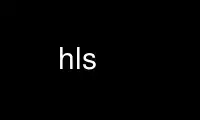
This is the command hls that can be run in the OnWorks free hosting provider using one of our multiple free online workstations such as Ubuntu Online, Fedora Online, Windows online emulator or MAC OS online emulator
PROGRAM:
NAME
hls - list files in an HFS directory
SYNOPSIS
hls [options] [hfs-path ...]
DESCRIPTION
hls lists files and directories contained in an HFS volume. If one or more arguments are
given, each specified file or directory is shown; otherwise, the contents of the current
working directory are shown.
OPTIONS
-1 Output is formatted such that each entry appears on a single line. This is the
default when stdout is not a terminal.
-a All files and directories are shown, including "invisible" files, as would be
perceived by the Macintosh Finder. Normally invisible files are omitted from
directory listings.
-b Special characters are displayed in an escaped backslash notation. Normally special
or non-printable characters in filenames are replaced by a question mark (?).
-c Sort and display entries by their creation date, rather than their modification
date.
-d List directory entries themselves rather than their contents. Normally the contents
are shown for named directories on the command-line.
-f Do not sort directory contents; list them in the order they appear in the
directory. This option effectively enables -a and -U and disables -l, -s, and -t.
-i Show the catalog IDs for each entry. Every file and directory on an HFS volume has
a unique catalog ID.
-l Display entries in long format. This format shows the entry type ("d" for directory
or "f" for file), flags ("i" for invisible), file type and creator (four-character
strings for files only), size (number of directory sub-contents or file resource
and data bytes, respectively), date of last modification (or creation, with -c
flag), and pathname. Macintosh "locked" files are indicated by "F" in place of "f".
-m Display entries in a continuous format separated by commas.
-q Replace special and non-printable characters in displayed filenames with question
marks (?). This is the default when stdout is connected to a terminal.
-r Sort entries in reverse order before displaying.
-s Show the file size for each entry in 1K block units. The size includes blocks used
for both data and resource forks.
-t Sort and display entries by time. Normally files will be sorted by name. This
option uses the last modification date to sort unless -c is also specified.
-x Display entries in column format like -C, but sorted horizontally into rows rather
than columns.
-w width
Format output lines suitable for display in the given width. Normally the width
will be determined from your terminal, from the environment variable COLUMNS, or
from a default value of 80.
-C Display entries in column format with entries sorted vertically. This is the
default output format when stdout is connected to a terminal.
-F Cause certain output filenames to be followed by a single-character flag indicating
the nature of the entry; directories are followed by a colon (:) and executable
Macintosh applications are followed by an asterisk (*).
-N Cause all filenames to be output verbatim without any escaping or question-mark
substitution.
-Q Cause all filenames to be enclosed within double-quotes (") and special/non-
printable characters to be properly escaped.
-R For each directory that is encountered in a listing, recursively descend into and
display its contents.
-S Sort and display entries by size. For files, the combined resource and data lengths
are used to compute a file's size.
-U Do not sort directory contents; list them in the order they appear in the
directory. On HFS volumes, this is usually an alphabetical case-insensitive
ordering, although there are some idiosyncrasies to the Macintosh implementation of
ordering. This option does not affect -a, -l, or -s.
Use hls online using onworks.net services
