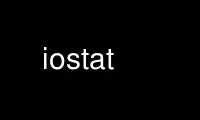
This is the command iostat that can be run in the OnWorks free hosting provider using one of our multiple free online workstations such as Ubuntu Online, Fedora Online, Windows online emulator or MAC OS online emulator
PROGRAM:
NAME
iostat - Report Central Processing Unit (CPU) statistics and input/output statistics for
devices and partitions.
SYNOPSIS
iostat [ -c ] [ -d ] [ -h ] [ -k | -m ] [ -N ] [ -t ] [ -V ] [ -x ] [ -y ] [ -z ] [ -j {
ID | LABEL | PATH | UUID | ... } ] [ [ -H ] -g group_name ] [ -p [ device [,...] | ALL ] ]
[ device [...] | ALL ] [ interval [ count ] ]
DESCRIPTION
The iostat command is used for monitoring system input/output device loading by observing
the time the devices are active in relation to their average transfer rates. The iostat
command generates reports that can be used to change system configuration to better
balance the input/output load between physical disks.
The first report generated by the iostat command provides statistics concerning the time
since the system was booted, unless the -y option is used (in this case, this first report
is omitted). Each subsequent report covers the time since the previous report. All
statistics are reported each time the iostat command is run. The report consists of a CPU
header row followed by a row of CPU statistics. On multiprocessor systems, CPU statistics
are calculated system-wide as averages among all processors. A device header row is
displayed followed by a line of statistics for each device that is configured.
The interval parameter specifies the amount of time in seconds between each report. The
count parameter can be specified in conjunction with the interval parameter. If the count
parameter is specified, the value of count determines the number of reports generated at
interval seconds apart. If the interval parameter is specified without the count
parameter, the iostat command generates reports continuously.
REPORTS
The iostat command generates two types of reports, the CPU Utilization report and the
Device Utilization report.
CPU Utilization Report
The first report generated by the iostat command is the CPU Utilization Report. For
multiprocessor systems, the CPU values are global averages among all processors.
The report has the following format:
%user
Show the percentage of CPU utilization that occurred while executing at the
user level (application).
%nice
Show the percentage of CPU utilization that occurred while executing at the
user level with nice priority.
%system
Show the percentage of CPU utilization that occurred while executing at the
system level (kernel).
%iowait
Show the percentage of time that the CPU or CPUs were idle during which the
system had an outstanding disk I/O request.
%steal
Show the percentage of time spent in involuntary wait by the virtual CPU or
CPUs while the hypervisor was servicing another virtual processor.
%idle
Show the percentage of time that the CPU or CPUs were idle and the system
did not have an outstanding disk I/O request.
Device Utilization Report
The second report generated by the iostat command is the Device Utilization Report.
The device report provides statistics on a per physical device or partition basis.
Block devices and partitions for which statistics are to be displayed may be
entered on the command line. If no device nor partition is entered, then
statistics are displayed for every device used by the system, and providing that
the kernel maintains statistics for it. If the ALL keyword is given on the command
line, then statistics are displayed for every device defined by the system,
including those that have never been used. Transfer rates are shown in 1K blocks
by default, unless the environment variable POSIXLY_CORRECT is set, in which case
512-byte blocks are used. The report may show the following fields, depending on
the flags used:
Device:
This column gives the device (or partition) name as listed in the /dev
directory.
tps
Indicate the number of transfers per second that were issued to the device.
A transfer is an I/O request to the device. Multiple logical requests can be
combined into a single I/O request to the device. A transfer is of
indeterminate size.
Blk_read/s (kB_read/s, MB_read/s)
Indicate the amount of data read from the device expressed in a number of
blocks (kilobytes, megabytes) per second. Blocks are equivalent to sectors
and therefore have a size of 512 bytes.
Blk_wrtn/s (kB_wrtn/s, MB_wrtn/s)
Indicate the amount of data written to the device expressed in a number of
blocks (kilobytes, megabytes) per second.
Blk_read (kB_read, MB_read)
The total number of blocks (kilobytes, megabytes) read.
Blk_wrtn (kB_wrtn, MB_wrtn)
The total number of blocks (kilobytes, megabytes) written.
rrqm/s
The number of read requests merged per second that were queued to the
device.
wrqm/s
The number of write requests merged per second that were queued to the
device.
r/s
The number (after merges) of read requests completed per second for the
device.
w/s
The number (after merges) of write requests completed per second for the
device.
rsec/s (rkB/s, rMB/s)
The number of sectors (kilobytes, megabytes) read from the device per
second.
wsec/s (wkB/s, wMB/s)
The number of sectors (kilobytes, megabytes) written to the device per
second.
avgrq-sz
The average size (in sectors) of the requests that were issued to the
device.
avgqu-sz
The average queue length of the requests that were issued to the device.
await
The average time (in milliseconds) for I/O requests issued to the device to
be served. This includes the time spent by the requests in queue and the
time spent servicing them.
r_await
The average time (in milliseconds) for read requests issued to the device to
be served. This includes the time spent by the requests in queue and the
time spent servicing them.
w_await
The average time (in milliseconds) for write requests issued to the device
to be served. This includes the time spent by the requests in queue and the
time spent servicing them.
svctm
The average service time (in milliseconds) for I/O requests that were issued
to the device. Warning! Do not trust this field any more. This field will
be removed in a future sysstat version.
%util
Percentage of elapsed time during which I/O requests were issued to the
device (bandwidth utilization for the device). Device saturation occurs when
this value is close to 100% for devices serving requests serially. But for
devices serving requests in parallel, such as RAID arrays and modern SSDs,
this number does not reflect their performance limits.
OPTIONS
-c Display the CPU utilization report.
-d Display the device utilization report.
-g group_name { device [...] | ALL }
Display statistics for a group of devices. The iostat command reports statistics
for each individual device in the list then a line of global statistics for the
group displayed as group_name and made up of all the devices in the list. The ALL
keyword means that all the block devices defined by the system shall be included in
the group.
-h Make the Device Utilization Report easier to read by a human.
-j { ID | LABEL | PATH | UUID | ... } [ device [...] | ALL ]
Display persistent device names. Options ID, LABEL, etc. specify the type of the
persistent name. These options are not limited, only prerequisite is that directory
with required persistent names is present in /dev/disk. Optionally, multiple
devices can be specified in the chosen persistent name type. Because persistent
device names are usually long, option
-H This option must be used with option -g and indicates that only global statistics
for the group are to be displayed, and not statistics for individual devices in the
group. -h is enabled implicitly with this option.
-k Display statistics in kilobytes per second.
-m Display statistics in megabytes per second.
-N Display the registered device mapper names for any device mapper devices. Useful
for viewing LVM2 statistics.
-p [ { device [,...] | ALL } ]
The -p option displays statistics for block devices and all their partitions that
are used by the system. If a device name is entered on the command line, then
statistics for it and all its partitions are displayed. Last, the ALL keyword
indicates that statistics have to be displayed for all the block devices and
partitions defined by the system, including those that have never been used. If
option -j is defined before this option, devices entered on the command line can be
specified with the chosen persistent name type.
-t Print the time for each report displayed. The timestamp format may depend on the
value of the S_TIME_FORMAT environment variable (see below).
-V Print version number then exit.
-x Display extended statistics.
-y Omit first report with statistics since system boot, if displaying multiple records
at given interval.
-z Tell iostat to omit output for any devices for which there was no activity during
the sample period.
ENVIRONMENT
The iostat command takes into account the following environment variables:
POSIXLY_CORRECT
When this variable is set, transfer rates are shown in 512-byte blocks instead of
the default 1K blocks.
S_COLORS
When this variable is set, display statistics in color on the terminal. Possible
values for this variable are never, always or auto (the latter is the default).
Please note that the color (being red, yellow, or some other color) used to display
a value is not indicative of any kind of issue simply because of the color. It only
indicates different ranges of values.
S_COLORS_SGR
Specify the colors and other attributes used to display statistics on the terminal.
Its value is a colon-separated list of capabilities that defaults to
H=31;1:I=32;22:M=34;1:N=33;1:Z=33;22. Supported capabilities are:
H= SGR (Select Graphic Rendition) substring for percentage values greater than
or equal to 75%.
I= SGR substring for device names.
M= SGR substring for percentage values in the range from 50% to 75%.
N= SGR substring for non-zero statistics values.
Z= SGR substring for zero values.
S_TIME_FORMAT
If this variable exists and its value is ISO then the current locale will be
ignored when printing the date in the report header. The iostat command will use
the ISO 8601 format (YYYY-MM-DD) instead. The timestamp displayed with option -t
will also be compliant with ISO 8601 format.
EXAMPLES
iostat
Display a single history since boot report for all CPU and Devices.
iostat -d 2
Display a continuous device report at two second intervals.
iostat -d 2 6
Display six reports at two second intervals for all devices.
iostat -x sda sdb 2 6
Display six reports of extended statistics at two second intervals for devices sda
and sdb.
iostat -p sda 2 6
Display six reports at two second intervals for device sda and all its partitions
(sda1, etc.)
Use iostat online using onworks.net services
