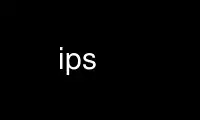
This is the command ips that can be run in the OnWorks free hosting provider using one of our multiple free online workstations such as Ubuntu Online, Fedora Online, Windows online emulator or MAC OS online emulator
PROGRAM:
NAME
ips - intelligent process status
SYNOPSIS
ips [column-options] [select-options] [sort-options] [other-options] [macro-names]
DESCRIPTION
Ips is an intelligent ps-like program which displays process or thread status obtained
from the /proc filesystem. It has features to make tracking of active, semi-active, and
transient processes easy. It is extremely configurable, but is still efficient. Ips
tries to consume as little runtime as possible by only collecting as much information as
is needed for the particular display specified.
Ips normally displays the process status once and then exits, but it can also act like a
top program to display process status repeatedly. The output can be displayed line by
line as for a dumb terminal, displayed through the curses library using cursor addressing,
or displayed in a raw X11 window. The output can be colored to highlight rows of
interest.
The information to be displayed about processes can be selected on a column-by-column
basis. Each column displayes one piece of information about the processes. The set of
columns to be displayed and their order may be changed.
Processes can be selected for displaying based on the values of one or more columns. Some
selection criteria are pre-defined for efficiency and convenience, such as the process id
and user name. Other selection criteria can be defined using general expressions which
refer to any combination of the column values.
The order that processes are displayed is based on sorting the values of one or more
columns. The set of columns to sort by, the order of the columns for sorting, and whether
each sorting is normal or reversed can be changed. Arbitrary expressions based on the
values of the columns can also be used for sorting.
Process lines can be colored based on arbitrary expressions so as to highlight the
processes of interest. The foreground color, background color, underlining, and boldness
can be set for the output. The header lines can also be colored.
Ips reads initilization files to define macros which make it easy to specify useful
combinations of configuration options. Therefore many different output formats and short-
cuts to common option combinations can be used.
Options to ips are minus signs followed by short words or phrases. Multiple options
cannot be combined together following one minus sign (unlike the case with many other
utilities). Options are processed in the order that they are given on the command line.
Combinations of options which appear to do conflicting actions are permitted. This is
because each option merely modifies the state left from the previous options. The state
left after all the options have been processed is the one which is actually executed.
SPECIFYING COLUMNS FOR OUTPUT
There are many columns of information which can be selected for display. Each column
displays one item of information about the displayed processes. The set of columns and
their order can be specified by the user.
Each column has a defined width, which is usually adequate to hold the widest possible
data item for that column. This width is just a default and can be changed if desired.
The data items shown within a column are left justified, right justified, or centered
within the column width according to the type of column. In some cases the column width
might not be adequate to show the complete data item, and in this case the item is
truncated to the column width. Truncation is indicated by a vertical bar at the right
edge of the column. (The usual columns which require truncation are the command and
environment columns, which displays the full command line or environment string for a
process.)
The ips program enforces a limit on the total width used for displaying of columns. If
too many columns are selected for display, then one or more columns from the right are
removed until the remaining columns fit within the total width. The width limit is
usually implicitly set by the terminal or window's width. But if desired, the width limit
can be explicitly specified by the user. (This is convenient if the ips program's output
is being piped to another process, for example.)
If the final displayed column does not extend out to the total width limit, then that
column's width is extended to include the remaining columns. This allows more of the data
item to be seen before it requires truncation. (Typically, the command column is the
rightmost column so as to take advantage of these extra columns.)
The options for manipulating columns are -col, -addcol, -remcol, -sep, -width, -colwidth,
-vert, and -listcolumns.
The -col option first clears any existing list of column names for display, and then sets
the new list of column names to be displayed as specified. The columns are displayed in
the order specified in the option. If there is a duplicate column name in the list, then
only the last use of the column name is effective.
The -addcol option adds the specified columns to the existing list of column names to be
displayed. The new columns are added in the order specified, and by default are appended
after previously existing columns in the list. If any of the column names are already in
the existing list, then they are removed from the list before being added back into it.
An argument can be a number, in which case any later column names are inserted into the
list starting at the specified column number. Out of range column numbers are silently
changed to the nearest legal value. For example, ips -addcol 2 uid gid 999 percentcpu
adds the user id column as column 2, the group id column as column 3, and appends the
percentage cpu column after all other columns.
The -remcol option removes the specified columns from the list of column names, without
caring whether or not the columns were in the list.
The -sep option specifies the separation between adjacent columns in the display. It has
one argument, which is the number of spaces to insert between each pair of columns. The
default separation is 2 spaces.
The -width option specifies the total width available for the display of columns. It has
one argument, which is the number of columns available. If this option is not given and
the output is to stdout, then the width is obtained from the kernel if stdout is a
terminal, or else is set to 80 columns if stdout is not a terminal.
The -colwidth option specifies the width of a particular column. It has one or two
arguments. The first argument is the name of the column whose width is to be set. The
second argument is the desired width of the column. If the second argument is not given,
then the column width is set to its default value.
The -vert option changes the output format from the default horizontal one into a vertical
one. In vertical format, the status for each process is multi-line where each displayed
value uses a complete line. The beginning of each line contains the column heading and a
colon character, unless the -noheader option was used. Each value is left justified to
the same position on the line and can use the rest of the available output width. The
-sep option sets the number of spaces between the widest column header and the beginning
of the values. If multiple processes are being displayed, then a blank line separates
their status lines.
The -listcolumns option simply lists the names of the available columns and then exits.
The heading for the column and the default width of the column is also shown.
SELECTION OF PROCESSES FOR DISPLAY
The set of processes to be shown can be specified by a number of options. Each of these
options specifies a condition to be met. Processes will only be shown which meet all of
the specified conditions.
The options which specify conditions to be met are -pid, -user, -group, -my, -noroot,
-noself, -active, -top, and -cond.
The -pid option is followed by one or more process ids, and restricts the display to only
the specified processes if they exist. Using this option multiple times adds to the list
of process ids to be shown.
The -user option is followed by one or more user names or user ids, and restricts the
display to processes with those user ids if they exist. Using this option multiple times
adds to the list of users to be shown.
The -group option is followed by one or more group names or group ids, and restricts the
display to processes with those group ids if they exist. Using this option multiple times
adds to the list of groups to be shown.
The -program option is followed by one or more program names, and restricts the display to
processes having those program names if they exist. A program name is the name of the
executable file which started the process (as displayed in the program column). This is
not always the same name as shown in the command line arguments. Using this option
multiple times adds to the list of programs to be shown.
The -my option only selects process which have my user id.
The -noroot option disables selection of processes which run as root.
The -noself option removes the ips process from the display.
The -active option only shows processes which are either running or which have run
recently.
The -top option limits the display to a specified number of processes. After displaying
the specified number of processes, further ones are ignored. If no argument is given to
the option, then the height of the terminal or window is used to limit the number of
displayed processes.
The previous options can only select processes which match a small set of possible
conditions. The -cond option is different, and understands general expressions. The
expression is specified in the argument following the option. (The argument usually needs
quoting to avoid being split into multiple arguments or having its tokens interpreted by
the shell.)
You can select processes matching a condition which is any combination of the column
values for the process. This is done by specifying an expression to be evaluated for each
process. If the result of the expression is non-zero or non-null, then the process is
selected. If the expression cannot be evaluated (such as an attempt to divide by zero),
then no error is generated but the process will not be selected.
Most of the expression syntax from C can be applied to the column values, such as
arithmetic, comparisons, logical ANDs and ORs, the use of parentheses, the question mark
operator, and some built-in functions. Numeric and string constants can be used within
expressions. Numbers are usually decimal, but are octal if started with a leading 0, and
hex if started with a leading 0x. Strings are enclosed in a pair of matching single or
double quotes. Generally, string values must be compared with string values, and numeric
values compared with numeric values. But in some cases numeric values can be converted to
strings for comparison.
Column values are represented in the expressions by their column names as listed by the
-listcolumns option, where unique abbreviations are allowed. Values from multiple columns
can be used in the same expression, and can be compared against each other. Some column
values are numeric, whereas other column values are strings.
The value obtained from using a column name is usually its base value, which is the
unformatted primitive unit of information for the column. For example, for runtimes, this
is the number of jiffies of runtime the process has used (i.e., 100's of seconds). A base
value can be either a numeric or string value, depending on the column.
You can apply qualifiers to the column names to use alternate representations of a column
value. A qualifier is a word following the column name which is separated from it by a
period. The allowed qualifiers are base, show, and test.
Using the base qualifier is the same thing as using the column name by itself (the base
value).
Using the show qualifier returns the column value as a string value which is the same as
is displayed for the column. So for example, for runtimes the show value contains colons
and periods separating hours, minutes, and parts of seconds.
Using the test qualifier returns a boolean value (1 for TRUE and 0 for FALSE) indicating
whether some useful aspect of the column is true. The meaning of this test varies
depending on the column. For example, for the column showing the parent pid, the test
returns whether or not the process has a parent (i.e., not 0 or 1).
There are several functions that can be used within expressions. These are min, max, abs,
strlen, match, cmp, str, and my.
The min, max, and abs functions take numeric arguments, and take the minimum of two
numbers, the maximum of two numbers, or the absolute value of a number.
The strlen function returns length of the string argument, or if a number was given, the
length of the string representation of that number.
The cmp function compares two arguments and returns -1, 0, or 1 according to whether the
first argument is less than, equal to, or greater than the second argument. If both
arguments are numeric, then the comparison is done on their values. Otherwise, the
comparison is done as a string, converting a numeric argument to a string value if
required.
The match function takes two arguments which may be string or numeric values. Numeric
values are converted into the corresponding string value. The first argument is a string
value to be tested. The second argument is a wildcard pattern to match against. The
wildcard syntax is like filename matching, so '?' means any single character, '*' means
any sequence of characters, and '[]' matches single occurances of the enclosed characters.
The function returns 1 if the string matches, and 0 if it does not.
The -str function converts its argument to a string value.
The my function takes one argument, which is a column name (possibly qualified). It
returns the value of that column for the ips process itself. For example, my(ttyname)
returns a string which is my terminal name. In order to be of maximum use, the uid, user,
gid, and group columns return the user's real group and user ids for the my function, even
if the ips program has been made setuid.
Upper case names can be used within expressions, which are macro names to be expanded into
sub-expressions. These macro names are defined in the initialization files. The
expansion of the macro must be a complete expression on its own, with proper use of
parenthesis and operators. The macro name is replaced with the result of evaluating the
sub-expression, and so can be a number or a string. The definition of a sub-expression
can also contain macro names which will also be evaluated.
SORTING OF DISPLAYED PROCESSES
The default sorting order of displayed processes is by their process id. But the list of
displayed processes can be sorted based on any combination of the column values. The
columns to be sorted by do not have to be restricted to the set of columns which are being
displayed.
The first specified sorting column is used to sort the processes. If two or more
processes have the same value for the first sorting column, then they are sorted by the
second specified sorting column (if specified). This process continues as long as there
are sorting columns specified and any processes still need sorting. If any processes are
still left with matching sorting values after all the sorting columns have been used, then
the process ids are used for a final sort.
Sorting on a column can be either a normal sort, or a reverse sort. In a normal sort,
processes with smaller values will be displayed first. In a reverse sort, processes with
larger values will be displayed first. Values are compared based on the type of column
used for sorting. Some columns sort based on integer values, and some sort based on
string values. Even if the displayed value is a string, the sorting may be based on the
underlying integral base value. (The start-time column is an example.)
The -sort, -revsort, -sortexpr, -revsortexpr, and -nosort options are used to specify
sorting values.
The -sort and -revsort options are used to append columns to the sorting list, either for
normal sorting or for reverse sorting. They are followed by the list of columns to be
added for sorting.
The -sortexpr and -revsortexpr options append an arbitrary expression to the sorting list,
either for normal sorting or for reverse sorting. The expression can be made up of column
names, numbers, strings, and operators, as in the -cond option. Sorting is done on the
result of the expression which may be a numeric or string value.
The -nosort removes all columns from the sorting list, leaving only the default sort based
on process id.
COLORING OF THE OUTPUT
By default, all of the output text from ips is shown in the normal foreground and
background colors of the output method (e.g., black on white for X11 output).
The information line, the header line, and the process rows can be individually colored by
specifying foreground colors, background colors, and attributes for them.
The specification of a color is most generally given by string consisting of three parts
which are separated by slash characters. These three parts are a foreground color name, a
background color name, and attribute letters.
If only one slash is present then only a foreground and background color name is given,
with no attributes. If no slash is present then only a foreground color name is given
with no background name or attributes.
If a color name is empty or has the special value default, then that color is the default
color of the output method.
The attribute letters can be either 'b' to indicate bold (or bright) text, or else 'u' to
indicated underlined text, or else both.
Examples of color specifications are: red, /blue, green/yellow, default/default, //u, and
red//bu. These set a foreground of red with a default background, a default foreground
with a blue background, a foreground of green with a yellow background, a default
foreground and background, a default foreground and background with the text underlined,
and a red foreground with a default background with the text underlined and made bold.
The available colors depends on the output method, as well as the naming convention of the
colors.
For X11 output, many colors are available and can be named explicitly or else specified
using 3 or 6 hexadecimal digits following a hash mark to give the red, green, and blue
components.
For curses and terminal output, up to 256 colors can be used (according to the
capabilities of the terminal). The colors are numeric values from 0 to 255, with the
first 8 being the primary colors, the next 8 being the secondary colors, the last 20 or so
being gray scale colors, and the others an arbitrary color. Alternatively, the names of
the eight primary colors can be used.
The information line can be colored using the -infocolor option. The header line can be
colored using the -headercolor option.
The process rows being output can be colored using one or more uses of the -rowcolor
option. This option takes two arguments. The first argument is a color specification.
The second argument is an expression to be evaluated for the process being shown in the
row, as in the -cond option. If the condition is true then the row will be colored in the
specified color.
If multiple -rowcolor options are used and multiple conditions match a row, then the color
of the last matching condition is used for the row.
Rows which are not matched by the conditions in any -rowcolor option are colored in the
default foreground and background colors.
SPECIFYING THE DISPLAY METHOD
The output from ips can be displayed using one of several different methods. The -once,
-loop, -curses, and -x11 options are used to specify which of the display methods are
used. The default option is -once.
Both of the -once and -loop options specifies a display method which writes the process
status to stdout line by line using no cursor addressing sequences. Such output is
suitable for saving to a file using redirection of standard output or for processing in a
pipeline. The difference between the two options indicates whether or not the output is a
once-only snapshot or is to be repeated indefinitely in a loop. There is no limit to the
number of lines that can be written. The -clear option can be used with either of these
options to write the standard ANSI clear screen escape sequence before each display of the
process status.
The -curses option specifies a display method which uses the curses(3) library for
efficient updating of the screen using cursor addressing sequences. This display uses the
whole terminal screen. The screen can be resized if desired. The number of lines of
information is limited by the size of the screen so that only a subset of the status might
be visible at one time. However, the display can be scrolled automatically or manually so
that eventually all of the status can be seen. The ips program is in looping mode for
this display method. The program can be terminated by typing the q or ESCAPE characters
into the terminal.
The -x11 option specifies a display method which uses a raw X11 window (i.e., without
using a terminal emulator such as xterm). The window can be resized if desired. The
number of lines of information is limited by the number of rows in the window so that only
a subset of the status might be visible at one time. However, the display can be scrolled
automatically or manually so that eventually all of the status can be seen. The ips
program is in looping mode for this display method. The program can be terminated by
typing the q or ESCAPE characters into the window or by closing the window using the
window manager.
The -display, -geometry, -font, -foreground, and -background options can be used to set
the display name, window geometry, font name, foreground color, and background color for
the X11 window. If no display name is set then the default one using the DISPLAY
environment variable is used. The default window geometry is 150x50. The default font is
the fixed font, which is a mono-space (i.e., fixed-width) font. If a different font is
specified then it should also be a mono-space font. The default foreground and background
colors are black and white.
Note: The X11 display mode is optional and must have been compiled into ips when it was
built. This allows ips to be built for systems which have no X11 libraries installed. If
your version of ips does not have X11 support, then the use of the -x11 option will
produce an error message and fail.
For all of the looping display methods, the -sleep option can be used to set the sleep
time in seconds between updates. (If not given, the default sleep time is 10 seconds.)
The argument to this option can be a fixed point value, so that for example, a value of
0.5 specifies a sleep of 1/2 second.
The -scroll and -overlap options can be used for the curses and X11 display modes. The
-scroll option sets the time interval in seconds for automatic scolling of the display if
more processes are displayed than will fit. The default scroll time is 30 seconds. Note
that the scrolling interval does not affect how often the display is updated (use -sleep
for that). It just means that when the display is next updated, if the required time
since the last scrolling had elapsed, then scrolling occurs for that update. It might
take many update cycles before scrolling allows all of the process status to be seen.
Scrolling wraps around, so that after the last process has been seen in the display, then
the next scrolled display will return to the first process again. A scroll time of zero
disables automatic scrolling completely.
The -overlap option specifies the number of lines of process status which are duplicated
when scrolling occurs. The default overlap is one line.
THREAD HANDLING
Depending on the options used, the ips program shows either the status of the processes in
the system or the status of the threads in the system. Without any options only processes
are shown. In order to show thread information, the -showthreads option must be used.
Some processes only consist of one thread of execution, which is the case for most simple
programs which have no use for multi-threading. For these processes, the showing of
processes or threads gives the same results and there are no problems in interpreting
their status.
However, some processes contain more than one thread of execution. Threads share many of
their attributes with each other, such as their memory and opened files, but have distinct
program counters, stack pointers, runtime, and process state. The threads of a process
all have the same process id, but have another id called the thread id (tid) which
distinguishes them. One of the threads is called the main thread and has a thread id
which is the same as the process id.
When ips shows only processes, then the status shown for a process consisting of multiple
threads can be slightly misleading. The shared attributes are shown correctly for the
process. However, some of the distinct status values are only those of the main thread,
while those values for the other threads are ignored. Examples of these values are the
program counter and the process state.
In particular, the process state can give very misleading status of the process. If the
main thread is sleeping, but another thread is constantly running, the state of the
process can be misleadingly reported as 'S'. In this case, the runtime of the process
increases quickly and is shown as active, however it never appears to be running.
The runtime of a process is the sum of all of the runtimes of the individual threads, and
so is generally meaningful. Note that in a multi-cpu system where multiple threads can
simultaneously run, the runtime of a process can appear to increase faster than the clock
rate since multiple threads can contribute the full elapsed time to the process runtime.
When ips is showing thread status then all of the above problems are avoided. Each thread
of a process is then shown with its correct status. This includes the program counter,
the process state, and the runtime. In this case, threads which are running will show
their state as 'R' as expected. Also note that when threads are shown, the display of the
main thread is only that of that particular thread, so that its runtime is no longer the
sum of all of the threads.
Even when only processes are being shown, the state information for the process can
optionally be more accurate than indicated above. If the -usethreads option is used or if
the states column is used, then the ips program will examine the states of all of the
theads of a process, and select the most important state among all of the threads as the
state to show for the process as a whole. For example, the priority order of the states
starts with the 'R', 'D', and 'S' states so that, for example, if any thread is running,
then the state of the process is 'R' as expected.
The states column shows all of the states of the threads of a process using multiple
letters and numeric counts. For example, a value of 'R3DS2' indicates that there are
three running threads, one thread in a disk I/O wait, and two sleeping threads.
COMMAND INPUT WHILE RUNNING
The curses and X11 display modes allow commands to be typed while they are running.
Commands are not visible as they are typed to the screen or window. The commands are read
character by character so that they are executed immediately when complete without
requiring a terminating newline. If the command is one which affects the display then the
current sleep is canceled so that the display can show the result.
Some commands accept an optional numeric argument which is typed just prior to the
command. This numeric argument can be a non-negative integer value or a non-negative
fixed point number. Commands which only accept an integer value ignore any fractional
part. If a numeric argument is not given, the commands will use a default value. If a
numeric argument is typed, but you no longer want to use it (as when you have made a
typing mistake), then the backspace or delete keys will totally remove any partially typed
numeric argument. At this point you can type in a new numeric argument (if desired).
The s command sets the sleep time to the number of seconds specified in the preceding
numeric argument. The command accepts a fixed point value so that sleeps less than one
second are possible. If no argument is given then the sleep time is set to the default
value of 10 seconds.
The a command sets the automatic scrolling time to the number of seconds specified in the
preceding numeric argument. If no argument is given then the autoscroll time is set to
the default value of 30 seconds. A value of 0 disables autoscrolling.
The t and b commands change the display to show the top or the bottom of the process list.
(These are the first and last pages of the display.)
The n and p commands change the display to show the next or previous page of the process
list. If the next page is past the end of the list then the first page is displayed.
Similarly, if the previous page is before the beginning of the list then the last page is
displayed.
The o command sets the number of lines of overlap between pages of data to the value
specified in the preceding numeric argument. If no argument is given then the overlap
value is set to the default value of 1 line.
The i command enables or disables an information line at the top of the display which
shows the total number of process and threads in the system, the number of threads or
processes which are currently being shown, the sleep time, the currently displayed page
number, and if the display is frozen, an indication of that fact. Without any arguments,
the display of the information line is toggled. A zero argument disables the line. A
nonzero argument enables the line.
The h command enables or disables the column header line at the top of the display.
Without any arguments, the display of the header line is toggled. A zero argument
disables the header. A nonzero argument enables the header.
The 'f' command enables or disables the frozen state of the display. Without any
arguments, the frozen state is toggled. A nonzero argument freezes the display. A zero
argument unfreezes the display. While the display is frozen, the ips program simply waits
for further commands (ignoring the normal sleep and autoscroll times). The automatic
collection of new process data is disabled. Automatic scrolling is also disabled.
However, commands can still be typed while the display is frozen to perform scrolling or
process status updating on demand.
A SPACE or RETURN character updates the display immediately. New process data will be
collected for the display. This occurs even if the display is currently frozen.
The r command refreshes the contents of the display to fix any glitches. This is mostly
intended for curses use when other programs output to the screen, or when the terminal
emulator misbehaves.
A q or ESCAPE character quits ips.
All other characters are illegal and ring the bell.
INITIALIZATION FILES AND MACROS
For convenience and to allow users to configure the output to their liking, ips reads two
initialization files on startup. The first of the files to be read is the system
initialization file /etc/ips.init which is used to set system defaults for ips.
The second initialization file to be read is the user initialization file $HOME/.ipsrc
located in each user's home directory. This allows each user to modify the system
defaults for their own use. The reading of the user's initialization file can be disabled
by using the -noinit option. If used, this option must be the first option after the
command name.
The contents of the initialization files are very simple. Each line of the file can be
blank, be a comment, or be a macro definition. If any line ends in a backslash, then the
backslash is replaced by a space and the next line is appended to it. Comment lines have
a hash mask character as their first non-blank character. Comment lines and blank lines
are ignored.
The first line of initialization files must consist of the word #ips#, otherwise an error
message will be generated and the program will exit.
Macro definitions are used to replace single arguments on the command line with possibly
large replacement strings with many arguments. The replacement strings can themselves use
macros, and these new macros are also removed and replaced. Macro replacement continues
until either no more macros remain to be replaced, or until the allowed macro depth is
exceeded.
Macro names are usually distinguished from non-macros by the fact that macros begin with
upper case letters. Since column names are all in lower case, there is no problem
distinguishing between a column name and a macro name.
There are three different types of macros in ips. These types are distinguished by the
location of the macro usage within the command line. The three types of macros are
commands, columns, and expressions. Command macros define a list of command line options
and their arguments. Column macros define a list of column names. Expression macros
define a sub-expression for the -cond, -sortexpr, and -revsortexpr options.
Because the meaning of these three types of macros differs so much, and the replacement
strings for the macros would generally make no sense if used for a different type of
macro, the three types of macros have independent name spaces. This means that the same
macro name could be defined three times, once for each type of macro. (But this is
probably bad practice).
To define a macro in an initialization file, you use one of the keywords option, column,
or expr, followed by the macro name and the replacement strings for the macro, all on one
line (taking into account the use of backslashes to continue lines). The macro names must
begin with an upper case letter.
The option keyword defines a macro as being one or more command line options. The
replacement string consists of a number of space separated options and arguments as used
on the command line, including the leading hyphens for the options. Arguments for options
must be contained within the macro expansion itself. The macro expansion can itself
contain macros which will also be expanded into more options.
As the single exception to the requirement that macro names are in upper case, if a word
appears on the ips command line which is not an option, and which cannot be an argument
for an option, then that word with its initial letter converted to upper case is treated
as an option macro to be expanded.
An important special case of this is a word typed immediately after the ips program name.
This is typically a macro name which defines a particular format of display. For example,
the command ips top would expand the option macro named Top which could be defined to
emulate the output of the top program.
The column keyword defines a macro as being a list of column names. The replacement
string consists of a number of space separated column names. The macro expansion can
itself contain macros which will also be expanded into more column names.
The expr keyword defines a macro which is an expression used for the -cond, -sortexpr, or
-revsortexpr options. The replacement string consists of a complete expression using
numbers, strings, column names, and possibly other macros which will also be expanded.
Here is an example of a valid initialization file:
#ips#
# The special command macro run by default
option SysInit -col pid parent user summary runtime command
# Definitions for other commands of interest
option Stop -cond Stop
option Cmd -col pid command -sep 1
option Env -col pid environment -sep 1
option Vert -vert -sep 1 -col All
option Mytty -cond Mytty
option Top -sep 1 -col pid user summary runtime \
percentcpu command -revsort percentcpu \
-revsort runorder -curses -clear -active
# Definitions for groups of columns
column Run runtime idletime percentcpu
column Regs eip esp
column Sigs signalcatch signalignore signalblock
column Size residentsetsize percentmemory size
column Stdio stdin stdout stderr
# All columns
column All pid parentpid uid user gid group \
processgroup ttyprocessgroup \
state flags nice priority realtimepriority policy \
systemtime usertime runtime childruntime \
threads percentcpu runorder \
residentsetsize size percentmemory \
active idletime starttime age realtimer \
eip esp waitchannel waitsymbol \
pagefaults minorpagefaults majorpagefaults \
pageswaps childpageswaps \
signalcatch signalignore signalblock \
ttyname ttydevice \
openfiles stdin stdout stderr stdio \
currentdirectory rootdirectory executable \
summary program command environment
# Definitions for expressions used in conditions
expr Me (uid == my(uid))
expr Server (uid < 100)
expr User !Server
expr Stop (state == 'T')
expr Mytty (ttydev == my(ttydev))
The special option macro names of SysInit and UserInit are automatically expanded (if they
are defined) at the start of every run of ips. These macros are used to initialize
parameters to default values. Examples of this initialization is to specify the default
list of columns to be displayed and the default sleep time when looping. The SysInit
macro definition is usually contained in the system initialization file, while the
UserInit macro definition is usually contained in the user's initialization file.
Parameters set by these macros can be modified by using options on the command line.
USEFUL MACROS
The standard supplied system initialization file /etc/ips.init contains many macros of
interest. This section describes some of the standard macros which are provided.
Remember that these macros can be used in lower case on the command line.
Warning: These macros might not actually work on your system as described here since they
can be changed by the system administrator. The system administrator may also have added
other useful macros which are not described here. You should examine the macro
definitions in the initialization file in order to make full use of ips.
The default macro SysInit adds a condition to only show your own processes. So in order
to see other user's processes, you must disable that condition explicitly or else use a
macro which disables it. The Nocond macro removes all conditions on the selection of
processes allowing you to see all processes.
The user name column is not shown by default. The Long macro changes the displayed
columns to include the user name and the parent pid.
The All macro combines the Nocond and Long macros to show all processes in a nice display.
The Pack macro shows many useful columns together including the user and group ids, the
state of stdio, and the process age.
The Cmd and Env macros show only the process id and the command line or environment so
that you can see much more of these columns than is usual.
The Files macro shows columns related to files, such as the number of open files, the
status of stdio, and the current and root directories.
The Cpu macro shows a snapshot display of the currently active processes. It has a two
second sleep in order to detect running processes. The Top macro shows the same display
format, but in a looping manner using curses and including recently active processes.
The width of the runtime columns is not adequate to hold really large runtimes. The
Widerun macro increases the width of these columns to show larger runtimes.
The Wide macro makes the output width be as large as possible, allowing the showing of
very long command lines or environments.
The Vert macro sets the output format to vertical and shows every column value.
The Tty macro adds a condition to only show processes which are on a terminal.
The Mytty macro adds a condition to only show processes which are on your own terminal.
The Stop macro adds a condition to show stopped processes.
OTHER FEATURES
There are several other features of ips which can be specified using command line options.
These options are -default, -read, -initsleep, -noheader, -activetime, -deathtime,
-synctime, -listmacros, -listcolumns, -version, -end, and -help.
The -default option is useful to reset parameters that have been set by previous options.
In particular, it is useful to reset parameters that have been set by the initialization
files. It accepts one or more option names (without the leading hyphens). Any parameter
set by the indicated option is restored to its initial state as when the ips program
started. For example, -default pid removes any previous restriction on the process ids
that can be shown.
The output from the -help option will briefly describe the use of the remaining options.
COLUMN DESCRIPTIONS
Some of the columns for displaying are self-evident. But many of them need an
explanation, and this is done here. Due to the permissions on /proc, some of the column
values may not be available for every process. Columns marked as restricted are only
available if the process has your own user id, you are running as root, or the ips program
itself is setuid to root.
The state column shows the current state of the process. This is a single letter, where
'R' is runnable, 'D' is disk I/O, 'T' is stopped, 'S' is sleeping, 'Z' is zombie, and ' '
is dead (nonexistent).
The eip and esp columns show the instruction pointer and stack pointer of the process.
The instruction pointer is also known as the program counter, or PC.
The waitchannel column shows the hex address within the kernel that the process is
sleeping on. This is zero if the process is not sleeping. Usually, different reasons for
sleeping use different addresses.
The waitsymbol column shows the symbolic address within the kernel that the process is
sleeping on. This is blank if the process is not sleeping.
The program and command columns show the program name and command line of the process.
The program name is just the name of the executable file without any arguments. The
command line shows the arguments that the program was started with. If no command line
arguments were supplied to the program, then this column shows the program name enclosed
in parenthesis.
The idletime column shows the number of minutes that the process has been idle. An idle
process is one which has not (detectably) run at all in the indicated interval. The idle
time is only known by examining processes over time, and so the true idle time of a
process which existed before ips was run is not known. In these cases, the idle time is
simply the amount of time that ips has been running, and the times are marked with a
leading plus sign.
The active column shows whether or not the process has been active. It shows one of the
values "active" or "idle". This column is provided mainly for use in sorting and
selecting.
The ttyname and ttydevice columns show the controlling terminal of the process, which is
usually the terminal where the user logged into. The device is the kernel's id for the
terminal, and is just a number. The name is found by searching /dev for a character
device which has that same id and then displaying the device name with the /dev removed.
The user, uid, group, and gid columns show the user ids and group ids of a process. The
uid and gid are the numeric ids as used by the kernel. The user and group are the
conversion of those ids to user names and group names, as found in the /etc/passwd and
/etc/group files.
The percentcpu column shows the percentage of CPU time that the process has used in a
certain recent time interval called the sample interval. The samples are taken at a
maximum rate of five times a second according to the current sleep time of the ips
program. The sample interval is a sliding value so as to give an average cpu percentage
over a specified number of seconds. This makes the values less 'jumpy' than instantaneous
cpu percentages would give and act more like the system load averages. The sample
interval is set using the -percentseconds option, which can have a value from 0 to 20.
The default sample interval is 10 seconds. The percentage runtime is 100 times the
quotient of the runtime used during the sample interval by the sample interval itself.
Note that for a multi-threaded process on a multi-cpu system, the percentage runtime can
reach multiples of 100.
The residentsetsize column is the number of K of memory used by the process. Pages of a
process which are not in memory are not counted by this column.
The starttime and age columns show the time at which the process was created. The start
time is the time of day the process started, and if the process was in existence for over
one day, then the number of days previously that the process was started. The age is the
number of minutes that the process has existed, and is the difference between the current
time and the time that the process started.
The flags column shows some kernel flags associated with the process, in hex.
The minorpagefaults, majorpagefaults, and pagefaults columns show the number of minor page
faults, major page faults, and the total page faults of the process. Minor page faults
are faults on pages that do not require any disk I/O, which are copy on write or touching
empty pages. Major page faults are faults which require disk I/O, such as reading in of
text file pages or swap pages.
The signalcatch, signalignore, and signalblock columns show the state of signal handling
for the process. Each of these value is a hex value, where signal N is bit number N-1
(counting from bit 0 at the right). Caught signals are those for which a signal handler
is installed. Ignored signals are those for which the process is ignoring signals.
Blocked signals are those which are pending delivery, but which the process has blocked
from being delivered.
The openfiles column displays the number of open files that the process has. This column
is restricted.
The runorder column shows the relative run order of the processes. The run order is a
monotonically increasing value representing the number of process samplings that ips has
made since it started. Processes are assigned the current run order value whenever they
are seen to have been active since the last sample. Processes with a larger run order
value have run more recently.
The currentdirectory column gives the current working directory of the process in the
kernel's internal values of device number and inode number, separated by a colon. The
device number is in hex, and the inode number is in decimal. This column is restricted.
The rootdirectory column gives the root directory of the process in the kernel's internal
values of device number and inode number, separated by a colon. The device number is in
hex, and the inode number is in decimal. This column is restricted.
The executable column gives the device number and inode number of the executable file for
the process, separated by a colon. The device number is in hex, and the inode number is
in decimal. This column is restricted.
The realtimer column shows the amount of time that the process wants to sleep before being
woken up. This is either just the number of seconds, or else is the number of seconds and
parts of seconds. This value does not decrement as time passes, so you don't know when
the sleep time will expire.
The stdin, stdout, and stderr columns show the file names associated with the stdin,
stdout, or stderr file descriptors of the process. These columns are restricted.
The stdio column shows a summary of the files associated with the stdin, stdout, or stderr
file descriptors of the process. This is in the form of a three character string with one
character for each of the stdin, stdout, and stderr file descriptors. The character is
'T' for a terminal, 'P' for a pipe, 'S' for a socket, 'N' for /dev/null, 'F' for some
other file, and '-' for a closed file descriptor (or if the information is unavailable).
This column is restricted.
The summary column shows many flag characters which summarize some of the state of the
process. This consists of a string of 14 characters, where each character is either a
dash or a letter. A letter indicates the specified condition is true for that character
position, whereas a dash indicates that the condition is false for that character
position.
Character 1 is the state of the process, except that if the process is sleeping, then it
is 'A' for recently active, or 'I' for idle, and if the process has died (i.e., no longer
existent), then it is '-'. Character 2 is 'W' if the process has no resident memory, and
is therefore swapped out. Character 3 is 'N' if the process has been niced, and is 'H' if
the process has been given as higher priority than normal. Character 4 is 'S' if the
process is a session id leader. Character 5 is 'P' if the process is a process group
leader. Character 6 is 'T' if the process has a controlling terminal. Character 7 is 'F'
if the process is a foreground process, which means that its process group matches its
controlling terminal's process group. Character 8 is 'I' if the process has no parent,
meaning it is owned by init. Character 9 is 'h' if the process is catching SIGHUP or 'H'
if the process is ignoring SIGHUP. Character 10 is 't' if the process is catching SIGTERM
or 'T' if the process is ignoring SIGTERM. Character 11 is 'U' if the process has your
user id. Character 12 is 'G' if the process has your group id. Character 13 is 'R' if
the process is running as root. Character 14 shows the age of the process. It is 'N' for
a new process, 'M' for a process one minute old, 'F' for a process five minutes old, 'T'
for a process ten minutes old, 'H' for a process one hour old, 'D' for a process one day
old, and 'W' for a process one week old.
PERFORMANCE
Some data is only collected if the columns using that data are used. Here 'used' means
either displaying, selecting on, or sorting by the column. Avoiding columns when they are
not required will save the time used to collect that data.
Most process status is obtained by scanning the /proc directory looking for filenames
which are numeric (which are the process ids). For each of these processes, the file
/proc/<pid>/stat must be opened and read to collect most of the process status.
If detailed thread information is requested, then the directories /proc/<pid>/task must be
scanned for filenames which are numeric (which are the thread ids). For each of these
threads, the file /proc/<pid>/task/<tid>/stat must be opened and read to collect the
thread status.
Additional files in /proc might need to be read to get the full status that is required.
Using the -pid option will save much work, since then the scan of /proc is avoided and
only the specified process ids will be examined. Using -noself avoids looking at our own
process.
Using the -my, -user, -group, and -noroot options will save time reading and parsing of
the process status for the eliminated processes, and stop collection of other data for the
eliminated processes.
The -top and -cond options may save time by eliminating the display of process
information. But the information is still collected.
The -synctime option changes the interval on which the full process status is collected
for inactive processes. (See the RISKS section below.) Setting this to a shorter time
interval will increase the runtime.
The command column requires the opening and reading of /proc/<pid>/cmdline whenever the
process has changed state or when the synctime has expired.
The environment column requires the opening and reading of /proc/<pid>/environ whenver the
process has changed state or when the synctime has expired.
The active, idletime, and percentcpu columns and the -active option require that the ips
program sample the processes twice before displaying anything, with a small sleep between
the two samples. So there will be a delay before seeing anything.
The ttyname column requires the reading of /dev to find the list of character devices.
This work adds a delay to the program before anything is displayed. It is only required
once per run.
The openfiles column requires the reading of all the files in /proc/<pid>/fd whenever the
process has changed state or when the synctime has expired.
The stdin, stdout, stderr, and stdio columns require the link values of one or more of the
/proc/<pid>/fd/<fd> files to obtain their information whenever the process has changed
state or when the synctime has expired.
The currentdirectory column requires the reading of the /proc/<pid>/cwd file whenever the
process has changed state or when the synctime has expired.
The rootdirectory column requires the reading of the /proc/<pid>/root file whenever the
process has changed state or when the synctime has expired.
The waitsymbol column requires the reading of the /proc/<pid>/wchan file whenever the
process has changed state or when the synctime has expired.
The executable column requires the reading of the /proc/<pid>/exe file whenever the
process has changed state or when the synctime has expired.
RISKS
The determination of whether a process has been active since the last sample is not
completely foolproof. Some of the process data is only collected when a process has been
active, or else has not been collected for a while, and so there is a small risk that the
data is obsolete. The columns which are not necessarily collected on every update are the
ones which require examining /proc files other than the main status file. These columns
include the command line, the environment, the current directory, and the number of opened
files.
The ips program checks many process status values to determine whether or not a process
has been active since the last sampling. If any of these differ from the last sampling,
then the process is active. These values are the process state, runtime, flags, page
faults, start time, stack pointer, instruction pointer, and wait channel. New process are
always active, and processes whose state is 'R' or 'D' are always active.
It is possible that a process which wakes up for only a short time, does very little and
then goes back to sleep will appear to be inactive. (The kernel only has a 1/100 second
runtime resolution, and so the small runtime of the process might not have been seen by
the kernel.)
The -synctime option can be used to reduce or expand this risk of showing obsolete data.
It accepts the number of seconds at which the complete status of the process is collected
even when it is idle. It defaults to one minute. Setting the synctime to zero produces a
status with no obsolete data.
The list of user names, group names, and device names are only collected when ips is first
started. Changes to the password file, group files, or device files will not be seen
while the program is running.
The data collected by ips is dynamic. It can change even while the status is being
collected for a single process. So the data shown is only a snapshot and is never
absolutely consistent.
LIMITS
The following are some limits to the operation of ips. These are compile-time constants,
and could be increased if required by recompiling the program.
You can only specify 100 process ids for the -pid option.
You can only specify 100 user names or ids for the -user option.
You can only specify 100 group names or ids for the -group option.
You can only have 1000 arguments on a command line.
The maximum output width is 31K characters, where K is 1024.
The maximum command string length is 10K.
The maximum environment string length is 20K.
The maximum program name string length is 32. This length is imposed by the kernel which
only has a buffer of this size.
The maximum separation between columns is 20 spaces.
The maximum depth of expansion of option macros is 20.
The maximum depth of expansion of expression macros is 20.
The maximum number of seconds for calculating cpu percentages is 20 seconds.
Use ips online using onworks.net services
