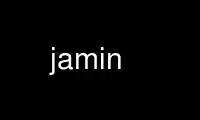
This is the command jamin that can be run in the OnWorks free hosting provider using one of our multiple free online workstations such as Ubuntu Online, Fedora Online, Windows online emulator or MAC OS online emulator
PROGRAM:
NAME
jamin - JACK Audio Mastering interface
SYNOPSIS
jamin [ options ] [ inport1 inport2 [ outport1 outport2 ]]
jamin-scene <scene-num>
DESCRIPTION
The jamin command invokes JAMin, the JACK Audio Mastering interface which is based on the
JACK Audio Connection Kit, <http://jackit.sourceforge.net>.
JAMin is designed for professional stereo audio mastering. It provides of a number of
tools: a 1024-band hand-drawn EQ with parametric controls, a 31-band graphic EQ, 3-band
compressor, 3-band stereo width control, lookahead limiter, boost, and other features.
For the latest JAMin information, see <http://jamin.sourceforge.net>.
OPTIONS
-f filename
Load session file filename on startup. If no session file is specified, JAMin
loads "~/.jamin/default.jam" if that exists, or else uses some system-provided
default settings.
-h
Print a brief usage message describing the main jamin options, including some
developer options not intended for normal users.
-j servername
Connect to JACK server servername. Otherwise, use the default server.
-n clientname
Set JACK clientname used to identify input and output ports. Otherwise, use
"jamin".
-s frequency
Set the spectrum update frequency (per second). The range is 1 to 10 with 10 as
the default. Set to 0 to disable spectrum update.
-c time
Set the crossfade time in seconds. The range is 0.0 to 2.0 with 1.0 as the
default. WARNING: fast crossfade times in combination with large jack buffer sizes
may introduce zipper noise to some signals (especially sustained sounds in the bass
range).
-p
Don't automatically connect any JACK output ports.
Without this option, JAMin will connect to outport1 and outport2 if they were
explicitly listed on the command line. If not, it connects to the first two
physical output ports with the string ":playback" in their names.
-i
Use IIR type crossover instead of the default FFT type crossover. The IIR
crossover is less CPU intensive but the FFT crossover will give better results
(YMMV).
-l
Set to 0 to use Steve Harris' fast-lookahead-limiter or 1 for Sampo Savolainen's
foo-limiter. At this time there is a problem with the foo-limiter if you push the
input too hard.
-r
Load GTK resource information from an example JAMin resource file. If the -r
option is not specified, look for a user-defined resource file in
~/.jamin/jamin_ui. Otherwise, use the system-wide GTK settings.
-v
Print verbose output. Use -vv or -vvv for more detail.
-V Print version and copyright information, then quit.
Use jamin online using onworks.net services
