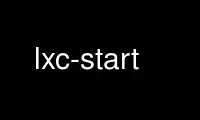
This is the command lxc-start that can be run in the OnWorks free hosting provider using one of our multiple free online workstations such as Ubuntu Online, Fedora Online, Windows online emulator or MAC OS online emulator
PROGRAM:
NAME
lxc-start - run an application inside a container.
SYNOPSIS
lxc-start {-n name} [-f config_file] [-c console_device] [-L console_logfile] [-d] [-F]
[-p pid_file] [-s KEY=VAL] [-C] [--share-[net|ipc|uts] name|pid] [command]
DESCRIPTION
lxc-start runs the specified command inside the container specified by name.
It will setup the container according to the configuration previously defined with the
lxc-create command or with the configuration file parameter. If no configuration is
defined, the default isolation is used.
If no command is specified, lxc-start will use the command defined in lxc.init_cmd or if
not set, the default "/sbin/init" command to run a system container.
OPTIONS
-d, --daemon
Run the container as a daemon. As the container has no more tty, if an error occurs
nothing will be displayed, the log file can be used to check the error. (This is
the default mode)
-F, --foreground
Run the container in the foreground. In this mode, the container console will be
attached to the current tty and signals will be routed directly to the container.
-p, --pidfile pid_file
Create a file with the process id.
-f, --rcfile config_file
Specify the configuration file to configure the virtualization and isolation
functionalities for the container.
This configuration file if present will be used even if there is already a
configuration file present in the previously created container (via lxc-create).
-c, --console console_device
Specify a device to use for the container's console, for example /dev/tty8. If this
option is not specified the current terminal will be used unless -d is specified.
-L, --console-log console_logfile
Specify a file to log the container's console output to.
-s, --define KEY=VAL
Assign value VAL to configuration variable KEY. This overrides any assignment done
in config_file.
-C, --close-all-fds
If any file descriptors are inherited, close them. If this option is not specified,
then lxc-start will exit with failure instead. Note: --daemon implies --close-all-
fds.
--share-net name|pid
Inherit a network namespace from a name container or a pid. The network namespace
will continue to be managed by the original owner. The network configuration of the
starting container is ignored and the up/down scripts won't be executed.
--share-ipc name|pid
Inherit an IPC namespace from a name container or a pid.
--share-uts name|pid
Inherit a UTS namespace from a name container or a pid. The starting LXC will not
set the hostname, but the container OS may do it anyway.
COMMON OPTIONS
These options are common to most of lxc commands.
-?, -h, --help
Print a longer usage message than normal.
--usage
Give the usage message
-q, --quiet
mute on
-P, --lxcpath=PATH
Use an alternate container path. The default is /var/lib/lxc.
-o, --logfile=FILE
Output to an alternate log FILE. The default is no log.
-l, --logpriority=LEVEL
Set log priority to LEVEL. The default log priority is ERROR. Possible values are :
FATAL, CRIT, WARN, ERROR, NOTICE, INFO, DEBUG.
Note that this option is setting the priority of the events log in the alternate
log file. It do not have effect on the ERROR events log on stderr.
-n, --name=NAME
Use container identifier NAME. The container identifier format is an alphanumeric
string.
--version
Show the version number.
DIAGNOSTIC
The container is busy
The specified container is already running an application. You should stop it
before reuse this container or create a new one.
Use lxc-start online using onworks.net services
