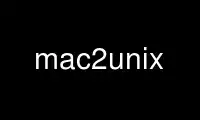
This is the command mac2unix that can be run in the OnWorks free hosting provider using one of our multiple free online workstations such as Ubuntu Online, Fedora Online, Windows online emulator or MAC OS online emulator
PROGRAM:
NAME
dos2unix - DOS/Mac to Unix and vice versa text file format converter
SYNOPSIS
dos2unix [options] [FILE ...] [-n INFILE OUTFILE ...]
unix2dos [options] [FILE ...] [-n INFILE OUTFILE ...]
DESCRIPTION
The Dos2unix package includes utilities "dos2unix" and "unix2dos" to convert plain text
files in DOS or Mac format to Unix format and vice versa.
In DOS/Windows text files a line break, also known as newline, is a combination of two
characters: a Carriage Return (CR) followed by a Line Feed (LF). In Unix text files a line
break is a single character: the Line Feed (LF). In Mac text files, prior to Mac OS X, a
line break was single Carriage Return (CR) character. Nowadays Mac OS uses Unix style (LF)
line breaks.
Besides line breaks Dos2unix can also convert the encoding of files. A few DOS code pages
can be converted to Unix Latin-1. And Windows Unicode (UTF-16) files can be converted to
Unix Unicode (UTF-8) files.
Binary files are automatically skipped, unless conversion is forced.
Non-regular files, such as directories and FIFOs, are automatically skipped.
Symbolic links and their targets are by default kept untouched. Symbolic links can
optionally be replaced, or the output can be written to the symbolic link target.
Symbolic links on Windows are not supported. Windows symbolic links always replaced,
keeping the targets unchanged.
Dos2unix was modelled after dos2unix under SunOS/Solaris and has similar conversion modes.
OPTIONS
-- Treat all following options as file names. Use this option if you want to convert
files whose names start with a dash. For instance to convert a file named "-foo", you
can use this command:
dos2unix -- -foo
Or in new file mode:
dos2unix -n -- -foo out.txt
-ascii
Convert only line breaks. This is the default conversion mode.
-iso
Conversion between DOS and ISO-8859-1 character set. See also section CONVERSION
MODES.
-1252
Use Windows code page 1252 (Western European).
-437
Use DOS code page 437 (US). This is the default code page used for ISO conversion.
-850
Use DOS code page 850 (Western European).
-860
Use DOS code page 860 (Portuguese).
-863
Use DOS code page 863 (French Canadian).
-865
Use DOS code page 865 (Nordic).
-7 Convert 8 bit characters to 7 bit space.
-c, --convmode CONVMODE
Set conversion mode. Where CONVMODE is one of: ascii, 7bit, iso, mac with ascii being
the default.
-f, --force
Force conversion of binary files.
-h, --help
Display help and exit.
-k, --keepdate
Keep the date stamp of output file same as input file.
-L, --license
Display program's license.
-l, --newline
Add additional newline.
dos2unix: Only DOS line breaks are changed to two Unix line breaks. In Mac mode only
Mac line breaks are changed to two Unix line breaks.
unix2dos: Only Unix line breaks are changed to two DOS line breaks. In Mac mode Unix
line breaks are changed to two Mac line breaks.
-m, --add-bom
Write an UTF-8 Byte Order Mark in the output file. Never use this option when the
output encoding is other than UTF-8. See also section UNICODE.
-n, --newfile INFILE OUTFILE ...
New file mode. Convert file INFILE and write output to file OUTFILE. File names must
be given in pairs and wildcard names should not be used or you will lose your files.
The person who starts the conversion in new file (paired) mode will be the owner of
the converted file. The read/write permissions of the new file will be the permissions
of the original file minus the umask(1) of the person who runs the conversion.
-o, --oldfile FILE ...
Old file mode. Convert file FILE and overwrite output to it. The program defaults to
run in this mode. Wildcard names may be used.
In old file (in-place) mode the converted file gets the same owner, group, and
read/write permissions as the original file. Also when the file is converted by
another user who has write permissions on the file (e.g. user root). The conversion
will be aborted when it is not possible to preserve the original values. Change of
owner could mean that the original owner is not able to read the file any more. Change
of group could be a security risk, the file could be made readable for persons for
whom it is not intended. Preservation of owner, group, and read/write permissions is
only supported on Unix.
-q, --quiet
Quiet mode. Suppress all warnings and messages. The return value is zero. Except when
wrong command-line options are used.
-s, --safe
Skip binary files (default).
-ul, --assume-utf16le
Assume that the input file format is UTF-16LE.
When there is a Byte Order Mark in the input file the BOM has priority over this
option.
When you made a wrong assumption (the input file was not in UTF-16LE format) and the
conversion succeeded, you will get an UTF-8 output file with wrong text. You can undo
the wrong conversion with iconv(1) by converting the UTF-8 output file back to
UTF-16LE. This will bring back the original file.
The assumption of UTF-16LE works as a conversion mode. By switching to the default
ascii mode the UTF-16LE assumption is turned off.
-ub, --assume-utf16be
Assume that the input file format is UTF-16BE.
This option works the same as option "-ul".
-F, --follow-symlink
Follow symbolic links and convert the targets.
-R, --replace-symlink
Replace symbolic links with converted files (original target files remain unchanged).
-S, --skip-symlink
Keep symbolic links and targets unchanged (default).
-V, --version
Display version information and exit.
MAC MODE
In normal mode line breaks are converted from DOS to Unix and vice versa. Mac line breaks
are not converted.
In Mac mode line breaks are converted from Mac to Unix and vice versa. DOS line breaks are
not changed.
To run in Mac mode use the command-line option "-c mac" or use the commands "mac2unix" or
"unix2mac".
CONVERSION MODES
Conversion modes ascii, 7bit, and iso are similar to those of dos2unix/unix2dos under
SunOS/Solaris.
ascii
In mode "ascii" only line breaks are converted. This is the default conversion mode.
Although the name of this mode is ASCII, which is a 7 bit standard, the actual mode is
8 bit. Use always this mode when converting Unicode UTF-8 files.
7bit
In this mode all 8 bit non-ASCII characters (with values from 128 to 255) are
converted to a 7 bit space.
iso Characters are converted between a DOS character set (code page) and ISO character set
ISO-8859-1 (Latin-1) on Unix. DOS characters without ISO-8859-1 equivalent, for which
conversion is not possible, are converted to a dot. The same counts for ISO-8859-1
characters without DOS counterpart.
When only option "-iso" is used dos2unix will try to determine the active code page.
When this is not possible dos2unix will use default code page CP437, which is mainly
used in the USA. To force a specific code page use options "-437" (US), "-850"
(Western European), "-860" (Portuguese), "-863" (French Canadian), or "-865" (Nordic).
Windows code page CP1252 (Western European) is also supported with option "-1252". For
other code pages use dos2unix in combination with iconv(1). Iconv can convert between
a long list of character encodings.
Never use ISO converion on Unicode text files. It will corrupt UTF-8 encoded files.
Some examples:
Convert from DOS default code page to Unix Latin-1
dos2unix -iso -n in.txt out.txt
Convert from DOS CP850 to Unix Latin-1
dos2unix -850 -n in.txt out.txt
Convert from Windows CP1252 to Unix Latin-1
dos2unix -1252 -n in.txt out.txt
Convert from Windows CP1252 to Unix UTF-8 (Unicode)
iconv -f CP1252 -t UTF-8 in.txt | dos2unix > out.txt
Convert from Unix Latin-1 to DOS default code page.
unix2dos -iso -n in.txt out.txt
Convert from Unix Latin-1 to DOS CP850
unix2dos -850 -n in.txt out.txt
Convert from Unix Latin-1 to Windows CP1252
unix2dos -1252 -n in.txt out.txt
Convert from Unix UTF-8 (Unicode) to Windows CP1252
unix2dos < in.txt | iconv -f UTF-8 -t CP1252 > out.txt
See also <http://czyborra.com/charsets/codepages.html> and
<http://czyborra.com/charsets/iso8859.html>.
UNICODE
Encodings
There exist different Unicode encodings. On Unix and Linux Unicode files are typically
encoded in UTF-8 encoding. On Windows Unicode text files can be encoded in UTF-8, UTF-16,
or UTF-16 big endian, but are mostly encoded in UTF-16 format.
Conversion
Unicode text files can have DOS, Unix or Mac line breaks, like regular text files.
All versions of dos2unix and unix2dos can convert UTF-8 encoded files, because UTF-8 was
designed for backward compatiblity with ASCII.
Dos2unix and unix2dos with Unicode UTF-16 support, can read little and big endian UTF-16
encoded text files. To see if dos2unix was built with UTF-16 support type "dos2unix -V".
The Windows versions of dos2unix and unix2dos convert UTF-16 encoded files always to UTF-8
encoded files. Unix versions of dos2unix/unix2dos convert UTF-16 encoded files to the
locale character encoding when it is set to UTF-8. Use the locale(1) command to find out
what the locale character encoding is.
Because UTF-8 formatted text files are well supported on both Windows and Unix, dos2unix
and unix2dos have no option to write UTF-16 files. All UTF-16 characters can be encoded in
UTF-8. Conversion from UTF-16 to UTF-8 is without loss. UTF-16 files will be skipped on
Unix when the locale character encoding is not UTF-8, to prevent accidental loss of text.
When an UTF-16 to UTF-8 conversion error occurs, for instance when the UTF-16 input file
contains an error, the file will be skipped.
ISO and 7-bit mode conversion do not work on UTF-16 files.
Byte Order Mark
On Windows Unicode text files typically have a Byte Order Mark (BOM), because many Windows
programs (including Notepad) add BOMs by default. See also
<http://en.wikipedia.org/wiki/Byte_order_mark>.
On Unix Unicode files typically don't have a BOM. It is assumed that text files are
encoded in the locale character encoding.
Dos2unix can only detect if a file is in UTF-16 format if the file has a BOM. When an
UTF-16 file doesn't have a BOM, dos2unix will see the file as a binary file.
Use option "-ul" or "-ub" to convert an UTF-16 file without BOM.
Dos2unix never writes a BOM in the output file, unless you use option "-m".
Unix2dos writes a BOM in the output file when the input file has a BOM, or when option
"-m" is used.
Unicode examples
Convert from Windows UTF-16 (with BOM) to Unix UTF-8
dos2unix -n in.txt out.txt
Convert from Windows UTF-16LE (without BOM) to Unix UTF-8
dos2unix -ul -n in.txt out.txt
Convert from Unix UTF-8 to Windows UTF-8 with BOM
unix2dos -m -n in.txt out.txt
Convert from Unix UTF-8 to Windows UTF-16
unix2dos < in.txt | iconv -f UTF-8 -t UTF-16 > out.txt
EXAMPLES
Read input from 'stdin' and write output to 'stdout'.
dos2unix
dos2unix -l -c mac
Convert and replace a.txt. Convert and replace b.txt.
dos2unix a.txt b.txt
dos2unix -o a.txt b.txt
Convert and replace a.txt in ascii conversion mode.
dos2unix a.txt
Convert and replace a.txt in ascii conversion mode. Convert and replace b.txt in 7bit
conversion mode.
dos2unix a.txt -c 7bit b.txt
dos2unix -c ascii a.txt -c 7bit b.txt
dos2unix -ascii a.txt -7 b.txt
Convert a.txt from Mac to Unix format.
dos2unix -c mac a.txt
mac2unix a.txt
Convert a.txt from Unix to Mac format.
unix2dos -c mac a.txt
unix2mac a.txt
Convert and replace a.txt while keeping original date stamp.
dos2unix -k a.txt
dos2unix -k -o a.txt
Convert a.txt and write to e.txt.
dos2unix -n a.txt e.txt
Convert a.txt and write to e.txt, keep date stamp of e.txt same as a.txt.
dos2unix -k -n a.txt e.txt
Convert and replace a.txt. Convert b.txt and write to e.txt.
dos2unix a.txt -n b.txt e.txt
dos2unix -o a.txt -n b.txt e.txt
Convert c.txt and write to e.txt. Convert and replace a.txt. Convert and replace b.txt.
Convert d.txt and write to f.txt.
dos2unix -n c.txt e.txt -o a.txt b.txt -n d.txt f.txt
RECURSIVE CONVERSION
Use dos2unix in combination with the find(1) and xargs(1) commands to recursively convert
text files in a directory tree structure. For instance to convert all .txt files in the
directory tree under the current directory type:
find . -name *.txt |xargs dos2unix
LOCALIZATION
LANG
The primary language is selected with the environment variable LANG. The LANG variable
consists out of several parts. The first part is in small letters the language code.
The second is optional and is the country code in capital letters, preceded with an
underscore. There is also an optional third part: character encoding, preceded with a
dot. A few examples for POSIX standard type shells:
export LANG=nl Dutch
export LANG=nl_NL Dutch, The Netherlands
export LANG=nl_BE Dutch, Belgium
export LANG=es_ES Spanish, Spain
export LANG=es_MX Spanish, Mexico
export LANG=en_US.iso88591 English, USA, Latin-1 encoding
export LANG=en_GB.UTF-8 English, UK, UTF-8 encoding
For a complete list of language and country codes see the gettext manual:
<http://www.gnu.org/software/gettext/manual/gettext.html#Language-Codes>
On Unix systems you can use to command locale(1) to get locale specific information.
LANGUAGE
With the LANGUAGE environment variable you can specify a priority list of languages,
separated by colons. Dos2unix gives preference to LANGUAGE over LANG. For instance,
first Dutch and then German: "LANGUAGE=nl:de". You have to first enable localization,
by setting LANG (or LC_ALL) to a value other than "C", before you can use a language
priority list through the LANGUAGE variable. See also the gettext manual:
<http://www.gnu.org/software/gettext/manual/gettext.html#The-LANGUAGE-variable>
If you select a language which is not available you will get the standard English
messages.
DOS2UNIX_LOCALEDIR
With the environment variable DOS2UNIX_LOCALEDIR the LOCALEDIR set during compilation
can be overruled. LOCALEDIR is used to find the language files. The GNU default value
is "/usr/local/share/locale". Option --version will display the LOCALEDIR that is
used.
Example (POSIX shell):
export DOS2UNIX_LOCALEDIR=$HOME/share/locale
RETURN VALUE
On success, zero is returned. When a system error occurs the last system error will be
returned. For other errors 1 is returned.
The return value is always zero in quiet mode, except when wrong command-line options are
used.
STANDARDS
<http://en.wikipedia.org/wiki/Text_file>
<http://en.wikipedia.org/wiki/Carriage_return>
<http://en.wikipedia.org/wiki/Newline>
<http://en.wikipedia.org/wiki/Unicode>
AUTHORS
Benjamin Lin - <[email protected]> Bernd Johannes Wuebben (mac2unix mode) -
<[email protected]>, Christian Wurll (add extra newline) - <[email protected]>, Erwin
Waterlander - <[email protected]> (Maintainer)
Project page: <http://waterlan.home.xs4all.nl/dos2unix.html>
SourceForge page: <http://sourceforge.net/projects/dos2unix/>
Freecode: <http://freecode.com/projects/dos2unix>
Use mac2unix online using onworks.net services
