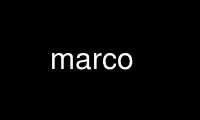
This is the command marco that can be run in the OnWorks free hosting provider using one of our multiple free online workstations such as Ubuntu Online, Fedora Online, Windows online emulator or MAC OS online emulator
PROGRAM:
NAME
Marco - The MATE Window Manager
SYNOPSIS
marco [OPTIONS]
DESCRIPTION
Marco is a minimal X window manager that uses GTK+ for drawing window frames. It is aimed
at non-technical users and is designed to integrate well with the MATE desktop. Marco is a
plain window manager for the adult in you; Many window managers are like Marshmallow Froot
Loops, Marco is like Cheerios. It lacks some features that may be expected by traditional
UNIX or other technical users; these users may want to investigate other available window
managers for use with MATE or as a standalone window manager.
Marco supports several somewhat advanced but common features such as Window Shading/Roll-
Up, Window/Edge Snapping, Vertical and Horizontal Maximize, Always-On-Top, Sloppy/Mouse
Focus and Raising, and many more... Well, not a lot, but some more.
This manual page documents the marco command.
OPTIONS
-d, --display=DISPLAY
X display to use.
--sync
Make X calls synchronous.
--replace
Replace the currently running window manager with Marco.
--sm-disable
Disable the connection to the session manager.
--sm-client-id=ID
Specify a session management ID.
--sm-save-file=FILENAME
Restore from a session management savefile.
If no path is specified marco will look in ~/.config/mate-session/saved-session/
-c, --composite
Turn compositing ON. You may also use this option to start marco with composite
"true transparency" effects.
--no-composite
Turn compositing OFF. You may also use this option to start marco without
compositing effects.
--no-force-fullscreen
Do not create fullscreen windows without decorations.
--version
Print current version information and exit.
-?, -h, --help
Print standard command line options.
CONFIGURATION
Marco configuration can be found via the main MATE menus, under
"System->Preferences->Windows" and "System->Preferences->Keyboard Shortcuts" or by running
the commands mate-window-properties and mate-keybinding-properties respectively. Advanced
configuration can also be achieved directly, via dconf-editor under "/org/mate/marco/".
Use marco online using onworks.net services
