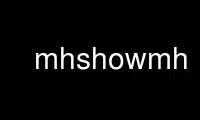
This is the command mhshowmh that can be run in the OnWorks free hosting provider using one of our multiple free online workstations such as Ubuntu Online, Fedora Online, Windows online emulator or MAC OS online emulator
PROGRAM:
NAME
mhshow - display MIME messages
SYNOPSIS
mhshow [+folder] [msgs] [-file file] [-part number] ... [-type content] ... [-concat |
-noconcat] [-textonly | -notextonly] [-inlineonly | -noinlineonly] [-form formfile]
[-markform formfile] [-rcache policy] [-wcache policy] [-check | -nocheck] [-version]
[-help]
DESCRIPTION
The mhshow command display contents of a MIME (multi-media) message or collection of
messages.
mhshow manipulates multi-media messages as specified in RFC 2045 to RFC 2049. Currently
mhshow only supports encodings in message bodies, and does not support the encoding of
message headers as specified in RFC 2047.
By default mhshow will display only text parts of a message that are not marked as
attachments. This behavior can be changed by the -notextonly and -noinlineonly switches.
In addition, by using the -part and -type switches, you may further limit the scope of
mhshow to particular subparts (of a multipart content) and/or particular content types.
The inclusion of any -part or -type switches will override the default settings of
-textonly and -inlineonly.
By default mhshow will concatenate all content under one pager. If you which each part to
displayed separately, you can override the default behavior with -noconcat.
The option -file file directs mhshow to use the specified file as the source message,
rather than a message from a folder. If you specify this file as “-”, then mhshow will
accept the source message on the standard input. Note that the file, or input from
standard input should be a validly formatted message, just like any other nmh message. It
should NOT be in mail drop format (to convert a file in mail drop format to a folder of
nmh messages, see inc(1)).
A part specification consists of a series of numbers separated by dots. For example, in a
multipart content containing three parts, these would be named as 1, 2, and 3,
respectively. If part 2 was also a multipart content containing two parts, these would be
named as 2.1 and 2.2, respectively. Note that the -part switch is effective for only
messages containing a multipart content. If a message has some other kind of content, or
if the part is itself another multipart content, the -part switch will not prevent the
content from being acted upon.
A content specification consists of a content type and a subtype. The initial list of
“standard” content types and subtypes can be found in RFC 2046.
A list of commonly used contents is briefly reproduced here:
Type Subtypes
---- --------
text plain, enriched
multipart mixed, alternative, digest, parallel
message rfc822, partial, external-body
application octet-stream, postscript
image jpeg, gif, png
audio basic
video mpeg
A legal MIME message must contain a subtype specification.
To specify a content, regardless of its subtype, just use the name of the content, e.g.,
“audio”. To specify a specific subtype, separate the two with a slash, e.g.,
“audio/basic”. Note that regardless of the values given to the `-type' switch, a
multipart content (of any subtype listed above) is always acted upon. Further note that
if the `-type' switch is used, and it is desirable to act on a message/external-body
content, then the `-type' switch must be used twice: once for message/external-body and
once for the content externally referenced.
Unseen Sequence
If the profile entry “Unseen-Sequence” is present and non-empty, then mhshow will remove
each of the messages shown from each sequence named by the profile entry.
Checking the Contents
The -check switch tells mhshow to check each content for an integrity checksum. If a
content has such a checksum (specified as a Content-MD5 header field), then mhshow will
attempt to verify the integrity of the content.
Showing the Contents
The headers of each message are displayed with the mhlproc (usually mhl), using the
standard format file mhl.headers. You may specify an alternate format file with the -form
formfile switch. If the format file mhl.null is specified, then the display of the
message headers is suppressed.
Next, the contents are extracted from the message and are stored in a temporary file.
Usually, the name of the temporary file is the word “mhshow” followed by a string of
characters. Occasionally, the method used to display a content (described next), requires
that the file end in a specific suffix. For example, the soffice command (part of the
StarOffice package) can be used to display Microsoft Word content, but it uses the suffix
to determine how to display the file. If no suffix is present, the file is not correctly
loaded. Similarily, older versions of the gs command append a “.ps” suffix to the
filename if one was missing. As a result, these cannot be used to read the default
temporary file.
To get around this, your profile can contain lines of the form:
mhshow-suffix-<type>/<subtype>: <suffix>
or
mhshow-suffix-<type>: <suffix>
to specify a suffix which can be automatically added to the temporary file created for a
specific content type. For example, the following lines might appear in your profile:
mhshow-suffix-text: .txt
mhshow-suffix-application/msword: .doc
mhshow-suffix-application/PostScript: .ps
to automatically append a suffix to the temporary files.
The method used to display the different contents in the messages bodies will be
determined by a “display string”. To find the display string, mhshow will first search
your profile for an entry of the form:
mhshow-show-<type>/<subtype>
to determine the display string. If this isn't found, mhshow will search for an entry of
the form:
mhshow-show-<type>
to determine the display string.
If a display string is found, any escapes (given below) will be expanded. The result will
be executed under “/bin/sh”, with the standard input set to the content.
The display string may contain the following escapes:
%a Insert parameters from Content-Type field
%{parameter} Insert the parameter value from the Content-Type field
%f Insert filename containing content
%F %f, and stdin is terminal not content
%l display listing prior to displaying content
%s Insert content subtype
%d Insert content description
%% Insert the character %
Mhshow will execute at most one display string at any given time, and wait for the current
display string to finish execution before executing the next display string.
The {parameter} escape is typically used in a command line argument that should only be
present if it has a non-null value. Its value will be wrapped with single quotes if the
escape is not so wrapped. Shell parameter expansion can construct the argument only when
it is non-null, e.g.,
mhshow-show-text/html: charset=%{charset};
w3m ${charset:+-I $charset} -T text/html %F
That example also shows the use of indentation to signify continuation: the two text lines
combine to form a single entry. Note that when dealing with text that has been converted
internally by iconv(3), the “charset” parameter will reflect the target character set of
the text, rather than the original character set in the message.
Note that if the content being displayed is multipart, but not one of the subtypes listed
above, then the f- and F-escapes expand to multiple filenames, one for each subordinate
content. Further, stdin is not redirected from the terminal to the content.
If a display string is not found, mhshow behaves as if these profile entries were supplied
and supported:
mhshow-show-text/plain: %lmoreproc %F
mhshow-show-message/rfc822: %lshow -file %F
Note that “moreproc” is not supported in user profile display strings.
If a subtype of type text doesn't have a profile entry, it will be treated as text/plain.
mhshow has default methods for handling multipart messages of subtype mixed, alternative,
parallel, and digest. Any unknown subtype of type multipart (without a profile entry),
will be treated as multipart/mixed.
If none of these apply, then mhshow will check to see if the message has an
application/octet-stream content with parameter “type=tar”. If so, mhshow will use an
appropriate command. If not, mhshow will complain.
Example entries might be:
mhshow-show-audio/basic: raw2audio 2>/dev/null | play
mhshow-show-image: xv %f
mhshow-show-application/PostScript: lpr -Pps
If an f- or F-escape is not quoted with single quotes, its expansion will be wrapped with
single quotes.
Finally, mhshow will process each message serially -- it won't start showing the next
message until all the commands executed to display the current message have terminated.
Showing Alternate Character Sets
If mhshow was built with iconv(3), then all text/plain parts of the message(s) will be
displayed using the character set of the current locale. See the mhparam(1) man page for
how determine whether your nmh installation includes iconv(3) support. To convert text
parts other than text/plain, or if mhshow was not built with iconv, an external program
can be used, as described next.
Because a content of type text might be in a non-ASCII character set, when mhshow
encounters a “charset” parameter for this content, it checks if your terminal can display
this character set natively. mhshow checks this by examining the current character set
defined by the locale(1) environment variables. If the value of the locale character set
is equal to the value of the charset parameter, then mhshow assumes it can display this
content without any additional setup. If the locale is not set properly, mhshow will
assume a value of “US-ASCII”. If the character set cannot be displayed natively, then
mhshow will look for an entry of the form:
mhshow-charset-<charset>
which should contain a command creating an environment to render the character set. This
command string should containing a single “%s”, which will be filled-in with the command
to display the content.
Example entries might be:
mhshow-charset-iso-8859-1: xterm -fn '-*-*-medium-r-normal-*-*-120-*-*-c-*-iso8859-*'
-e %s
or
mhshow-charset-iso-8859-1: '%s'
The first example tells mhshow to start xterm and load the appropriate character set for
that message content. The second example tells mhshow that your pager (or other program
handling that content type) can handle that character set, and that no special processing
is needed beforehand.
Note that many pagers strip off the high-order bit or have problems displaying text with
the high-order bit set. However, the pager less has support for single-octet character
sets. For example, messages encoded in the ISO-8859-1 character set can be view using
less, with these environment variable settings:
LESSCHARSET latin1
LESS -f
The first setting tells less to use the ISO-8859-1 definition for determining whether a
character is “normal”, “control“, or “binary”. The second setting tells less not to warn
you if it encounters a file that has non-ASCII characters. Then, simply set the moreproc
profile entry to less, and it will get called automatically. (To handle other single-
octet character sets, look at the less(1) manual entry for information about the
$LESSCHARDEF environment variable.)
Messages of Type message/partial
mhshow cannot directly display messages of type partial. You must reassemble them first
into a normal message using mhstore. Check the man page for mhstore(1) for details.
External Access
For contents of type message/external-body, mhshow supports these access-types:
· afs
· anon-ftp
· ftp
· local-file
· mail-server
· url
For the “anon-ftp” and “ftp” access types, mhshow will look for the “nmh-access-ftp”
profile entry, e.g.,
nmh-access-ftp: myftp.sh
to determine the pathname of a program to perform the FTP retrieval.
This program is invoked with these arguments:
domain name of FTP-site
username
password
remote directory
remote filename
local filename
“ascii” or “binary”
The program should terminate with an exit status of zero if the retrieval is successful,
and a non-zero exit status otherwise.
For the “url” access-type, mhshow will look for the “nmh-access-url” profile entry. See
mhstore(1) for more details.
The Content Cache
When mhshow encounters an external content containing a “Content-ID:” field, and if the
content allows caching, then depending on the caching behavior of mhshow, the content
might be read from or written to a cache.
The caching behavior of mhshow is controlled with the -rcache and -wcache switches, which
define the policy for reading from, and writing to, the cache, respectively. One of four
policies may be specified: “public”, indicating that mhshow should make use of a
publically-accessible content cache; “private”, indicating that mhshow should make use of
the user's private content cache; “never”, indicating that mhshow should never make use of
caching; and, “ask”, indicating that mhshow should ask the user.
There are two directories where contents may be cached: the profile entry “nmh-cache”
names a directory containing world-readable contents, and, the profile entry “nmh-private-
cache” names a directory containing private contents. The former should be an absolute
(rooted) directory name.
For example,
nmh-cache: /tmp
might be used if you didn't care that the cache got wiped after each reboot of the system.
The latter is interpreted relative to the user's nmh directory, if not rooted, e.g.,
nmh-private-cache: .cache
(which is the default value).
User Environment
Because the display environment in which mhshow operates may vary for different machines,
mhshow will look for the environment variable $MHSHOW. If present, this specifies the
name of an additional user profile which should be read. Hence, when a user logs in on a
particular display device, this environment variable should be set to refer to a file
containing definitions useful for the given display device. Normally, only entries that
deal with the methods to display different content type and subtypes
mhshow-show-<type>/<subtype>
mhshow-show-<type>
need be present in this additional profile. Finally, mhshow will attempt to consult
/etc/nmh/mhn.defaults
which is created automatically during nmh installation.
See "Profile Lookup" in mh-profile(5) for the profile search order, and for how duplicate
entries are treated.
Content-Type Marker
If mhshow decides to not display a particular part due to the switches of -textonly or
-inlineonly it will display a marker containing information about the part. This marker
is processed via mh-format(5) and can be changed by the use of the -markform switch to
specify a file containing the mh-format(5) instructions to use when displaying the content
marker. In addition to the normal set of mh-format(5) instructions, the following
component escapes are supported:
Escape Returns Description
part string MIME part number
content-type string MIME Content-Type of part
description string Content-Description header
disposition string Content disposition (attachment or inline)
ctype-<PARAM> string Value of <PARAM> from Content-Type header
cdispo-<PARAM> string Value of <PARAM> from
Content-Disposition header
All MIME parameters and the “Content-Description” header will have RFC 2231 decoding
applied and be converted to the local character set.
Use mhshowmh online using onworks.net services
