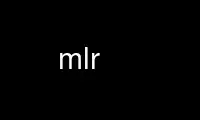
This is the command mlr that can be run in the OnWorks free hosting provider using one of our multiple free online workstations such as Ubuntu Online, Fedora Online, Windows online emulator or MAC OS online emulator
PROGRAM:
NAME
Miller is like sed, awk, cut, join, and sort for name-indexed data such as CSV and tabular
JSON.
SYNOPSIS
Usage: mlr [I/O options] {verb} [verb-dependent options ...] {zero or more file names}
DESCRIPTION
Miller operates on key-value-pair data while the familiar Unix tools operate on integer-
indexed fields: if the natural data structure for the latter is the array, then Miller's
natural data structure is the insertion-ordered hash map. This encompasses a variety of
data formats, including but not limited to the familiar CSV and JSON. (Miller can handle
positionally-indexed data as a special case.) This manpage documents Miller v3.4.0.
EXAMPLES
COMMAND-LINE SYNTAX
mlr --csv --rs lf --fs tab cut -f hostname,uptime file1.tsv file2.tsv
mlr --csv cut -f hostname,uptime mydata.csv
mlr --csv filter '$status != "down" && $upsec >= 10000' *.csv
mlr --nidx put '$sum = $7 + 2.1*$8' *.dat
grep -v '^#' /etc/group | mlr --ifs : --nidx --opprint label group,pass,gid,member then sort -f group
mlr join -j account_id -f accounts.dat then group-by account_name balances.dat
mlr put '$attr = sub($attr, "([0-9]+)_([0-9]+)_.*", "\1:\2")' data/*
mlr stats1 -a min,mean,max,p10,p50,p90 -f flag,u,v data/*
mlr stats2 -a linreg-pca -f u,v -g shape data/*
DATA FORMATS
DKVP: delimited key-value pairs (Miller default format)
+---------------------+
| apple=1,bat=2,cog=3 | Record 1: "apple" => "1", "bat" => "2", "cog" => "3"
| dish=7,egg=8,flint | Record 2: "dish" => "7", "egg" => "8", "3" => "flint"
+---------------------+
NIDX: implicitly numerically indexed (Unix-toolkit style)
+---------------------+
| the quick brown | Record 1: "1" => "the", "2" => "quick", "3" => "brown"
| fox jumped | Record 2: "1" => "fox", "2" => "jumped"
+---------------------+
CSV/CSV-lite: comma-separated values with separate header line
+---------------------+
| apple,bat,cog |
| 1,2,3 | Record 1: "apple => "1", "bat" => "2", "cog" => "3"
| 4,5,6 | Record 2: "apple" => "4", "bat" => "5", "cog" => "6"
+---------------------+
Tabular JSON: nested objects are supported, although arrays within them are not:
+---------------------+
| { |
| "apple": 1, | Record 1: "apple" => "1", "bat" => "2", "cog" => "3"
| "bat": 2, |
| "cog": 3 |
| } |
| { |
| "dish": { | Record 2: "dish:egg" => "7", "dish:flint" => "8", "garlic" => ""
| "egg": 7, |
| "flint": 8 |
| }, |
| "garlic": "" |
| } |
+---------------------+
PPRINT: pretty-printed tabular
+---------------------+
| apple bat cog |
| 1 2 3 | Record 1: "apple => "1", "bat" => "2", "cog" => "3"
| 4 5 6 | Record 2: "apple" => "4", "bat" => "5", "cog" => "6"
+---------------------+
XTAB: pretty-printed transposed tabular
+---------------------+
| apple 1 | Record 1: "apple" => "1", "bat" => "2", "cog" => "3"
| bat 2 |
| cog 3 |
| |
| dish 7 | Record 2: "dish" => "7", "egg" => "8"
| egg 8 |
+---------------------+
OPTIONS
In the following option flags, the version with "i" designates the input stream, "o" the
output stream, and the version without prefix sets the option for both input and output
stream. For example: --irs sets the input record separator, --ors the output record
separator, and --rs sets both the input and output separator to the given value.
HELP OPTIONS
-h or --help Show this message.
--version Show the software version.
{verb name} --help Show verb-specific help.
--list-all-verbs or -l List only verb names.
--help-all-verbs Show help on all verbs.
VERB LIST
bar bootstrap cat check count-distinct cut decimate filter grep group-by
group-like having-fields head histogram join label merge-fields put regularize
rename reorder reshape sample sec2gmt sort stats1 stats2 step tac tail top
uniq
FUNCTION LIST
+ + - - * / // % ** | ^ & ~ << >> == != =~ !=~ > >= < <= && || ^^ ! ? : isnull
isnotnull boolean float fmtnum hexfmt int string . gsub strlen sub tolower
toupper abs acos acosh asin asinh atan atan2 atanh cbrt ceil cos cosh erf erfc
exp expm1 floor invqnorm log log10 log1p logifit madd max mexp min mmul msub
pow qnorm round roundm sgn sin sinh sqrt tan tanh urand urand32 urandint
dhms2fsec dhms2sec fsec2dhms fsec2hms gmt2sec hms2fsec hms2sec sec2dhms
sec2gmt sec2hms strftime strptime systime
Please use "mlr --help-function {function name}" for function-specific help.
Please use "mlr --help-all-functions" or "mlr -f" for help on all functions.
I/O FORMATTING
--idkvp --odkvp --dkvp Delimited key-value pairs, e.g "a=1,b=2"
(this is Miller's default format).
--inidx --onidx --nidx Implicitly-integer-indexed fields
(Unix-toolkit style).
--icsv --ocsv --csv Comma-separated value (or tab-separated
with --fs tab, etc.)
--ipprint --opprint --pprint Pretty-printed tabular (produces no
output until all input is in).
--right Right-justifies all fields for PPRINT output.
--ixtab --oxtab --xtab Pretty-printed vertical-tabular.
--xvright Right-justifies values for XTAB format.
--ijson --ojson --json JSON tabular: sequence or list of one-level
maps: {...}{...} or [{...},{...}].
--jvstack Put one key-value pair per line for JSON
output.
--jlistwrap Wrap JSON output in outermost [ ].
--jquoteall Quote map keys in JSON output, even if they're
numeric.
--jflatsep {string} Separator for flattening multi-level JSON keys,
e.g. '{"a":{"b":3}}' becomes a:b => 3 for
non-JSON formats. Defaults to :.
-p is a keystroke-saver for --nidx --fs space --repifs
Examples: --csv for CSV-formatted input and output; --idkvp --opprint for
DKVP-formatted input and pretty-printed output.
PLEASE USE "mlr --csv --rs lf" FOR NATIVE UN*X (LINEFEED-TERMINATED) CSV FILES.
COMPRESSED I/O
--prepipe {command} This allows Miller to handle compressed inputs. You can do
without this for single input files, e.g. "gunzip < myfile.csv.gz | mlr ...".
However, when multiple input files are present, between-file separations are
lost; also, the FILENAME variable doesn't iterate. Using --prepipe you can
specify an action to be taken on each input file. This pre-pipe command must
be able to read from standard input; it will be invoked with
{command} < {filename}.
Examples:
mlr --prepipe 'gunzip'
mlr --prepipe 'zcat -cf'
mlr --prepipe 'xz -cd'
mlr --prepipe cat
Note that this feature is quite general and is not limited to decompression
utilities. You can use it to apply per-file filters of your choice.
For output compression (or other) utilities, simply pipe the output:
mlr ... | {your compression command}
SEPARATORS
--rs --irs --ors Record separators, e.g. 'lf' or '\r\n'
--fs --ifs --ofs --repifs Field separators, e.g. comma
--ps --ips --ops Pair separators, e.g. equals sign
Notes:
* IPS/OPS are only used for DKVP and XTAB formats, since only in these formats
do key-value pairs appear juxtaposed.
* IRS/ORS are ignored for XTAB format. Nominally IFS and OFS are newlines;
XTAB records are separated by two or more consecutive IFS/OFS -- i.e.
a blank line.
* OFS must be single-character for PPRINT format. This is because it is used
with repetition for alignment; multi-character separators would make
alignment impossible.
* OPS may be multi-character for XTAB format, in which case alignment is
disabled.
* DKVP, NIDX, CSVLITE, PPRINT, and XTAB formats are intended to handle
platform-native text data. In particular, this means LF line-terminators
by default on Linux/OSX. You can use "--dkvp --rs crlf" for
CRLF-terminated DKVP files, and so on.
* CSV is intended to handle RFC-4180-compliant data. In particular, this means
it uses CRLF line-terminators by default. You can use "--csv --rs lf" for
Linux-native CSV files.
* All RS/FS/PS options are ignored for JSON format: JSON doesn't allow
changing these.
* You can specify separators in any of the following ways, shown by example:
- Type them out, quoting as necessary for shell escapes, e.g.
"--fs '|' --ips :"
- C-style escape sequences, e.g. "--rs '\r\n' --fs '\t'".
- To avoid backslashing, you can use any of the following names:
cr crcr newline lf lflf crlf crlfcrlf tab space comma pipe slash colon semicolon equals
* Default separators by format:
File format RS FS PS
dkvp \n , =
json (N/A) (N/A) (N/A)
nidx \n space (N/A)
csv \r\n , (N/A)
csvlite \n , (N/A)
pprint \n space (N/A)
xtab (N/A) \n space
CSV-SPECIFIC OPTIONS
--implicit-csv-header Use 1,2,3,... as field labels, rather than from line 1
of input files. Tip: combine with "label" to recreate
missing headers.
--headerless-csv-output Print only CSV data lines.
DOUBLE-QUOTING FOR CSV/CSVLITE OUTPUT
--quote-all Wrap all fields in double quotes
--quote-none Do not wrap any fields in double quotes, even if they have
OFS or ORS in them
--quote-minimal Wrap fields in double quotes only if they have OFS or ORS
in them (default)
--quote-numeric Wrap fields in double quotes only if they have numbers
in them
NUMERICAL FORMATTING
--ofmt {format} E.g. %.18lf, %.0lf. Please use sprintf-style codes for
double-precision. Applies to verbs which compute new
values, e.g. put, stats1, stats2. See also the fmtnum
function within mlr put (mlr --help-all-functions).
Defaults to %lf.
OTHER OPTIONS
--seed {n} with n of the form 12345678 or 0xcafefeed. For put/filter
urand()/urandint()/urand32().
THEN-CHAINING
Output of one verb may be chained as input to another using "then", e.g.
mlr stats1 -a min,mean,max -f flag,u,v -g color then sort -f color
VERBS
bar
Usage: mlr bar [options]
Replaces a numeric field with a number of asterisks, allowing for cheesy
bar plots. These align best with --opprint or --oxtab output format.
Options:
-f {a,b,c} Field names to convert to bars.
-c {character} Fill character: default '*'.
-x {character} Out-of-bounds character: default '#'.
-b {character} Blank character: default '.'.
--lo {lo} Lower-limit value for min-width bar: default '0.000000'.
--hi {hi} Upper-limit value for max-width bar: default '100.000000'.
-w {n} Bar-field width: default '40'.
--auto Automatically computes limits, ignoring --lo and --hi.
Holds all records in memory before producing any output.
bootstrap
Usage: mlr bootstrap [options]
Emits an n-sample, with replacement, of the input records.
Options:
-n {number} Number of samples to output. Defaults to number of input records.
Must be non-negative.
cat
Usage: mlr cat [options]
Passes input records directly to output. Most useful for format conversion.
Options:
-n Prepend field "n" to each record with record-counter starting at 1
-N {name} Prepend field {name} to each record with record-counter starting at 1
check
Usage: mlr check
Consumes records without printing any output.
Useful for doing a well-formatted check on input data.
count-distinct
Usage: mlr count-distinct [options]
-f {a,b,c} Field names for distinct count.
-n Show only the number of distinct values.
Prints number of records having distinct values for specified field names.
Same as uniq -c.
cut
Usage: mlr cut [options]
Passes through input records with specified fields included/excluded.
-f {a,b,c} Field names to include for cut.
-o Retain fields in the order specified here in the argument list.
Default is to retain them in the order found in the input data.
-x|--complement Exclude, rather than include, field names specified by -f.
-r Treat field names as regular expressions. "ab", "a.*b" will
match any field name containing the substring "ab" or matching
"a.*b", respectively; anchors of the form "^ab$", "^a.*b$" may
be used. The -o flag is ignored when -r is present.
Examples:
mlr cut -f hostname,status
mlr cut -x -f hostname,status
mlr cut -r -f '^status$,sda[0-9]'
mlr cut -r -f '^status$,"sda[0-9]"'
mlr cut -r -f '^status$,"sda[0-9]"i' (this is case-insensitive)
decimate
Usage: mlr decimate [options]
-n {count} Decimation factor; default 10
-b Decimate by printing first of every n.
-e Decimate by printing last of every n (default).
-g {a,b,c} Optional group-by-field names for decimate counts
Passes through one of every n records, optionally by category.
filter
Usage: mlr filter [options] {expression}
Prints records for which {expression} evaluates to true.
Options:
-v: First prints the AST (abstract syntax tree) for the expression, which gives
full transparency on the precedence and associativity rules of Miller's
grammar.
-S: Keeps field values, or literals in the expression, as strings with no type
inference to int or float.
-F: Keeps field values, or literals in the expression, as strings or floats
with no inference to int.
-x: Prints records for which {expression} evaluates to false.
Please use a dollar sign for field names and double-quotes for string
literals. If field names have special characters such as "." then you might
use braces, e.g. '${field.name}'. Miller built-in variables are
NF NR FNR FILENUM FILENAME PI E, and ENV["namegoeshere"] to access environment
variables. The environment-variable name may be an expression, e.g. a field value.
Examples:
mlr filter 'log10($count) > 4.0'
mlr filter 'FNR == 2 (second record in each file)'
mlr filter 'urand() < 0.001' (subsampling)
mlr filter '$color != "blue" && $value > 4.2'
mlr filter '($x<.5 && $y<.5) || ($x>.5 && $y>.5)'
mlr filter '($name =~ "^sys.*east$") || ($name =~ "^dev.[0-9]+"i)'
Please see http://johnkerl.org/miller/doc/reference.html for more information
including function list. Or "mlr -f". Please also also "mlr grep" which is
useful when you don't yet know which field name(s) you're looking for.
grep
Usage: mlr grep [options] {regular expression}
Passes through records which match {regex}.
Options:
-i Use case-insensitive search.
-v Invert: pass through records which do not match the regex.
Note that "mlr filter" is more powerful, but requires you to know field names.
By contrast, "mlr grep" allows you to regex-match the entire record. It does
this by formatting each record in memory as DKVP, using command-line-specified
ORS/OFS/OPS, and matching the resulting line against the regex specified
here. In particular, the regex is not applied to the input stream: if you
have CSV with header line "x,y,z" and data line "1,2,3" then the regex will
be matched, not against either of these lines, but against the DKVP line
"x=1,y=2,z=3". Furthermore, not all the options to system grep are supported,
and this command is intended to be merely a keystroke-saver. To get all the
features of system grep, you can do
"mlr --odkvp ... | grep ... | mlr --idkvp ..."
group-by
Usage: mlr group-by {comma-separated field names}
Outputs records in batches having identical values at specified field names.
group-like
Usage: mlr group-like
Outputs records in batches having identical field names.
having-fields
Usage: mlr having-fields [options]
Conditionally passes through records depending on each record's field names.
Options:
--at-least {comma-separated names}
--which-are {comma-separated names}
--at-most {comma-separated names}
--all-matching {regular expression}
--any-matching {regular expression}
--none-matching {regular expression}
Examples:
mlr having-fields --which-are amount,status,owner
mlr having-fields --any-matching 'sda[0-9]'
mlr having-fields --any-matching '"sda[0-9]"'
mlr having-fields --any-matching '"sda[0-9]"i' (this is case-insensitive)
head
Usage: mlr head [options]
-n {count} Head count to print; default 10
-g {a,b,c} Optional group-by-field names for head counts
Passes through the first n records, optionally by category.
histogram
Usage: mlr histogram [options]
-f {a,b,c} Value-field names for histogram counts
--lo {lo} Histogram low value
--hi {hi} Histogram high value
--nbins {n} Number of histogram bins
--auto Automatically computes limits, ignoring --lo and --hi.
Holds all values in memory before producing any output.
Just a histogram. Input values < lo or > hi are not counted.
join
Usage: mlr join [options]
Joins records from specified left file name with records from all file names
at the end of the Miller argument list.
Functionality is essentially the same as the system "join" command, but for
record streams.
Options:
-f {left file name}
-j {a,b,c} Comma-separated join-field names for output
-l {a,b,c} Comma-separated join-field names for left input file;
defaults to -j values if omitted.
-r {a,b,c} Comma-separated join-field names for right input file(s);
defaults to -j values if omitted.
--lp {text} Additional prefix for non-join output field names from
the left file
--rp {text} Additional prefix for non-join output field names from
the right file(s)
--np Do not emit paired records
--ul Emit unpaired records from the left file
--ur Emit unpaired records from the right file(s)
-u Enable unsorted input. In this case, the entire left file will
be loaded into memory. Without -u, records must be sorted
lexically by their join-field names, else not all records will
be paired.
--prepipe {command} As in main input options; see mlr --help for details.
If you wish to use a prepipe command for the main input as well
as here, it must be specified there as well as here.
File-format options default to those for the right file names on the Miller
argument list, but may be overridden for the left file as follows. Please see
the main "mlr --help" for more information on syntax for these arguments.
-i {one of csv,dkvp,nidx,pprint,xtab}
--irs {record-separator character}
--ifs {field-separator character}
--ips {pair-separator character}
--repifs
--repips
--use-mmap
--no-mmap
Please see http://johnkerl.org/miller/doc/reference.html for more information
including examples.
label
Usage: mlr label {new1,new2,new3,...}
Given n comma-separated names, renames the first n fields of each record to
have the respective name. (Fields past the nth are left with their original
names.) Particularly useful with --inidx or --implicit-csv-header, to give
useful names to otherwise integer-indexed fields.
Examples:
"echo 'a b c d' | mlr --inidx --odkvp cat" gives "1=a,2=b,3=c,4=d"
"echo 'a b c d' | mlr --inidx --odkvp label s,t" gives "s=a,t=b,3=c,4=d"
merge-fields
Usage: mlr merge-fields [options]
Computes univariate statistics for each input record, accumulated across
specified fields.
Options:
-a {sum,count,...} Names of accumulators. One or more of:
count Count instances of fields
mode Find most-frequently-occurring values for fields; first-found wins tie
sum Compute sums of specified fields
mean Compute averages (sample means) of specified fields
stddev Compute sample standard deviation of specified fields
var Compute sample variance of specified fields
meaneb Estimate error bars for averages (assuming no sample autocorrelation)
skewness Compute sample skewness of specified fields
kurtosis Compute sample kurtosis of specified fields
min Compute minimum values of specified fields
max Compute maximum values of specified fields
-f {a,b,c} Value-field names on which to compute statistics. Requires -o.
-r {a,b,c} Regular expressions for value-field names on which to compute
statistics. Requires -o.
-c {a,b,c} Substrings for collapse mode. All fields which have the same names
after removing substrings will be accumulated together. Please see
examples below.
-o {name} Output field basename for -f/-r.
-k Keep the input fields which contributed to the output statistics;
the default is to omit them.
-F Computes integerable things (e.g. count) in floating point.
Example input data: "a_in_x=1,a_out_x=2,b_in_y=4,b_out_x=8".
Example: mlr merge-fields -a sum,count -f a_in_x,a_out_x -o foo
produces "b_in_y=4,b_out_x=8,foo_sum=3,foo_count=2" since "a_in_x,a_out_x" are
summed over.
Example: mlr merge-fields -a sum,count -r in_,out_ -o bar
produces "bar_sum=15,bar_count=4" since all four fields are summed over.
Example: mlr merge-fields -a sum,count -c in_,out_
produces "a_x_sum=3,a_x_count=2,b_y_sum=4,b_y_count=1,b_x_sum=8,b_x_count=1"
since "a_in_x" and "a_out_x" both collapse to "a_x", "b_in_y" collapses to
"b_y", and "b_out_x" collapses to "b_x".
put
Usage: mlr put [options] {expression}
Adds/updates specified field(s). Expressions are semicolon-separated and must
either be assignments, or evaluate to boolean. Each expression is evaluated in
turn from left to right. Assignment expressions are applied to the current
record; once a boolean expression evaluates to false, the record is emitted
with all changes up to that point and remaining expressions to the right are
not evaluated.
Options:
-v: First prints the AST (abstract syntax tree) for the expression, which gives
full transparency on the precedence and associativity rules of Miller's
grammar.
-S: Keeps field values, or literals in the expression, as strings with no type
inference to int or float.
-F: Keeps field values, or literals in the expression, as strings or floats
with no inference to int.
Please use a dollar sign for field names and double-quotes for string
literals. If field names have special characters such as "." then you might
use braces, e.g. '${field.name}'. Miller built-in variables are
NF NR FNR FILENUM FILENAME PI E, and ENV["namegoeshere"] to access environment
variables. The environment-variable name may be an expression, e.g. a field value.
Examples:
Assignment only:
mlr put '$y = log10($x); $z = sqrt($y)'
mlr put '$filename = FILENAME'
mlr put '$colored_shape = $color . "_" . $shape'
mlr put '$y = cos($theta); $z = atan2($y, $x)'
mlr put '$name = sub($name, "http.*com"i, "")'
Mixed assignment/boolean:
mlr put '$x > 0.0; $y = log10($x); $z = sqrt($y)'
mlr put '$y = log10($x); 1.1 < $y && $y < 7.0; $z = sqrt($y)'
Please see http://johnkerl.org/miller/doc/reference.html for more information
including function list. Or "mlr -f".
regularize
Usage: mlr regularize
For records seen earlier in the data stream with same field names in
a different order, outputs them with field names in the previously
encountered order.
Example: input records a=1,c=2,b=3, then e=4,d=5, then c=7,a=6,b=8
output as a=1,c=2,b=3, then e=4,d=5, then a=6,c=7,b=8
rename
Usage: mlr rename [options] {old1,new1,old2,new2,...}
Renames specified fields.
Options:
-r Treat old field names as regular expressions. "ab", "a.*b"
will match any field name containing the substring "ab" or
matching "a.*b", respectively; anchors of the form "^ab$",
"^a.*b$" may be used. New field names may be plain strings,
or may contain capture groups of the form "\1" through
"\9". Wrapping the regex in double quotes is optional, but
is required if you wish to follow it with 'i' to indicate
case-insensitivity.
-g Do global replacement within each field name rather than
first-match replacement.
Examples:
mlr rename -f old_name,new_name'
mlr rename -f old_name_1,new_name_1,old_name_2,new_name_2'
mlr rename -r 'Date_[0-9]+,Date,' Rename all such fields to be "Date"
mlr rename -r '"Date_[0-9]+",Date' Same
mlr rename -r 'Date_([0-9]+).*,\1' Rename all such fields to be of the form 20151015
mlr rename -r '"name"i,Name' Rename "name", "Name", "NAME", etc. to "Name"
reorder
Usage: mlr reorder [options]
-f {a,b,c} Field names to reorder.
-e Put specified field names at record end: default is to put
them at record start.
Examples:
mlr reorder -f a,b sends input record "d=4,b=2,a=1,c=3" to "a=1,b=2,d=4,c=3".
mlr reorder -e -f a,b sends input record "d=4,b=2,a=1,c=3" to "d=4,c=3,a=1,b=2".
reshape
Usage: mlr reshape [options]
Wide-to-long options:
-i {input field names} -o {key-field name,value-field name}
-r {input field regexes} -o {key-field name,value-field name}
These pivot/reshape the input data such that the input fields are removed
and separate records are emitted for each key/value pair.
Note: this works with tail -f and produces output records for each input
record seen.
Long-to-wide options:
-s {key-field name,value-field name}
These pivot/reshape the input data to undo the wide-to-long operation.
Note: this does not work with tail -f; it produces output records only after
all input records have been read.
Examples:
Input file "wide.txt":
time X Y
2009-01-01 0.65473572 2.4520609
2009-01-02 -0.89248112 0.2154713
2009-01-03 0.98012375 1.3179287
mlr --pprint reshape -i X,Y -o item,value wide.txt
time item value
2009-01-01 X 0.65473572
2009-01-01 Y 2.4520609
2009-01-02 X -0.89248112
2009-01-02 Y 0.2154713
2009-01-03 X 0.98012375
2009-01-03 Y 1.3179287
mlr --pprint reshape -r '[A-Z]' -o item,value wide.txt
time item value
2009-01-01 X 0.65473572
2009-01-01 Y 2.4520609
2009-01-02 X -0.89248112
2009-01-02 Y 0.2154713
2009-01-03 X 0.98012375
2009-01-03 Y 1.3179287
Input file "long.txt":
time item value
2009-01-01 X 0.65473572
2009-01-01 Y 2.4520609
2009-01-02 X -0.89248112
2009-01-02 Y 0.2154713
2009-01-03 X 0.98012375
2009-01-03 Y 1.3179287
mlr --pprint reshape -s item,value long.txt
time X Y
2009-01-01 0.65473572 2.4520609
2009-01-02 -0.89248112 0.2154713
2009-01-03 0.98012375 1.3179287
sample
Usage: mlr sample [options]
Reservoir sampling (subsampling without replacement), optionally by category.
-k {count} Required: number of records to output, total, or by group if using -g.
-g {a,b,c} Optional: group-by-field names for samples.
sec2gmt
Usage: mlr sec2gmt {comma-separated list of field names}
Replaces a numeric field representing seconds since the epoch with the
corresponding GMT timestamp. This is nothing more than a keystroke-saver for
the sec2gmt function:
mlr sec2gmt time1,time2
is the same as
mlr put '$time1=sec2gmt($time1);$time2=sec2gmt($time2)'
sort
Usage: mlr sort {flags}
Flags:
-f {comma-separated field names} Lexical ascending
-n {comma-separated field names} Numerical ascending; nulls sort last
-nf {comma-separated field names} Numerical ascending; nulls sort last
-r {comma-separated field names} Lexical descending
-nr {comma-separated field names} Numerical descending; nulls sort first
Sorts records primarily by the first specified field, secondarily by the second
field, and so on. Any records not having all specified sort keys will appear
at the end of the output, in the order they were encountered, regardless of the
specified sort order.
Example:
mlr sort -f a,b -nr x,y,z
which is the same as:
mlr sort -f a -f b -nr x -nr y -nr z
stats1
Usage: mlr stats1 [options]
Computes univariate statistics for one or more given fields, accumulated across
the input record stream.
Options:
-a {sum,count,...} Names of accumulators: p10 p25.2 p50 p98 p100 etc. and/or
one or more of:
count Count instances of fields
mode Find most-frequently-occurring values for fields; first-found wins tie
sum Compute sums of specified fields
mean Compute averages (sample means) of specified fields
stddev Compute sample standard deviation of specified fields
var Compute sample variance of specified fields
meaneb Estimate error bars for averages (assuming no sample autocorrelation)
skewness Compute sample skewness of specified fields
kurtosis Compute sample kurtosis of specified fields
min Compute minimum values of specified fields
max Compute maximum values of specified fields
-f {a,b,c} Value-field names on which to compute statistics
-g {d,e,f} Optional group-by-field names
-s Print iterative stats. Useful in tail -f contexts (in which
case please avoid pprint-format output since end of input
stream will never be seen).
-F Computes integerable things (e.g. count) in floating point.
Example: mlr stats1 -a min,p10,p50,p90,max -f value -g size,shape
Example: mlr stats1 -a count,mode -f size
Example: mlr stats1 -a count,mode -f size -g shape
Notes:
* p50 is a synonym for median.
* min and max output the same results as p0 and p100, respectively, but use
less memory.
* count and mode allow text input; the rest require numeric input.
In particular, 1 and 1.0 are distinct text for count and mode.
* When there are mode ties, the first-encountered datum wins.
stats2
Usage: mlr stats2 [options]
Computes bivariate statistics for one or more given field-name pairs,
accumulated across the input record stream.
-a {linreg-ols,corr,...} Names of accumulators: one or more of:
linreg-pca Linear regression using principal component analysis
linreg-ols Linear regression using ordinary least squares
r2 Quality metric for linreg-ols (linreg-pca emits its own)
logireg Logistic regression
corr Sample correlation
cov Sample covariance
covx Sample-covariance matrix
-f {a,b,c,d} Value-field name-pairs on which to compute statistics.
There must be an even number of names.
-g {e,f,g} Optional group-by-field names.
-v Print additional output for linreg-pca.
-s Print iterative stats. Useful in tail -f contexts (in which
case please avoid pprint-format output since end of input
stream will never be seen).
--fit Rather than printing regression parameters, applies them to
the input data to compute new fit fields. All input records are
held in memory until end of input stream. Has effect only for
linreg-ols, linreg-pca, and logireg.
Only one of -s or --fit may be used.
Example: mlr stats2 -a linreg-pca -f x,y
Example: mlr stats2 -a linreg-ols,r2 -f x,y -g size,shape
Example: mlr stats2 -a corr -f x,y
step
Usage: mlr step [options]
Computes values dependent on the previous record, optionally grouped
by category.
Options:
-a {delta,rsum,...} Names of steppers: comma-separated, one or more of:
delta Compute differences in field(s) between successive records
from-first Compute differences in field(s) from first record
ratio Compute ratios in field(s) between successive records
rsum Compute running sums of field(s) between successive records
counter Count instances of field(s) between successive records
ewma Exponentially weighted moving average over successive records
-f {a,b,c} Value-field names on which to compute statistics
-g {d,e,f} Optional group-by-field names
-F Computes integerable things (e.g. counter) in floating point.
-d {x,y,z} Weights for ewma. 1 means current sample gets all weight (no
smoothing), near under under 1 is light smoothing, near over 0 is
heavy smoothing. Multiple weights may be specified, e.g.
"mlr step -a ewma -f sys_load -d 0.01,0.1,0.9". Default if omitted
is "-d 0.5".
-o {a,b,c} Custom suffixes for EWMA output fields. If omitted, these default to
the -d values. If supplied, the number of -o values must be the same
as the number of -d values.
Examples:
mlr step -a rsum -f request_size
mlr step -a delta -f request_size -g hostname
mlr step -a ewma -d 0.1,0.9 -f x,y
mlr step -a ewma -d 0.1,0.9 -o smooth,rough -f x,y
mlr step -a ewma -d 0.1,0.9 -o smooth,rough -f x,y -g group_name
Please see http://johnkerl.org/miller/doc/reference.html#filter or
https://en.wikipedia.org/wiki/Moving_average#Exponential_moving_average
for more information on EWMA.
tac
Usage: mlr tac
Prints records in reverse order from the order in which they were encountered.
tail
Usage: mlr tail [options]
-n {count} Tail count to print; default 10
-g {a,b,c} Optional group-by-field names for tail counts
Passes through the last n records, optionally by category.
top
Usage: mlr top [options]
-f {a,b,c} Value-field names for top counts.
-g {d,e,f} Optional group-by-field names for top counts.
-n {count} How many records to print per category; default 1.
-a Print all fields for top-value records; default is
to print only value and group-by fields. Requires a single
value-field name only.
--min Print top smallest values; default is top largest values.
-F Keep top values as floats even if they look like integers.
Prints the n records with smallest/largest values at specified fields,
optionally by category.
uniq
Usage: mlr uniq [options]
-g {d,e,f} Group-by-field names for uniq counts.
-c Show repeat counts in addition to unique values.
-n Show only the number of distinct values.
Prints distinct values for specified field names. With -c, same as
count-distinct. For uniq, -f is a synonym for -g.
FUNCTIONS FOR FILTER/PUT
+
(class=arithmetic #args=2): Addition.
+ (class=arithmetic #args=1): Unary plus.
-
(class=arithmetic #args=2): Subtraction.
- (class=arithmetic #args=1): Unary minus.
*
(class=arithmetic #args=2): Multiplication.
/
(class=arithmetic #args=2): Division.
//
(class=arithmetic #args=2): Integer division: rounds to negative (pythonic).
%
(class=arithmetic #args=2): Remainder; never negative-valued (pythonic).
**
(class=arithmetic #args=2): Exponentiation; same as pow, but as an infix
operator.
|
(class=arithmetic #args=2): Bitwise OR.
^
(class=arithmetic #args=2): Bitwise XOR.
&
(class=arithmetic #args=2): Bitwise AND.
~
(class=arithmetic #args=1): Bitwise NOT. Beware '$y=~$x' since =~ is the
regex-match operator: try '$y = ~$x'.
<<
(class=arithmetic #args=2): Bitwise left-shift.
>>
(class=arithmetic #args=2): Bitwise right-shift.
==
(class=boolean #args=2): String/numeric equality. Mixing number and string
results in string compare.
!=
(class=boolean #args=2): String/numeric inequality. Mixing number and string
results in string compare.
=~
(class=boolean #args=2): String (left-hand side) matches regex (right-hand
side), e.g. '$name =~ "^a.*b$"'.
!=~
(class=boolean #args=2): String (left-hand side) does not match regex
(right-hand side), e.g. '$name !=~ "^a.*b$"'.
>
(class=boolean #args=2): String/numeric greater-than. Mixing number and string
results in string compare.
>=
(class=boolean #args=2): String/numeric greater-than-or-equals. Mixing number
and string results in string compare.
<
(class=boolean #args=2): String/numeric less-than. Mixing number and string
results in string compare.
<=
(class=boolean #args=2): String/numeric less-than-or-equals. Mixing number
and string results in string compare.
&&
(class=boolean #args=2): Logical AND.
||
(class=boolean #args=2): Logical OR.
^^
(class=boolean #args=2): Logical XOR.
!
(class=boolean #args=1): Logical negation.
? :
(class=boolean #args=3): Ternary operator.
isnull
(class=conversion #args=1): True if argument is null, false otherwise
isnotnull
(class=conversion #args=1): False if argument is null, true otherwise.
boolean
(class=conversion #args=1): Convert int/float/bool/string to boolean.
float
(class=conversion #args=1): Convert int/float/bool/string to float.
fmtnum
(class=conversion #args=2): Convert int/float/bool to string using
printf-style format string, e.g. "%06lld".
hexfmt
(class=conversion #args=1): Convert int to string, e.g. 255 to "0xff".
int
(class=conversion #args=1): Convert int/float/bool/string to int.
string
(class=conversion #args=1): Convert int/float/bool/string to string.
.
(class=string #args=2): String concatenation.
gsub
(class=string #args=3): Example: '$name=gsub($name, "old", "new")'
(replace all).
strlen
(class=string #args=1): String length.
sub
(class=string #args=3): Example: '$name=sub($name, "old", "new")'
(replace once).
tolower
(class=string #args=1): Convert string to lowercase.
toupper
(class=string #args=1): Convert string to uppercase.
abs
(class=math #args=1): Absolute value.
acos
(class=math #args=1): Inverse trigonometric cosine.
acosh
(class=math #args=1): Inverse hyperbolic cosine.
asin
(class=math #args=1): Inverse trigonometric sine.
asinh
(class=math #args=1): Inverse hyperbolic sine.
atan
(class=math #args=1): One-argument arctangent.
atan2
(class=math #args=2): Two-argument arctangent.
atanh
(class=math #args=1): Inverse hyperbolic tangent.
cbrt
(class=math #args=1): Cube root.
ceil
(class=math #args=1): Ceiling: nearest integer at or above.
cos
(class=math #args=1): Trigonometric cosine.
cosh
(class=math #args=1): Hyperbolic cosine.
erf
(class=math #args=1): Error function.
erfc
(class=math #args=1): Complementary error function.
exp
(class=math #args=1): Exponential function e**x.
expm1
(class=math #args=1): e**x - 1.
floor
(class=math #args=1): Floor: nearest integer at or below.
invqnorm
(class=math #args=1): Inverse of normal cumulative distribution
function. Note that invqorm(urand()) is normally distributed.
log
(class=math #args=1): Natural (base-e) logarithm.
log10
(class=math #args=1): Base-10 logarithm.
log1p
(class=math #args=1): log(1-x).
logifit
(class=math #args=3): Given m and b from logistic regression, compute
fit: $yhat=logifit($x,$m,$b).
madd
(class=math #args=3): a + b mod m (integers)
max
(class=math #args=2): max of two numbers; null loses
mexp
(class=math #args=3): a ** b mod m (integers)
min
(class=math #args=2): min of two numbers; null loses
mmul
(class=math #args=3): a * b mod m (integers)
msub
(class=math #args=3): a - b mod m (integers)
pow
(class=math #args=2): Exponentiation; same as **.
qnorm
(class=math #args=1): Normal cumulative distribution function.
round
(class=math #args=1): Round to nearest integer.
roundm
(class=math #args=2): Round to nearest multiple of m: roundm($x,$m) is
the same as round($x/$m)*$m
sgn
(class=math #args=1): +1 for positive input, 0 for zero input, -1 for
negative input.
sin
(class=math #args=1): Trigonometric sine.
sinh
(class=math #args=1): Hyperbolic sine.
sqrt
(class=math #args=1): Square root.
tan
(class=math #args=1): Trigonometric tangent.
tanh
(class=math #args=1): Hyperbolic tangent.
urand
(class=math #args=0): Floating-point numbers on the unit interval.
Int-valued example: '$n=floor(20+urand()*11)'.
urand32
(class=math #args=0): Integer uniformly distributed 0 and 2**32-1
inclusive.
urandint
(class=math #args=2): Integer uniformly distributed between inclusive
integer endpoints.
dhms2fsec
(class=time #args=1): Recovers floating-point seconds as in
dhms2fsec("5d18h53m20.250000s") = 500000.250000
dhms2sec
(class=time #args=1): Recovers integer seconds as in
dhms2sec("5d18h53m20s") = 500000
fsec2dhms
(class=time #args=1): Formats floating-point seconds as in
fsec2dhms(500000.25) = "5d18h53m20.250000s"
fsec2hms
(class=time #args=1): Formats floating-point seconds as in
fsec2hms(5000.25) = "01:23:20.250000"
gmt2sec
(class=time #args=1): Parses GMT timestamp as integer seconds since
the epoch.
hms2fsec
(class=time #args=1): Recovers floating-point seconds as in
hms2fsec("01:23:20.250000") = 5000.250000
hms2sec
(class=time #args=1): Recovers integer seconds as in
hms2sec("01:23:20") = 5000
sec2dhms
(class=time #args=1): Formats integer seconds as in sec2dhms(500000)
= "5d18h53m20s"
sec2gmt
(class=time #args=1): Formats seconds since epoch (integer part)
as GMT timestamp, e.g. sec2gmt(1440768801.7) = "2015-08-28T13:33:21Z".
sec2hms
(class=time #args=1): Formats integer seconds as in
sec2hms(5000) = "01:23:20"
strftime
(class=time #args=2): Formats seconds since epoch (integer part)
as timestamp, e.g.
strftime(1440768801.7,"%Y-%m-%dT%H:%M:%SZ") = "2015-08-28T13:33:21Z".
strptime
(class=time #args=2): Parses timestamp as integer seconds since epoch,
e.g. strptime("2015-08-28T13:33:21Z","%Y-%m-%dT%H:%M:%SZ") = 1440768801.
systime
(class=time #args=0): Floating-point seconds since the epoch,
e.g. 1440768801.748936.
Use mlr online using onworks.net services
