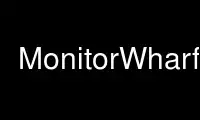
This is the command MonitorWharfx that can be run in the OnWorks free hosting provider using one of our multiple free online workstations such as Ubuntu Online, Fedora Online, Windows online emulator or MAC OS online emulator
PROGRAM:
NAME
Wharf - AfterStep module for launching or docking applications aka button bar
MyStyle DEFINITIONS
MyStyle "*WharfTile"
Specifies the style of the wharf button tiles, including background color,
background pixmap (which may be transparent), and background gradient. This method
of specifying the background is preferred over the BgColor, MaxColors, Pixmap,
TextureColor, and TextureType options, although those (older) options do still
work. See MyStyle format for details.
MyStyle "*WharfOddTile"
Specifies the style of every odd wharf button tile. See MyStyle format for details.
MyStyle "*WharfFocusedTile"
Specifies the style of the wharf button tile under the mouse pointer, including
background color, background pixmap (which may be transparent), and background
gradient. See MyStyle format for details.
MyStyle "*WharfOddFocusedTile"
Specifies the style of every odd wharf button tile under the mouse pointer. See
MyStyle format for details.
CONFIGURATION OPTIONS
AlignContents Left,Top,Right,Bottom,HTiled,VTiled,HScaled,VScaled,HCenter,VCenter
That will force contents of each Wharf's button to be aligned to either side of the
button, when FitContents is not used.
See Also: Alignment flags for further details.
Animate
If specified, the opening and closing of Folders will be animated, rather than
simply drawn in one frame.
AnimateDelay
Specifies the delay in milliseconds that the animation will pause between each move
when opening or closing a folder.
AnimateMain
Designates that full-length Wharf withdraws will be animated.
AnimateSteps
Specifies the steps a Folder takes in animating while opening or closing. This
translates into the Folder button moving button-size/ steps pixels each step.
AnimateStepsMain
Specifies the steps the main Wharf takes in iconification or de-iconification upon
mouse button 3 being pressed. This translates into the main Wharf moving
<button-size>/ steps pixels each step.
BalloonBorderHilite
Defines bevel to be drawn around balloons - replaces the BorderWidth setting.
See Also: Bevel flags for further details.
BalloonCloseDelay number
Specifies the period in milliseconds to delay the disappearance of the balloon when
leaving window with the mouse.
BalloonDelay number
Specifies the period in milliseconds to delay the appearance of the balloon.
BalloonStyle MyStyle
MyStyle to be used to draw balloon. Note that balloons could be shaped (BackPixmap
125 and 126).
BalloonTextPaddingX size
width of the border around the text in balloons.
BalloonTextPaddingY size
height of the border around the text in balloons.
BalloonXOffset
The balloon window is positioned to be horizontally centered against the Wharf
window it is describing. The horizontal position may be set as an offset. Negative
offsets of-Nare placed N pixels left of the Wharf window, positive offsets of +N
are placed N pixels right of the window. Defaults to +2.
BalloonYOffset
The balloon window is positioned to be horizontally centered against the Wharf
window it is describing. The vertical position may be set as an offset. Negative
offsets of-Nare placed N pixels above the Wharf window, positive offsets of +N are
placed N pixels below. Defaults to +2.
Balloons
Turns on the balloon feature. A "balloon" is displayed showing the name of the
button the pointer is resting on in the Wharf . The balloon background and text are
configured with the MyStyle "*WharfBalloon". See afterstep(1x) for more information
on MyStyles.
Bevel None|[Left,Top,Right,Bottom,Extra,NoOutline]
Determines exact size and shape of the 3D bevel drawn around each button. This
option is somewhat synonymous to NoBorder. If NoBorder is encountered after Bevel -
then it will override Bevel, otherwise Bevel will override NoBorder.
See Also: Bevel flags for further details.
Columns
Specifies the number of columns of buttons to be created. This will give your Wharf
a vertical layout, with the number of columns equal to the number specificed in
columns . If unspecified, the number of columns will be set to 1. If the columns
are set to a number greater than 1, then there will be that number of columns with
enough rows to satisfy the requested number of buttons. Only one of *WharfRows or
*WharfColumns should be specified.
CompositionMethod testure_type
Determines algorithm used to blend all the icons and Wharf background to form the
button's image. Valid es are 130-145 ( see MyStyles section ). The default value is
131 ( alpha-blending )
FitContents
Wharf will draw each button so that it fits its contents perfectly (icon or
swallowed app ). That will cause some of the Wharf's buttons to differ in size from
others. Use in conjunction with ShapeToContents.
FlipLabel
Will cause Wharf to draw vertical label text.
FolderOffset size
sets the distance between opened folder and its parent.
ForceSize Size
If specified, will force pixmaps to Size instead of the default of 64x64. This has
no effect on the Size of the displayed icons (they will be croped if larger).
Geometry
Specifies the Wharf window location and/or size. If the size is not specified,
Wharf will auto-size itself in a reasonable manner. The geometry is a standard X11
window geometry specification; see XParseGeometry(3x) , and EXAMPLES (below) for
further details.
LabelLocation number
Specifies the location of the label. Correct values are integers from 0-32. label
could be drawn on each side of the button and just on top of icon. It could also be
aligned to different sides.
MyStyle
Specifies the style of the wharf button tiles, including background color,
background pixmap (which may be transparent), and background gradient. This method
of specifying the background is preferred over the BgColor, MaxColors, Pixmap,
TextureColor, and TextureType options, although those (older) options do still
work.
See Also: MyStyle definition for further details.
NoBalloons
Do not show Balloons in Wharf.
OrthogonalFolderOffset size
sets the offset of an opened folder relative to its parent orthogonal to the
opening direction. In other words this can be used to move the opened folder
parallel to its parent
Rows
Specifies the number of rows of buttons to be created. This will give your Wharf a
horizontal layout, with the number of rows equal to the number specified in rows .
If unspecified, the number of rows will be set to 1. If the rows are set to a
number greater than 1, then there will be that number of rows with enough columns
to satisfy the requested number of buttons. Only one of *WharfRows or *WharfColumns
should be specified.
ShapeToContents
Will cause Wharf to use X Shaped extentions and have a window of non-rectangular
shape. Shape is composed from the overall geometry of buttons ( see FitContents ),
shape of the MyStyle used to draw Wharf background ( if BackPixmap 126 or 125 is
used ), contents of each button - such as swallowed app's shape, label and icons.
ShowHints
FIXME: add proper description here.
See Also: Balloon Contents flags for further details.
ShowLabel
Tells Wharf to render a label on each of its buttons, effectively immitating the
behaviour of the discontinued Zharf module.
Sound
FIXME: add proper description here.
See Also: Wharf sound definition for further details.
StretchBackground
This should allow for all kinds of skins where each button is just a part of large
shaped figure.
WithdrawStyle
Specifies the circumstances under which button 3 should cause the Wharf to withdraw
to a corner. If style is 0, button 3 will do nothing. If style is 1 (the default),
a click on any button in the toplevel bar will cause Wharf to withdraw to the
nearest corner. If style is 2, a click on either the first or the last button in
the toplevel bar will cause the withdrawal.
Use MonitorWharfx online using onworks.net services
