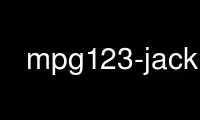
This is the command mpg123-jack that can be run in the OnWorks free hosting provider using one of our multiple free online workstations such as Ubuntu Online, Fedora Online, Windows online emulator or MAC OS online emulator
PROGRAM:
NAME
mpg123 - play audio MPEG 1.0/2.0/2.5 stream (layers 1, 2 and 3)
SYNOPSIS
mpg123 [ options ] file ... | URL ... | -
DESCRIPTION
mpg123 reads one or more files (or standard input if ``-'' is specified) or URLs and plays
them on the audio device (default) or outputs them to stdout. file/URL is assumed to be
an MPEG audio bit stream.
OPERANDS
The following operands are supported:
file(s) The path name(s) of one or more input files. They must be valid MPEG-1.0/2.0/2.5
audio layer 1, 2 or 3 bit streams. If a dash ``-'' is specified, MPEG data will
be read from the standard input. Furthermore, any name starting with ``http://''
is recognized as URL (see next section).
OPTIONS
mpg123 options may be either the traditional POSIX one letter options, or the GNU style
long options. POSIX style options start with a single ``-'', while GNU long options start
with ``--''. Option arguments (if needed) follow separated by whitespace (not ``='').
Note that some options can be absent from your installation when disabled in the build
process.
INPUT OPTIONS
-k num, --skip num
Skip first num frames. By default the decoding starts at the first frame.
-n num, --frames num
Decode only num frames. By default the complete stream is decoded.
--fuzzy
Enable fuzzy seeks (guessing byte offsets or using approximate seek points from
Xing TOC). Without that, seeks need a first scan through the file before they can
jump at positions. You can decide here: sample-accurate operation with gapless
features or faster (fuzzy) seeking.
-y, --no-resync
Do NOT try to resync and continue decoding if an error occurs in the input file.
Normally, mpg123 tries to keep the playback alive at all costs, including skipping
invalid material and searching new header when something goes wrong. With this
switch you can make it bail out on data errors (and perhaps spare your ears a bad
time). Note that this switch has been renamed from --resync. The old name still
works, but is not advertised or recommened to use (subject to removal in future).
--resync-limit bytes
Set number of bytes to search for valid MPEG data once lost in stream; <0 means
search whole stream. If you know there are huge chunks of invalid data in your
files... here is your hammer. Note: Only since version 1.14 this also increases
the amount of junk skipped on beginning.
-p URL | none, --proxy URL | none
The specified proxy will be used for HTTP requests. It should be specified as full
URL (``http://host.domain:port/''), but the ``http://'' prefix, the port number and
the trailing slash are optional (the default port is 80). Specifying none means
not to use any proxy, and to retrieve files directly from the respective servers.
See also the ``HTTP SUPPORT'' section.
-u auth, --auth auth
HTTP authentication to use when recieving files via HTTP. The format used is
user:password.
--ignore-mime
Ignore MIME types given by HTTP server. If you know better and want mpg123 to
decode something the server thinks is image/png, then just do it.
--no-seekbuffer
Disable the default micro-buffering of non-seekable streams that gives the parser a
safer footing.
-@ file, --list file
Read filenames and/or URLs of MPEG audio streams from the specified file in
addition to the ones specified on the command line (if any). Note that file can be
either an ordinary file, a dash ``-'' to indicate that a list of filenames/URLs is
to be read from the standard input, or an URL pointing to a an appropriate list
file. Note: only one -@ option can be used (if more than one is specified, only
the last one will be recognized).
-l n, --listentry n
Of the playlist, play specified entry only. n is the number of entry starting at
1. A value of 0 is the default and means playling the whole list, a negative value
means showing of the list of titles with their numbers...
--continue
Enable playlist continuation mode. This changes frame skipping to apply only to the
first track and also continues to play following tracks in playlist after the
selected one. Also, the option to play a number of frames only applies to the whole
playlist. Basically, this tries to treat the playlist more like one big stream
(like, an audio book). The current track number in list (1-based) and frame number
(0-based) are printed at exit (useful if you interrupted playback and want to
continue later). Note that the continuation info is printed to standard output
unless the switch for piping audio data to standard out is used. Also, it really
makes sense to work with actual playlist files instead of lists of file names as
arguments, to keep track positions consistent.
--loop times
for looping track(s) a certain number of times, < 0 means infinite loop (not with
--random!).
--keep-open
For remote control mode: Keep loaded file open after reaching end.
--timeout seconds
Timeout in (integer) seconds before declaring a stream dead (if <= 0, wait
forever).
-z, --shuffle
Shuffle play. Randomly shuffles the order of files specified on the command line,
or in the list file.
-Z, --random
Continuous random play. Keeps picking a random file from the command line or the
play list. Unlike shuffle play above, random play never ends, and plays individual
songs more than once.
--no-icy-meta
Do not accept ICY meta data.
-i, --index
Index / scan through the track before playback. This fills the index table for
seeking (if enabled in libmpg123) and may make the operating system cache the file
contents for smoother operating on playback.
--index-size size
Set the number of entries in the seek frame index table.
--preframes num
Set the number of frames to be read as lead-in before a seeked-to position. This
serves to fill the layer 3 bit reservoir, which is needed to faithfully reproduce a
certain sample at a certain position. Note that for layer 3, a minimum of 1 is
enforced (because of frame overlap), and for layer 1 and 2, this is limited to 2
(no bit reservoir in that case, but engine spin-up anyway).
OUTPUT and PROCESSING OPTIONS
-o module, --output module
Select audio output module. You can provide a comma-separated list to use the first
one that works.
--list-modules
List the available modules.
-a dev, --audiodevice dev
Specify the audio device to use. The default is system-dependent (usually
/dev/audio or /dev/dsp). Use this option if you have multiple audio devices and
the default is not what you want.
-s, --stdout
The decoded audio samples are written to standard output, instead of playing them
through the audio device. This option must be used if your audio hardware is not
supported by mpg123. The output format per default is raw (headerless) linear PCM
audio data, 16 bit, stereo, host byte order (you can force mono or 8bit).
-O file, --outfile
Write raw output into a file (instead of simply redirecting standard output to a
file with the shell).
-w file, --wav
Write output as WAV file. This will cause the MPEG stream to be decoded and saved
as file file , or standard output if - is used as file name. You can also use --au
and --cdr for AU and CDR format, respectively. Note that WAV/AU writing to non-
seekable files, or redirected stdout, needs some thought. Since 1.16.0, the logic
changed to writing the header with the first actual data. This avoids spurious WAV
headers in a pipe, for example. The result of decoding nothing to WAV/AU is a file
consisting just of the header when it is seekable and really nothing when not (not
even a header). Correctly writing data with prophetic headers to stdout is no easy
business.
--au file
Does not play the MPEG file but writes it to file in SUN audio format. If - is
used as the filename, the AU file is written to stdout. See paragraph about WAV
writing for header fun with non-seekable streams.
--cdr file
Does not play the MPEG file but writes it to file as a CDR file. If - is used as
the filename, the CDR file is written to stdout.
--reopen
Forces reopen of the audiodevice after ever song
--cpu decoder-type
Selects a certain decoder (optimized for specific CPU), for example i586 or MMX.
The list of available decoders can vary; depending on the build and what your CPU
supports. This options is only availabe when the build actually includes several
optimized decoders.
--test-cpu
Tests your CPU and prints a list of possible choices for --cpu.
--list-cpu
Lists all available decoder choices, regardless of support by your CPU.
-g gain, --gain gain
[DEPRECATED] Set audio hardware output gain (default: don't change). The unit of
the gain value is hardware and output module dependent. (This parameter is only
provided for backwards compatibility and may be removed in the future without prior
notice. Use the audio player for playing and a mixer app for mixing, UNIX style!)
-f factor, --scale factor
Change scale factor (default: 32768).
--rva-mix, --rva-radio
Enable RVA (relative volume adjustment) using the values stored for ReplayGain
radio mode / mix mode with all tracks roughly equal loudness. The first valid
information found in ID3V2 Tags (Comment named RVA or the RVA2 frame) or ReplayGain
header in Lame/Info Tag is used.
--rva-album, --rva-audiophile
Enable RVA (relative volume adjustment) using the values stored for ReplayGain
audiophile mode / album mode with usually the effect of adjusting album loudness
but keeping relative loudness inside album. The first valid information found in
ID3V2 Tags (Comment named RVA_ALBUM or the RVA2 frame) or ReplayGain header in
Lame/Info Tag is used.
-0, --single0; -1, --single1
Decode only channel 0 (left) or channel 1 (right), respectively. These options are
available for stereo MPEG streams only.
-m, --mono, --mix, --singlemix
Mix both channels / decode mono. It takes less CPU time than full stereo decoding.
--stereo
Force stereo output
-r rate, --rate rate
Set sample rate (default: automatic). You may want to change this if you need a
constant bitrate independent of the mpeg stream rate. mpg123 automagically converts
the rate. You should then combine this with --stereo or --mono.
-2, --2to1; -4, --4to1
Performs a downsampling of ratio 2:1 (22 kHz) or 4:1 (11 kHz) on the output stream,
respectively. Saves some CPU cycles, but at least the 4:1 ratio sounds ugly.
--pitch value
Set hardware pitch (speedup/down, 0 is neutral; 0.05 is 5%). This changes the
output sampling rate, so it only works in the range your audio system/hardware
supports.
--8bit Forces 8bit output
--float
Forces f32 encoding
-e enc, --encoding enc
Choose output sample encoding. Possible values look like f32 (32-bit floating
point), s32 (32-bit signed integer), u32 (32-bit unsigned integer) and the variants
with different numbers of bits (s24, u24, s16, u16, s8, u8) and also special
variants like ulaw and alaw 8-bit. See the output of mpg123's longhelp for
actually available encodings.
-d n, --doublespeed n
Only play every n'th frame. This will cause the MPEG stream to be played n times
faster, which can be used for special effects. Can also be combined with the
--halfspeed option to play 3 out of 4 frames etc. Don't expect great sound quality
when using this option.
-h n, --halfspeed n
Play each frame n times. This will cause the MPEG stream to be played at 1/n'th
speed (n times slower), which can be used for special effects. Can also be combined
with the --doublespeed option to double every third frame or things like that.
Don't expect great sound quality when using this option.
-E file, --equalizer
Enables equalization, taken from file. The file needs to contain 32 lines of data,
additional comment lines may be prefixed with #. Each data line consists of two
floating-point entries, separated by whitespace. They specify the multipliers for
left and right channel of a certain frequency band, respectively. The first line
corresponds to the lowest, the 32nd to the highest frequency band. Note that you
can control the equalizer interactively with the generic control interface.
--gapless
Enable code that cuts (junk) samples at beginning and end of tracks, enabling
gapless transitions between MPEG files when encoder padding and codec delays would
prevent it. This is enabled per default beginning with mpg123 version 1.0.0 .
--no-gapless
Disable the gapless code. That gives you MP3 decodings that include encoder delay
and padding plus mpg123's decoder delay.
-D n, --delay n
Insert a delay of n seconds before each track.
-o h, --headphones
Direct audio output to the headphone connector (some hardware only; AIX, HP, SUN).
-o s, --speaker
Direct audio output to the speaker (some hardware only; AIX, HP, SUN).
-o l, --lineout
Direct audio output to the line-out connector (some hardware only; AIX, HP, SUN).
-b size, --buffer size
Use an audio output buffer of size Kbytes. This is useful to bypass short periods
of heavy system activity, which would normally cause the audio output to be
interrupted. You should specify a buffer size of at least 1024 (i.e. 1 Mb, which
equals about 6 seconds of audio data) or more; less than about 300 does not make
much sense. The default is 0, which turns buffering off.
--preload fraction
Wait for the buffer to be filled to fraction before starting playback (fraction
between 0 and 1). You can tune this prebuffering to either get faster sound to your
ears or safer uninterrupted web radio. Default is 1 (wait for full buffer before
playback).
--smooth
Keep buffer over track boundaries -- meaning, do not empty the buffer between
tracks for possibly some added smoothness.
MISC OPTIONS
-t, --test
Test mode. The audio stream is decoded, but no output occurs.
-c, --check
Check for filter range violations (clipping), and report them for each frame if any
occur.
-v, --verbose
Increase the verbosity level. For example, displays the frame numbers during
decoding.
-q, --quiet
Quiet. Suppress diagnostic messages.
-C, --control
Enable terminal control keys. By default use 's' or the space bar to stop/restart
(pause, unpause) playback, 'f' to jump forward to the next song, 'b' to jump back
to the beginning of the song, ',' to rewind, '.' to fast forward, and 'q' to quit.
Type 'h' for a full list of available controls.
--title
In an xterm, rxvt, screen, iris-ansi (compatible, TERM environment variable is
examined), change the window's title to the name of song currently playing.
--long-tag
Display ID3 tag info always in long format with one line per item (artist, title,
...)
--utf8 Regardless of environment, print metadata in UTF-8 (otherwise, when not using UTF-8
locale, you'll get ASCII stripdown).
-R, --remote
Activate generic control interface. mpg123 will then read and execute commands
from stdin. Basic usage is ``load <filename> '' to play some file and the obvious
``pause'', ``command. ``jump <frame>'' will jump/seek to a given point (MPEG frame
number). Issue ``help'' to get a full list of commands and syntax.
--remote-err
Print responses for generic control mode to standard error, not standard out. This
is automatically triggered when using -s .
--fifo path
Create a fifo / named pipe on the given path and use that for reading commands
instead of standard input.
--aggressive
Tries to get higher priority
-T, --realtime
Tries to gain realtime priority. This option usually requires root privileges to
have any effect.
-?, --help
Shows short usage instructions.
--longhelp
Shows long usage instructions.
--version
Print the version string.
HTTP SUPPORT
In addition to reading MPEG audio streams from ordinary files and from the standard input,
mpg123 supports retrieval of MPEG audio files or playlists via the HTTP protocol, which is
used in the World Wide Web (WWW). Such files are specified using a so-called URL, which
starts with ``http://''. When a file with that prefix is encountered, mpg123 attempts to
open an HTTP connection to the server in order to retrieve that file to decode and play
it.
It is often useful to retrieve files through a WWW cache or so-called proxy. To
accomplish this, mpg123 examines the environment for variables named MP3_HTTP_PROXY,
http_proxy and HTTP_PROXY, in this order. The value of the first one that is set will be
used as proxy specification. To override this, you can use the -p command line option
(see the ``OPTIONS'' section). Specifying -p none will enforce contacting the server
directly without using any proxy, even if one of the above environment variables is set.
Note that, in order to play MPEG audio files from a WWW server, it is necessary that the
connection to that server is fast enough. For example, a 128 kbit/s MPEG file requires
the network connection to be at least 128 kbit/s (16 kbyte/s) plus protocol overhead. If
you suffer from short network outages, you should try the -b option (buffer) to bypass
such outages. If your network connection is generally not fast enough to retrieve MPEG
audio files in realtime, you can first download the files to your local harddisk (e.g.
using wget(1)) and then play them from there.
If authentication is needed to access the file it can be specified with the -u user:pass.
INTERRUPT
When in terminal control mode, you can quit via pressing the q key, while any time you can
abort mpg123 by pressing Ctrl-C. If not in terminal control mode, this will skip to the
next file (if any). If you want to abort playing immediately in that case, press Ctrl-C
twice in short succession (within about one second).
Note that the result of quitting mpg123 pressing Ctrl-C might not be audible immediately,
due to audio data buffering in the audio device. This delay is system dependent, but it
is usually not more than one or two seconds.
Use mpg123-jack online using onworks.net services
