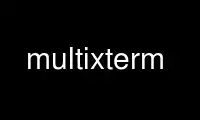
This is the command multixterm that can be run in the OnWorks free hosting provider using one of our multiple free online workstations such as Ubuntu Online, Fedora Online, Windows online emulator or MAC OS online emulator
PROGRAM:
NAME
multixterm - drive multiple xterms separately or together
SYNOPSIS
multixterm [ args ]
DESCRIPTION
Multixterm creates multiple xterms that can be driven together or separately.
In its simplest form, multixterm is run with no arguments and commands are interactively
entered in the first entry field. Press return (or click the "new xterm" button) to
create a new xterm running that command.
Keystrokes in the "stdin window" are redirected to all xterms started by multixterm.
xterms may be driven separately simply by focusing on them.
The stdin window must have the focus for keystrokes to be sent to the xterms. When it has
the focus, the color changes to aquamarine. As characters are entered, the color changes
to green for a second. This provides feedback since characters are not echoed in the
stdin window.
Typing in the stdin window while holding down the alt or meta keys sends an escape
character before the typed characters. This provides support for programs such as emacs.
ARGUMENTS
-xa The optional -xa argument indicates arguments to pass to xterm.
-xc The optional -xc argument indicates a command to be run in each named xterm
(see -xn). With no -xc argument, the command is the current shell.
-xd The optional -xd argument indicates a directory to search for files that will
appear in the Files menu. By default, the directory is: ~/lib/multixterm
-xf The optional -xf argument indicates a file to be read at startup. See FILES
below for more info.
-xn The optional -xn argument indicates a name for each xterm. This name will also
be substituted for any %n in the command argument (see -xc).
-xv The optional -xv flag puts multixterm into a verbose mode where it will
describe some of the things it is doing internally. The verbose output is not
intended to be understandable to anyone but the author.
Less common options may be changed by the startup file (see FILES below).
All the usual X and wish flags are supported (i.e., -display, -name). There are so many
of them that to avoid colliding and make them easy to remember, all the multixterm flags
begin with -x.
If any arguments do not match the flags above, the remainder of the command line is made
available for user processing. By default, the remainder is used as a list of xterm names
in the style of -xn. The default behavior may be changed using the .multixtermrc file
(see DOT FILE below).
EXAMPLE COMMAND LINE ARGUMENTS
The following command line starts up two xterms using ssh to the hosts bud and dexter.
multixterm -xc "ssh %n" bud dexter
Use multixterm online using onworks.net services
