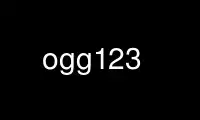
This is the command ogg123 that can be run in the OnWorks free hosting provider using one of our multiple free online workstations such as Ubuntu Online, Fedora Online, Windows online emulator or MAC OS online emulator
PROGRAM:
NAME
ogg123 - plays Ogg Vorbis files
SYNOPSIS
ogg123 [ -vqrzZVh ] [ -k seconds ] [ -x nth ] [ -y ntimes ] [ -b buffer_size ] [ -d driver
[ -o option:value ] [ -f filename ] ] file ... | directory ... | URL ...
DESCRIPTION
ogg123 reads Ogg Vorbis audio files and decodes them to the devices specified on the
command line. By default, ogg123 writes to the standard sound device, but output can be
sent to any number of devices. Files can be read from the file system, or URLs can be
streamed via HTTP. If a directory is given, all of the files in it or its subdirectories
will be played.
OPTIONS
--audio-buffer n
Use an output audio buffer of approximately 'n' kilobytes.
-@ playlist, --list playlist
Play all of the files named in the file 'playlist'. The playlist should have one
filename, directory name, or URL per line. Blank lines are permitted. Directories
will be treated in the same way as on the command line.
-b n, --buffer n
Use an input buffer of approximately 'n' kilobytes. HTTP-only option.
-p n, --prebuffer n
Prebuffer 'n' percent of the input buffer. Playback won't begin until this
prebuffer is complete. HTTP-only option.
-d device, --device device
Specify output device. See DEVICES section for a list of devices. Any number of
devices may be specified.
-f filename, --file filename
Specify output file for a file device previously specified with --device. The
filename "-" writes to standard out. If the file already exists, ogg123 will
overwrite it.
-h, --help
Show command help.
-k n, --skip n
Skip the first 'n' seconds. 'n' may also be in minutes:seconds or
hours:minutes:seconds form.
-K n, --end n
Stops playing 'n' seconds from the start of the stream. 'n' may also have the same
format as used in the --skip option.
-o option[:value], --device-option option[:value]
Sets the option option to value for the preceding device. See DEVICES for a list
of valid options for each device.
-q, --quiet
Quiet mode. No messages are displayed.
-V, --version
Display version information.
-v, --verbose
Increase verbosity.
-x n, --nth
Play every 'n'th decoded block. Has the effect of playing audio at 'n' times
faster than normal speed.
-y n, --ntimes
Repeat every played block 'n' times. Has the effect of playing audio 'n' times
slower than normal speed. May be with -x for interesting fractional speeds.
-r, --repeat
Repeat playlist indefinitely.
-z, --shuffle
Play files in pseudo-random order.
-Z, --random
Play files in pseudo-random order forever.
DEVICES
ogg123 supports a variety of audio output devices through libao. Only those devices
supported by the target platform will be available. The -f option may only be used with
devices that write to files.
Options supported by all devices:
debug Turn on debugging output [if any] for a chosen driver.
matrix:value
Force a specific output channel ordering for a given device. value is a
comma seperated list of AO style channel names, eg, L,R,C,LFE,BL,BR,SL,SR.
verbose
Turn on verbose output for a chosen driver. the -v option will also set the
driver verbose option.
quiet Force chosen driver to be completely silent. Even errors will not produce
any output. -q will also set the driver quiet option.
aixs AIX live output driver. Options:
dev:value
Set AIX output device to value
alsa Advanced Linux Sound Architecture live output driver. Options:
buffer_time:value
Override the default hardware buffer size (in milliseconds).
dev:value
ALSA device label to use. Examples include "hw:0" for the first soundcard
and "hw:1" for the second. The alsa driver normally chooses one of
"surround71", "surround51", "surround40" or "default" automatically
depending on number of output channels. For more information, see
http://alsa.opensrc.org/ALSA+device+labels
period_time:value
Override the default hardware period size (in microseconds).
period_time:value
Override the default hardware period size (in microseconds).
use_mmap:value
value is set to "yes" or "no" to override the compiled-in default to use or
not use mmap device access. In the past, some buggy alsa drivers have
behaved better when not using mmap access at the penalty of slightly higher
CPU usage.
arts aRts Sound Daemon live output driver. Options:
multi:value
value is set to "yes" or "no" to allow opening the aRts playback device for
multiply concurrent playback. Although the driver works properly in multi
mode, it is known to occasionally crash the aRts server itself. Default
behavior is "no".
au Sun audio file output. Writes the audio samples in AU format. The AU format
supports writing to unseekable files like standard out. In such circumstances, the
AU header will specify the sample format, but not the length of the recording.
esd Enlightened Sound Daemon live output. Options:
host:value
value specifies the hostname where esd is running. This can include a port
number after a colon, as in "whizbang.com:555". (Default = localhost)
irix IRIX live output audio driver.
macosx MacOS X 'AUHAL' live output driver. This driver supports MacOS X 10.5 and later
(10.4 and earlier uses an earlier, incompatable interface). Options:
buffer_time:value
Set the hardware buffer size to the equivalent of value milliseconds.
nas Network Audio Server live output driver. Options:
buf_size:value
Set size of audio buffer on server in bytes.
host:value
Set location of NAS server; See nas(1) for format.
null Null driver. All audio data is discarded. (Note: Audio data is not written to
/dev/null !) You could use this driver to test raw decoding speed without output
overhead.
oss Open Sound System driver for Linux and FreeBSD, versions 2, 3 and 4. Options:
dsp:value
DSP device for soundcard. Defaults to /dev/dsp.
pulse Pulseaudio live audio sound driver. Options:
server:value
Specifies location of remote or alternate Pulseaudio server.
sink:value
Specifies a non-default Pulseaudio sink for audio stream.
raw Raw file output. Writes raw audio samples to a file. Options:
byteorder:value
Chooses big endian ("big"), little endian ("little"), or native ("native")
byte order. Default is native order.
roar Roar Audio Daemon live output driver. Options:
host:value
Specifies location of remote Roar server to use.
sndio OpenBSD SNDIO live output driver. Options:
dev:value
Specifies audio device to use for playback.
sun Sun Audio live output driver for NetBSD, OpenBSD, and Solaris. Options:
dev:value
Audio device for soundcard. Defaults to /dev/audio.
wav WAV file output. Writes the sound data to disk in uncompressed form. If multiple
files are played, all of them will be concatenated into the same WAV file. WAV
files cannot be written to unseekable files, such as standard out. Use the AU
format instead.
wmm Windows MultiMedia live output driver for Win98 and later. Options:
dev:value
Selects audio device to use for playback by device name.
id:value
Selects audio device to use for playback by device id (card number).
EXAMPLES
The ogg123 command line is fairly flexible, perhaps confusingly so. Here are some sample
command lines and an explanation of what they do.
Play on the default soundcard:
ogg123 test.ogg
Play all of the files in the directory ~/music and its subdirectories.
ogg123 ~/music
Play a file using the OSS driver:
ogg123 -d oss test.ogg
Pass the "dsp" option to the OSS driver:
ogg123 -d oss -o dsp:/dev/mydsp
Use the ESD driver
ogg123 -d esd test.ogg
Use the WAV driver with the output file, "test.wav":
ogg123 -d wav -f test.wav test.ogg
Listen to a file while you write it to a WAV file:
ogg123 -d oss -d wav -f test.wav test.ogg
Note that options apply to the device declared to the left:
ogg123 -d oss -o dsp:/dev/mydsp -d raw -f test2.raw -o byteorder:big test.ogg
Stress test your harddrive:
ogg123 -d oss -d wav -f 1.wav -d wav -f 2.wav -d wav -f 3.wav -d wav -f 4.wav -d
wav -f 5.wav test.ogg
Create an echo effect with esd and a slow computer:
ogg123 -d esd -d esd test.ogg
INTERRUPT
You can abort ogg123 at any time by pressing Ctrl-C. If you are playing multiple files,
this will stop the current file and begin playing the next one. If you want to abort
playing immediately instead of skipping to the next file, press Ctrl-C within the first
second of the playback of a new file.
Note that the result of pressing Ctrl-C might not be audible immediately, due to audio
data buffering in the audio device. This delay is system dependent, but it is usually not
more than one or two seconds.
Use ogg123 online using onworks.net services
