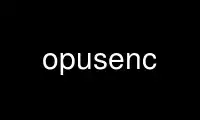
This is the command opusenc that can be run in the OnWorks free hosting provider using one of our multiple free online workstations such as Ubuntu Online, Fedora Online, Windows online emulator or MAC OS online emulator
PROGRAM:
NAME
opusenc - encode audio into the Opus format
SYNOPSIS
opusenc [ -h ] [ -V ] [ --bitrate kbit/sec ] [ --vbr ] [ --cvbr ] [ --hard-cbr ] [ --comp
complexity ] [ --framesize 2.5, 5, 10, 20, 40, 60 ] [ --expect-loss pct ] [ --downmix-mono
] [ --downmix-stereo ] [ --max-delay ms ] [ --serial serial number ] [ --save-range file ]
[ --set-ctl-int ctl=value ] [ --comment tag=value ] [ --artist author ] [ --title 'track
title' ] [ --album 'album title' ] [ --date YYYY-MM-DD ] [ --genre genre ] [ --picture
filename|specification ] [ --padding n ] [ --discard-comments ] [ --discard-pictures ] [
--raw ] [ --raw-bits bits/sample ] [ --raw-rate Hz ] [ --raw-chan N ] [ --raw-endianness
flag ] [ --ignorelength ] input.wav output.opus
DESCRIPTION
opusenc reads audio data in either raw, Wave, or AIFF format and encodes it into an Opus
stream. If the input file is "-" audio data is read from stdin. Likewise, if the output
file is "-" opus data is written to stdout.
Unless quieted opusenc displays fancy statistics about the encoding progress.
OPTIONS
-h, --help
Show command help
-V, --version
Show the version number
--bitrate N.nnn
Target bitrate in kbit/sec (6-256 per channel)
In VBR mode this specifies the average rate for a large and diverse collection of
audio. In CVBR and Hard-CBR mode it specifies the specific output bitrate.
Default for >=44.1kHz input is 64kbps per mono stream, 96kbps per coupled pair.
--vbr Use variable bitrate encoding (default)
In VBR mode the bitrate may go up and down freely depending on the content to
achieve more consistent quality.
--cvbr Use constrained variable bitrate encoding.
Outputs to a specific bitrate. This mode is analogous to CBR in AAC/MP3 encoders
and managed mode in vorbis coders. This delivers less consistent quality than VBR
mode but consistent bitrate.
--hard-cbr
Use hard constant bitrate encoding.
With hard-cbr every frame will be exactly the same size, similar to how speech
codecs work. This delivers lower overall quality but is useful
where bitrate changes might leak data in encrypted channels or on synchronous
transports.
--comp N
Encoding computational complexity (0-10, default: 10). Zero gives the fastest
encodes but lower quality, while 10 gives the highest quality but slower encoding.
--framesize N
Maximum frame size in milliseconds (2.5, 5, 10, 20, 40, 60, default: 20)
Smaller framesizes achieve lower latency but less quality at a given bitrate.
Sizes greater than 20ms are only interesting at fairly low bitrates.
--expect-loss N
Percentage packet loss to expect (default: 0)
--downmix-mono
Downmix to mono
--downmix-stereo
Downmix to stereo (if >2 channels input)
--max-delay N
Maximum container delay in milliseconds (0-1000, default: 1000)
--serial n
Forces the stream serial number to a specified value (instead of being random).
This is used to make the encoder deterministic for testing and is not generally
recommended.
--save-range file
Saves check values for every frame to a file
--set-ctl-int x=y
Pass the encoder control x with value y (advanced) Preface with s: to direct the
ctl to multistream s
This may be used multiple times
--comment tag=value
Add an extra comment. This may be used multiple times, and all instances will be
added to each of the input files specified. The argument should be in the form
"tag=value". See the vorbis-comment specification for well known tag names:
http://www.xiph.org/vorbis/doc/v-comment.html
--artist artist
Set the artist comment field to artist. This may be used multiple times to list
contributing artists individually. Note that some playback software does not
display multiple artists gracefully.
--title title
Set the track title comment field to title
--album album
Set the album or collection title field to album
--date YYYY-MM-DD
Set the date comment field to YYYY-MM-DD
--genre genre
Set the genre comment field to genre. This option may be specified multiple times
to tag a track with multiple overlapping genres.
--picture filename|specification
Attach album art for the track.
Either a filename for the artwork or a more complete specification form can be
used. The picture is added to a METADATA_BLOCK_PICTURE comment field similar to
what is used in FLAC. The specification is a string whose parts are separated by |
(pipe) characters. Some parts may be left empty to invoke default values. Passing
a plain filename is just shorthand for the "||||filename" specification.
The format of specification is [type]|[mime-
type]|[description]|[widthxheightxdepth[/colors]]|filename
type is an optional number describing the nature of the picture. Defined values
are from one of:
0: Other
1: 32x32 pixel 'file icon' (PNG only)
2: Other file icon
3: Cover (front)
4: Cover (back)
5: Leaflet page
6: Media (e.g., label side of a CD)
7: Lead artist/lead performer/soloist
8: Artist/performer
9: Conductor
10: Band/Orchestra
11: Composer
12: Lyricist/text writer
13: Recording location
14: During recording
15: During performance
16: Movie/video screen capture
17: A bright colored fish
18: Illustration
19: Band/artist logotype
20: Publisher/studio logotype
The default is 3 (front cover). More than one --picture option can be specified to
attach multiple pictures. There may only be one picture each of type 1 and 2 in a
file.
mime-type is optional. If left blank, it will be detected from the file. For best
compatibility with players, use pictures with a mime-type of image/jpeg or
image/png. The mime-type can also be "-->" to mean that filename is actually a URL
to an image, though this use is discouraged. The file at the URL will not be
fetched. The URL itself is stored in the comment field.
description is optional. The default is an empty string.
The next part specifies the resolution and color information. If the mime-type is
image/jpeg, image/png, or image/gif, you can usually leave this empty and they can
be detected from the file. Otherwise, you must specify the width in pixels, height
in pixels, and color depth in bits-per-pixel. If the image has indexed colors you
should also specify the number of colors used. If possible, these are checked
against the file for accuracy.
filename is the path to the picture file to be imported, or the URL if the mime-
type is -->.
--padding n
Reserve n extra bytes for metadata tags. This can make later tag editing more
efficient. Defaults to 512.
--discard-comments
Don't propagate metadata tags from the input file.
--discard-pictures
Don't propagate pictures or art from the input file.
--raw Raw (headerless) PCM input
--raw-bits N
Set bits/sample for raw input (default: 16)
--raw-rate N
Set sampling rate for raw input (default: 48000)
--raw-chan N
Set number of channels for raw input (default: 2)
--raw-endianness [0/1]
Set the endianness for raw input: 1 for bigendian, 0 for little (defaults to 0)
--ignorelength
Always ignore the datalength in Wave headers. Opusenc automatically ignores the
length when its implausible (very small or very large) but some STDIN usage may
still need this option to avoid truncation.
EXAMPLES
Simplest usage. Take input as input.wav and produce output as output.opus:
opusenc input.wav output.opus
Produce a very high quality encode with a target rate of 160kbps:
opusenc --bitrate 160 input.wav output.opus
Record and send a live stream to an Icecast HTTP streaming server using oggfwd:
arecord -c 2 -r 48000 -twav - | opusenc --bitrate 96 - - | oggfwd
icecast.somewhere.org 8000 password /stream.opus
NOTES
While it is possible to use opusenc for low latency streaming (e.g. with --max-delay set
to 0 and netcat instead of Icecast) it's not really designed for this, and the Ogg
container and TCP transport aren't the best tools for that application. Shell pipelines
themselves will often have high buffering. The ability to set framesizes as low as 2.5 ms
in opusenc mostly exists to try out the quality of the format with low latency settings,
but not really for actual low latency usage.
Interactive usage should use UDP/RTP directly.
AUTHORS
Gregory Maxwell <[email protected]>
Use opusenc online using onworks.net services
