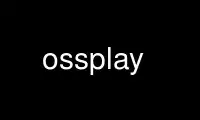
This is the command ossplay that can be run in the OnWorks free hosting provider using one of our multiple free online workstations such as Ubuntu Online, Fedora Online, Windows online emulator or MAC OS online emulator
PROGRAM:
NAME
ossplay - Open Sound System playback program.
SYNOPSIS
ossplay [-RWhlvq] [-S secs ] [ -c channels ] [ -d devname ]
[ -f fmtname | ? ] [ -g gain ] [ -o playtarget | ? ]
[ -s rate ] filename | - ...
DESCRIPTION
ossplay plays raw PCM, Microsoft RIFF (.wav), Sun ULaw (.au), Mac AIFF (.aif) and other
types of audio files. By default the application will try to determine the audio file's
format and play audio based on the stored inforation about sample format, number of
channels and sampling rate.
OPTIONS
-v Verbose output. Multiple invocations increase the level of verbosity.
-q Quiet (no information printed).
-l Loop playback indefinately.
-d<devname>
Select <devname> as the device (eg -d/dev/dsp2).
-s<rate>
Select the playback rate for raw PCM audio (eg -s48000).
-c<channels
Select the number of channels 1=mono 2=stereo, 4, 6, 8, etc.
-f<fmtname>
Select the input format (eg -fU8 or -fS16_BE).
-f? Prints the list of supported format names.
-o<playtarget>
Selects the play target name if the device supports multiple play targets (such as
front, rear, side).
-o? Prints the list of available play targets.
-g<gain>
Amplify all played samples by percentage given as argument. 100 (default) means
normal signal level, 200 means double level.
-W Treat all input as raw PCM data.
-R Disable redirection to virtual mixer engines and sample rate/format conversions.
Should not be used unless absolutely necessary.
-S<secs>
Start playing at <secs> seconds from start of file. The argument can contain a
fractional part (e.g. -S1.2)
-h Display usage information.
INTERRUPT
Sending a SIGQUIT (Ctrl-\ in most terminals) will make ossplay stop playing the currently
played file and skip to the next file.
NOTES
The ossplay executable is the same as the ossrecord executable. Behaviour is decided by
the name used to invoke the program.
Use ossplay online using onworks.net services
