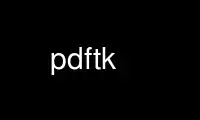
This is the command pdftk that can be run in the OnWorks free hosting provider using one of our multiple free online workstations such as Ubuntu Online, Fedora Online, Windows online emulator or MAC OS online emulator
PROGRAM:
NAME
pdftk - A handy tool for manipulating PDF
SYNOPSIS
pdftk <input PDF files | - | PROMPT>
[ input_pw <input PDF owner passwords | PROMPT> ]
[ <operation> <operation arguments> ]
[ output <output filename | - | PROMPT> ]
[ encrypt_40bit | encrypt_128bit ]
[ allow <permissions> ]
[ owner_pw <owner password | PROMPT> ]
[ user_pw <user password | PROMPT> ]
[ flatten ] [ need_appearances ]
[ compress | uncompress ]
[ keep_first_id | keep_final_id ] [ drop_xfa ] [ drop_xmp ]
[ verbose ] [ dont_ask | do_ask ]
Where:
<operation> may be empty, or:
[ cat | shuffle | burst | rotate |
generate_fdf | fill_form |
background | multibackground |
stamp | multistamp |
dump_data | dump_data_utf8 |
dump_data_fields | dump_data_fields_utf8 |
dump_data_annots |
update_info | update_info_utf8 |
attach_files | unpack_files ]
For Complete Help: pdftk --help
DESCRIPTION
If PDF is electronic paper, then pdftk is an electronic staple-remover, hole-punch,
binder, secret-decoder-ring, and X-Ray-glasses. Pdftk is a simple tool for doing everyday
things with PDF documents. Use it to:
* Merge PDF Documents or Collate PDF Page Scans
* Split PDF Pages into a New Document
* Rotate PDF Documents or Pages
* Decrypt Input as Necessary (Password Required)
* Encrypt Output as Desired
* Fill PDF Forms with X/FDF Data and/or Flatten Forms
* Generate FDF Data Stencils from PDF Forms
* Apply a Background Watermark or a Foreground Stamp
* Report PDF Metrics, Bookmarks and Metadata
* Add/Update PDF Bookmarks or Metadata
* Attach Files to PDF Pages or the PDF Document
* Unpack PDF Attachments
* Burst a PDF Document into Single Pages
* Uncompress and Re-Compress Page Streams
* Repair Corrupted PDF (Where Possible)
OPTIONS
A summary of options is included below.
--help, -h
Show this summary of options.
<input PDF files | - | PROMPT>
A list of the input PDF files. If you plan to combine these PDFs (without using
handles) then list files in the order you want them combined. Use - to pass a
single PDF into pdftk via stdin. Input files can be associated with handles, where
a handle is one or more upper-case letters:
<input PDF handle>=<input PDF filename>
Handles are often omitted. They are useful when specifying PDF passwords or page
ranges, later.
For example: A=input1.pdf QT=input2.pdf M=input3.pdf
[input_pw <input PDF owner passwords | PROMPT>]
Input PDF owner passwords, if necessary, are associated with files by using their
handles:
<input PDF handle>=<input PDF file owner password>
If handles are not given, then passwords are associated with input files by order.
Most pdftk features require that encrypted input PDF are accompanied by the ~owner~
password. If the input PDF has no owner password, then the user password must be
given, instead. If the input PDF has no passwords, then no password should be
given.
When running in do_ask mode, pdftk will prompt you for a password if the supplied
password is incorrect or none was given.
[<operation> <operation arguments>]
Available operations are: cat, shuffle, burst, rotate, generate_fdf, fill_form,
background, multibackground, stamp, multistamp, dump_data, dump_data_utf8,
dump_data_fields, dump_data_fields_utf8, dump_data_annots, update_info,
update_info_utf8, attach_files, unpack_files. Some operations takes additional
arguments, described below.
If this optional argument is omitted, then pdftk runs in 'filter' mode. Filter
mode takes only one PDF input and creates a new PDF after applying all of the
output options, like encryption and compression.
cat [<page ranges>]
Assembles (catenates) pages from input PDFs to create a new PDF. Use cat to
merge PDF pages or to split PDF pages from documents. You can also use it to
rotate PDF pages. Page order in the new PDF is specified by the order of the
given page ranges. Page ranges are described like this:
<input PDF handle>[<begin page number>[-<end page number>[<qualifier>]]][<page
rotation>]
Where the handle identifies one of the input PDF files, and the beginning and
ending page numbers are one-based references to pages in the PDF file. The
qualifier can be even or odd, and the page rotation can be north, south, east,
west, left, right, or down.
If a PDF handle is given but no pages are specified, then the entire PDF is
used. If no pages are specified for any of the input PDFs, then the input PDFs'
bookmarks are also merged and included in the output.
If the handle is omitted from the page range, then the pages are taken from the
first input PDF.
The even qualifier causes pdftk to use only the even-numbered PDF pages, so
1-6even yields pages 2, 4 and 6 in that order. 6-1even yields pages 6, 4 and 2
in that order.
The odd qualifier works similarly to the even.
From a valid page range, another pages can be subtracted using ~.
The page rotation setting can cause pdftk to rotate pages and documents. Each
option sets the page rotation as follows (in degrees): north: 0, east: 90,
south: 180, west: 270, left: -90, right: +90, down: +180. left, right, and down
make relative adjustments to a page's rotation.
If no arguments are passed to cat, then pdftk combines all input PDFs in the
order they were given to create the output.
NOTES:
* <end page number> may be less than <begin page number>.
* The keyword end may be used to reference the final page of a document instead
of a page number.
* Reference a single page by omitting the ending page number.
* The handle may be used alone to represent the entire PDF document, e.g.,
B1-end is the same as B.
* You can reference page numbers in reverse order by prefixing them with the
letter r. For example, page r1 is the last page of the document, r2 is the next-
to-last page of the document, and rend is the first page of the document. You
can use this prefix in ranges, too, for example r3-r1 is the last three pages of
a PDF.
Page Range Examples without Handles:
1-endeast - rotate entire document 90 degrees
5 11 20 - take single pages from input PDF
5-25oddwest - take odd pages in range, rotate 90 degrees
6-1 - reverse pages in range from input PDF
1-20~5-6 - equal to 1-4 7-20 or 1-20~5~6
~5 - all pages except page 5. Depending on your shell, you need to quote this
because of the ~ at the beginning.
Page Range Examples Using Handles:
Say A=in1.pdf B=in2.pdf, then:
A1-21 - take range from in1.pdf
Bend-1odd - take all odd pages from in2.pdf in reverse order
A72 - take a single page from in1.pdf
A1-21 Beven A72 - assemble pages from both in1.pdf and in2.pdf
Awest - rotate entire in1.pdf document 90 degrees
B - use all of in2.pdf
A2-30evenleft - take the even pages from the range, remove 90 degrees from each
page's rotation
A A - catenate in1.pdf with in1.pdf
Aevenwest Aoddeast - apply rotations to even pages, odd pages from in1.pdf
Awest Bwest Bdown - catenate rotated documents
shuffle [<page ranges>]
Collates pages from input PDFs to create a new PDF. Works like the cat
operation except that it takes one page at a time from each page range to
assemble the output PDF. If one range runs out of pages, it continues with the
remaining ranges. Ranges can use all of the features described above for cat,
like reverse page ranges, multiple ranges from a single PDF, and page rotation.
This feature was designed to help collate PDF pages after scanning paper
documents.
burst Splits a single input PDF document into individual pages. Also creates a report
named doc_data.txt which is the same as the output from dump_data. If the
output section is omitted, then PDF pages are named: pg_%04d.pdf, e.g.:
pg_0001.pdf, pg_0002.pdf, etc. To name these pages yourself, supply a printf-
styled format string via the output section. For example, if you want pages
named: page_01.pdf, page_02.pdf, etc., pass output page_%02d.pdf to pdftk.
Encryption can be applied to the output by appending output options such as
owner_pw, e.g.:
pdftk in.pdf burst owner_pw foopass
rotate [<page ranges>]
Takes a single input PDF and rotates just the specified pages. All other pages
remain unchanged. The page order remains unchaged. Specify the pages to rotate
using the same notation as you would with cat, except you omit the pages that
you aren't rotating:
[<begin page number>[-<end page number>[<qualifier>]]][<page rotation>]
The qualifier can be even or odd, and the page rotation can be north, south,
east, west, left, right, or down.
Each option sets the page rotation as follows (in degrees): north: 0, east: 90,
south: 180, west: 270, left: -90, right: +90, down: +180. left, right, and down
make relative adjustments to a page's rotation.
The given order of the pages doesn't change the page order in the output.
generate_fdf
Reads a single input PDF file and generates an FDF file suitable for fill_form
out of it to the given output filename or (if no output is given) to stdout.
Does not create a new PDF.
fill_form <FDF data filename | XFDF data filename | - | PROMPT>
Fills the single input PDF's form fields with the data from an FDF file, XFDF
file or stdin. Enter the data filename after fill_form, or use - to pass the
data via stdin, like so:
pdftk form.pdf fill_form data.fdf output form.filled.pdf
If the input FDF file includes Rich Text formatted data in addition to plain
text, then the Rich Text data is packed into the form fields as well as the
plain text. Pdftk also sets a flag that cues Reader/Acrobat to generate new
field appearances based on the Rich Text data. So when the user opens the PDF,
the viewer will create the Rich Text appearance on the spot. If the user's PDF
viewer does not support Rich Text, then the user will see the plain text data
instead. If you flatten this form before Acrobat has a chance to create (and
save) new field appearances, then the plain text field data is what you'll see.
Also see the flatten and need_appearances options.
background <background PDF filename | - | PROMPT>
Applies a PDF watermark to the background of a single input PDF. Pass the
background PDF's filename after background like so:
pdftk in.pdf background back.pdf output out.pdf
Pdftk uses only the first page from the background PDF and applies it to every
page of the input PDF. This page is scaled and rotated as needed to fit the
input page. You can use - to pass a background PDF into pdftk via stdin.
If the input PDF does not have a transparent background (such as a PDF created
from page scans) then the resulting background won't be visible - use the stamp
operation instead.
multibackground <background PDF filename | - | PROMPT>
Same as the background operation, but applies each page of the background PDF to
the corresponding page of the input PDF. If the input PDF has more pages than
the stamp PDF, then the final stamp page is repeated across these remaining
pages in the input PDF.
stamp <stamp PDF filename | - | PROMPT>
This behaves just like the background operation except it overlays the stamp PDF
page on top of the input PDF document's pages. This works best if the stamp PDF
page has a transparent background.
multistamp <stamp PDF filename | - | PROMPT>
Same as the stamp operation, but applies each page of the background PDF to the
corresponding page of the input PDF. If the input PDF has more pages than the
stamp PDF, then the final stamp page is repeated across these remaining pages in
the input PDF.
dump_data
Reads a single input PDF file and reports its metadata, bookmarks (a/k/a
outlines), page metrics (media, rotation and labels), data embedded by STAMPtk
(see STAMPtk's embed option) and other data to the given output filename or (if
no output is given) to stdout. Non-ASCII characters are encoded as XML
numerical entities. Does not create a new PDF.
dump_data_utf8
Same as dump_data excepct that the output is encoded as UTF-8.
dump_data_fields
Reads a single input PDF file and reports form field statistics to the given
output filename or (if no output is given) to stdout. Non-ASCII characters are
encoded as XML numerical entities. Does not create a new PDF.
dump_data_fields_utf8
Same as dump_data_fields excepct that the output is encoded as UTF-8.
dump_data_annots
This operation currently reports only link annotations. Reads a single input
PDF file and reports annotation information to the given output filename or (if
no output is given) to stdout. Non-ASCII characters are encoded as XML numerical
entities. Does not create a new PDF.
update_info <info data filename | - | PROMPT>
Changes the bookmarks and metadata in a single PDF's Info dictionary to match
the input data file. The input data file uses the same syntax as the output from
dump_data. Non-ASCII characters should be encoded as XML numerical entities.
This operation does not change the metadata stored in the PDF's XMP stream, if
it has one. (For this reason you should include a ModDate entry in your updated
info with a current date/timestamp, format: D:YYYYMMDDHHmmSS, e.g.
D:201307241346 -- omitted data after YYYY revert to default values.)
For example:
pdftk in.pdf update_info in.info output out.pdf
update_info_utf8 <info data filename | - | PROMPT>
Same as update_info except that the input is encoded as UTF-8.
attach_files <attachment filenames | PROMPT> [to_page <page number | PROMPT>]
Packs arbitrary files into a PDF using PDF's file attachment features. More than
one attachment may be listed after attach_files. Attachments are added at the
document level unless the optional to_page option is given, in which case the
files are attached to the given page number (the first page is 1, the final page
is end). For example:
pdftk in.pdf attach_files table1.html table2.html to_page 6 output out.pdf
unpack_files
Copies all of the attachments from the input PDF into the current folder or to
an output directory given after output. For example:
pdftk report.pdf unpack_files output ~/atts/
or, interactively:
pdftk report.pdf unpack_files output PROMPT
[output <output filename | - | PROMPT>]
The output PDF filename may not be set to the name of an input filename. Use - to
output to stdout. When using the dump_data operation, use output to set the name
of the output data file. When using the unpack_files operation, use output to set
the name of an output directory. When using the burst operation, you can use
output to control the resulting PDF page filenames (described above).
[encrypt_40bit | encrypt_128bit]
If an output PDF user or owner password is given, output PDF encryption strength
defaults to 128 bits. This can be overridden by specifying encrypt_40bit.
[allow <permissions>]
Permissions are applied to the output PDF only if an encryption strength is
specified or an owner or user password is given. If permissions are not specified,
they default to 'none,' which means all of the following features are disabled.
The permissions section may include one or more of the following features:
Printing
Top Quality Printing
DegradedPrinting
Lower Quality Printing
ModifyContents
Also allows Assembly
Assembly
CopyContents
Also allows ScreenReaders
ScreenReaders
ModifyAnnotations
Also allows FillIn
FillIn
AllFeatures
Allows the user to perform all of the above, and top quality printing.
[owner_pw <owner password | PROMPT>]
[user_pw <user password | PROMPT>]
If an encryption strength is given but no passwords are supplied, then the owner
and user passwords remain empty, which means that the resulting PDF may be opened
and its security parameters altered by anybody.
[compress | uncompress]
These are only useful when you want to edit PDF code in a text editor like vim or
emacs. Remove PDF page stream compression by applying the uncompress filter. Use
the compress filter to restore compression.
[flatten]
Use this option to merge an input PDF's interactive form fields (and their data)
with the PDF's pages. Only one input PDF may be given. Sometimes used with the
fill_form operation.
[need_appearances]
Sets a flag that cues Reader/Acrobat to generate new field appearances based on the
form field values. Use this when filling a form with non-ASCII text to ensure the
best presentation in Adobe Reader or Acrobat. It won't work when combined with the
flatten option.
[keep_first_id | keep_final_id]
When combining pages from multiple PDFs, use one of these options to copy the
document ID from either the first or final input document into the new output PDF.
Otherwise pdftk creates a new document ID for the output PDF. When no operation is
given, pdftk always uses the ID from the (single) input PDF.
[drop_xfa]
If your input PDF is a form created using Acrobat 7 or Adobe Designer, then it
probably has XFA data. Filling such a form using pdftk yields a PDF with data that
fails to display in Acrobat 7 (and 6?). The workaround solution is to remove the
form's XFA data, either before you fill the form using pdftk or at the time you
fill the form. Using this option causes pdftk to omit the XFA data from the output
PDF form.
This option is only useful when running pdftk on a single input PDF. When
assembling a PDF from multiple inputs using pdftk, any XFA data in the input is
automatically omitted.
[drop_xmp]
Many PDFs store document metadata using both an Info dictionary (old school) and an
XMP stream (new school). Pdftk's update_info operation can update the Info
dictionary, but not the XMP stream. The proper remedy for this is to include a
ModDate entry in your updated info with a current date/timestamp. The
date/timestamp format is: D:YYYYMMDDHHmmSS, e.g. D:201307241346 -- omitted data
after YYYY revert to default values. This newer ModDate should cue PDF viewers that
the Info metadata is more current than the XMP data.
Alternatively, you might prefer to remove the XMP stream from the PDF altogether --
that's what this option does. Note that objects inside the PDF might have their
own, separate XMP metadata streams, and that drop_xmp does not remove those. It
only removes the PDF's document-level XMP stream.
[verbose]
By default, pdftk runs quietly. Append verbose to the end and it will speak up.
[dont_ask | do_ask]
Depending on the compile-time settings (see ASK_ABOUT_WARNINGS), pdftk might prompt
you for further input when it encounters a problem, such as a bad password.
Override this default behavior by adding dont_ask (so pdftk won't ask you what to
do) or do_ask (so pdftk will ask you what to do).
When running in dont_ask mode, pdftk will over-write files with its output without
notice.
EXAMPLES
Collate scanned pages
pdftk A=even.pdf B=odd.pdf shuffle A B output collated.pdf
or if odd.pdf is in reverse order:
pdftk A=even.pdf B=odd.pdf shuffle A Bend-1 output collated.pdf
Decrypt a PDF
pdftk secured.pdf input_pw foopass output unsecured.pdf
Encrypt a PDF using 128-bit strength (the default), withhold all permissions (the default)
pdftk 1.pdf output 1.128.pdf owner_pw foopass
Same as above, except password 'baz' must also be used to open output PDF
pdftk 1.pdf output 1.128.pdf owner_pw foo user_pw baz
Same as above, except printing is allowed (once the PDF is open)
pdftk 1.pdf output 1.128.pdf owner_pw foo user_pw baz allow printing
Join in1.pdf and in2.pdf into a new PDF, out1.pdf
pdftk in1.pdf in2.pdf cat output out1.pdf
or (using handles):
pdftk A=in1.pdf B=in2.pdf cat A B output out1.pdf
or (using wildcards):
pdftk *.pdf cat output combined.pdf
Remove page 13 from in1.pdf to create out1.pdf
pdftk in.pdf cat 1-12 14-end output out1.pdf
or:
pdftk A=in1.pdf cat A1-12 A14-end output out1.pdf
Apply 40-bit encryption to output, revoking all permissions (the default). Set the owner
PW to 'foopass'.
pdftk 1.pdf 2.pdf cat output 3.pdf encrypt_40bit owner_pw foopass
Join two files, one of which requires the password 'foopass'. The output is not encrypted.
pdftk A=secured.pdf 2.pdf input_pw A=foopass cat output 3.pdf
Uncompress PDF page streams for editing the PDF in a text editor (e.g., vim, emacs)
pdftk doc.pdf output doc.unc.pdf uncompress
Repair a PDF's corrupted XREF table and stream lengths, if possible
pdftk broken.pdf output fixed.pdf
Burst a single PDF document into pages and dump its data to doc_data.txt
pdftk in.pdf burst
Burst a single PDF document into encrypted pages. Allow low-quality printing
pdftk in.pdf burst owner_pw foopass allow DegradedPrinting
Write a report on PDF document metadata and bookmarks to report.txt
pdftk in.pdf dump_data output report.txt
Rotate the first PDF page to 90 degrees clockwise
pdftk in.pdf cat 1east 2-end output out.pdf
Rotate an entire PDF document to 180 degrees
pdftk in.pdf cat 1-endsouth output out.pdf
NOTES
The pdftk home page permalink is:
http://www.pdflabs.com/tools/pdftk-the-pdf-toolkit/
The easy-to-remember shortcut is: www.pdftk.com
Use pdftk online using onworks.net services
