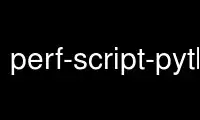
This is the command perf-script-python that can be run in the OnWorks free hosting provider using one of our multiple free online workstations such as Ubuntu Online, Fedora Online, Windows online emulator or MAC OS online emulator
PROGRAM:
NAME
perf-script-python - Process trace data with a Python script
SYNOPSIS
perf script [-s [Python]:script[.py] ]
DESCRIPTION
This perf script option is used to process perf script data using perf’s built-in Python
interpreter. It reads and processes the input file and displays the results of the trace
analysis implemented in the given Python script, if any.
A QUICK EXAMPLE
This section shows the process, start to finish, of creating a working Python script that
aggregates and extracts useful information from a raw perf script stream. You can avoid
reading the rest of this document if an example is enough for you; the rest of the
document provides more details on each step and lists the library functions available to
script writers.
This example actually details the steps that were used to create the syscall-counts script
you see when you list the available perf script scripts via perf script -l. As such, this
script also shows how to integrate your script into the list of general-purpose perf
script scripts listed by that command.
The syscall-counts script is a simple script, but demonstrates all the basic ideas
necessary to create a useful script. Here’s an example of its output (syscall names are
not yet supported, they will appear as numbers):
.ft C
syscall events:
event count
---------------------------------------- -----------
sys_write 455067
sys_getdents 4072
sys_close 3037
sys_swapoff 1769
sys_read 923
sys_sched_setparam 826
sys_open 331
sys_newfstat 326
sys_mmap 217
sys_munmap 216
sys_futex 141
sys_select 102
sys_poll 84
sys_setitimer 12
sys_writev 8
15 8
sys_lseek 7
sys_rt_sigprocmask 6
sys_wait4 3
sys_ioctl 3
sys_set_robust_list 1
sys_exit 1
56 1
sys_access 1
.ft
Basically our task is to keep a per-syscall tally that gets updated every time a system
call occurs in the system. Our script will do that, but first we need to record the data
that will be processed by that script. Theoretically, there are a couple of ways we could
do that:
· we could enable every event under the tracing/events/syscalls directory, but this is
over 600 syscalls, well beyond the number allowable by perf. These individual syscall
events will however be useful if we want to later use the guidance we get from the
general-purpose scripts to drill down and get more detail about individual syscalls of
interest.
· we can enable the sys_enter and/or sys_exit syscalls found under
tracing/events/raw_syscalls. These are called for all syscalls; the id field can be
used to distinguish between individual syscall numbers.
For this script, we only need to know that a syscall was entered; we don’t care how it
exited, so we’ll use perf record to record only the sys_enter events:
.ft C
# perf record -a -e raw_syscalls:sys_enter
^C[ perf record: Woken up 1 times to write data ]
[ perf record: Captured and wrote 56.545 MB perf.data (~2470503 samples) ]
.ft
The options basically say to collect data for every syscall event system-wide and
multiplex the per-cpu output into a single stream. That single stream will be recorded in
a file in the current directory called perf.data.
Once we have a perf.data file containing our data, we can use the -g perf script option to
generate a Python script that will contain a callback handler for each event type found in
the perf.data trace stream (for more details, see the STARTER SCRIPTS section).
.ft C
# perf script -g python
generated Python script: perf-script.py
The output file created also in the current directory is named
perf-script.py. Here's the file in its entirety:
# perf script event handlers, generated by perf script -g python
# Licensed under the terms of the GNU GPL License version 2
# The common_* event handler fields are the most useful fields common to
# all events. They don't necessarily correspond to the 'common_*' fields
# in the format files. Those fields not available as handler params can
# be retrieved using Python functions of the form common_*(context).
# See the perf-script-python Documentation for the list of available functions.
import os
import sys
sys.path.append(os.environ['PERF_EXEC_PATH'] + \
'/scripts/python/Perf-Trace-Util/lib/Perf/Trace')
from perf_trace_context import *
from Core import *
def trace_begin():
print "in trace_begin"
def trace_end():
print "in trace_end"
def raw_syscalls__sys_enter(event_name, context, common_cpu,
common_secs, common_nsecs, common_pid, common_comm,
id, args):
print_header(event_name, common_cpu, common_secs, common_nsecs,
common_pid, common_comm)
print "id=%d, args=%s\n" % \
(id, args),
def trace_unhandled(event_name, context, common_cpu, common_secs, common_nsecs,
common_pid, common_comm):
print_header(event_name, common_cpu, common_secs, common_nsecs,
common_pid, common_comm)
def print_header(event_name, cpu, secs, nsecs, pid, comm):
print "%-20s %5u %05u.%09u %8u %-20s " % \
(event_name, cpu, secs, nsecs, pid, comm),
.ft
At the top is a comment block followed by some import statements and a path append which
every perf script script should include.
Following that are a couple generated functions, trace_begin() and trace_end(), which are
called at the beginning and the end of the script respectively (for more details, see the
SCRIPT_LAYOUT section below).
Following those are the event handler functions generated one for every event in the perf
record output. The handler functions take the form subsystemevent_name, and contain named
parameters, one for each field in the event; in this case, there’s only one event,
raw_syscallssys_enter(). (see the EVENT HANDLERS section below for more info on event
handlers).
The final couple of functions are, like the begin and end functions, generated for every
script. The first, trace_unhandled(), is called every time the script finds an event in
the perf.data file that doesn’t correspond to any event handler in the script. This could
mean either that the record step recorded event types that it wasn’t really interested in,
or the script was run against a trace file that doesn’t correspond to the script.
The script generated by -g option simply prints a line for each event found in the trace
stream i.e. it basically just dumps the event and its parameter values to stdout. The
print_header() function is simply a utility function used for that purpose. Let’s rename
the script and run it to see the default output:
.ft C
# mv perf-script.py syscall-counts.py
# perf script -s syscall-counts.py
raw_syscalls__sys_enter 1 00840.847582083 7506 perf id=1, args=
raw_syscalls__sys_enter 1 00840.847595764 7506 perf id=1, args=
raw_syscalls__sys_enter 1 00840.847620860 7506 perf id=1, args=
raw_syscalls__sys_enter 1 00840.847710478 6533 npviewer.bin id=78, args=
raw_syscalls__sys_enter 1 00840.847719204 6533 npviewer.bin id=142, args=
raw_syscalls__sys_enter 1 00840.847755445 6533 npviewer.bin id=3, args=
raw_syscalls__sys_enter 1 00840.847775601 6533 npviewer.bin id=3, args=
raw_syscalls__sys_enter 1 00840.847781820 6533 npviewer.bin id=3, args=
.
.
.
.ft
Of course, for this script, we’re not interested in printing every trace event, but rather
aggregating it in a useful way. So we’ll get rid of everything to do with printing as well
as the trace_begin() and trace_unhandled() functions, which we won’t be using. That leaves
us with this minimalistic skeleton:
.ft C
import os
import sys
sys.path.append(os.environ['PERF_EXEC_PATH'] + \
'/scripts/python/Perf-Trace-Util/lib/Perf/Trace')
from perf_trace_context import *
from Core import *
def trace_end():
print "in trace_end"
def raw_syscalls__sys_enter(event_name, context, common_cpu,
common_secs, common_nsecs, common_pid, common_comm,
id, args):
.ft
In trace_end(), we’ll simply print the results, but first we need to generate some results
to print. To do that we need to have our sys_enter() handler do the necessary tallying
until all events have been counted. A hash table indexed by syscall id is a good way to
store that information; every time the sys_enter() handler is called, we simply increment
a count associated with that hash entry indexed by that syscall id:
.ft C
syscalls = autodict()
try:
syscalls[id] += 1
except TypeError:
syscalls[id] = 1
.ft
The syscalls autodict object is a special kind of Python dictionary (implemented in
Core.py) that implements Perl’s autovivifying hashes in Python i.e. with autovivifying
hashes, you can assign nested hash values without having to go to the trouble of creating
intermediate levels if they don’t exist e.g syscalls[comm][pid][id] = 1 will create the
intermediate hash levels and finally assign the value 1 to the hash entry for id (because
the value being assigned isn’t a hash object itself, the initial value is assigned in the
TypeError exception. Well, there may be a better way to do this in Python but that’s what
works for now).
Putting that code into the raw_syscalls__sys_enter() handler, we effectively end up with a
single-level dictionary keyed on syscall id and having the counts we’ve tallied as values.
The print_syscall_totals() function iterates over the entries in the dictionary and
displays a line for each entry containing the syscall name (the dictionary keys contain
the syscall ids, which are passed to the Util function syscall_name(), which translates
the raw syscall numbers to the corresponding syscall name strings). The output is
displayed after all the events in the trace have been processed, by calling the
print_syscall_totals() function from the trace_end() handler called at the end of script
processing.
The final script producing the output shown above is shown in its entirety below
(syscall_name() helper is not yet available, you can only deal with id’s for now):
.ft C
import os
import sys
sys.path.append(os.environ['PERF_EXEC_PATH'] + \
'/scripts/python/Perf-Trace-Util/lib/Perf/Trace')
from perf_trace_context import *
from Core import *
from Util import *
syscalls = autodict()
def trace_end():
print_syscall_totals()
def raw_syscalls__sys_enter(event_name, context, common_cpu,
common_secs, common_nsecs, common_pid, common_comm,
id, args):
try:
syscalls[id] += 1
except TypeError:
syscalls[id] = 1
def print_syscall_totals():
if for_comm is not None:
print "\nsyscall events for %s:\n\n" % (for_comm),
else:
print "\nsyscall events:\n\n",
print "%-40s %10s\n" % ("event", "count"),
print "%-40s %10s\n" % ("----------------------------------------", \
"-----------"),
for id, val in sorted(syscalls.iteritems(), key = lambda(k, v): (v, k), \
reverse = True):
print "%-40s %10d\n" % (syscall_name(id), val),
.ft
The script can be run just as before:
# perf script -s syscall-counts.py
So those are the essential steps in writing and running a script. The process can be
generalized to any tracepoint or set of tracepoints you’re interested in - basically find
the tracepoint(s) you’re interested in by looking at the list of available events shown by
perf list and/or look in /sys/kernel/debug/tracing events for detailed event and field
info, record the corresponding trace data using perf record, passing it the list of
interesting events, generate a skeleton script using perf script -g python and modify the
code to aggregate and display it for your particular needs.
After you’ve done that you may end up with a general-purpose script that you want to keep
around and have available for future use. By writing a couple of very simple shell scripts
and putting them in the right place, you can have your script listed alongside the other
scripts listed by the perf script -l command e.g.:
.ft C
root@tropicana:~# perf script -l
List of available trace scripts:
wakeup-latency system-wide min/max/avg wakeup latency
rw-by-file <comm> r/w activity for a program, by file
rw-by-pid system-wide r/w activity
.ft
A nice side effect of doing this is that you also then capture the probably lengthy perf
record command needed to record the events for the script.
To have the script appear as a built-in script, you write two simple scripts, one for
recording and one for reporting.
The record script is a shell script with the same base name as your script, but with
-record appended. The shell script should be put into the perf/scripts/python/bin
directory in the kernel source tree. In that script, you write the perf record
command-line needed for your script:
.ft C
# cat kernel-source/tools/perf/scripts/python/bin/syscall-counts-record
#!/bin/bash
perf record -a -e raw_syscalls:sys_enter
.ft
The report script is also a shell script with the same base name as your script, but with
-report appended. It should also be located in the perf/scripts/python/bin directory. In
that script, you write the perf script -s command-line needed for running your script:
.ft C
# cat kernel-source/tools/perf/scripts/python/bin/syscall-counts-report
#!/bin/bash
# description: system-wide syscall counts
perf script -s ~/libexec/perf-core/scripts/python/syscall-counts.py
.ft
Note that the location of the Python script given in the shell script is in the
libexec/perf-core/scripts/python directory - this is where the script will be copied by
make install when you install perf. For the installation to install your script there,
your script needs to be located in the perf/scripts/python directory in the kernel source
tree:
.ft C
# ls -al kernel-source/tools/perf/scripts/python
root@tropicana:/home/trz/src/tip# ls -al tools/perf/scripts/python
total 32
drwxr-xr-x 4 trz trz 4096 2010-01-26 22:30 .
drwxr-xr-x 4 trz trz 4096 2010-01-26 22:29 ..
drwxr-xr-x 2 trz trz 4096 2010-01-26 22:29 bin
-rw-r--r-- 1 trz trz 2548 2010-01-26 22:29 check-perf-script.py
drwxr-xr-x 3 trz trz 4096 2010-01-26 22:49 Perf-Trace-Util
-rw-r--r-- 1 trz trz 1462 2010-01-26 22:30 syscall-counts.py
.ft
Once you’ve done that (don’t forget to do a new make install, otherwise your script won’t
show up at run-time), perf script -l should show a new entry for your script:
.ft C
root@tropicana:~# perf script -l
List of available trace scripts:
wakeup-latency system-wide min/max/avg wakeup latency
rw-by-file <comm> r/w activity for a program, by file
rw-by-pid system-wide r/w activity
syscall-counts system-wide syscall counts
.ft
You can now perform the record step via perf script record:
# perf script record syscall-counts
and display the output using perf script report:
# perf script report syscall-counts
STARTER SCRIPTS
You can quickly get started writing a script for a particular set of trace data by
generating a skeleton script using perf script -g python in the same directory as an
existing perf.data trace file. That will generate a starter script containing a handler
for each of the event types in the trace file; it simply prints every available field for
each event in the trace file.
You can also look at the existing scripts in ~/libexec/perf-core/scripts/python for
typical examples showing how to do basic things like aggregate event data, print results,
etc. Also, the check-perf-script.py script, while not interesting for its results,
attempts to exercise all of the main scripting features.
EVENT HANDLERS
When perf script is invoked using a trace script, a user-defined handler function is
called for each event in the trace. If there’s no handler function defined for a given
event type, the event is ignored (or passed to a trace_handled function, see below) and
the next event is processed.
Most of the event’s field values are passed as arguments to the handler function; some of
the less common ones aren’t - those are available as calls back into the perf executable
(see below).
As an example, the following perf record command can be used to record all sched_wakeup
events in the system:
# perf record -a -e sched:sched_wakeup
Traces meant to be processed using a script should be recorded with the above option: -a
to enable system-wide collection.
The format file for the sched_wakep event defines the following fields (see
/sys/kernel/debug/tracing/events/sched/sched_wakeup/format):
.ft C
format:
field:unsigned short common_type;
field:unsigned char common_flags;
field:unsigned char common_preempt_count;
field:int common_pid;
field:char comm[TASK_COMM_LEN];
field:pid_t pid;
field:int prio;
field:int success;
field:int target_cpu;
.ft
The handler function for this event would be defined as:
.ft C
def sched__sched_wakeup(event_name, context, common_cpu, common_secs,
common_nsecs, common_pid, common_comm,
comm, pid, prio, success, target_cpu):
pass
.ft
The handler function takes the form subsystem__event_name.
The common_* arguments in the handler’s argument list are the set of arguments passed to
all event handlers; some of the fields correspond to the common_* fields in the format
file, but some are synthesized, and some of the common_* fields aren’t common enough to to
be passed to every event as arguments but are available as library functions.
Here’s a brief description of each of the invariant event args:
event_name the name of the event as text
context an opaque 'cookie' used in calls back into perf
common_cpu the cpu the event occurred on
common_secs the secs portion of the event timestamp
common_nsecs the nsecs portion of the event timestamp
common_pid the pid of the current task
common_comm the name of the current process
All of the remaining fields in the event’s format file have counterparts as handler
function arguments of the same name, as can be seen in the example above.
The above provides the basics needed to directly access every field of every event in a
trace, which covers 90% of what you need to know to write a useful trace script. The
sections below cover the rest.
SCRIPT LAYOUT
Every perf script Python script should start by setting up a Python module search path and
'import’ing a few support modules (see module descriptions below):
.ft C
import os
import sys
sys.path.append(os.environ['PERF_EXEC_PATH'] + \
'/scripts/python/Perf-Trace-Util/lib/Perf/Trace')
from perf_trace_context import *
from Core import *
.ft
The rest of the script can contain handler functions and support functions in any order.
Aside from the event handler functions discussed above, every script can implement a set
of optional functions:
trace_begin, if defined, is called before any event is processed and gives scripts a
chance to do setup tasks:
.ft C
def trace_begin:
pass
.ft
trace_end, if defined, is called after all events have been processed and gives scripts a
chance to do end-of-script tasks, such as display results:
.ft C
def trace_end:
pass
.ft
trace_unhandled, if defined, is called after for any event that doesn’t have a handler
explicitly defined for it. The standard set of common arguments are passed into it:
.ft C
def trace_unhandled(event_name, context, common_cpu, common_secs,
common_nsecs, common_pid, common_comm):
pass
.ft
The remaining sections provide descriptions of each of the available built-in perf script
Python modules and their associated functions.
AVAILABLE MODULES AND FUNCTIONS
The following sections describe the functions and variables available via the various perf
script Python modules. To use the functions and variables from the given module, add the
corresponding from XXXX import line to your perf script script.
Core.py Module
These functions provide some essential functions to user scripts.
The flag_str and symbol_str functions provide human-readable strings for flag and symbolic
fields. These correspond to the strings and values parsed from the print fmt fields of the
event format files:
flag_str(event_name, field_name, field_value) - returns the string representation corresponding to field_value for the flag field field_name of event event_name
symbol_str(event_name, field_name, field_value) - returns the string representation corresponding to field_value for the symbolic field field_name of event event_name
The autodict function returns a special kind of Python dictionary that implements Perl’s
autovivifying hashes in Python i.e. with autovivifying hashes, you can assign nested hash
values without having to go to the trouble of creating intermediate levels if they don’t
exist.
autodict() - returns an autovivifying dictionary instance
perf_trace_context Module
Some of the common fields in the event format file aren’t all that common, but need to be
made accessible to user scripts nonetheless.
perf_trace_context defines a set of functions that can be used to access this data in the
context of the current event. Each of these functions expects a context variable, which is
the same as the context variable passed into every event handler as the second argument.
common_pc(context) - returns common_preempt count for the current event
common_flags(context) - returns common_flags for the current event
common_lock_depth(context) - returns common_lock_depth for the current event
Util.py Module
Various utility functions for use with perf script:
nsecs(secs, nsecs) - returns total nsecs given secs/nsecs pair
nsecs_secs(nsecs) - returns whole secs portion given nsecs
nsecs_nsecs(nsecs) - returns nsecs remainder given nsecs
nsecs_str(nsecs) - returns printable string in the form secs.nsecs
avg(total, n) - returns average given a sum and a total number of values
Use perf-script-python online using onworks.net services
