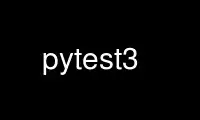
This is the command py.test-3 that can be run in the OnWorks free hosting provider using one of our multiple free online workstations such as Ubuntu Online, Fedora Online, Windows online emulator or MAC OS online emulator
PROGRAM:
NAME
pytest - pytest usage
CALLING PY.TEST-3 THROUGH PYTHON -M PY.TEST-3
New in version 2.0.
If you use Python-2.5 or later you can invoke testing through the Python interpreter from
the command line:
python -m pytest [...]
This is equivalent to invoking the command line script py.test-3 [...] directly.
GETTING HELP ON VERSION, OPTION NAMES, ENVIRONMENT VARIABLES
py.test-3 --version # shows where pytest was imported from
py.test-3 --fixtures # show available builtin function arguments
py.test-3 -h | --help # show help on command line and config file options
STOPPING AFTER THE FIRST (OR N) FAILURES
To stop the testing process after the first (N) failures:
py.test-3 -x # stop after first failure
py.test-3 --maxfail=2 # stop after two failures
SPECIFYING TESTS / SELECTING TESTS
Several test run options:
py.test-3 test_mod.py # run tests in module
py.test-3 somepath # run all tests below somepath
py.test-3 -k stringexpr # only run tests with names that match the
# "string expression", e.g. "MyClass and not method"
# will select TestMyClass.test_something
# but not TestMyClass.test_method_simple
py.test-3 test_mod.py::test_func # only run tests that match the "node ID",
# e.g "test_mod.py::test_func" will select
# only test_func in test_mod.py
py.test-3 test_mod.py::TestClass::test_method # run a single method in
# a single class
Import 'pkg' and use its filesystem location to find and run tests:
py.test-3 --pyargs pkg # run all tests found below directory of pypkg
MODIFYING PYTHON TRACEBACK PRINTING
Examples for modifying traceback printing:
py.test-3 --showlocals # show local variables in tracebacks
py.test-3 -l # show local variables (shortcut)
py.test-3 --tb=long # the default informative traceback formatting
py.test-3 --tb=native # the Python standard library formatting
py.test-3 --tb=short # a shorter traceback format
py.test-3 --tb=line # only one line per failure
DROPPING TO PDB (PYTHON DEBUGGER) ON FAILURES
Python comes with a builtin Python debugger called PDB. pytest allows one to drop into
the PDB prompt via a command line option:
py.test-3 --pdb
This will invoke the Python debugger on every failure. Often you might only want to do
this for the first failing test to understand a certain failure situation:
py.test-3 -x --pdb # drop to PDB on first failure, then end test session
py.test-3 --pdb --maxfail=3 # drop to PDB for first three failures
Note that on any failure the exception information is stored on sys.last_value,
sys.last_type and sys.last_traceback. In interactive use, this allows one to drop into
postmortem debugging with any debug tool. One can also manually access the exception
information, for example:
>>> import sys
>>> sys.last_traceback.tb_lineno
42
>>> sys.last_value
AssertionError('assert result == "ok"',)
SETTING A BREAKPOINT / AKA SET_TRACE()
If you want to set a breakpoint and enter the pdb.set_trace() you can use a helper:
import pytest
def test_function():
...
pytest.set_trace() # invoke PDB debugger and tracing
Prior to pytest version 2.0.0 you could only enter PDB tracing if you disabled capturing
on the command line via py.test-3 -s. In later versions, pytest automatically disables its
output capture when you enter PDB tracing:
· Output capture in other tests is not affected.
· Any prior test output that has already been captured and will be processed as such.
· Any later output produced within the same test will not be captured and will instead get
sent directly to sys.stdout. Note that this holds true even for test output occurring
after you exit the interactive PDB tracing session and continue with the regular test
run.
Since pytest version 2.4.0 you can also use the native Python import pdb;pdb.set_trace()
call to enter PDB tracing without having to use the pytest.set_trace() wrapper or
explicitly disable pytest's output capturing via py.test-3 -s.
PROFILING TEST EXECUTION DURATION
To get a list of the slowest 10 test durations:
py.test-3 --durations=10
CREATING JUNITXML FORMAT FILES
To create result files which can be read by Hudson or other Continuous integration
servers, use this invocation:
py.test-3 --junitxml=path
to create an XML file at path.
record_xml_property
New in version 2.8.
If you want to log additional information for a test, you can use the record_xml_property
fixture:
def test_function(record_xml_property):
record_xml_property("example_key", 1)
assert 0
This will add an extra property example_key="1" to the generated testcase tag:
<testcase classname="test_function" file="test_function.py" line="0" name="test_function" time="0.0009">
<properties>
<property name="example_key" value="1" />
</properties>
</testcase>
WARNING:
This is an experimental feature, and its interface might be replaced by something more
powerful and general in future versions. The functionality per-se will be kept,
however.
Currently it does not work when used with the pytest-xdist plugin.
Also please note that using this feature will break any schema verification. This
might be a problem when used with some CI servers.
CREATING RESULTLOG FORMAT FILES
To create plain-text machine-readable result files you can issue:
py.test-3 --resultlog=path
and look at the content at the path location. Such files are used e.g. by the PyPy-test
web page to show test results over several revisions.
SENDING TEST REPORT TO ONLINE PASTEBIN SERVICE
Creating a URL for each test failure:
py.test-3 --pastebin=failed
This will submit test run information to a remote Paste service and provide a URL for each
failure. You may select tests as usual or add for example -x if you only want to send one
particular failure.
Creating a URL for a whole test session log:
py.test-3 --pastebin=all
Currently only pasting to the http://bpaste.net service is implemented.
DISABLING PLUGINS
To disable loading specific plugins at invocation time, use the -p option together with
the prefix no:.
Example: to disable loading the plugin doctest, which is responsible for executing doctest
tests from text files, invoke py.test-3 like this:
py.test-3 -p no:doctest
CALLING PY.TEST-3 FROM PYTHON CODE
New in version 2.0.
You can invoke pytest from Python code directly:
pytest.main()
this acts as if you would call "py.test-3" from the command line. It will not raise
SystemExit but return the exitcode instead. You can pass in options and arguments:
pytest.main(['-x', 'mytestdir'])
or pass in a string:
pytest.main("-x mytestdir")
You can specify additional plugins to pytest.main:
# content of myinvoke.py
import pytest
class MyPlugin:
def pytest_sessionfinish(self):
print("*** test run reporting finishing")
pytest.main("-qq", plugins=[MyPlugin()])
Running it will show that MyPlugin was added and its hook was invoked:
$ python myinvoke.py
*** test run reporting finishing
Use py.test-3 online using onworks.net services
