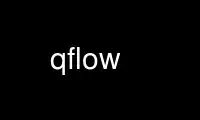
This is the command qflow that can be run in the OnWorks free hosting provider using one of our multiple free online workstations such as Ubuntu Online, Fedora Online, Windows online emulator or MAC OS online emulator
PROGRAM:
NAME
qflow - Open-Source Digital Synthesis Flow
SYNOPSIS
qflow [processes] [options] <module_name>
DESCRIPTION
This is the main executable for a complete tool chain for synthesizing digital circuits
starting from verilog source and ending in physical layout for a specific target
fabrication process. In the world of commercial electronics, digital synthesis with a
target application of a chip design is usually bundled into large EDA software systems. As
commercial electronics designers need to maintain cutting-edge performance, these
commercial toolchains get more and more expensive, and have largely priced themselves out
of all but the established integrated circuit manufacturers. This leaves an unfortunate
gap where startup companies and small businesses cannot afford to do any sort of
integrated circuit design.
Qflow tries to fill this gap.
PROCESSES
synthesize
Synthesize verilog source
place Run initial placement
sta Static timing analysis
route Run placement and route
decongest
Run congestion analysis, final place and route
clean Remove temporary working files
display
Display routed result
build Run scripts synthesize to route
all Run scripts synthesize to display
OPTIONS
-T, --tech <name>
Use technology <name> (Default: osu035)
-p, --project <name>
Project root directory is <name>
USAGE
The simplest way to use qflow is to be in a directory with one Verilog file called input.v
and execute:
qflow build input.v
This will run all the necessary steps in order to produce a layout of the specified
Verilog file. If only certain steps are desired, one may first run:
qflow input.v
and then open qflow_exec.sh and uncomment the desired steps, and at last run:
./qflow_exec.sh
It is also possible to change other "project-specific" details in the files qflow_vars.sh
and project_vars.sh which also have been created in the current directory.
TECHNOLOGY
qflow looks for technology files under /usr/share/qflow/tech. A shell script must be
placed in a sub directory there declaring where each of the technology files are located:
/usr/share/qflow/tech/[TECHNAME]/[TECHNAME].sh
Usually, the files needed are placed in the following locations:
/usr/share/qflow/tech/[TECHNAME]/SCN4M_SUBM.20.tech
/usr/share/qflow/tech/[TECHNAME]/[TECHNAME].magicrc
/usr/share/qflow/tech/[TECHNAME]/[TECHNAME].prm
/usr/share/qflow/tech/[TECHNAME]/[TECHNAME]_stdcells.v
/usr/share/qflow/tech/[TECHNAME]/[TECHNAME]_stdcells.lef
/usr/share/qflow/tech/[TECHNAME]/[TECHNAME].par
/usr/share/qflow/tech/[TECHNAME]/[TECHNAME]_stdcells.sp
/usr/share/qflow/tech/[TECHNAME]/[TECHNAME]_stdcells.lib
If no technology name is specified on the command line with the -T/--tech option, it will
attempt to use the default technology which is "osu035".
If the technology files are located somewhere else, this can be specified in qflow_vars.sh
which is created when running qflow. The variables "techdir" and "techname" must be
changed accordingly.
Use qflow online using onworks.net services
