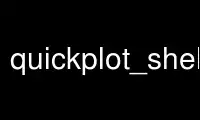
This is the command quickplot_shell that can be run in the OnWorks free hosting provider using one of our multiple free online workstations such as Ubuntu Online, Fedora Online, Windows online emulator or MAC OS online emulator
PROGRAM:
NAME
quickplot_shell - a remote command line shell for quickplot
SYNOPSIS
Usage: quickplot_shell [PID]|[-h|--help]|[QUICKPLOT_OPTIONS]
DESCRIPTION
Quickplot is an interactive 2D plotter. It's primary focus is to interactively display 2D
plots. quickplot_shell connects to a running Quickplot program. quickplot_shell provides
a command line interface for most of the graphical user interfaces that are in the
Quickplot program. quickplot_shell reads and writes to standard input and standard output
respectively. When standard input is a tty device quickplot_shell enables readline tab
completion and history. If you would like to save your Quickplot shell history between
sessions just create a .quickplot_history in your home directory with a command like
`touch ~/.quickplot_history'.
If the argument option PID is not given, quickplot_shell will launch Quickplot as a new
process and connect to that new process. In this case Quickplot will be started with
QUICKPLOT_OPTIONS if any are given.
If PID is given, quickplot_shell will connect to a running Quickplot program with process
ID PID.
quickplot_shell sets up two named pipes, signals the running Quickplot program and writes
commands and reads responses to and from the pipe. The named pipes will be unlinked as
soon as they are connected, and hence will be removed automatically when the two programs
are no longer running.
quickplot_shell, the remote Quickplot shell, acts just like running quickplot --shell, a
local Quickplot shell, but quickplot_shell runs as a separate process and talks to the
Quickplot program using pipes, where as quickplot --shell runs one process with both the
GUI and the shell with no pipes. You may connect any number of remote Quickplot shells to
a Quickplot program.
-h, --help
display help and exit
Use quickplot_shell online using onworks.net services
