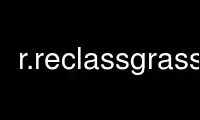
This is the command r.reclassgrass that can be run in the OnWorks free hosting provider using one of our multiple free online workstations such as Ubuntu Online, Fedora Online, Windows online emulator or MAC OS online emulator
PROGRAM:
NAME
r.reclass - Reclassify raster map based on category values.
Creates a new raster map whose category values are based upon a reclassification of the
categories in an existing raster map.
KEYWORDS
raster, reclassification
SYNOPSIS
r.reclass
r.reclass --help
r.reclass input=name output=name rules=name [title=string] [--overwrite] [--help]
[--verbose] [--quiet] [--ui]
Flags:
--overwrite
Allow output files to overwrite existing files
--help
Print usage summary
--verbose
Verbose module output
--quiet
Quiet module output
--ui
Force launching GUI dialog
Parameters:
input=name [required]
Name of raster map to be reclassified
output=name [required]
Name for output raster map
rules=name [required]
File containing reclass rules
’-’ for standard input
title=string
Title for output raster map
DESCRIPTION
r.reclass creates an output map layer based on an input integer raster map layer. The
output map layer will be a reclassification of the input map layer based on reclass rules
input to r.reclass, and can be treated in much the same way that raster maps are treated.
A TITLE for the output map layer may be (optionally) specified by the user.
The reclass rules are read from standard input (i.e., from the keyboard, redirected from a
file, or piped through another program).
Before using r.reclass the user must know the following:
1 The new categories desired; and, which old categories fit into which new
categories.
2 The names of the new categories.
NOTES
In fact, the r.reclass program does not generate any new raster map layers (in the
interests of disk space conservation). Instead, a reclass table is stored which will be
used to reclassify the original raster map layer each time the new (reclassed) map name is
requested. As far as the user (and programmer) is concerned, that raster map has been
created.
r.reclass only works on an integer input raster map; if the input map is instead floating
point data, you must multiply the input data by some factor to acheive whole number input
data, otherwise r.reclass will round the raster values down to the next integer.
Also note that although the user can generate a r.reclass map which is based on another
r.reclass map, the new r.reclass map will be stored in GRASS as a reclass of the original
raster map on which the first reclassed map was based. Therefore, while GRASS allows the
user to provide r.reclass map layer information which is based on an already reclassified
map (for the user’s convenience), no r.reclass map layer (i.e., reclass table) will ever
be stored as a r.reclass of a r.reclass.
To convert a reclass map to a regular raster map layer, set your geographic region
settings to match the settings in the header for the reclass map (with "g.region
raster=reclass_map", or viewable by running r.info) and then run r.resample.
r.mapcalc can be used to convert a reclass map to a regular raster map layer as well:
r.mapcalc "raster_map = reclass_map"
where raster_map is the name to be given to the new raster map, and reclass_map is an
existing reclass map.
Because r.reclass generates internally simply a table by referencing some original raster
map layer rather than creating a full new reclassed raster map layer, a r.reclass map
layer will no longer be accessible if the original raster map layer, upon which it was
based, is later removed. Therefore, attempting to remove a raster map layer from which a
r.reclass has been derived is only possible if the original map is removed first.
Alternatively, a r.reclass map can be removed including its base map by using
g.remove’s -b flag.
A r.reclass map is not a true raster map layer. Rather, it is a table of reclassification
values which reference the input raster map layer. Therefore, users who wish to retain
reclassified map layers must also save the original input raster map layers from which
they were generated. Alternatively r.recode can be used.
Category values which are not explicitly reclassified to a new value by the user will be
reclassified to NULL.
Reclass Rules
Each line of input must have the following format:
input_categories=output_category [label]
where each line of input specifies the category values in the input raster map layer to be
reclassified to the new output_category category value. Specification of a label to be
associated with the new output map layer category is optional. If specified, it is
recorded as the category label for the new category value. The equal sign = is required.
The input_category(ies) may consist of single category values or a range of such values in
the format "low thru high." The word "thru" must be present.
To include all (remaining) values the asterix "*" can be used. This rule has to be set as
last rule. No further rules are accepted after setting this rule. The special rule "* = *"
specifies that all categories not expicitly set by one of the above rules should be passed
through unaltered instead of being set to NULL.
Categories to become no data are specified by setting the output category value to "NULL".
A line containing only the word end terminates the input.
EXAMPLES
The following examples may help clarify the reclass rules.
1. This example reclassifies categories 1, 2 and 3 in the input raster map layer
"roads" to category 1 with category label "good quality" in the output map layer, and
reclassifies input raster map layer categories 4 and 5 to category 2 with the label
"poor quality" in the output map layer.
1 2 3 = 1 good quality
4 5 = 2 poor quality
2. This example reclassifies categories 1, 3 and 5 in the input raster map layer to
category 1 with category label "poor quality" in the output map layer, and reclassifies
input raster map layer categories 2, 4, and 6 to category 2 with the label "good quality"
in the output map layer. All other values are reclassified to NULL.
1 3 5 = 1 poor quality
2 4 6 = 2 good quality
* = NULL
3. This example reclassifies input raster map layer categories 1 thru 10 to output map
layer category 1, input map layer categories 11 thru 20 to output map layer category 2,
and input map layer categories 21 thru 30 to output map layer category 3, all without
labels. The range from 30 to 40 is reclassified as NULL.
1 thru 10 = 1
11 thru 20 = 2
21 thru 30 = 3
30 thru 40 = NULL
4. Subsequent rules override previous rules. Therefore, the below example reclassifies
input raster map layer categories 1 thru 19 and 51 thru 100 to category 1 in the output
map layer, input raster map layer categories 20 thru 24 and 26 thru 50 to the output map
layer category 2, and input raster map layer category 25 to the output category 3.
1 thru 100 = 1 poor quality
20 thru 50 = 2 medium quality
25 = 3 good quality
5. The previous example could also have been entered as:
1 thru 19 51 thru 100 = 1 poor quality
20 thru 24 26 thru 50 = 2 medium quality
25 = 3 good quality
or as:
1 thru 19 = 1 poor quality
51 thru 100 = 1
20 thru 24 = 2
26 thru 50 = 2 medium quality
25 = 3 good quality
The final example was given to show how the labels are handled. If a new category value
appears in more than one rule (as is the case with new category values 1 and 2), the last
label which was specified becomes the label for that category. In this case the labels
are assigned exactly as in the two previous examples.
Use r.reclassgrass online using onworks.net services
