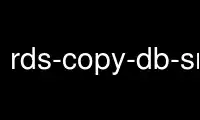
This is the command rds-copy-db-snapshot that can be run in the OnWorks free hosting provider using one of our multiple free online workstations such as Ubuntu Online, Fedora Online, Windows online emulator or MAC OS online emulator
PROGRAM:
NAME
rds-copy-db-snapshot - Creates a copy of all data and configuration associated with the
specified database snapshot.
SYNOPSIS
rds-copy-db-snapshot
SourceDBSnapshotIdentifier --target-db-snapshot-identifier value
[General Options]
DESCRIPTION
Creates a copy of all data and configuration associated with the specified
database snapshot.
ARGUMENTS
SourceDBSnapshotIdentifier
User-supplied snapshot identifier, this is the unique key that identifies
the existing and active snapshot to copy. Cannot be empty, or blank,
visible characters only, and must be the identifier of an active
snapshot. You can also set this value using
"--source-db-snapshot-identifier". Required.
SPECIFIC OPTIONS
-t, --target-db-snapshot-identifier VALUE
User-supplied snapshot identifier. This identifier may be used for
future restoration from the snapshot copy. Cannot be null, empty, blank,
or any word reserved by the specified database engine. Must be 1 to 255
alphanumeric characters or underscores. Required.
GENERAL OPTIONS
--aws-credential-file VALUE
Location of the file with your AWS credentials. Must not be specified in
conjunction with --ec2-cert-file-path or --ec2-private-key-file-path.
This value can be set by using the environment variable
'AWS_CREDENTIAL_FILE'.
-C, --ec2-cert-file-path VALUE
Path to AWS X.509 certificate file. Must be specified in conjunction with
--ec2-private-key-file-path and must not be specified in conjunction with
--aws-credential-file. This value can be set by using the environment
variable 'EC2_CERT'.
--connection-timeout VALUE
Specify a connection timeout VALUE (in seconds) for API calls. The
default value is '30'.
--debug
If an error occurs while --debug is used, it will display information
useful for debugging the problem. The default value is 'false'.
--delimiter VALUE
What delimiter to use when displaying delimited (long) results.
--headers
If you are displaying tabular or delimited results, it includes the
column headers. If you are showing xml results, it returns the HTTP
headers from the service request, if applicable. This is off by default.
-I, --access-key-id VALUE
Specify the AWS Access ID to use.
-K, --ec2-private-key-file-path VALUE
Path to AWS X.509 private key file. Must be specified in conjunction with
--ec2-cert-file-path and must not be specified in conjunction with
--aws-credential-file. This value can be set by using the environment
variable 'EC2_PRIVATE_KEY'.
--region VALUE
Specify region VALUE as the web service region to use. This value can be
set by using the environment variable 'EC2_REGION'.
-S, --secret-key VALUE
Specify the AWS Secret Key to use.
--service-sig-name VALUE
Specify the service name to use when signing requests. The default is
"rds". This value can be set by using the environment variable
'SERVICE_SIG_NAME'.
--show-empty-fields
Show empty fields and rows, using a "(nil)" value. The default is to not
show empty fields or columns.
--show-request
Displays the URL used by the tools to call the AWS Service. The default
value is 'false'.
--show-table, --show-long, --show-xml, --quiet
Specify how the results are displayed: tabular, delimited (long), xml, or
no output (quiet). Tabular shows a subset of the data in fixed
column-width form, while long shows all of the returned values delimited
by a character. The xml is the raw return from the service, while quiet
suppresses all standard output. The default is tabular, or 'show-table'.
-U, --url VALUE
This option will override the URL for the service call with VALUE. This
value can be set by using the environment variable 'RDS_URL'.
INPUT EXAMPLES
Copy a database snapshot
$PROMPT>rds-copy-db-snapshot -s rds:mydb-2012-01-15-00-01 -t snapshotdec01
OUTPUT
This command returns a table that contains the following:
* DBSnapshotId - Name of the snapshot.
* Snapshot Created - The time (24HR UTC) at which the snapshot was taken.
* DBInstanceId - User-supplied database identifier, this is the unique key
that identifies a database instance.
* Instance Created - The date and time when the database instance was
created.
* Engine - The name and version of the database used.
* Storage - The size of the snapshot's allocated storage (GB).
* Iops - No description available for this column.
* Status - All user generated Snapshots will have a status field that will
have one of the following values: creating, deleting, available.
* Master Username - The login name of the database's master user.
* AZ - The original availability zone of the database from which the
snapshot was taken. This column appears only in the --show-long view.
* Port - The original port of the database from which the snapshot was
taken. This column appears only in the --show-long view.
* Version - The database engine's version number.
* License - The license model for the database from which the snapshot was
taken.
* Snapshot Type - The type of the snapshot, e.g. manual or automated.
* VpcId - If the database from which the snapshot was taken was in a VPC,
this specifies the id of that VPC.
OUTPUT EXAMPLES
Short output for several snapshots
Use rds-copy-db-snapshot online using onworks.net services
