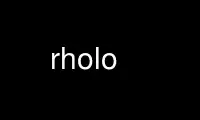
This is the command rholo that can be run in the OnWorks free hosting provider using one of our multiple free online workstations such as Ubuntu Online, Fedora Online, Windows online emulator or MAC OS online emulator
PROGRAM:
NAME
rholo - generate/view a RADIANCE holodeck
SYNOPSIS
rholo [ -n npr ][ -o dev ][ -w ][ -i ][ -f | -r ] hdkfile [ varfile | + | - [ VAR=value ..
] ]
DESCRIPTION
Rholo is a program for generating and viewing holodeck files. Similar to rvu(1), rholo
can compute views interactively, but unlike rvu, it reuses any and all information that
was previously computed in this or earlier runs using the given holodeck file, hdkfile.
The -n option sets the number of rtrace(1) processes to start for the calculation. It
defaults to zero, which means that no new rays will be calculated. In general, it is
unwise to start more processes than there are processors on the system. On a
multiprocessing system with 4 or more processors, a value one less than the total should
yield optimal interactive rates on a lightly loaded system.
The -o option sets the output device to use for display. Currently, there are at least
two display drivers available, x11 and glx. If no output device is specified, then rholo
will start a global calculation of the holodeck, filling it in as time goes by. The
quality of the final holodeck will depend on how long rholo runs before it is interrupted
or runs out of file space or time, according to the variable settings described in the
control variable section, below. If no output device and no processes are specified,
rholo creates an empty holodeck using the given varfile, if present.
The -i option provides for reading from the standard input. Without a display driver, the
input should consist only of views, which will be used to limit which parts of the
holodeck are rendered in a batch calculation. With a display driver, most of the commands
understood by the driver can be issued either from the operating window or the standard
input. These commands are described together with their window equivalents in the display
driver section following the control variable section.
The -f option permits the given holodeck to be clobbered. Without this option, giving
both the holodeck file and a variable file (or "-") will result in an error message if the
holodeck exists, since giving both implies that a new holodeck is being created. (When
reusing an existing holodeck, the variable values are taken from the holodeck header,
though some may be overriden by giving a "+" in place of the variable file.) Also,
attempts to clear the holodeck using the interactive "clobber" command will be permitted
only if the -f option is given on the initial command line.
The -r option tells rholo to open the holodeck file read-only, which is the default if
there are no ray calculation processes. If one or more rtrace processes are started with
the -n option and the -r option is given or the specified holodeck is not writable by the
user, then any additional rays computed during the session will be discarded rather than
saved to the holodeck file.
One or more holodeck section boundaries are defined along with other parameters in the
holodeck file or, if the holodeck is being created, the rholo control variable file,
varfile. These section boundaries define where you may move, or at least, where you will
be able to see, since they determine where computed rays are stored. Additional variable
settings may be added or overridden on the command line following varfile. If no varfile
is needed, a holodeck may still be created by giving a "-" on the command line in place of
the variable file. If you wish to override some of the variable settings in an existing
holodeck, use a "+", followed by the new settings on the command line. Upper case
variables specified more than once will result in a warning message (unless the -w option
is present), and the last value given will be the one used, unless it would conflict with
something in an existing holodeck that cannot be changed, such as the section boundaries.
Changing section boundaries requires creating a new holodeck using rholo without a -n or
-o option, then running rhcopy(1) to fill the new holodeck with the old holodeck's
contents.
The -w option turns off warnings about multiply and misassigned variables.
Rendering variable assignments appear one per line in varfile. The name of the variable
is followed by an equals sign ('=') and its value(s). The end of line may be escaped with
a backslash ('\'), though it is not usually necessary. Variables that should have only
one value are given in upper case. Variables that may have multiple values are given in
lower case. Variables may be abbreviated by their first three letters. Comments in
varfile start with a pound sign ('#') and proceed to the end of line.
CONTROL VARIABLES
The control variables, their interpretations and default values are given below.
OCTREE The name of the octree file. The default name is the same as hdkfile but with
any suffix replaced by ".oct". This variable may also be read from rad(1) if
the "RIF" variable is set. (See below.)
RIF This variable specifies a rad input file to use as a source of rendering options
and other variable settings. If given, rholo will execute rad and get the
rendering options to later pass to rtrace. Besides prepending the render
variable, rholo will also extract default settings for the common "OCTREE"
variable, and the "EYESEP" variable. Following the file name, overriding
variable settings may be given, which will be passed to rad on the command line.
Settings with spaces in them should be enclosed in quotes. The execution of rad
will also update the contents of the octree, if necessary. There is no default
value for this variable.
EYESEP The interocular spacing for stereo viewing. I.e., the world distance between
the pupils of the left and right eyes. There is no default value for this
variable.
section A section is a parallelepiped given by an origin and three axis vectors (i.e.,
12 floating point values in world coordinates). The axis vectors define the
three edges attached to the origin vertex, and the other edges and vertices are
determined by the parallel wall constraint. A holodeck section is a region in
which the user may freely move about to obtain a view of what is outside that
region. In object rendering mode, a section may instead contain a detailed
object to be viewed from the outside. The grid dimensions for each axis may
also be given by three additional integer arguments following the three axes.
Otherwise, if the grid dimensions are left out or any are unspecified or zero,
the "GRID" variable will be used to determine them from the section axis
lengths. (See below.) There is no default value for this variable, and it is
required. If multiple values are given, they will be used for multiple
rendering sections, which may or may not be connected, but should generally not
overlap. The starting view for interactive display will be the center of the
first section facing the positive X direction unless "OBSTRUCTIONS" is set to
True, when the view will be placed outside the first section. (See below for
this variable's definition.) The third axis of the first section is also used
as the default "view up" vector.
geometry This variable is used to associate geometry from an octree file with one or more
sections. The specified octree will be used by certain drivers (e.g., the "ogl"
driver) to display simplified geometry using hardware lighting during motion.
If this variable is not set, such drivers will use the main octree file, which
contains all the scene geometry. This can be slow if the scene is complex, so
use simplified geometry with portals (described below) or specify a non-existent
file to turn geometry rendering off. If there is just one setting of this
variable, it will be used for all sections. If there are multiple settings,
they will correspond to multiple sections.
portals This variable is used to associate portal geometry with one or more sections, as
required for simplified geometry in some drivers (e.g., "ogl"). The portal
geometry itself is given in one or more RADIANCE scene files or quoted commands
beginning with an exclamation mark ('!'), and the input may or may not include
material definitons. (I.e., the surfaces may be modified by "void" if there are
no materials.) A portal is an imaginary surface that intervenes between a view
and some detailed geometry not included in the current section. (See the
"geometry" variable definition, above.) Portals are often placed in doorways,
windows and in front of mirrors. Portal geometry may also be placed around
local geometry that has been culled due to its complexity. This specification
is necessary in order that the detail geometry be drawn correctly, and that
mirrors will work with virtual distances. (See the definition of "VDISTANCE,"
below.) The orientation of the portal surface geometry is ignored, so they have
effect no matter which way they are facing. If there is just one setting of
this variable, it will be used for all sections. If there are multiple
settings, they will correspond to multiple sections.
GRID The default section grid size in world distance units. If any section axis grid
is unspecified, the length of the axis will be divided by this number and
rounded up to the next larger integer. The grid size is a very important
determiner of holodeck performance, since the holodeck beam index is
proportional to average axis grid dimension to the fourth power! If the beam
index is too large, poor file and memory performance will result. If the beam
index is too small, the holodeck resolution will suffer and objects will tend to
break up. In general, the grid size should divide each section wall into 64 or
fewer cells for optimal performance. The default value for this variable is the
maximum section axis length divided by 8.
OBSTRUCTIONS
This boolean variable tells rholo whether or not to compute intersections with
objects inside holodeck sections. If it is set to "False", then only objects
outside the holodeck sections will be visible. This is appropriate when you
know all sections to be devoid of geometry, or when some secondary method is
available for rendering geometry inside each section. If it is set to "True,"
all inside geometry will be visible. There is no default for this variable,
which means that rays will be started at random points within each holodeck
section, allowing interior geometry to be partially sampled.
VDISTANCE This boolean variable determines whether the actual distance to objects is
computed, or the virtual distance. If it is set to "True," the virtual distance
will be used, which will make reflections and refractions through smooth, flat
objects clear, but will blur the boundaries of those objects. Note that some
drivers cannot render virtual samples without the proper placement of "portals"
in the scene. (See above for the definition of the "portals" variable.) If it
is set to "False," the reflections and refractions will be blurred, but object
boundaries will remain sharp. The default value for this variable is "False."
CACHE The memory cache size to use for ray samples during interactive rendering, in
Megabytes. This tuning parameter determines the tradeoff between memory use and
disk access time for interactive display. This value will not affect memory use
or performance for global holodeck rendering if there is no display process.
The default cache is effectively set to 16 Megabytes. If this variable is set
to zero, no limit will be placed on memory use and the process will grow to
accommodate all the beams that have been accessed.
DISKSPACE Specifies the maximum holodeck file size, in Megabytes. Once the holodeck file
reaches this size, rtrace will exit. If there is no display process, rholo will
also exit. The default value for this variable is 0, which is interpreted as no
size limit.
TIME Sets the maximum time to run rtrace, in decimal hours. After this length of
time, rtrace will exit. If there is no display process, rholo will also exit.
If there is a display process, and rtrace is restarted with the "restart"
command, then the time clock will be restarted as well. The default value for
this variable is 0, which is interpreted as no time limit.
REPORT This variable may be used to specify a interval for progress reports in minutes.
If this value is zero, then progress reports will not be given in intervals, but
a final report of the file size and fragmentation will be issued when the
program terminates, along with the number of rays and packets computed. If a
filename is given after the interval, it will be used as the error file for
reports and error messages instead of the standard error. There is no default
value for this variable.
render This variable may be used to specify additional options to rtrace. These
options will appear after the options set automatically by rad, and thus will
override the default values.
DISPLAY DRIVER
Rholo may be started in interactive mode using the -o option to specify an output display
driver. Currently, three drivers are supported on most machines, glx, ogl and x11. (In
addition, there are variations on the first two drivers for stereo displays, local objects
and human tone mapping. These are accessed with some combination of the 's', 'o' and 'h'
suffixes, always in that order. E.g., the OpenGL stereo driver with human tone mapping
would be "oglsh".) Each driver accepts simple one-character commands and mouse view
control in its operating window. If the -i option is also given, then the driver will
also listen for commands entered on the standard input. (It is unwise to use the -i
option when rholo is run in the background, because it will occassionally stop the process
when input is available on the controlling terminal.) The commands and their single-key
window equivalents are given below.
VIEW= (mouse)
Modify the current view with the specified parameters. (See the -v* view
options in the rpict(1) manual page for parameter details.) There is no one-
character equivalent for this command in the display window. Instead, the mouse
is used to control the current view in the following ways:
CONTROL MOUSE ACTION
(none) left Move forward towards cursor position
(none) middle Rotate in place (usually safe)
(none) right Move backward away from cursor position
shift left Orbit left around cursor position
shift middle Orbit skyward
cntl middle Orbit earthward
shift right Orbit right around cursor position
cntl+shift any Frame focus by dragging rectangle
For all movements but rotating in place, the cursor must be placed over some bit
of visible geometry, otherwise the driver has no reference point from which to
work. It is best to just experiment with these controls until you learn to fly
safely in your model. And if you run into trouble, the "last" command is very
useful. (See below.)
last 'l'
Return to the previous view. Some drivers will save up multiple views in a
history, but you are guaranteed at least one.
where 'v'
Print the current view parameters to the standard output. This is useful for
finding out where you are, or for saving specific views in a keyframe file for
animations or returning to later.
frame 'f'
Change the calculation focus. If the "frame" command is given with no arguments
on the standard input, it is equivalent to the interactive 'F' command, which
releases the current calculation focus. If the "frame" command is followed by a
relative horizontal and vertical position (specified as floating point values
between 0 and 1), then the new focus is about this position on the screen (where
0 0 is at the lower left of the display). This is equivalent to the interactive
'f' command, which sets the focus about the current window cursor position. If
four relative coordinates are given, they are assumed to mean the minimum
horizontal and vertical positon, and the maximum horizontal and vertical
position, in that order. This is equivalent to dragging the mouse over a
rectangular area with the 'cntl+shift' keys held down.
pause 'p'
Pause the ray calculation temporarily.
resume <cr>
Resume the ray calculation.
redraw ^L
Redraw the current view from values calculated and stored in the holodeck. When
executed from the display window via '^L', the effect may be slightly different,
since all stored information will be flushed.
kill 'K'
Terminate the ray calculation process. This is usually unnecessary, but is
provided for special purpose applications.
restart 'R'
Restart the ray calculation process. If the "RIF" variable has been set, rad
will be run first to assure that the octree is up to date.
clobber 'C'
Clobber the holodeck contents, deleting all that has been calculated before. To
get an interactive dissolve of changes to the scene description, use the
sequence "kill," "clobber," "restart." This command will be honored by rholo
only if it was started with the -f option.
quit 'q'
Quit rholo. The ray tracing calculation is terminated and all values are
flushed to the holodeck file. This is the normal way to exit the program.
In addition to these standard commands, all drivers offer the following supplimentary
controls.
'h' Fix the head height. All mouse-controlled view motions will be adjusted so that
the head height does not change (where vertical is determined by the current
view up vector).
'H' Release the head height, allowing it to change again during mouse-controlled
movements.
^R Redraw the current view, recomputing the tone mapping in the process. This is
useful if the current view is too light or too dark. (On an 8-bit display, it
may be necessary to redraw the screen a couple of times to get the best image.)
The "^L" command is a stronger type of redraw, since it will use only rays in
the current view to determine the tone mapping, rather than a history of rays
drawn from the rholo server.
EXAMPLES
The following shows a minimal holodeck control variable file:
RIF= sample.rif # rad input file
section= 2 2 4 5 0 0 0 7 0 0 0 3 # section parallelepiped origin & vectors
Technically, the "RIF" setting is not necessary, but the results are much better when
rholo is used in association with rad to control the rendering parameters.
Here is a slightly more sophisticated example:
RIF=electric.rif
section= 7 4 3.5 15 0 0 0 10 0 0 0 5
GRID= .75
CACHE= 20 # cache size in megabytes
TIME= 120 # maximum time in hours
DISK= 200 # maximum file size in megabytes
REPORT= 60 elect.her
OBST= False
VDIST= False
We can invoke rholo on the above file to compute a hologram overnight in batch mode:
rholo -n 1 elect.hdk elect.hif TIME=12 &
This will report progress every hour to "elect.her".
The next morning, we can look at the holodeck interactively:
rholo-n 1 -o x11 elect.hdk &
If the previous command were still running, the above command would fail because the
permissions on the holodeck would not grant access. To terminate rholo without losing any
computed information, use the kill(1) command to send an interrupt or terminate signal to
the rholo process listed by ps(1). If the system goes down or something dire happens to
rholo, it may be necessary to restore read/write permission on the holodeck using
chmod(1). Do not do this, however, unless you are absolutely sure that rholo is no longer
running on the holodeck. (See the ps man page on how to check for running processes. The
file modification date as reported by ls(1) is another clue.)
To view the holodeck without invoking a new ray calculation, leave off the -n option. To
compute the holodeck with multiple processes on a multiprocessing system, use a higher
number for the -n option. (Don't use more processes than you have processors, though,
because you'll only slow things down.)
To allow interactive control of rholo from another process, the following invocation will
override the file size limit and permit the holodeck to be clobbered by a command entered
on the standard input:
rholo -n 1 -o x11 -i -f elect.hdk + DISK=0
To create an empty holodeck from settings on the command line:
rholo new.hdk - RIF=sample.rif "section=2 2 4 8 0 0 0 10 0 0 0 3"
NOTES
Each time rays are added to a beam, that beam's position in the holodeck file is released
and a new position is found. After substantial computation on a holodeck, especially over
several runs, the holodeck file may become fragmented, leaving holes that take up space
without contributing useful information. The percentage fragmentation is reported when
the REPORT variable is set and some calculation has taken place. When this percentage
gets high on a large holodeck (above 15% or so), it is a good idea to run the
rhoptimize(1) program once batch rendering is complete to close the gaps and collect beams
into groups for quicker rendering access. Rholo will print periodic warnings when the
fragmentation exceeds 20%.
Use rholo online using onworks.net services
