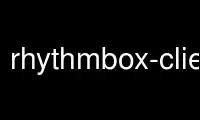
This is the command rhythmbox-client that can be run in the OnWorks free hosting provider using one of our multiple free online workstations such as Ubuntu Online, Fedora Online, Windows online emulator or MAC OS online emulator
PROGRAM:
NAME
rhythmbox-client - controls a running instance of rhythmbox
SYNOPSIS
rhythmbox-client [option...][file...]
DESCRIPTION
rhythmbox-client is a tool for controlling an already running instance of rhythmbox. It's
useful for remote control scripting, adding specific files to the library from the shell,
or printing details of what's playing. It also has an interactive mode, useful for
controlling playback remotely via ssh. Any files specified after the option arguments will
be added to the library. If the --enqueue option is given, the files will also be added
to the play queue.
OPTIONS
-?,--help
Show help options
--debug
Enable debug output
--no-start
Do not start a new instance of rhythmbox
--quit Quit rhythmbox
-i,--interactive
Start interactive mode --no-present Don't present an existing rhythmbox window
--next Jump to next song
--previous
Jump to previous song
--play Resume playback if currently paused
--pause
Pause playback if currently playing
--play-pause
Toggle play/pause mode
--stop Stop playback if currently playing
--play-uri=URI
Play a specified URI, importing it if necessary
--enqueue
Add specified tracks already in the library to the play queue
--clear-queue
Empty the play queue before adding new tracks
--print-playing
Print the title and artist of the playing song
--print-playing-format=format
Print formatted details of the song (see FORMAT OPTIONS below).
--set-volume
Set the playback volume
--volume-up
Increase the playback volume
--volume-down
Decrease the playback volume
--print-volume
Print the current playback volume
--select-source=URI
Select the source corresponding to a URI (device or mount point)
--activate-source=URI
Select the source corresponding to a URI (device or mount point) and start playing
from it if not already playing.
--play-source=URI
Select the source corresponding to a URI (device or mount point) and start playing
from it.
FORMAT OPTIONS
%at album title
%aa album artist
%aA album artist (lowercase)
%as album artist sortname
%aS album artist sortname (lowercase)
%ay album year
%ag album genre
%aG album genre (lowercase)
%an album disc number
%aN album disc number, zero padded
%st stream title
%tn track number (i.e 8)
%tN track number, zero padded (i.e 08)
%tt track title
%ta track artist
%tA track artist (lowercase)
%ts track artist sortname
%tS track artist sortname (lowercase)
%td track duration
%te track elapsed time
Variables can be combined using quotes. For example "%tn %aa %tt", will print the track
number followed by the artist and the title of the track.
Use rhythmbox-client online using onworks.net services
