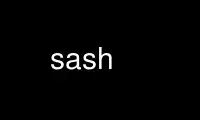
This is the command sash that can be run in the OnWorks free hosting provider using one of our multiple free online workstations such as Ubuntu Online, Fedora Online, Windows online emulator or MAC OS online emulator
PROGRAM:
NAME
sash - stand-alone shell with built-in commands
SYNOPSYS
sash [-c command] [-f fileName ] [-p prompt] [-q] [-a]
DESCRIPTION
The sash program is a stand-alone shell which is useful for recovering from certain types
of system failures. In particular, it was created in order to cope with the problem of
missing shared libraries or important executables.
Sash can execute external programs, as in any shell. There are no restrictions on these
commands, as the standard shell is used to execute them if there are any non-wildcard
meta-characters in the command.
More importantly, however, is that many of the standard system commands are built-in to
sash. These built-in commands are:
-ar, -chattr, -chgrp, -chmod, -chown, -chroot, -cmp,
-cp, -dd, -echo, -ed, -grep, -file, -find, -gunzip,
-gzip, -kill, -losetup, -ln, -ls, -lsattr, -mkdir,
-mknod, -more, -mount, -mv, -pivot_root, -printenv, -pwd,
-rm, -rmdir, -sum, -sync, -tar, -touch, -umount, -where
These commands are generally similar to the standard programs with similar names.
However, they are simpler and cruder than the external programs, and so many of the
options are not implemented. The restrictions for each built-in command are described
later.
The built-in commands which correspond to external programs begin with a dash character in
order to distinguish them from the external programs. So typing "ls", for example, will
attempt to run the real ls program. If "-ls" is typed, then the built-in command which
mimics ls is called.
For the built-in commands, file names are expanded so that asterisks, question marks, and
characters inside of square brackets are recognised and are expanded. Arguments can be
quoted using single quotes, double quotes, or backslashes. However, no other command line
processing is performed. This includes specifying of file redirection, and the specifying
of a pipeline.
If an external program is non-existant or fails to run correctly, then the "alias" built-
in command may be used to redefine the standard command so that it automatically runs the
built-in command instead. For example, the command "alias ls -ls" redefines "ls" to run
the built-in command. This saves you the pain of having to remember to type the leading
dash all of the time. If many external programs will not run, then the "aliasall" command
may be useful to create multiple aliases.
The "help" command will list all of the built-in commands in sash . If an argument is
given, it will list only those built-in commands which contain the given argument as a
sub-string. Each built-in command is described below in more detail.
alias [name [command]]
If name and command are provided, this defines an alias for a command with the
specified name which executes the specified command with possible arguments.
Arguments containing wildcards can be quoted in order to defer their expansion
until the alias is invoked. If just name is provided, then the definition of the
specified command alias is displayed. If nothing is provided, then the definitions
of all aliases are displayed.
aliasall
This defines aliases for all of the built-in commands that start with dashes to the
corresponding names without the dashes. This may be useful when the system is so
corrupted that no external programs may be executed at all.
-ar [txp][v] arfile [filename]...
List or extract files from an ar archive. The arfile argument specifies a file
name which contains the archive. If no additional filenames are specified, then
all files in the archive are operated on. Otherwise, only those archive members
which have the same name as one of the additional filenames are operated on.
Filenames which do not appear in the archive are ignored. Archives cannot be
created or modified. The archiver correctly handles 4.0BSD archives, and
understands both the SysV and 4.4BSD extensions for long file names. The extended
pseudo-BSD formats are not supported; nor are the two antediluvian binary formats
derived from V7 and earlier. (The GNU archiver normally creates archives in the
4.0BSD format with SysV extensions.)
cd [dirName]
If dirName is provided, then the current directory is changed to the dirName. If
dirName is absent, then the current directory is changed to the user's home
directory (value of the $HOME environment variable).
-chattr [+i] [-i] [+a] [-a] fileName ...
Change the attributes of the specified files on an ext2 or ext3 file system. Using
a plus sign adds the specified attribute for the files. Using a minus sign removes
the specified attributes for the files. The 'i' attribute makes a file immutable
so that it cannot be changed. The 'a' attribute makes a file append-only. This
command is only available on Linux.
-chgrp gid fileName ...
Change the group id for the specified list of files. The gid can either be a group
name, or a decimal value.
-chmod mode fileName ...
Change the mode of the specified list of files. The mode argument can only be an
octal value.
-chown uid fileName ...
Change the owner id for the specified list of files. The uid can either be a user
name, or a decimal value.
-chroot path
Changes the root directory to that specified in path. This directory will be
used for path names beginning with /. The root directory is inherited by all
children of the current process.
-cmp fileName1 fileName2
Determines whether or not the specified file names have identical data. This says
that the files are links to each other, are different sizes, differ at a particular
byte number, or are identical.
-cp srcName ... destName
Copies one or more files from the srcName to the destName. If more than one
srcName is given, or if destName is a directory, then all the srcNames are copied
into the destName directory with the same names as the srcNames.
-dd if=name of=name [bs=n] [count=n] [skip=n] [seek=n]
Copy data from one file to another with the specified parameters. The if and of
arguments must be provided, so stdin and stdout cannot be specified. The bs
argument is the block size, and is a numeric value (which defaults to 512 bytes).
Count is the number of blocks to be copied (which defaults to end of file for the
input file). Skip is the number of blocks to ignore before copying (seek is used
if possible, and the default is 0). Seek is the number of blocks to seek in the
output file before writing (and defaults to 0). Any of the numeric decimal values
can have one or more trailing letters from the set 'kbw', which multiplies the
value by 1024, 512, and 2 respectively. The command reports the number of full
blocks read and written, and whether or not any partial block was read or written.
-echo [args] ...
Echo the arguments to the -echo command. Wildcards are expanded, so this is a
convenient way to get a quick list of file names in a directory. The output is
always terminated with a newline.
-ed [fileName]
Edit the specified file using line-mode commands. The following ed commands are
provided: = c r w i a d p l s f k z and q. Line numbers can be constants, ".",
"$", "'x", /string/ and simple arithmetic combinations of these. The substitute
command and the search expression can only use literal strings. There are some
small differences in the way that some commands behave.
exec fileName [args]
Execute the specified program with the specified arguments. This replaces sash
completely by the executed program.
exit Quit from sash.
-file fileName ...
Examine the specified files and print out their file type. This indicates whether
the files are regular files or not, whether they contain printable text or shell
scripts, are executables, or contain binary data.
-find dirName [-xdev] [-type chars] [-name pattern] [-size minSize]
Find all files contained within the specified directory tree which meet all of the
specified conditions. The -xdev option prevents crossing of mount points. The
-name option specifies a wildcard pattern to match the last component of the file
names. The -type option specifies that the files must have a type matching the
specified list from the set: f d c b p s l. These represent regular files,
directories, character devices, block devices, named pipes, sockets, and symbolic
links. The -size option specifies that the files must be regular files or
directories which contain at least the specified number of bytes.
-grep [-in] word fileName ...
Display lines of the specified files which contain the given word. If only one
file name is given, then only the matching lines are printed. If multiple file
names are given, then the file names are printed along with the matching lines.
Word must be a single word, (ie, not a regular expression). If -i is given, then
case is ignored when doing the search. If -n is given, then the line numbers of
the matching lines are also printed.
-gunzip inputFileName ... [-o outputPath]
Uncompress one or more files that had been compressed using the gzip or compress
algorithms. If the -o option is not given, then each of the input file names must
have one of the extensions ".gz", ".tgz", or ".Z", and those files will be replaced
by the uncompressed versions of those files. The original files will be deleted
after the output files have been successfully created. The uncompressed versions
of the files have the same names as the original file names, except for a simple
modification of their extensions. If an extension is ".tgz", then the extension is
replaced by ".tar". Otherwise, the ".gz" or ".Z" extension is removed.
If the -o option is given, then the input files will not be deleted, and the
uncompressed versions of the files will be created as specified by outputPath. If
the output path is a directory, then the uncompressed versions of the input files
will be placed in that directory with their file names modified as described above,
or with the same name if the input file name does not have one of the special
extensions. If the output path is a regular file, then only one input file is
allowed, and the uncompressed version of that input file is created as the output
path exactly as specified. If the output path is a block or character device, then
the uncompressed versions of the input files are concatenated to the device.
This command is only available if sash was compiled to use the gzip library.
-gzip inputFileName ... [-o outputPath]
Compresses one or more files using the gzip algorithm. If the -o option is not
given, then each of the input file names will be replaced by the compressed
versions of those files, The original files will be deleted after the output files
have been successfully created. The compressed versions of the files have the same
names as the original file names, except for a simple modification of the
extensions. If an extension is ".tar", then the extension is replaced by ".tgz".
Otherwise, the ".gz" extension is added.
If the -o option is given, then the input files will not be deleted, and the
compressed versions of the files will be created as specified by outputPath. If
the output path is a directory, then the compressed versions of the input files
will be placed in that directory with their file names modified as described above.
If the output path is not a directory, then only one input file is allowed, and the
compressed version of that input file is created as the output path exactly as
specified.
This command is only available if sash was compiled to use the gzip library.
help [word]
Displays a list of built-in commands along with their usage strings. If a word is
given, then just those commands whose name or usage contains the word is displayed.
If a word is specified which exactly matches a built-in command name, then a short
description of the command and its usage is given.
-kill [-signal] pid ...
Sends the specified signal to the specified list of processes. Signal is a numeric
value, or one of the special values HUP, INT, QUIT, KILL, TERM, STOP, CONT, USR1 or
USR2. If no signal is specified then SIGTERM is used.
-losetup [-d] loopDev [file]
Associates loopback devices with files on the system. If -d is not given, the
loopback device loopDev is associated with file. If -d is given, loopDev is
unassociated with the file it's currently configured for.
-ln [-s] srcName ... destName
Links one or more files from the srcName to the specified destName. If there are
multiple srcNames, or destName is a directory, then the link is put in the destName
directory with the same name as the source name. The default links are hard links.
Using -s makes symbolic links. For symbolic links, only one srcName can be
specified.
-ls [-lidFC] fileName ...
Display information about the specified list of file names. The normal listing is
simply a list of file names, one per line. The options available are -l, -n, -i,
-d, and -F. The -l option produces a long listing giving the normal 'ls'
information. The -n option is like -l except that numeric user and group ids are
shown. The -i option displays the inode numbers of the files. The -d option
displays information about a directory, instead of the files within it. The -F
option appends a slash or asterisk to the file name if the file is a directory or
is executable. The -C option displays the file names in a multi-column format.
The width of the output is calculated using the COLS environment variable.
-lsattr fileName ...
Display attributes for the specified files on an ext2 or ext3 file system. The
letter 'i' indicates that the file is immutable and cannot change. The letter 'a'
indicates that the file is append-only. Dashes are shown where the attributes are
not set. This command is only available on Linux.
-mkdir dirName ...
Creates the specified directories. They are created with the default permissions.
-mknod fileName type major minor
Creates a special device node, either a character file or a block file. Filename
is the name of the node. Type is either 'c' or 'd'. Major is the major device
number. Minor is the minor device number. Both of these numbers are decimal.
-more fileName ...
Type out the contents of the specified file names, one page at a time. For each
page displayed, you can type 'n' and a return to go to the next file, 'q' and a
return to quit the command completely, or just a return to go to the next page.
The environment variables LINES and COLS can be used to set the page size.
-mount [-t type] [-r] [-s] [-e] [-m] devName dirName
Mount a filesystem on a directory name. The -t option specifies the type of
filesystem being mounted, and defaults to "ext3" for Linux and "ffs" for BSD. The
-r option indicates to mount the filesystem read-only. The -s option indicates to
mount the filesystem no-suid. The -e option indicates to mount the filesystem no-
exec. The -m option indicates to remount an already mounted filesystem. The -m
option is only available on Linux.
-mv srcName ... destName
Moves one or more files from the srcName to the destName. If multiple srcNames are
given, or if destName is a directory, then the srcNames are copied into the
destination directory with the same names as the srcNames. Renames are attempted
first, but if this fails because of the files being on different filesystems, then
copies and deletes are done instead.
-pivot_root newRoot putOld
Moves the root file system of the current process to the directory putOld and makes
newRoot the new root file system of the current process.
-printenv [name]
If name is not given, this prints out the values of all the current environment
variables. If name is given, then only that environment variable value is printed.
prompt [word] ...
Sets the prompt string that is displayed before reading of a command. A space is
always added to the specified prompt.
-pwd Prints the current working directory.
quit Exits from sash.
-rm fileName ...
Removes one or more files.
-rmdir dirName ...
Removes one or more directories. The directories must be empty for this to be
successful.
setenv name value
Set the value of an environment variable.
source fileName
Execute commands which are contained in the specified file name.
-sum fileName ...
Calculates checksums for one or more files. This is the 16 bit checksum compatible
with the BSD sum program.
-sync Do a "sync" system call to force dirty blocks out to the disk.
-tar [ctxv]f tarFileName [fileName] ...
Create, list or extract files from a tar archive. The f option must be specified,
and accepts a device or file name argument which contains the tar archive. When
creating, at least one file name must be specified to be stored. If a file name is
a directory, then all the files and directories within the directory are stored.
Linked files and other special file types are not handled properly. When listing
or extracting files, only those files starting with the specified file names are
processed. If no file names are specified, then all files in the archive are
processed. Leading slashes in the tar archive file names are always removed so
that you might need to cd to "/" to restore files which had absolute paths.
-touch fileName ...
Updates the modify times of the specifed files. If a file does not exist, then it
will be created with the default protection.
umask [mask]
If mask is given, sets the "umask" value used for initializing the permissions of
newly created files. If mask is not given, then the current umask value is
printed. The mask is an octal value.
-umount [-f] fileName
Unmounts a file system. The file name can either be the device name which is
mounted, or else the directory name which the file system is mounted onto. The -f
option unmounts the filesystem even if it is being used. The -f option is only
available on BSD.
unalias name
Remove the definition for the specified alias.
-where program
Prints out all of paths defined by the PATH environment variable where the
specified program exists. If the program exists but cannot be executed, then the
reason is also printed.
OPTIONS
There are several command line options to sash.
The -c option executes the next argument as a command (including embedded spaces to
separate the arguments of the command), and then exits.
The -f option executes the commands contained in the file name specified by the next
argument, and then exits. This feature can be used to create executable scripts for sash
by starting the script file with a line similar to:
#! /bin/sash -f
The -p option takes the next argument as the prompt string to be used when prompting for
commands.
The -q option makes sash quiet, which simply means that it doesn't print its introduction
line when it starts. This option is also implied if the -c or -f options are used.
The -a option creates aliases for the built-in commands so that they replace the
corresponding standard commands. This is the same result as if the 'aliasall' command was
used.
SYSTEM RECOVERY
This section contains some useful information about using sash with lilo to perform system
recovery in some situations. Similar concepts should exist for other boot loaders and
operating systems.
When important shared libraries are being upgraded, it might be a good idea to have sash
already running on a console by itself. Then if there is a problem with the shared
libraries sash will be unaffected and you may be able to use it to fix the problem.
If a problem with the system shows up at boot time so that you cannot enter multi-user
mode and log in, then you can first try booting into single-user mode by adding the single
keyword after your kernel image name at the lilo prompt. If you manage to reach a shell
prompt, then you can run sash from that shell (if necessary). One reason for doing this
is that you might need to use the -mount command with the -m option to remount the root
file system so that it can be modified.
If you cannot reach the shell in single-user mode, then you can try running sash directly
as a replacement for the init process. This is done by adding the init=/bin/sash keyword
after your kernel image name at the lilo prompt. When this is done, then the use of the
aliasall command might be useful to reduce attempts to access the root file system when
running commands.
If your root file system is so corrupted that you cannot get sash to run at all, then you
will have to resort to a system recovery floppy.
WARNINGS
Sash should obviously be linked statically, otherwise its purpose is lost. Note that even
if the rest of the program is linked statically, the password and group lookup routines in
the C library can still be dynamic. For that reason, if there are problems then it might
be necessary to only use numeric ids for the -chown and -chgrp commands and to use the -n
option instead of -l for the -ls command.
Several other system commands might be necessary for system recovery, but aren't built-in
to sash.
Use sash online using onworks.net services
