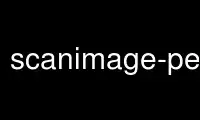
This is the command scanimage-perlp that can be run in the OnWorks free hosting provider using one of our multiple free online workstations such as Ubuntu Online, Fedora Online, Windows online emulator or MAC OS online emulator
PROGRAM:
NAME
scanimage - scan an image
SYNOPSIS
scanimage [ -d | --device-name dev ] [ --format format ] [ -i | --icc-profile profile ] [
-L | --list-devices ] [ -f | --formatted-device-list format ] [ --batch [= format ]] [
--batch-start start ] [ --batch-count count ] [ --batch-increment increment ] [
--batch-double ] [ --accept-md5-only ] [ -p | --progress ] [ -n | --dont-scan ] [ -T |
--test ] [ -h | --help ] [ -v | --verbose ] [ -B | --buffersize ] [ -V | --version ] [
device-specific-options ]
DESCRIPTION
scanimage is a command-line interface to control image acquisition devices such as flatbed
scanners or cameras. The device is controlled via command-line options. After command-
line processing, scanimage normally proceeds to acquire an image. The image data is
written to standard output in one of the PNM (portable aNyMaP) formats (PBM for black-and-
white images, PGM for grayscale images, and PPM for color images) or in TIFF (black-and-
white, grayscale or color). scanimage accesses image acquisition devices through the SANE
(Scanner Access Now Easy) interface and can thus support any device for which there exists
a SANE backend (try apropos sane- to get a list of available backends).
EXAMPLES
To get a list of devices:
scanimage -L
To scan with default settings to the file image.pnm:
scanimage >image.pnm
To scan 100x100 mm to the file image.tiff (-x and -y may not be available with all
devices):
scanimage -x 100 -y 100 --format=tiff >image.tiff
To print all available options:
scanimage -h
OPTIONS
Parameters are separated by a blank from single-character options (e.g. -d epson) and by
a "=" from multi-character options (e.g. --device-name=epson).
The -d or --device-name options must be followed by a SANE device-name like `
epson:/dev/sg0 ' or ` hp:/dev/usbscanner0 '. A (partial) list of available devices can be
obtained with the --list-devices option (see below). If no device-name is specified
explicitly, scanimage reads a device-name from the environment variable
SANE_DEFAULT_DEVICE . If this variable is not set, scanimage will attempt to open the
first available device.
The --format format option selects how image data is written to standard output. format
can be pnm or tiff. If --format is not used, PNM is written.
The -i or --icc-profile option is used to include an ICC profile into a TIFF file.
The -L or --list-devices option requests a (partial) list of devices that are available.
The list is not complete since some devices may be available, but are not listed in any of
the configuration files (which are typically stored in directory /etc/sane.d ). This is
particularly the case when accessing scanners through the network. If a device is not
listed in a configuration file, the only way to access it is by its full device name. You
may need to consult your system administrator to find out the names of such devices.
The -f or --formatted-device-list option works similar to --list-devices , but requires a
format string. scanimage replaces the placeholders %d %v %m %t %i with the device name,
vendor name, model name, scanner type and an index number respectively. The command
scanimage -f \*(lq scanner number %i device %d is a %t, model %m, produced by %v \*(rq
will produce something like:
scanner number 0 device sharp:/dev/sg1 is a flatbed scanner, model JX250 SCSI, produced
by SHARP
The --batch* options provide the features for scanning documents using document feeders.
--batch [ format ] is used to specify the format of the filename that each page will be
written to. Each page is written out to a single file. If format is not specified, the
default of out%d.pnm (or out%d.tif for --format tiff) will be used. format is given as a
printf style string with one integer parameter. --batch-start start selects the page
number to start naming files with. If this option is not given, the counter will start at
0. --batch-count count specifies the number of pages to attempt to scan. If not given,
scanimage will continue scanning until the scanner returns a state other than OK. Not all
scanners with document feeders signal when the ADF is empty, use this command to work
around them. With --batch-increment increment you can change the amount that the number
in the filename is incremented by. Generally this is used when you are scanning double-
sided documents on a single-sided document feeder. A specific command is provided to aid
this: --batch-double will automatically set the increment to 2. --batch-prompt will ask
for pressing RETURN before scanning a page. This can be used for scanning multiple pages
without an automatic document feeder.
The --accept-md5-only option only accepts user authorization requests that support MD5
security. The SANE network daemon ( saned ) is capable of doing such requests. See saned
(8).
The -p or --progress option requests that scanimage prints a progress counter. It shows
how much image data of the current image has already been received by scanimage (in
percent).
The -n or --dont-scan option requests that scanimage only sets the options provided by the
user but doesn't actually perform a scan. This option can be used to e.g. turn off the
scanner's lamp (if supported by the backend).
The -T or --test option requests that scanimage performs a few simple sanity tests to make
sure the backend works as defined by the SANE API (in particular the sane_read function is
exercised by this test).
The -h or --help options request help information. The information is printed on standard
output and in this case, no attempt will be made to acquire an image.
The -v or --verbose options increase the verbosity of the operation of scanimage. The
option may be specified repeatedly, each time increasing the verbosity level.
The -B or --buffersize option changes the input buffersize that scanimage uses from
default 32*1024 to 1024*1024 kbytes.
The -V or --version option requests that scanimage prints the program and package name,
the version number of the SANE distribution that it came with and the version of the
backend that it loads. Usually that's the dll backend. If more information about the
version numbers of the backends are necessary, the DEBUG variable for the dll backend can
be used. Example: SANE_DEBUG_DLL=3 scanimage -L.
As you might imagine, much of the power of scanimage comes from the fact that it can
control any SANE backend. Thus, the exact set of command-line options depends on the
capabilities of the selected device. To see the options for a device named dev , invoke
scanimage via a command-line of the form:
scanimage --help --device-name dev
The documentation for the device-specific options printed by --help is best explained with
a few examples:
-l 0..218mm [0]
Top-left x position of scan area.
The description above shows that option -l expects an option value in the range from 0 to
218 mm. The value in square brackets indicates that the current option value is 0 mm.
Most backends provide similar geometry options for top-left y position (-t), width (-x)
and height of scan-area (-y).
--brightness -100..100% [0]
Controls the brightness of the acquired image.
The description above shows that option --brightness expects an option value in the range
from -100 to 100 percent. The value in square brackets indicates that the current option
value is 0 percent.
--default-enhancements
Set default values for enhancement controls.
The description above shows that option --default-enhancements has no option value. It
should be thought of as having an immediate effect at the point of the command-line at
which it appears. For example, since this option resets the --brightness option, the
option-pair --brightness 50 --default-enhancements would effectively be a no-op.
--mode Lineart|Gray|Color [Gray]
Selects the scan mode (e.g., lineart or color).
The description above shows that option --mode accepts an argument that must be one of the
strings Lineart , Gray , or Color . The value in the square bracket indicates that the
option is currently set to Gray . For convenience, it is legal to abbreviate the string
values as long as they remain unique. Also, the case of the spelling doesn't matter. For
example, option setting --mode col is identical to "--mode Color" .
--custom-gamma[=(yes|no)] [inactive]
Determines whether a builtin or a custom gamma-table
should be used.
The description above shows that option --custom-gamma expects either no option value, a
"yes" string, or a "no" string. Specifying the option with no value is equivalent to
specifying "yes". The value in square-brackets indicates that the option is not currently
active. That is, attempting to set the option would result in an error message. The set
of available options typically depends on the settings of other options. For example, the
--custom-gamma table might be active only when a grayscale or color scan-mode has been
requested.
Note that the --help option is processed only after all other options have been processed.
This makes it possible to see the option settings for a particular mode by specifying the
appropriate mode-options along with the --help option. For example, the command-line:
scanimage --help --mode color
would print the option settings that are in effect when the color-mode is selected.
--gamma-table 0..255,...
Gamma-correction table. In color mode this option
equally affects the red, green, and blue channels
simultaneously (i.e., it is an intensity gamma table).
The description above shows that option --gamma-table expects zero or more values in the
range 0 to 255. For example, a legal value for this option would be
"3,4,5,6,7,8,9,10,11,12". Since it's cumbersome to specify long vectors in this form, the
same can be expressed by the abbreviated form "[0]3-[9]12". What this means is that the
first vector element is set to 3, the 9-th element is set to 12 and the values in between
are interpolated linearly. Of course, it is possible to specify multiple such linear
segments. For example, "[0]3-[2]3-[6]7,[7]10-[9]6" is equivalent to
"3,3,3,4,5,6,7,10,8,6". The program gamma4scanimage can be used to generate such gamma
tables (see gamma4scanimage (1) for details).
--filename <string> [/tmp/input.ppm]
The filename of the image to be loaded.
The description above is an example of an option that takes an arbitrary string value
(which happens to be a filename). Again, the value in brackets show that the option is
current set to the filename /tmp/input.ppm .
ENVIRONMENT
SANE_DEFAULT_DEVICE
The default device-name.
Use scanimage-perlp online using onworks.net services
