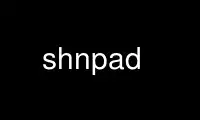
This is the command shnpad that can be run in the OnWorks free hosting provider using one of our multiple free online workstations such as Ubuntu Online, Fedora Online, Windows online emulator or MAC OS online emulator
PROGRAM:
NAME
shntool - a multi‐purpose WAVE data processing and reporting utility
SYNOPSIS
shntool mode ...
shntool [CORE OPTION]
DESCRIPTION
shntool is a command‐line utility to view and/or modify WAVE data and properties. It runs
in several different operating modes, and supports various lossless audio formats.
shntool is comprised of three parts ‐ its core, mode modules, and format modules. This
helps to make the code easier to maintain, as well as aid other programmers in developing
new functionality. The distribution archive contains a file named 'modules.howto' that
describes how to create a new mode or format module, for those so inclined.
Mode modules
shntool performs various functions on WAVE data through the use of mode modules. The core
of shntool is simply a wrapper around the mode modules. In fact, when shntool is run with
a valid mode as its first argument, it essentially runs the main procedure for the
specified mode, and quits. shntool comes with several built‐in modes, described below:
len Displays length, size and properties of PCM WAVE data
fix Fixes sector‐boundary problems with CD‐quality PCM WAVE data
hash Computes the MD5 or SHA1 fingerprint of PCM WAVE data
pad Pads CD(hyquality files not aligned on sector boundaries with silence
join Joins PCM WAVE data from multiple files into one
split Splits PCM WAVE data from one file into multiple files
cat Writes PCM WAVE data from one or more files to the terminal
cmp Compares PCM WAVE data in two files
cue Generates a CUE sheet or split points from a set of files
conv Converts files from one format to another
info Displays detailed information about PCM WAVE data
strip Strips extra RIFF chunks and/or writes canonical headers
gen Generates CD‐quality PCM WAVE data files containing silence
trim Trims PCM WAVE silence from the ends of files
For more information on the meaning of the various command‐line options for each mode, see
the MODE‐SPECIFIC OPTIONS section below.
For convenience, each mode can specify an alternate name or alias that will invoke it
(this feature is currently only available on systems that support symbolic or hard
linking). In particular, each mode is aliased to 'shn<mode>'. For instance, running
shnlen is equivalent to running shntool len - thus saving a few keystrokes.
Format modules
File formats are abstracted from shntool through the use of format modules. They provide
a means for shntool to tranparently read and/or write different file formats. This
abstraction allows shntool to concentrate on its job without worrying about the details of
each file format.
The following formats are currently supported:
wav RIFF WAVE file format
aiff Audio Interchange File Format (AIFF and uncompressed/sowt AIFF-C only) (via
'sox'):
<http://sox.sourceforge.net/>
shn Shorten low complexity waveform coder (via 'shorten'):
<http://www.softsound.com/Shorten.html>
<http://www.etree.org/shnutils/shorten/>
flac Free Lossless Audio Codec (via 'flac'):
<http://flac.sourceforge.net/>
ape Monkey's Audio Compressor (via 'mac'):
<http://www.monkeysaudio.com/>
<http://supermmx.org/linux/mac/>
alac Apple Lossless Audio Codec (via 'alac'):
<http://craz.net/programs/itunes/alac.html>
tak (T)om's lossless (A)udio (K)ompressor (via 'takc'):
<http://www.thbeck.de/Tak/Tak.html>
ofr OptimFROG Lossless WAVE Audio Coder (via 'ofr'):
<http://www.losslessaudio.org/>
tta TTA Lossless Audio Codec (via 'ttaenc'):
<http://tta.sourceforge.net/>
als MPEG-4 Audio Lossless Coding (via 'mp4als'):
<http://www.nue.tu-berlin.de/forschung/projekte/ ‐
lossless/mp4als.html>
wv WavPack Hybrid Lossless Audio Compression (via 'wavpack' and 'wvunpack'):
<http://www.wavpack.com/>
lpac Lossless Predictive Audio Compression (via 'lpac'):
<http://www.nue.tu-berlin.de/wer/liebchen/lpac.html>
la Lossless Audio (via 'la'):
<http://www.lossless-audio.com/>
bonk Bonk lossy/lossless audio compressor (via 'bonk'):
<http://www.logarithmic.net/pfh/bonk>
kxs Kexis lossless WAV file compressor (via 'kexis'):
<http://www.sourceforge.net/projects/kexis/>
mkw MKW Audio Compression format (via 'mkwcon'):
<http://www.etree.org/shnutils/mkwcon/>
cust Custom output format module (output only, useful for encoding to a format
that shntool does not yet support)
term sends output to the terminal
null sends output to /dev/null (output only, useful for dry‐runs in several
modes, such as fix mode or strip mode)
When reading files for input, shntool automatically discovers which, if any, format module
handles each file. In modes where files are created as output, you can specify what the
output format should be ‐ otherwise, shntool decides for you by selecting the first format
module it finds that supports output (in a default installation, this will be the wav
format).
CORE OPTIONS
Modeless
When run without a mode, shntool takes these options:
-m Show detailed mode module information
-f Show detailed format module information
-a Show default format module arguments
-v Show version information
-h Show a help screen
GLOBAL OPTIONS
All modes
All modes support the following options:
-D Print debugging information
-F file
Specify a file containing a list of filenames to process. This overrides any files
specified on the command line or on the terminal.
NOTE: Most modes will accept input filenames from a single source, according to the
following order of precedence: file specified by the -F option, otherwise filenames
on the command line, otherwise filenames read from the terminal.
-H Print times in h:mm:ss.{ff,nnn} format, instead of m:ss.{ff,nnn}
-P type
Specify progress indicator type. type is one of: {pct, dot, spin, face, none}.
pct shows the completion percentage of each operation. dot shows the progress of
each operation by displaying a '.' after each 10% step toward completion. spin
shows a spinning progress indicator. face shows the progress of each operation by
displaying six emoticons that become increasingly happy as the operation nears
completion. none prevents any progress completion information from being
displayed. The default is pct.
-h Show the help screen for this mode
-i fmt Specify input file format decoder and/or arguments. The format is: "fmt decoder
[arg1 ... argN]", and must be surrounded by quotes. If arguments are given, then
one of them must contain "%f", which will be replaced with the input filename.
Examples:
-i 'shn shorten-2.3b' (use official shorten-2.3b instead of later versions; leave
default arguments untouched)
-i 'shn shorten -x -d 2048 %f -' (force shorten to skip the first 2048 bytes of
each file)
-q Suppress non‐critical output (quiet mode). Output that normally goes to stderr
will not be displayed, other than errors or debugging information (if specified).
-r val Reorder input files? val is one of: {ask, ascii, natural, none}. The default is
natural.
-v Show version information
-w Suppress warnings
-- Indicates that everything following it is a filename
Output modes
Additionally, any mode that creates output files supports the the following options:
-O val Overwrite existing files? val is one of: {ask, always, never}. The default is
ask.
-a str Prefix str to base part of output filenames
-d dir Specify output directory
-o str Specify output file format extension, encoder and/or arguments. Format is: "fmt
[ext=abc] [encoder [arg1 ... argN (%f = filename)]]", and must be surrounded by
quotes. If arguments are given, then one of them must contain "%f", which will be
replaced with the output filename. Examples:
-o 'shn shorten -v2 - %f' (create shorten files without seek tables)
-o 'flac flake - %f' (use alternate flac encoder)
-o 'aiff ext=aif' (override default aiff extension of 'aiff' with 'aif')
-o 'cust ext=mp3 lame --quiet - %f' (create mp3 files using lame)
-z str Postfix str to base part of output filenames
MODE‐SPECIFIC OPTIONS
len mode options
-U unit
Specifies the unit in which the totals will be printed. unit is one of: {b, kb,
mb, gb, tb}. The default is b.
-c Do not show column names
-t Do not show totals line
-u unit
Specifies the unit in which each file will be printed. unit is one of: {b, kb, mb,
gb, tb}. The default is b.
len mode output
The output of len mode may seem cryptic at first, because it attempts to convey a
lot of information in just a little bit of space. But it is quite easy to read
once you know what the columns represent; and in certain columns, what each
character in the column means. Each column is explained below.
length Shows the length of the WAVE data, in m:ss.nnn (millisecond) format. If the
data is CD‐quality, then m:ss.ff is shown instead, where ff is a number from
00 to 74 that best approximates the number of frames (2352‐byte blocks)
remaining after m:ss. If all files are CD‐quality, the total length will be
shown in m:ss.ff format; otherwise it will be in m:ss.nnn format. NOTE: CD‐
quality files are rounded to the nearest frame; all other files are rounded
to the nearest millisecond.
expanded size
Shows the total size of all WAVE chunks within the file (header, data and
any extra RIFF chunks). Essentially this is the size that the file would be
if it were converted to .wav format, e.g. with shntool conv.
NOTE: Do not rely on this field for audio size! If you simply want to know
how many bytes of audio are in a file, run it through info mode, and look at
the "data size" field in its output.
cdr Shows properties related to CD‐quality files. A 'c' in the first slot
indicates that the WAVE data is not [C]D‐quality. A 'b' in the second slot
indicates that the CD‐quality WAVE data is not cut on a sector [b]oundary.
An 's' in the third slot indicates that the CD‐quality WAVE data is too
[s]hort to be burned.
A '-' in any of these slots indicates that the particular property is OK or
normal. An 'x' in any of these slots indicates that the particular property
does not apply to this file, or cannot be determined.
WAVE Shows properties of the WAVE data. An 'h' in the first slot indicates that
the WAVE [h]eader is not canonical. An 'e' in the second slot indicates
that the WAVE file contains [e]xtra RIFF chunks.
A '-' in any of these slots indicates that the particular property is OK or
normal. An 'x' in any of these slots indicates that the particular property
does not apply to this file, or cannot be determined.
problems
Shows problems detected with the WAVE header, WAVE data, or the file itself.
A '3' in the first slot indicates that the file contains an ID[3]v2 header.
An 'a' in the second slot indicates that the audio data is not
block‐[a]ligned. An 'i' in the third slot indicates that the WAVE header is
[i]nconsistent about data size and/or file size. A 't' in the fourth slot
indicates that the WAVE file seems to be [t]runcated. A 'j' in the fifth
slot indicates that the WAVE file seems to have [j]unk appended to it.
A '-' in any of these slots indicates that the particular problem was not
detected. An 'x' in any of these slots indicates that the particular
problem does not apply to this file, or cannot be determined.
fmt Shows which file format handled this file.
ratio Shows the compression ratio for this file.
filename
Shows the name of the file that's being inspected.
fix mode options
NOTE: file names for files created in fix mode will be based on the input file name with
the string '-fixed' appended to it, and the extension will be the default extension of the
output file format. For example, with an output file format of shn the file 'foo.wav'
would become 'foo-fixed.shn'. This can be overridden with the -a and/or -z global options
described above.
-b Shift track breaks backward to the previous sector boundary. This is the default.
-c Check whether fixing is needed, without actually fixing anything. shntool will
exit with status 0 if fixing is needed, and status 1 otherwise. This can be useful
in shell scripts, e.g.: "if shntool fix -c *; then shntool fix *; else ...; fi"
-f Shift track breaks forward to the next sector boundary.
-k Specifies that all files should be processed, even if the first several of them
wouldn't be altered, aside from a possible file format change. The default is to
skip the first N files that wouldn't be changed from a WAVE data perspective in
order to avoid unnecessary work.
-n Specifies that the last file created should not be padded with silence to make its
WAVE data size a multiple of 2352 bytes. The default is to pad the last file.
-u Round track breaks to the nearest sector boundary.
hash mode options
-c Specifies that the composite fingerprint for all input files should be generated,
instead of the default of one fingerprint per file. The composite fingerprint is
simply the fingerprint of the WAVE data from all input files taken as a whole in
the order given, and is identical to the one that would be generated from the
joined file if the same files were joined into one large file, with no padding
added. This option can be used to fingerprint file sets, or to identify file sets
in which track breaks have been moved around, but no audio has been modified in any
way (e.g. no padding added, no resampling done, etc.).
-m Generate MD5 fingerprints. This is the default.
-s Generate SHA1 fingerprints.
pad mode options
NOTE: file names for files created in pad mode will be based on the input file name with
the string '-prepadded' or '-postpadded' appended to it, and the extension will be the
default extension of the output file format. For example, with an output file format of
shn and pre‐padding specified on the command line, the file 'foo.wav' would become
'foo-prepadded.shn'. This can be overridden with the -a and/or -z global options
described above.
Be aware that some output format encoders (e.g. flac, ape) automatically strip headers
and/or extra RIFF chunks.
-b Specifies that the file created should be padded at the beginning with silence to
make its WAVE data size a multiple of 2352 bytes.
-e Specifies that the file created should be padded at the end with silence to make
its WAVE data size a multiple of 2352 bytes. This is the default action.
join mode options
NOTE: file names for files created in join mode will be prefixed with 'joined.', and the
extension will be the default extension of the output file format. For example, with an
output file format of wav the files 'files*.wav' would become 'joined.wav'. This can be
overridden with the -a and/or -z global options described above.
-b Specifies that the file created should be padded at the beginning with silence to
make its WAVE data size a multiple of 2352 bytes. Note that this option does not
apply if the input files are not CD‐quality, since padding is undefined in that
case.
-e Specifies that the file created should be padded at the end with silence to make
its WAVE data size a multiple of 2352 bytes. This is the default action. Note
that this option does not apply if the input files are not CD‐quality, since
padding is undefined in that case.
-n Specifies that the file created should not be padded with silence to make its WAVE
data size a multiple of 2352 bytes. Note that this option does not apply if the
input files are not CD‐quality, since padding is undefined in that case.
split mode options
NOTE: file names for files created in split mode are of the form prefixNNN.ext, where NNN
is the output file number, and 'ext' is the default extension of the output file format.
If an output file format of 'wav' is used, and the prefix is not altered via the -n switch
described below, then the output file names will be "split-track01.wav",
"split-track02.wav", etc. This can be overridden with the -a and/or -z global options
described above.
For information on specifying split points, see the Specifying split points section below.
-c num Specifies the number to start counting from when naming output files. The default
is 1.
-e len Prefix each track with len amount of lead‐in taken from the previous track. len
must be given in bytes, m:ss, m:ss.ff or m:ss.nnn format.
-f file
Specifies a file from which to read split point data. If not given, then split
points are read from the terminal.
-l len Specifies that the input file should be split into smaller files based on multiples
of the len time interval. len must be given in bytes, m:ss, m:ss.ff or m:ss.nnn
format.
-m str Specifies a character manipulation string for filenames generated from CUE sheets.
These characters, taken one‐by‐one, represent from/to character translation. They
must always be in pairs. Some examples:
:- Translate all instances of ':' to '-'
:-/- Translate both ':' and '/' to '-'
:-/_*x Translate ':' to '-', '/' to '_', and '*' to 'x'
-n fmt Specifies the file count output format. The default is %02d, which gives two‐digit
zero‐padded numbers (01, 02, 03, ...).
-t fmt Name output files in user‐specified format based on CUE sheet fields. The
following formatting strings are recognized:
%p Performer
%a Album
%t Track title
%n Track number
-u len Postfix each track with len amount of lead‐out taken from the next track. len must
be given in bytes, m:ss, m:ss.ff or m:ss.nnn format.
-x list
Only extract tracks in list (comma separated, may contain ranges). Examples
include:
7 Only extract track 7
3-5 Only extract tracks 3 through 5
2-6,9,11-13
Only extract tracks 2 through 6, 9, and 11 through 13
Specifying split points
Split points simply mark places within the WAVE data of the input file where tracks
will be split. They can be specified in any combination of the following formats:
bytes where bytes is a specific byte offset
m:ss where m = minutes and ss = seconds
m:ss.ff
where m = minutes, ss = seconds and ff = frames (75 per second, so ff ranges
from 00 to 74)
m:ss.nnn
where m = minutes, ss = seconds and nnn = milliseconds (will be rounded to
closest sector boundary, or the first sector boundary if the closest one
happens to be the beginning of the file)
CUE sheet
- a simple CUE sheet, in which each "INDEX 01 m:ss:ff" line is converted to
a m:ss.ff split point
Split points must be given in increasing order, and must appear one per line. If
the byte offset calculated from the final split point equals the input file's WAVE
data size, then it is ignored. Since split points specify locations within the
input file where tracks will be split, N split points will create N+1 output files.
All m:ss formats will create splits on sector boundaries whenever the input file is
CD‐quality; to force non‐sector‐aligned splits, use the exact byte format.
cat mode options
-c Specifies that extra RIFF chunks should be suppressed from the output. The default
is to write the extra RIFF chunks.
-d Specifies that the WAVE data should be suppressed from the output. The default is
to write the data.
-e Specifies that the WAVE header should be suppressed from the output. The default
is to write the header.
-n Specifies that the NULL pad byte at end of odd-sized data chunks should be
suppressed from the output, if present. The default is to write the NULL pad byte.
This option only applies when WAVE data is also written, otherwise it is ignored.
cmp mode options
-c secs
Sets the number of seconds of audio to use for the byte‐shift comparison buffer.
This option only makes sense with the -s option. The default is 3 seconds.
-f fuzz
Sets the "fuzz factor" for determining whether byte‐shifted data is identical.
fuzz is a positive integer that represents the maximum number of allowable byte
mismatches between the two files in the area searched by the -s option. This
allows one to check for differing bytes between to files that (a) are byte‐shifted
and (b) contain at least one error in the area searched by the -s option. The
higher the fuzz factor, the longer the search takes, so set it low to begin with (8
or so), and increase it in small steps if needed. NOTE: this switch can only be
used with the -s switch.
-l List offsets and values of all differing bytes. Output is similar to 'cmp -l'; in
particular, offsets are 1‐based. Can be used with the -s switch.
-s Check to see whether the WAVE data contained in the input files are identical
modulo a byte‐shift. Currently, this will only detect differences up to the first
529200 bytes (equal to 3 seconds of CD‐quality data). This can be used to compare
WAVE data within a pre‐burned file to WAVE data in the corresponding track ripped
from the burned CD, which is useful if the ripped track came from a CD burned TAO,
and thus might have a 2‐second gap of silence at the beginning. This option can
also help identify a CD burner/CD reader combined read/write offset.
cue mode options
-c Specifies that a simple CUE sheet should be output. This is the default action.
NOTE: all input files must be CD‐quality for CUE sheets to be valid.
-s Specifies that split points in explicit byte‐offset format should be output.
conv mode options
NOTE: file names for files created in conv mode will be named based on the input file
name. Specifically, if the input file name ends with the default file extension for that
file's format, then the default extension for the desired output format will replace it;
otherwise, it will be appended to it. For example, for an output format of shn and a wav
input file named 'file.wav', the converted file will be named 'file.shn', since '.wav' is
the default extension for the wav format. On the other hand, given the same situation
above, but with an input file named 'file.wave', the converted file will be named
'file.wave.shn', since '.wave' does not match '.wav'. This can be overridden with the -a
and/or -z global options described above.
Be aware that some output format encoders (e.g. flac, ape) automatically strip headers
and/or extra RIFF chunks, while others (e.g. sox) might adjust WAVE data sizes in rare
instances in order to align the audio on a block boundary.
-t Read WAVE data from the terminal.
info mode options
This mode doesn't support any additional options.
strip mode options
NOTE: file names for files created in strip mode will be based on the input file name with
the string '-stripped' appended to it, and the extension will be the default extension of
the output file format. For example, with an output file format of wav the file 'bar.shn'
would become 'bar-stripped.wav'. This can be overridden with the -a and/or -z global
options described above.
Be aware that some output format encoders (e.g. flac, ape) automatically strip headers
and/or extra RIFF chunks, while others (e.g. sox) might adjust WAVE data sizes in rare
instances in order to align the audio on a block boundary.
-c Specifies that extra RIFF chunks should not be stripped. The default is to remove
everything that appears after the first data chunk.
-e Specifies that WAVE headers should not be made canonical. The default is to
canonicalize headers.
gen mode options
NOTE: file names for files created in gen mode will be prefixed with 'silence.', and the
extension will be the default extension of the output file format. For example, with an
output file format of wav the generated file would become 'silence.wav'. This can be
overridden with the -a and/or -z global options described above.
-l len Generate files containing len amount of silence. len must be given in bytes, m:ss,
m:ss.ff or m:ss.nnn format.
trim mode options
NOTE: file names for files created in trim mode will be based on the input file name with
the string '-trimmed' appended to it, and the extension will be the default extension of
the output file format. For example, with an output file format of shn the file 'foo.wav'
would become 'foo-trimmed.shn'. This can be overridden with the -a and/or -z global
options described above.
-b Only trim silence from the beginning of files
-e Only trim silence from the end of files
ENVIRONMENT VARIABLES
ST_DEBUG
If set, shntool will print debugging information. This is analogous to the -D
global option, with the exception that debugging is enabled immediately, instead of
when the command‐line is parsed.
ST_<FORMAT>_DEC
Specify input file format decoder and/or arguments. Replace <FORMAT> with the
format you wish to modify, e.g. ST_SHN_DEC. The format of this variable is
analagous to the -i global option, except that the initial format is not included.
Examples:
ST_SHN_DEC='shorten-2.3b'
ST_SHN_DEC='shorten -x -d 2048 %f -'
ST_<FORMAT>_ENC
Specify output file format extension, encoder and/or arguments. Replace <FORMAT>
with the format you wish to modify, e.g. ST_SHN_ENC. The format of this variable
is analagous to the -o global option, except that the initial format is not
included. Examples:
ST_SHN_ENC='shorten -v2 - %f'
ST_FLAC_ENC='flake - %f'
ST_AIFF_ENC='ext=aif'
ST_CUST_ENC='ext=mp3 lame --quiet - %f'
Note that command‐line options take precedence over any of these environment variables.
EXIT STATUS
Generally speaking, shntool will exit with status 0 upon success, and status 1 if it
encounters an error. The only exception is when the 'quit' option is selected from within
the interactive file reordering menu, in which case the exist status will be 255.
NOTES
shntool is a misnomer, since it processes WAVE data, not shorten data. The name is a
holdover from its early days as 'shnlen', a program created specifically to extract
information about WAVE data stored within .shn files.
Aliases for shntool are prefixed with 'shn' instead of 'wav' to avoid possible collisions
with existing programs.
Use shnpad online using onworks.net services
