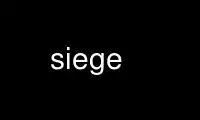
This is the command siege that can be run in the OnWorks free hosting provider using one of our multiple free online workstations such as Ubuntu Online, Fedora Online, Windows online emulator or MAC OS online emulator
PROGRAM:
NAME
siege - An HTTP/HTTPS stress tester
INTRODUCTION
Siege is a multi-threaded http load testing and benchmarking utility. It was designed to
let web developers measure the performance of their code under duress. It allows one to
hit a web server with a configurable number of concurrent simulated users. Those users
place the webserver "under siege." Performance measures include elapsed time, total data
transferred, server response time, its transaction rate, its throughput, its concurrency
and the number of times it returned OK. These measures are quantified and reported at the
end of each run. Their meaning and significance is discussed below. Siege has
essentially three modes of operation: regression (when invoked by bombardment), internet
simulation and brute force.
INVOCATION
The format for invoking siege is: siege [options]
siege [options] [url]
siege -g [url]
Siege supports the following command line options:
-V, --version
VERSION, prints the version number
-h, --help
HELP, prints the help section which includes a summary of all the command line
options.
-C, --config
CONFIGURATION, prints the current configuration in the $HOME/.siegerc file. Edit
that file to set flag values for EVERY siege run, a feature which eases runtime
invocation. You set an alternative resource file with the SIEGERC environment
variable: export SIEGERC=/home/jeff/haha
-v, --verbose
VERBOSE, prints the HTTP return status and the GET request to the screen.
Useful when reading a series of URLs from a configuration file. This flag
allows you to witness the progress of the test.
-q, --quiet
QUIET turns off verbose and suppresses most output. This option was added primarily
for scripting with -g/--get. If you run a full siege in quiet mode, you'll still
get the opening introduction and the final stats.
-g, --get
GET HTTP headers and display the transaction. Siege exits 1 if the transaction
doesn't contain at least one HTTP 200 response, otherwise it exits 0. You can limit
the transaction to just the headers by setting gmethod=HEAD in $HOME/.siegerc
-c NUM, --concurrent=NUM
CONCURRENT, allows you to set the concurrent number of simulated users to num. The
number of simulated users is limited to the resources on the computer running
siege.
-i, --internet
INTERNET, generates user simulation by randomly hitting the URLs read from the
urls.txt file. This option is viable only with the urls.txt file.
-d NUM, --delay=NUM
DELAY, each siege simulated users sleeps for a random interval in seconds between 0
and NUM.
-b, --benchmark
BENCHMARK, runs the test with NO DELAY for throughput benchmarking. By default each
simulated user is invoked with at least a one second delay. This option removes
that delay. It is not recommended that you use this option while load testing.
-r NUM, --reps=NUM, --reps=once
REPS, allows you to run the siege for NUM repetitions. If --reps=once, then siege
will run through the urls.txt file and hit each URL in the file exactly once. The
list will be divided among each simulated user. So if you run --reps=once -c10 on a
file which contains 30 URLs, then each user will run three times. NOTE: -t/--time
takes precedent over -r/--reps. If you want to use this option, make sure time = x
is commented out in your $HOME/.siegerc file.
-t NUMm, --time=NUMm
TIME, allows you to run the test for a selected period of time. The format is
"NUMm", where NUM is a time unit and the "m" modifier is either S, M, or H for
seconds, minutes and hours. To run siege for an hour, you could select any one of
the following combinations: -t3600S, -t60M, -t1H. The modifier is not case
sensitive, but it does require no space between the number and itself.
-l [FILE], --log[=FILE]
LOG transaction stats to FILE. The argument is optional. If FILE is not specified,
then siege logs the transaction to /var/log/siege.log. If siege is installed in
/usr/local, then the default siege.log is /usr/local/var/siege.log. This option
logs the final statistics reported when siege successfully completes its test. You
can edit $HOME/.siegerc to change the location of the siege.log file.
-m MESSAGE, --mark=MESSAGE
MARK, mark the log file with a separator. This option will allow you to separate
your log file entries with header information. This is especially useful when
testing two different servers. It is not necessary to use both the -m option and
the -l option. -m assumes -l so it marks and logs the transaction. If the MESSAGE
has spaces in it, make sure that you put it in quotes.
-H HEADER, --header=HEADER
HEADER, this option allows you to add additional header information.
-R SIEGERC, --rc=SIEGERC
RC, sets the siegerc file for the run. This option overrides the environment
variable SIEGERC and the default resource file, $HOME/.siegerc
-f FILE, --file=FILE
FILE, the default URL file is /etc/siege/urls.txt. To select a different URL file,
use this option, i.e., siege -f myurls.txt
-A "User Agent", --user-agent="User Agent"
AGENT, use this option to set the User-Agent in the request.
URL FORMAT
Siege understands the following URL formats:
(brackets indicate the directive is optional)
[protocol://] host.domain.xxx [:port] [/path/file]
host.domain.xxx/file POST field=value&field2=value2
Or you can POST the contents of a file using the line input operator, the "<" character:
host/file POST </home/jeff/haha.txt
The first example above is an implicit GET, the next two are obviously POSTs. You can pass
parameters using GET much like you would in a web browser:
www.haha.com/form.jsp?first=homer&last=simpson
If you invoke the URL as a command line argument, you should probably place it in quotes.
Currently, it supports two protocols, http and https. If a protocol is not specified,
then siege assumes http. The minimum URL requirement is this: servername. That's it. So
if you're in the same domain as a server named shemp and shemp is in your host file or it
is in DNS, then: "siege shemp" will stress http://shemp.yourdomain.net/index.html
(assuming that "index.html" is the server specified index). To stress the same page using
https protocol, the minimum URL requirement is this: https://shemp. That URL
specification will lay siege to https://shemp.yourdomain.net/index.html
URLS FILE
To hit multiple URLs, place them in a single file. The default URLs file is
/etc/siege/urls.txt. [You may change that file with the -f option, see above.] In that
file list the URLs one per line:
# place all your comments behind hashes
http://homer.whoohoo.com/index.html
http://homer.whoohoo.com/howto.jsp
http://go.whoohoo.com/cgi-bin/q.cgi?scope=a
http://go.whoohoo.com/cgi-bin/q.cgi POST scope=a
http://homer.whoohoo.com/my.jsp POST a=1&b=2
# POST the contents of a file...
www.haha.com/aha.jsp POST </home/jeff/my.txt
www.haha.com/parser.jsp POST <./my.txt
When invoked without a URL on the command line, siege looks for URLs in a file. Normally,
it reads them all into memory and runs through them sequentially. If you specify internet
mode [-i], then it randomly selects URLs to hit.
You may set and reference variables in URLs file. It is necessary to set them PRIOR to
referencing them. The syntax for defining variables is NAME = VALUE with a single
assignment on a single line. If you define several variables in the file, you must place
each assignment on a single line. To use the value of the variable, you must reference it
inside $() or ${}, i.e., $(NAME). If you reference a variable that doesn't exist, siege
will evaluate it to the empty string "".
# Example using variable assignment
# in the urls.txt file.
HOST = homer.whoohoo.com
http://${HOST}/index.html
http://${HOST}/howto.jsp
PERFORMANCE STATISTICS
Performance measures include elapsed time of the test, the amount of data transferred (
including headers ), the response time of the server, its transaction rate, its
throughput, its concurrency and the number of times it returned OK. These measures are
quantified and reported at the end of each run. The reporting format is modeled after
Lincoln Stein's torture.pl script:
** Siege 2.60
** Preparing 100 concurrent users for battle.
The server is now under siege...done
Transactions: 339 hits
Availability: 93.39 %
Elapsed time: 67.47 secs
Data transferred: 4273708 bytes
Response time: 8.25 secs
Transaction rate: 5.02 trans/sec
Throughput: 63342.34 bytes/sec
Concurrency: 41.47
Successful transactions: 337
Failed transactions: 26
Longest transaction: 17.77 secs
Shortest transaction: 0.37 secs
Transactions
The number of server hits. In the example, 25 simulated users [ -c25 ] each hit
the server 10 times [ -r10 ], a total of 250 transactions. It is possible for the
number of transactions to exceed the number of hits that were scheduled. Siege
counts every server hit a transaction, which means redirections and authentication
challenges count as two hits, not one. With this regard, siege follows the HTTP
specification and it mimics browser behavior.
Availability
This is the percentage of socket connections successfully handled by the server. It
is the result of socket failures (including timeouts) divided by the sum of all
connection attempts. This number does not include 400 and 500 level server errors
which are recorded in "Failed transactions" described below.
Elapsed time
The duration of the entire siege test. This is measured from the time the user
invokes siege until the last simulated user completes its transactions. Shown
above, the test took 14.67 seconds to complete.
Data transferred
The sum of data transferred to every siege simulated user. It includes the header
information as well as content. Because it includes header information, the number
reported by siege will be larger then the number reported by the server. In
internet mode, which hits random URLs in a configuration file, this number is
expected to vary from run to run.
Response time
The average time it took to respond to each simulated user's requests.
Transaction rate
The average number of transactions the server was able to handle per second, in a
nutshell: transactions divided by elapsed time.
Throughput
The average number of bytes transferred every second from the server to all the
simulated users.
Concurrency
The average number of simultaneous connections, a number which rises as server
performance decreases.
Successful transactions
The number of times the server responded with a return code < 400.
Failed transactions
The number of times the server responded with a return code >= 400 plus the sum of
all failed socket transactions which includes socket timeouts.
Longest transaction
The greatest amount of time that any single transaction took, out of all
transactions.
Shortest transaction
The smallest amount of time that any single transaction took, out of all
transactions.
Use siege online using onworks.net services
