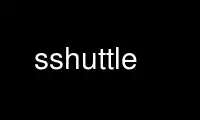
This is the command sshuttle that can be run in the OnWorks free hosting provider using one of our multiple free online workstations such as Ubuntu Online, Fedora Online, Windows online emulator or MAC OS online emulator
PROGRAM:
NAME
sshuttle - sshuttle documentation
SYNOPSIS
sshuttle [options] [-r [username@]sshserver[:port]] <subnets ...>
DESCRIPTION
sshuttle allows you to create a VPN connection from your machine to any remote server that
you can connect to via ssh, as long as that server has python 2.3 or higher.
To work, you must have root access on the local machine, but you can have a normal account
on the server.
It's valid to run sshuttle more than once simultaneously on a single client machine,
connecting to a different server every time, so you can be on more than one VPN at once.
If run on a router, sshuttle can forward traffic for your entire subnet to the VPN.
OPTIONS
subnets
A list of subnets to route over the VPN, in the form a.b.c.d[/width]. Valid
examples are 1.2.3.4 (a single IP address), 1.2.3.4/32 (equivalent to 1.2.3.4),
1.2.3.0/24 (a 24-bit subnet, ie. with a 255.255.255.0 netmask), and 0/0 ('just
route everything through the VPN').
-l, --listen=[ip:]port
Use this ip address and port number as the transparent proxy port. By default
sshuttle finds an available port automatically and listens on IP 127.0.0.1
(localhost), so you don't need to override it, and connections are only proxied
from the local machine, not from outside machines. If you want to accept
connections from other machines on your network (ie. to run sshuttle on a router)
try enabling IP Forwarding in your kernel, then using --listen 0.0.0.0:0.
For the tproxy method this can be an IPv6 address. Use this option twice if
required, to provide both IPv4 and IPv6 addresses.
-H, --auto-hosts
Scan for remote hostnames and update the local /etc/hosts file with matching
entries for as long as the VPN is open. This is nicer than changing your system's
DNS (/etc/resolv.conf) settings, for several reasons. First, hostnames are added
without domain names attached, so you can ssh thatserver without worrying if your
local domain matches the remote one. Second, if you sshuttle into more than one
VPN at a time, it's impossible to use more than one DNS server at once anyway, but
sshuttle correctly merges /etc/hosts entries between all running copies. Third, if
you're only routing a few subnets over the VPN, you probably would prefer to keep
using your local DNS server for everything else.
-N, --auto-nets
In addition to the subnets provided on the command line, ask the server which
subnets it thinks we should route, and route those automatically. The suggestions
are taken automatically from the server's routing table.
--dns Capture local DNS requests and forward to the remote DNS server.
--python
Specify the name/path of the remote python interpreter. The default is just
python, which means to use the default python interpreter on the remote system's
PATH.
-r, --remote=[username@]sshserver[:port]
The remote hostname and optional username and ssh port number to use for connecting
to the remote server. For example, example.com, [email protected],
[email protected]:2222, or example.com:2244.
-x, --exclude=subnet
Explicitly exclude this subnet from forwarding. The format of this option is the
same as the <subnets> option. To exclude more than one subnet, specify the -x
option more than once. You can say something like 0/0 -x 1.2.3.0/24 to forward
everything except the local subnet over the VPN, for example.
-X, --exclude-from=file
Exclude the subnets specified in a file, one subnet per line. Useful when you have
lots of subnets to exclude.
-v, --verbose
Print more information about the session. This option can be used more than once
for increased verbosity. By default, sshuttle prints only error messages.
-e, --ssh-cmd
The command to use to connect to the remote server. The default is just ssh. Use
this if your ssh client is in a non-standard location or you want to provide extra
options to the ssh command, for example, -e 'ssh -v'.
--seed-hosts
A comma-separated list of hostnames to use to initialize the --auto-hosts scan
algorithm. --auto-hosts does things like poll local SMB servers for lists of local
hostnames, but can speed things up if you use this option to give it a few names to
start from.
--no-latency-control
Sacrifice latency to improve bandwidth benchmarks. ssh uses really big socket
buffers, which can overload the connection if you start doing large file transfers,
thus making all your other sessions inside the same tunnel go slowly. Normally,
sshuttle tries to avoid this problem using a "fullness check" that allows only a
certain amount of outstanding data to be buffered at a time. But on high-bandwidth
links, this can leave a lot of your bandwidth underutilized. It also makes
sshuttle seem slow in bandwidth benchmarks (benchmarks rarely test ping latency,
which is what sshuttle is trying to control). This option disables the latency
control feature, maximizing bandwidth usage. Use at your own risk.
-D, --daemon
Automatically fork into the background after connecting to the remote server.
Implies --syslog.
--syslog
after connecting, send all log messages to the syslog(3) service instead of stderr.
This is implicit if you use --daemon.
--pidfile=pidfilename
when using --daemon, save sshuttle's pid to pidfilename. The default is
sshuttle.pid in the current directory.
--disable-ipv6
If using the tproxy method, this will disable IPv6 support.
--firewall
(internal use only) run the firewall manager. This is the only part of sshuttle
that must run as root. If you start sshuttle as a non-root user, it will
automatically run sudo or su to start the firewall manager, but the core of
sshuttle still runs as a normal user.
--hostwatch
(internal use only) run the hostwatch daemon. This process runs on the server side
and collects hostnames for the --auto-hosts option. Using this option by itself
makes it a lot easier to debug and test the --auto-hosts feature.
EXAMPLES
Test locally by proxying all local connections, without using ssh:
$ sshuttle -v 0/0
Starting sshuttle proxy.
Listening on ('0.0.0.0', 12300).
[local sudo] Password:
firewall manager ready.
c : connecting to server...
s: available routes:
s: 192.168.42.0/24
c : connected.
firewall manager: starting transproxy.
c : Accept: 192.168.42.106:50035 -> 192.168.42.121:139.
c : Accept: 192.168.42.121:47523 -> 77.141.99.22:443.
...etc...
^C
firewall manager: undoing changes.
KeyboardInterrupt
c : Keyboard interrupt: exiting.
c : SW#8:192.168.42.121:47523: deleting
c : SW#6:192.168.42.106:50035: deleting
Test connection to a remote server, with automatic hostname and subnet guessing:
$ sshuttle -vNHr example.org
Starting sshuttle proxy.
Listening on ('0.0.0.0', 12300).
firewall manager ready.
c : connecting to server...
s: available routes:
s: 77.141.99.0/24
c : connected.
c : seed_hosts: []
firewall manager: starting transproxy.
hostwatch: Found: testbox1: 1.2.3.4
hostwatch: Found: mytest2: 5.6.7.8
hostwatch: Found: domaincontroller: 99.1.2.3
c : Accept: 192.168.42.121:60554 -> 77.141.99.22:22.
^C
firewall manager: undoing changes.
c : Keyboard interrupt: exiting.
c : SW#6:192.168.42.121:60554: deleting
DISCUSSION
When it starts, sshuttle creates an ssh session to the server specified by the -r option.
If -r is omitted, it will start both its client and server locally, which is sometimes
useful for testing.
After connecting to the remote server, sshuttle uploads its (python) source code to the
remote end and executes it there. Thus, you don't need to install sshuttle on the remote
server, and there are never sshuttle version conflicts between client and server.
Unlike most VPNs, sshuttle forwards sessions, not packets. That is, it uses kernel
transparent proxying (iptables REDIRECT rules on Linux) to capture outgoing TCP sessions,
then creates entirely separate TCP sessions out to the original destination at the other
end of the tunnel.
Packet-level forwarding (eg. using the tun/tap devices on Linux) seems elegant at first,
but it results in several problems, notably the 'tcp over tcp' problem. The tcp protocol
depends fundamentally on packets being dropped in order to implement its congestion
control agorithm; if you pass tcp packets through a tcp-based tunnel (such as ssh), the
inner tcp packets will never be dropped, and so the inner tcp stream's congestion control
will be completely broken, and performance will be terrible. Thus, packet-based VPNs
(such as IPsec and openvpn) cannot use tcp-based encrypted streams like ssh or ssl, and
have to implement their own encryption from scratch, which is very complex and error
prone.
sshuttle's simplicity comes from the fact that it can safely use the existing ssh
encrypted tunnel without incurring a performance penalty. It does this by letting the
client-side kernel manage the incoming tcp stream, and the server-side kernel manage the
outgoing tcp stream; there is no need for congestion control to be shared between the two
separate streams, so a tcp-based tunnel is fine.
Use sshuttle online using onworks.net services
