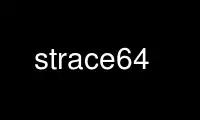
This is the command strace64 that can be run in the OnWorks free hosting provider using one of our multiple free online workstations such as Ubuntu Online, Fedora Online, Windows online emulator or MAC OS online emulator
PROGRAM:
NAME
strace - trace system calls and signals
SYNOPSIS
strace [-CdffhikqrtttTvVxxy] [-In] [-bexecve] [-eexpr]... [-acolumn]
[-ofile] [-sstrsize] [-Ppath]... -ppid... / [-D] [-Evar[=val]]...
[-uusername] command [args]
strace -c[df] [-In] [-bexecve] [-eexpr]... [-Ooverhead] [-Ssortby]
-ppid... / [-D] [-Evar[=val]]... [-uusername] command [args]
DESCRIPTION
In the simplest case strace runs the specified command until it exits.
It intercepts and records the system calls which are called by a
process and the signals which are received by a process. The name of
each system call, its arguments and its return value are printed on
standard error or to the file specified with the -o option.
strace is a useful diagnostic, instructional, and debugging tool.
System administrators, diagnosticians and trouble-shooters will find it
invaluable for solving problems with programs for which the source is
not readily available since they do not need to be recompiled in order
to trace them. Students, hackers and the overly-curious will find that
a great deal can be learned about a system and its system calls by
tracing even ordinary programs. And programmers will find that since
system calls and signals are events that happen at the user/kernel
interface, a close examination of this boundary is very useful for bug
isolation, sanity checking and attempting to capture race conditions.
Each line in the trace contains the system call name, followed by its
arguments in parentheses and its return value. An example from
stracing the command "cat /dev/null" is:
open("/dev/null", O_RDONLY) = 3
Errors (typically a return value of -1) have the errno symbol and error
string appended.
open("/foo/bar", O_RDONLY) = -1 ENOENT (No such file or directory)
Signals are printed as signal symbol and decoded siginfo structure. An
excerpt from stracing and interrupting the command "sleep 666" is:
sigsuspend([] <unfinished ...>
--- SIGINT {si_signo=SIGINT, si_code=SI_USER, si_pid=...} ---
+++ killed by SIGINT +++
If a system call is being executed and meanwhile another one is being
called from a different thread/process then strace will try to preserve
the order of those events and mark the ongoing call as being
unfinished. When the call returns it will be marked as resumed.
[pid 28772] select(4, [3], NULL, NULL, NULL <unfinished ...>
[pid 28779] clock_gettime(CLOCK_REALTIME, {1130322148, 939977000}) = 0
[pid 28772] <... select resumed> ) = 1 (in [3])
Interruption of a (restartable) system call by a signal delivery is
processed differently as kernel terminates the system call and also
arranges its immediate reexecution after the signal handler completes.
read(0, 0x7ffff72cf5cf, 1) = ? ERESTARTSYS (To be restarted)
--- SIGALRM ... ---
rt_sigreturn(0xe) = 0
read(0, "", 1) = 0
Arguments are printed in symbolic form with a passion. This example
shows the shell performing ">>xyzzy" output redirection:
open("xyzzy", O_WRONLY|O_APPEND|O_CREAT, 0666) = 3
Here the third argument of open is decoded by breaking down the flag
argument into its three bitwise-OR constituents and printing the mode
value in octal by tradition. Where traditional or native usage differs
from ANSI or POSIX, the latter forms are preferred. In some cases,
strace output has proven to be more readable than the source.
Structure pointers are dereferenced and the members are displayed as
appropriate. In all cases arguments are formatted in the most C-like
fashion possible. For example, the essence of the command "ls -l
/dev/null" is captured as:
lstat("/dev/null", {st_mode=S_IFCHR|0666, st_rdev=makedev(1, 3), ...}) = 0
Notice how the 'struct stat' argument is dereferenced and how each
member is displayed symbolically. In particular, observe how the
st_mode member is carefully decoded into a bitwise-OR of symbolic and
numeric values. Also notice in this example that the first argument to
lstat is an input to the system call and the second argument is an
output. Since output arguments are not modified if the system call
fails, arguments may not always be dereferenced. For example, retrying
the "ls -l" example with a non-existent file produces the following
line:
lstat("/foo/bar", 0xb004) = -1 ENOENT (No such file or directory)
In this case the porch light is on but nobody is home.
Character pointers are dereferenced and printed as C strings. Non-
printing characters in strings are normally represented by ordinary C
escape codes. Only the first strsize (32 by default) bytes of strings
are printed; longer strings have an ellipsis appended following the
closing quote. Here is a line from "ls -l" where the getpwuid library
routine is reading the password file:
read(3, "root::0:0:System Administrator:/"..., 1024) = 422
While structures are annotated using curly braces, simple pointers and
arrays are printed using square brackets with commas separating
elements. Here is an example from the command "id" on a system with
supplementary group ids:
getgroups(32, [100, 0]) = 2
On the other hand, bit-sets are also shown using square brackets but
set elements are separated only by a space. Here is the shell
preparing to execute an external command:
sigprocmask(SIG_BLOCK, [CHLD TTOU], []) = 0
Here the second argument is a bit-set of two signals, SIGCHLD and
SIGTTOU. In some cases the bit-set is so full that printing out the
unset elements is more valuable. In that case, the bit-set is prefixed
by a tilde like this:
sigprocmask(SIG_UNBLOCK, ~[], NULL) = 0
Here the second argument represents the full set of all signals.
OPTIONS
-c Count time, calls, and errors for each system call
and report a summary on program exit. On Linux,
this attempts to show system time (CPU time spent
running in the kernel) independent of wall clock
time. If -c is used with -f or -F (below), only
aggregate totals for all traced processes are kept.
-C Like -c but also print regular output while
processes are running.
-D Run tracer process as a detached grandchild, not as
parent of the tracee. This reduces the visible
effect of strace by keeping the tracee a direct
child of the calling process.
-d Show some debugging output of strace itself on the
standard error.
-f Trace child processes as they are created by
currently traced processes as a result of the
fork(2), vfork(2) and clone(2) system calls. Note
that -p PID -f will attach all threads of process
PID if it is multi-threaded, not only thread with
thread_id = PID.
-ff If the -o filename option is in effect, each
processes trace is written to filename.pid where pid
is the numeric process id of each process. This is
incompatible with -c, since no per-process counts
are kept.
-F This option is now obsolete and it has the same
functionality as -f.
-h Print the help summary.
-i Print the instruction pointer at the time of the
system call.
-k Print the execution stack trace of the traced
processes after each system call (experimental).
This option is available only if strace is built
with libunwind.
-q Suppress messages about attaching, detaching etc.
This happens automatically when output is redirected
to a file and the command is run directly instead of
attaching.
-qq If given twice, suppress messages about process exit
status.
-r Print a relative timestamp upon entry to each system
call. This records the time difference between the
beginning of successive system calls.
-t Prefix each line of the trace with the time of day.
-tt If given twice, the time printed will include the
microseconds.
-ttt If given thrice, the time printed will include the
microseconds and the leading portion will be printed
as the number of seconds since the epoch.
-T Show the time spent in system calls. This records
the time difference between the beginning and the
end of each system call.
-w Summarise the time difference between the beginning
and end of each system call. The default is to
summarise the system time.
-v Print unabbreviated versions of environment, stat,
termios, etc. calls. These structures are very
common in calls and so the default behavior displays
a reasonable subset of structure members. Use this
option to get all of the gory details.
-V Print the version number of strace.
-x Print all non-ASCII strings in hexadecimal string
format.
-xx Print all strings in hexadecimal string format.
-y Print paths associated with file descriptor
arguments.
-yy Print ip:port pairs associated with socket file
descriptors.
-a column Align return values in a specific column (default
column 40).
-b syscall If specified syscall is reached, detach from traced
process. Currently, only execve syscall is
supported. This option is useful if you want to
trace multi-threaded process and therefore require
-f, but don't want to trace its (potentially very
complex) children.
-e expr A qualifying expression which modifies which events
to trace or how to trace them. The format of the
expression is:
[qualifier=][!]value1[,value2]...
where qualifier is one of trace, abbrev, verbose,
raw, signal, read, or write and value is a
qualifier-dependent symbol or number. The default
qualifier is trace. Using an exclamation mark
negates the set of values. For example, -e open
means literally -e trace=open which in turn means
trace only the open system call. By contrast,
-e trace=!open means to trace every system call
except open. In addition, the special values all
and none have the obvious meanings.
Note that some shells use the exclamation point for
history expansion even inside quoted arguments. If
so, you must escape the exclamation point with a
backslash.
-e trace=set
Trace only the specified set of system calls. The
-c option is useful for determining which system
calls might be useful to trace. For example,
trace=open,close,read,write means to only trace
those four system calls. Be careful when making
inferences about the user/kernel boundary if only a
subset of system calls are being monitored. The
default is trace=all.
-e trace=file
Trace all system calls which take a file name as an
argument. You can think of this as an abbreviation
for -e trace=open,stat,chmod,unlink,... which is
useful to seeing what files the process is
referencing. Furthermore, using the abbreviation
will ensure that you don't accidentally forget to
include a call like lstat in the list. Betchya
woulda forgot that one.
-e trace=process
Trace all system calls which involve process
management. This is useful for watching the fork,
wait, and exec steps of a process.
-e trace=network
Trace all the network related system calls.
-e trace=signal
Trace all signal related system calls.
-e trace=ipc
Trace all IPC related system calls.
-e trace=desc
Trace all file descriptor related system calls.
-e trace=memory
Trace all memory mapping related system calls.
-e abbrev=set
Abbreviate the output from printing each member of
large structures. The default is abbrev=all. The
-v option has the effect of abbrev=none.
-e verbose=set
Dereference structures for the specified set of
system calls. The default is verbose=all.
-e raw=set Print raw, undecoded arguments for the specified set
of system calls. This option has the effect of
causing all arguments to be printed in hexadecimal.
This is mostly useful if you don't trust the
decoding or you need to know the actual numeric
value of an argument.
-e signal=set
Trace only the specified subset of signals. The
default is signal=all. For example, signal =! SIGIO
(or signal=!io) causes SIGIO signals not to be
traced.
-e read=set Perform a full hexadecimal and ASCII dump of all the
data read from file descriptors listed in the
specified set. For example, to see all input
activity on file descriptors 3 and 5 use
-e read=3,5. Note that this is independent from the
normal tracing of the read(2) system call which is
controlled by the option -e trace=read.
-e write=set
Perform a full hexadecimal and ASCII dump of all the
data written to file descriptors listed in the
specified set. For example, to see all output
activity on file descriptors 3 and 5 use
-e write=3,5. Note that this is independent from
the normal tracing of the write(2) system call which
is controlled by the option -e trace=write.
-I interruptible
When strace can be interrupted by signals (such as
pressing ^C). 1: no signals are blocked; 2: fatal
signals are blocked while decoding syscall
(default); 3: fatal signals are always blocked
(default if '-o FILE PROG'); 4: fatal signals and
SIGTSTP (^Z) are always blocked (useful to make
strace -o FILE PROG not stop on ^Z).
-o filename Write the trace output to the file filename rather
than to stderr. Use filename.pid if -ff is used.
If the argument begins with '|' or with '!' then the
rest of the argument is treated as a command and all
output is piped to it. This is convenient for
piping the debugging output to a program without
affecting the redirections of executed programs.
-O overhead Set the overhead for tracing system calls to
overhead microseconds. This is useful for
overriding the default heuristic for guessing how
much time is spent in mere measuring when timing
system calls using the -c option. The accuracy of
the heuristic can be gauged by timing a given
program run without tracing (using time(1)) and
comparing the accumulated system call time to the
total produced using -c.
-p pid Attach to the process with the process ID pid and
begin tracing. The trace may be terminated at any
time by a keyboard interrupt signal (CTRL-C).
strace will respond by detaching itself from the
traced process(es) leaving it (them) to continue
running. Multiple -p options can be used to attach
to many processes. -p "`pidof PROG`" syntax is
supported.
-P path Trace only system calls accessing path. Multiple -P
options can be used to specify several paths.
-s strsize Specify the maximum string size to print (the
default is 32). Note that filenames are not
considered strings and are always printed in full.
-S sortby Sort the output of the histogram printed by the -c
option by the specified criterion. Legal values are
time, calls, name, and nothing (default is time).
-u username Run command with the user ID, group ID, and
supplementary groups of username. This option is
only useful when running as root and enables the
correct execution of setuid and/or setgid binaries.
Unless this option is used setuid and setgid
programs are executed without effective privileges.
-E var=val Run command with var=val in its list of environment
variables.
-E var Remove var from the inherited list of environment
variables before passing it on to the command.
DIAGNOSTICS
When command exits, strace exits with the same exit status. If
command is terminated by a signal, strace terminates itself with
the same signal, so that strace can be used as a wrapper process
transparent to the invoking parent process. Note that parent-
child relationship (signal stop notifications, getppid() value,
etc) between traced process and its parent are not preserved
unless -D is used.
When using -p, the exit status of strace is zero unless there
was an unexpected error in doing the tracing.
SETUID INSTALLATION
If strace is installed setuid to root then the invoking user
will be able to attach to and trace processes owned by any user.
In addition setuid and setgid programs will be executed and
traced with the correct effective privileges. Since only users
trusted with full root privileges should be allowed to do these
things, it only makes sense to install strace as setuid to root
when the users who can execute it are restricted to those users
who have this trust. For example, it makes sense to install a
special version of strace with mode 'rwsr-xr--', user root and
group trace, where members of the trace group are trusted users.
If you do use this feature, please remember to install a non-
setuid version of strace for ordinary lusers to use.
Use strace64 online using onworks.net services
