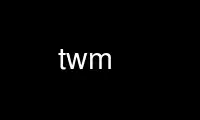
This is the command twm that can be run in the OnWorks free hosting provider using one of our multiple free online workstations such as Ubuntu Online, Fedora Online, Windows online emulator or MAC OS online emulator
PROGRAM:
NAME
twm - Tab Window Manager for the X Window System
SYNTAX
twm [ -display dpy ] [ -s ] [ -f initfile ] [ -v ]
DESCRIPTION
Twm is a window manager for the X Window System. It provides titlebars, shaped windows,
several forms of icon management, user-defined macro functions, click-to-type and pointer-
driven keyboard focus, and user-specified key and pointer button bindings.
This program is usually started by the user's session manager or startup script. When
used from xdm(1) or xinit(1) without a session manager, twm is frequently executed in the
foreground as the last client. When run this way, exiting twm causes the session to be
terminated (i.e., logged out).
By default, application windows are surrounded by a ``frame'' with a titlebar at the top
and a special border around the window. The titlebar contains the window's name, a
rectangle that is lit when the window is receiving keyboard input, and function boxes
known as ``titlebuttons'' at the left and right edges of the titlebar.
Pressing pointer Button1 (usually the left-most button unless it has been changed with
xmodmap) on a titlebutton will invoke the function associated with the button. In the
default interface, windows are iconified by clicking (pressing and then immediately
releasing) the left titlebutton (which looks like a Dot). Conversely, windows are
deiconified by clicking in the associated icon or entry in the icon manager (see
description of the variable ShowIconManager and of the function f.showiconmgr).
Windows are resized by pressing the right titlebutton (which resembles a group of nested
squares), dragging the pointer over edge that is to be moved, and releasing the pointer
when the outline of the window is the desired size. Similarly, windows are moved by
pressing in the title or highlight region, dragging a window outline to the new location,
and then releasing when the outline is in the desired position. Just clicking in the
title or highlight region raises the window without moving it.
When new windows are created, twm will honor any size and location information requested
by the user (usually through -geometry command line argument or resources for the
individual applications). Otherwise, an outline of the window's default size, its
titlebar, and lines dividing the window into a 3x3 grid that track the pointer are
displayed. Clicking pointer Button1 will position the window at the current position and
give it the default size. Pressing pointer Button2 (usually the middle pointer button)
and dragging the outline will give the window its current position but allow the sides to
be resized as described above. Clicking pointer Button3 (usually the right pointer
button) will give the window its current position but attempt to make it long enough to
touch the bottom the screen.
OPTIONS
Twm accepts the following command line options:
-display dpy
This option specifies the X server to use.
-s This option indicates that only the default screen (as specified by -display or by
the DISPLAY environment variable) should be managed. By default, twm will attempt
to manage all screens on the display.
-f filename
This option specifies the name of the startup file to use. By default, twm will
look in the user's home directory for files named .twmrc.num (where num is a
screen number) or .twmrc.
-v This option indicates that twm should print error messages whenever an unexpected
X Error event is received. This can be useful when debugging applications but can
be distracting in regular use.
CUSTOMIZATION
Much of twm's appearance and behavior can be controlled by providing a startup file in one
of the following locations (searched in order for each screen being managed when twm
begins):
$HOME/.twmrc.screennumber
The screennumber is a small positive number (e.g. 0, 1, etc.) representing the
screen number (e.g. the last number in the DISPLAY environment variable
host:displaynum.screennum) that would be used to contact that screen of the
display. This is intended for displays with multiple screens of differing visual
types.
$HOME/.twmrc
This is the usual name for an individual user's startup file.
/usr/share/X11/twm/system.twmrc
If neither of the preceding files are found, twm will look in this file for a
default configuration. This is often tailored by the site administrator to
provide convenient menus or familiar bindings for novice users.
If no startup files are found, twm will use the built-in defaults described above. The
only resource used by twm is bitmapFilePath for a colon-separated list of directories to
search when looking for bitmap files (for more information, see the Athena Widgets manual
and xrdb(1)).
Twm startup files are logically broken up into three types of specifications: Variables,
Bindings, Menus. The Variables section must come first and is used to describe the fonts,
colors, cursors, border widths, icon and window placement, highlighting, autoraising,
layout of titles, warping, use of the icon manager. The Bindings section usually comes
second and is used to specify the functions that should be to be invoked when keyboard and
pointer buttons are pressed in windows, icons, titles, and frames. The Menus section
gives any user-defined menus (containing functions to be invoked or commands to be
executed).
Variable names and keywords are case-insensitive. Strings must be surrounded by double
quote characters (e.g. "blue") and are case-sensitive. A pound sign (#) outside of a
string causes the remainder of the line in which the character appears to be treated as a
comment.
VARIABLES
Many of the aspects of twm's user interface are controlled by variables that may be set in
the user's startup file. Some of the options are enabled or disabled simply by the
presence of a particular keyword. Other options require keywords, numbers, strings, or
lists of all of these.
Lists are surrounded by braces and are usually separated by whitespace or a newline. For
example:
AutoRaise { "emacs" "XTerm" "Xmh" }
or
AutoRaise
{
"emacs"
"XTerm"
"Xmh"
}
When a variable containing a list of strings representing windows is searched (e.g. to
determine whether or not to enable autoraise as shown above), a string must be an exact,
case-sensitive match to the window's name (given by the WM_NAME window property), resource
name or class name (both given by the WM_CLASS window property). The preceding example
would enable autoraise on windows named ``emacs'' as well as any xterm (since they are of
class ``XTerm'') or xmh windows (which are of class ``Xmh'').
String arguments that are interpreted as filenames (see the Pixmaps, Cursors, and
IconDirectory below) will prepend the user's directory (specified by the HOME environment
variable) if the first character is a tilde (~). If, instead, the first character is a
colon (:), the name is assumed to refer to one of the internal bitmaps that are used to
create the default titlebars symbols: :xlogo or :delete (both refer to the X logo), :dot
or :iconify (both refer to the dot), :resize (the nested squares used by the resize
button), :menu (a page with lines), and :question (the question mark used for non-existent
bitmap files).
The following variables may be specified at the top of a twm startup file. Lists of
Window name prefix strings are indicated by win-list. Optional arguments are shown in
square brackets:
AutoRaise { win-list }
This variable specifies a list of windows that should automatically be raised
whenever the pointer enters the window. This action can be interactively enabled
or disabled on individual windows using the function f.autoraise.
AutoRelativeResize
This variable indicates that dragging out a window size (either when initially
sizing the window with pointer Button2 or when resizing it) should not wait until
the pointer has crossed the window edges. Instead, moving the pointer
automatically causes the nearest edge or edges to move by the same amount. This
allows the resizing of windows that extend off the edge of the screen. If the
pointer is in the center of the window, or if the resize is begun by pressing a
titlebutton, twm will still wait for the pointer to cross a window edge (to
prevent accidents). This option is particularly useful for people who like the
press-drag-release method of sweeping out window sizes.
BorderColor string [{ wincolorlist }]
This variable specifies the default color of the border to be placed around all
non-iconified windows, and may only be given within a Color, Grayscale or
Monochrome list. The optional wincolorlist specifies a list of window and color
name pairs for specifying particular border colors for different types of windows.
For example:
BorderColor "gray50"
{
"XTerm" "red"
"xmh" "green"
}
The default is "black".
BorderTileBackground string [{ wincolorlist }]
This variable specifies the default background color in the gray pattern used in
unhighlighted borders (only if NoHighlight hasn't been set), and may only be given
within a Color, Grayscale or Monochrome list. The optional wincolorlist allows
per-window colors to be specified. The default is "white".
BorderTileForeground string [{ wincolorlist }]
This variable specifies the default foreground color in the gray pattern used in
unhighlighted borders (only if NoHighlight hasn't been set), and may only be given
within a Color, Grayscale or Monochrome list. The optional wincolorlist allows
per-window colors to be specified. The default is "black".
BorderWidth pixels
This variable specifies the width in pixels of the border surrounding all client
window frames if ClientBorderWidth has not been specified. This value is also
used to set the border size of windows created by twm (such as the icon manager).
The default is 2.
ButtonIndent pixels
This variable specifies the amount by which titlebuttons should be indented on all
sides. Positive values cause the buttons to be smaller than the window text and
highlight area so that they stand out. Setting this and the
TitleButtonBorderWidth variables to 0 makes titlebuttons be as tall and wide as
possible. The default is 1.
ClientBorderWidth
This variable indicates that border width of a window's frame should be set to the
initial border width of the window, rather than to the value of BorderWidth.
Color { colors-list }
This variable specifies a list of color assignments to be made if the default
display is capable of displaying more than simple black and white. The colors-
list is made up of the following color variables and their values:
DefaultBackground, DefaultForeground, MenuBackground, MenuForeground,
MenuTitleBackground, MenuTitleForeground, MenuShadowColor, MenuBorderColor,
PointerForeground, and PointerBackground. The following color variables may also
be given a list of window and color name pairs to allow per-window colors to be
specified (see BorderColor for details): BorderColor, IconManagerHighlight,
BorderTitleBackground, BorderTitleForeground, TitleBackground, TitleForeground,
IconBackground, IconForeground, IconBorderColor, IconManagerBackground, and
IconManagerForeground. For example:
Color
{
MenuBackground "gray50"
MenuForeground "blue"
BorderColor "red" { "XTerm" "yellow" }
TitleForeground "yellow"
TitleBackground "blue"
}
All of these color variables may also be specified for the Monochrome variable,
allowing the same initialization file to be used on both color and monochrome
displays.
ConstrainedMoveTime milliseconds
This variable specifies the length of time between button clicks needed to begin a
constrained move operation. Double clicking within this amount of time when
invoking f.move will cause the window to be moved only in a horizontal or vertical
direction. Setting this value to 0 will disable constrained moves. The default
is 400 milliseconds.
Cursors { cursor-list }
This variable specifies the glyphs that twm should use for various pointer
cursors. Each cursor may be defined either from the cursor font or from two
bitmap files. Shapes from the cursor font may be specified directly as:
cursorname "string"
where cursorname is one of the cursor names listed below, and string is the name
of a glyph as found in the file /usr/include/X11/cursorfont.h (without the ``XC_''
prefix). If the cursor is to be defined from bitmap files, the following syntax
is used instead:
cursorname "image" "mask"
The image and mask strings specify the names of files containing the glyph image
and mask in bitmap(1) form. The bitmap files are located in the same manner as
icon bitmap files. The following example shows the default cursor definitions:
Cursors
{
Frame "top_left_arrow"
Title "top_left_arrow"
Icon "top_left_arrow"
IconMgr "top_left_arrow"
Move "fleur"
Resize "fleur"
Menu "sb_left_arrow"
Button "hand2"
Wait "watch"
Select "dot"
Destroy "pirate"
}
DecorateTransients
This variable indicates that transient windows (those containing a
WM_TRANSIENT_FOR property) should have titlebars. By default, transients are not
reparented.
DefaultBackground string
This variable specifies the background color to be used for sizing and information
windows. The default is "white".
DefaultForeground string
This variable specifies the foreground color to be used for sizing and information
windows. The default is "black".
DontIconifyByUnmapping { win-list }
This variable specifies a list of windows that should not be iconified by simply
unmapping the window (as would be the case if IconifyByUnmapping had been set).
This is frequently used to force some windows to be treated as icons while other
windows are handled by the icon manager.
DontMoveOff
This variable indicates that windows should not be allowed to be moved off the
screen. It can be overridden by the f.forcemove function.
DontSqueezeTitle [{ win-list }]
This variable indicates that titlebars should not be squeezed to their minimum
size as described under SqueezeTitle below. If the optional window list is
supplied, only those windows will be prevented from being squeezed.
ForceIcons
This variable indicates that icon pixmaps specified in the Icons variable should
override any client-supplied pixmaps.
FramePadding pixels
This variable specifies the distance between the titlebar decorations (the button
and text) and the window frame. The default is 2 pixels.
Grayscale { colors }
This variable specifies a list of color assignments that should be made if the
screen has a GrayScale default visual. See the description of Colors.
IconBackground string [{ win-list }]
This variable specifies the background color of icons, and may only be specified
inside of a Color, Grayscale or Monochrome list. The optional win-list is a list
of window names and colors so that per-window colors may be specified. See the
BorderColor variable for a complete description of the win-list. The default is
"white".
IconBorderColor string [{ win-list }]
This variable specifies the color of the border used for icon windows, and may
only be specified inside of a Color, Grayscale or Monochrome list. The optional
win-list is a list of window names and colors so that per-window colors may be
specified. See the BorderColor variable for a complete description of the win-
list. The default is "black".
IconBorderWidth pixels
This variable specifies the width in pixels of the border surrounding icon
windows. The default is 2.
IconDirectory string
This variable specifies the directory that should be searched if if a bitmap file
cannot be found in any of the directories in the bitmapFilePath resource.
IconFont string
This variable specifies the font to be used to display icon names within icons.
The default is "variable".
IconForeground string [{ win-list }]
This variable specifies the foreground color to be used when displaying icons, and
may only be specified inside of a Color, Grayscale or Monochrome list. The
optional win-list is a list of window names and colors so that per-window colors
may be specified. See the BorderColor variable for a complete description of the
win-list. The default is "black".
IconifyByUnmapping [{ win-list }]
This variable indicates that windows should be iconified by being unmapped without
trying to map any icons. This assumes that the user will remap the window through
the icon manager, the f.warpto function, or the TwmWindows menu. If the optional
win-list is provided, only those windows will be iconified by simply unmapping.
Windows that have both this and the IconManagerDontShow options set may not be
accessible if no binding to the TwmWindows menu is set in the user's startup file.
IconManagerBackground string [{ win-list }]
This variable specifies the background color to use for icon manager entries, and
may only be specified inside of a Color, Grayscale or Monochrome list. The
optional win-list is a list of window names and colors so that per-window colors
may be specified. See the BorderColor variable for a complete description of the
win-list. The default is "white".
IconManagerDontShow [{ win-list }]
This variable indicates that the icon manager should not display any windows. If
the optional win-list is given, only those windows will not be displayed. This
variable is used to prevent windows that are rarely iconified (such as xclock or
xload) from taking up space in the icon manager.
IconManagerFont string
This variable specifies the font to be used when displaying icon manager entries.
The default is "variable".
IconManagerForeground string [{ win-list }]
This variable specifies the foreground color to be used when displaying icon
manager entries, and may only be specified inside of a Color, Grayscale or
Monochrome list. The optional win-list is a list of window names and colors so
that per-window colors may be specified. See the BorderColor variable for a
complete description of the win-list. The default is "black".
IconManagerGeometry string [ columns ]
This variable specifies the geometry of the icon manager window. The string
argument is standard geometry specification that indicates the initial full size
of the icon manager. The icon manager window is then broken into columns pieces
and scaled according to the number of entries in the icon manager. Extra entries
are wrapped to form additional rows. The default number of columns is 1.
IconManagerHighlight string [{ win-list }]
This variable specifies the border color to be used when highlighting the icon
manager entry that currently has the focus, and can only be specified inside of a
Color, Grayscale or Monochrome list. The optional win-list is a list of window
names and colors so that per-window colors may be specified. See the BorderColor
variable for a complete description of the win-list. The default is "black".
IconManagers { iconmgr-list }
This variable specifies a list of icon managers to create. Each item in the
iconmgr-list has the following format:
"winname" ["iconname"] "geometry" columns
where winname is the name of the windows that should be put into this icon
manager, iconname is the name of that icon manager window's icon, geometry is a
standard geometry specification, and columns is the number of columns in this icon
manager as described in IconManagerGeometry. For example:
IconManagers
{
"XTerm" "=300x5+800+5" 5
"myhost" "=400x5+100+5" 2
}
Clients whose name or class is ``XTerm'' will have an entry created in the
``XTerm'' icon manager. Clients whose name was ``myhost'' would be put into the
``myhost'' icon manager.
IconManagerShow { win-list }
This variable specifies a list of windows that should appear in the icon manager.
When used in conjunction with the IconManagerDontShow variable, only the windows
in this list will be shown in the icon manager.
IconRegion geomstring vgrav hgrav gridwidth gridheight
This variable specifies an area on the root window in which icons are placed if no
specific icon location is provided by the client. The geomstring is a quoted
string containing a standard geometry specification. If more than one IconRegion
lines are given, icons will be put into the succeeding icon regions when the first
is full. The vgrav argument should be either North or South and control and is
used to control whether icons are first filled in from the top or bottom of the
icon region. Similarly, the hgrav argument should be either East or West and is
used to control whether icons should be filled in from left from the right. Icons
are laid out within the region in a grid with cells gridwidth pixels wide and
gridheight pixels high.
Icons { win-list }
This variable specifies a list of window names and the bitmap filenames that
should be used as their icons. For example:
Icons
{
"XTerm" "xterm.icon"
"xfd" "xfd_icon"
}
Windows that match ``XTerm'' and would not be iconified by unmapping, and would
try to use the icon bitmap in the file ``xterm.icon''. If ForceIcons is
specified, this bitmap will be used even if the client has requested its own icon
pixmap.
InterpolateMenuColors
This variable indicates that menu entry colors should be interpolated between
entry specified colors. In the example below:
Menu "mymenu"
{
"Title" ("black":"red") f.title
"entry1" f.nop
"entry2" f.nop
"entry3" ("white":"green") f.nop
"entry4" f.nop
"entry5" ("red":"white") f.nop
}
the foreground colors for ``entry1'' and ``entry2'' will be interpolated between
black and white, and the background colors between red and green. Similarly, the
foreground for ``entry4'' will be half-way between white and red, and the
background will be half-way between green and white.
MakeTitle { win-list }
This variable specifies a list of windows on which a titlebar should be placed and
is used to request titles on specific windows when NoTitle has been set.
MaxWindowSize string
This variable specifies a geometry in which the width and height give the maximum
size for a given window. This is typically used to restrict windows to the size
of the screen. The default width is 32767 - screen width. The default height is
32767 - screen height.
MenuBackground string
This variable specifies the background color used for menus, and can only be
specified inside of a Color or Monochrome list. The default is "white".
MenuBorderColor string
This variable specifies the color of the menu border and can only be specified
inside of a Color, Grayscale or Monochrome list. The default is "black".
MenuBorderWidth pixels
This variable specifies the width in pixels of the border surrounding menu
windows. The default is 2.
MenuFont string
This variable specifies the font to use when displaying menus. The default is
"variable".
MenuForeground string
This variable specifies the foreground color used for menus, and can only be
specified inside of a Color, Grayscale or Monochrome list. The default is
"black".
MenuShadowColor string
This variable specifies the color of the shadow behind pull-down menus and can
only be specified inside of a Color, Grayscale or Monochrome list. The default is
"black".
MenuTitleBackground string
This variable specifies the background color for f.title entries in menus, and can
only be specified inside of a Color, Grayscale or Monochrome list. The default is
"white".
MenuTitleForeground string
This variable specifies the foreground color for f.title entries in menus and can
only be specified inside of a Color or Monochrome list. The default is "black".
Monochrome { colors }
This variable specifies a list of color assignments that should be made if the
screen has a depth of 1. See the description of Colors.
MoveDelta pixels
This variable specifies the number of pixels the pointer must move before the
f.move function starts working. Also see the f.deltastop function. The default
is zero pixels.
NoBackingStore
This variable indicates that twm's menus should not request backing store to
minimize repainting of menus. This is typically used with servers that can
repaint faster than they can handle backing store.
NoCaseSensitive
This variable indicates that case should be ignored when sorting icon names in an
icon manager. This option is typically used with applications that capitalize the
first letter of their icon name.
NoDefaults
This variable indicates that twm should not supply the default titlebuttons and
bindings. This option should only be used if the startup file contains a
completely new set of bindings and definitions.
NoGrabServer
This variable indicates that twm should not grab the server when popping up menus
and moving opaque windows.
NoHighlight [{ win-list }]
This variable indicates that borders should not be highlighted to track the
location of the pointer. If the optional win-list is given, highlighting will
only be disabled for those windows. When the border is highlighted, it will be
drawn in the current BorderColor. When the border is not highlighted, it will be
stippled with a gray pattern using the current BorderTileForeground and
BorderTileBackground colors.
NoIconManagers
This variable indicates that no icon manager should be created.
NoMenuShadows
This variable indicates that menus should not have drop shadows drawn behind them.
This is typically used with slower servers since it speeds up menu drawing at the
expense of making the menu slightly harder to read.
NoRaiseOnDeiconify
This variable indicates that windows that are deiconified should not be raised.
NoRaiseOnMove
This variable indicates that windows should not be raised when moved. This is
typically used to allow windows to slide underneath each other.
NoRaiseOnResize
This variable indicates that windows should not be raised when resized. This is
typically used to allow windows to be resized underneath each other.
NoRaiseOnWarp
This variable indicates that windows should not be raised when the pointer is
warped into them with the f.warpto function. If this option is set, warping to an
occluded window may result in the pointer ending up in the occluding window
instead the desired window (which causes unexpected behavior with f.warpring).
NoSaveUnders
This variable indicates that menus should not request save-unders to minimize
window repainting following menu selection. It is typically used with displays
that can repaint faster than they can handle save-unders.
NoStackMode [{ win-list }]
This variable indicates that client window requests to change stacking order
should be ignored. If the optional win-list is given, only requests on those
windows will be ignored. This is typically used to prevent applications from
relentlessly popping themselves to the front of the window stack.
NoTitle [{ win-list }]
This variable indicates that windows should not have titlebars. If the optional
win-list is given, only those windows will not have titlebars. MakeTitle may be
used with this option to force titlebars to be put on specific windows.
NoTitleFocus
This variable indicates that twm should not set keyboard input focus to each
window as it is entered. Normally, twm sets the focus so that focus and key
events from the titlebar and icon managers are delivered to the application. If
the pointer is moved quickly and twm is slow to respond, input can be directed to
the old window instead of the new. This option is typically used to prevent this
``input lag'' and to work around bugs in older applications that have problems
with focus events.
NoTitleHighlight [{ win-list }]
This variable indicates that the highlight area of the titlebar, which is used to
indicate the window that currently has the input focus, should not be displayed.
If the optional win-list is given, only those windows will not have highlight
areas. This and the SqueezeTitle options can be set to substantially reduce the
amount of screen space required by titlebars.
OpaqueMove
This variable indicates that the f.move function should actually move the window
instead of just an outline so that the user can immediately see what the window
will look like in the new position. This option is typically used on fast
displays (particularly if NoGrabServer is set).
Pixmaps { pixmaps }
This variable specifies a list of pixmaps that define the appearance of various
images. Each entry is a keyword indicating the pixmap to set, followed by a
string giving the name of the bitmap file. The following pixmaps may be
specified:
Pixmaps
{
TitleHighlight "gray1"
}
The default for TitleHighlight is to use an even stipple pattern.
Priority priority
This variable sets twm's priority. priority should be an unquoted, signed number
(e.g. 999). This variable has an effect only if the server supports the SYNC
extension.
RandomPlacement
This variable indicates that windows with no specified geometry should be placed
in a pseudo-random location instead of having the user drag out an outline.
ResizeFont string
This variable specifies the font to be used for in the dimensions window when
resizing windows. The default is "fixed".
RestartPreviousState
This variable indicates that twm should attempt to use the WM_STATE property on
client windows to tell which windows should be iconified and which should be left
visible. This is typically used to try to regenerate the state that the screen
was in before the previous window manager was shutdown.
SaveColor { colors-list }
This variable indicates a list of color assignments to be stored as pixel values
in the root window property _MIT_PRIORITY_COLORS. Clients may elect to preserve
these values when installing their own colormap. Note that use of this mechanism
is a way an for application to avoid the "technicolor" problem, whereby useful
screen objects such as window borders and titlebars disappear when a programs
custom colors are installed by the window manager. For example:
SaveColor
{
BorderColor
TitleBackground
TitleForeground
"red"
"green"
"blue"
}
This would place on the root window 3 pixel values for borders and titlebars, as
well as the three color strings, all taken from the default colormap.
ShowIconManager
This variable indicates that the icon manager window should be displayed when twm
is started. It can always be brought up using the f.showiconmgr function.
SortIconManager
This variable indicates that entries in the icon manager should be sorted
alphabetically rather than by simply appending new windows to the end.
SqueezeTitle [{ squeeze-list }]
This variable indicates that twm should attempt to use the SHAPE extension to make
titlebars occupy only as much screen space as they need, rather than extending all
the way across the top of the window. The optional squeeze-list may be used to
control the location of the squeezed titlebar along the top of the window. It
contains entries of the form:
"name" justification num denom
where name is a window name, justification is either left, center, or right, and
num and denom are numbers specifying a ratio giving the relative position about
which the titlebar is justified. The ratio is measured from left to right if the
numerator is positive, and right to left if negative. A denominator of 0
indicates that the numerator should be measured in pixels. For convenience, the
ratio 0/0 is the same as 1/2 for center and -1/1 for right. For example:
SqueezeTitle
{
"XTerm" left 0 0
"xterm1" left 1 3
"xterm2" left 2 3
"oclock" center 0 0
"emacs" right 0 0
}
The DontSqueezeTitle list can be used to turn off squeezing on certain titles.
StartIconified [{ win-list }]
This variable indicates that client windows should initially be left as icons
until explicitly deiconified by the user. If the optional win-list is given, only
those windows will be started iconic. This is useful for programs that do not
support an -iconic command line option or resource.
TitleBackground string [{ win-list }]
This variable specifies the background color used in titlebars, and may only be
specified inside of a Color, Grayscale or Monochrome list. The optional win-list
is a list of window names and colors so that per-window colors may be specified.
The default is "white".
TitleButtonBorderWidth pixels
This variable specifies the width in pixels of the border surrounding
titlebuttons. This is typically set to 0 to allow titlebuttons to take up as much
space as possible and to not have a border. The default is 1.
TitleFont string
This variable specifies the font to be used for displaying window names in
titlebars. The default is "variable".
TitleForeground string [{ win-list }]
This variable specifies the foreground color used in titlebars, and may only be
specified inside of a Color, Grayscale or Monochrome list. The optional win-list
is a list of window names and colors so that per-window colors may be specified.
The default is "black".
TitlePadding pixels
This variable specifies the distance between the various buttons, text, and
highlight areas in the titlebar. The default is 8 pixels.
UnknownIcon string
This variable specifies the filename of a bitmap file to be used as the default
icon. This bitmap will be used as the icon of all clients which do not provide an
icon bitmap and are not listed in the Icons list.
UsePPosition string
This variable specifies whether or not twm should honor program-requested
locations (given by the PPosition flag in the WM_NORMAL_HINTS property) in the
absence of a user-specified position. The argument string may have one of three
values: "off" (the default) indicating that twm should ignore the program-
supplied position, "on" indicating that the position should be used, and "non-
zero" indicating that the position should used if it is other than (0,0). The
latter option is for working around a bug in older toolkits.
WarpCursor [{ win-list }]
This variable indicates that the pointer should be warped into windows when they
are deiconified. If the optional win-list is given, the pointer will only be
warped when those windows are deiconified.
WindowRing { win-list }
This variable specifies a list of windows along which the f.warpring function
cycles.
WarpUnmapped
This variable indicates that the f.warpto function should deiconify any iconified
windows it encounters. This is typically used to make a key binding that will pop
a particular window (such as xmh), no matter where it is. The default is for
f.warpto to ignore iconified windows.
XorValue number
This variable specifies the value to use when drawing window outlines for moving
and resizing. This should be set to a value that will result in a variety of of
distinguishable colors when exclusive-or'ed with the contents of the user's
typical screen. Setting this variable to 1 often gives nice results if adjacent
colors in the default colormap are distinct. By default, twm will attempt to
cause temporary lines to appear at the opposite end of the colormap from the
graphics.
Zoom [ count ]
This variable indicates that outlines suggesting movement of a window to and from
its iconified state should be displayed whenever a window is iconified or
deiconified. The optional count argument specifies the number of outlines to be
drawn. The default count is 8.
The following variables must be set after the fonts have been assigned, so it is usually
best to put them at the end of the variables or beginning of the bindings sections:
DefaultFunction function
This variable specifies the function to be executed when a key or button event is
received for which no binding is provided. This is typically bound to f.nop,
f.beep, or a menu containing window operations.
WindowFunction function
This variable specifies the function to execute when a window is selected from the
TwmWindows menu. If this variable is not set, the window will be deiconified and
raised.
BINDINGS
After the desired variables have been set, functions may be attached titlebuttons and key
and pointer buttons. Titlebuttons may be added from the left or right side and appear in
the titlebar from left-to-right according to the order in which they are specified. Key
and pointer button bindings may be given in any order.
Titlebuttons specifications must include the name of the pixmap to use in the button box
and the function to be invoked when a pointer button is pressed within them:
LeftTitleButton "bitmapname" = function
or
RightTitleButton "bitmapname" = function
The bitmapname may refer to one of the built-in bitmaps (which are scaled to match
TitleFont) by using the appropriate colon-prefixed name described above.
Key and pointer button specifications must give the modifiers that must be pressed, over
which parts of the screen the pointer must be, and what function is to be invoked. Keys
are given as strings containing the appropriate keysym name; buttons are given as the
keywords Button1-Button5:
"FP1" = modlist : context : function
Button1 = modlist : context : function
The modlist is any combination of the modifier names shift, control, lock, meta, mod1,
mod2, mod3, mod4, or mod5 (which may be abbreviated as s, c, l, m, m1, m2, m3, m4, m5,
respectively) separated by a vertical bar (|). Similarly, the context is any combination
of window, title, icon, root, frame, iconmgr, their first letters (iconmgr abbreviation is
m), or all, separated by a vertical bar. The function is any of the f. keywords
described below. For example, the default startup file contains the following bindings:
Button1 = : root : f.menu "TwmWindows"
Button1 = m : window | icon : f.function "move-or-lower"
Button2 = m : window | icon : f.iconify
Button3 = m : window | icon : f.function "move-or-raise"
Button1 = : title : f.function "move-or-raise"
Button2 = : title : f.raiselower
Button1 = : icon : f.function "move-or-iconify"
Button2 = : icon : f.iconify
Button1 = : iconmgr : f.iconify
Button2 = : iconmgr : f.iconify
A user who wanted to be able to manipulate windows from the keyboard could use the
following bindings:
"F1" = : all : f.iconify
"F2" = : all : f.raiselower
"F3" = : all : f.warpring "next"
"F4" = : all : f.warpto "xmh"
"F5" = : all : f.warpto "emacs"
"F6" = : all : f.colormap "next"
"F7" = : all : f.colormap "default"
"F20" = : all : f.warptoscreen "next"
"Left" = m : all : f.backiconmgr
"Right" = m | s : all : f.forwiconmgr
"Up" = m : all : f.upiconmgr
"Down" = m | s : all : f.downiconmgr
Twm provides many more window manipulation primitives than can be conveniently stored in a
titlebar, menu, or set of key bindings. Although a small set of defaults are supplied
(unless the NoDefaults is specified), most users will want to have their most common
operations bound to key and button strokes. To do this, twm associates names with each of
the primitives and provides user-defined functions for building higher level primitives
and menus for interactively selecting among groups of functions.
User-defined functions contain the name by which they are referenced in calls to
f.function and a list of other functions to execute. For example:
Function "move-or-lower" { f.move f.deltastop f.lower }
Function "move-or-raise" { f.move f.deltastop f.raise }
Function "move-or-iconify" { f.move f.deltastop f.iconify }
Function "restore-colormap" { f.colormap "default" f.lower }
The function name must be used in f.function exactly as it appears in the function
specification.
In the descriptions below, if the function is said to operate on the selected window, but
is invoked from a root menu, the cursor will be changed to the Select cursor and the next
window to receive a button press will be chosen:
! string
This is an abbreviation for f.exec string.
f.autoraise
This function toggles whether or not the selected window is raised whenever
entered by the pointer. See the description of the variable AutoRaise.
f.backiconmgr
This function warps the pointer to the previous column in the current icon
manager, wrapping back to the previous row if necessary.
f.beep This function sounds the keyboard bell.
f.bottomzoom
This function is similar to the f.fullzoom function, but resizes the window to
fill only the bottom half of the screen.
f.circledown
This function lowers the top-most window that occludes another window.
f.circleup
This function raises the bottom-most window that is occluded by another window.
f.colormap string
This function rotates the colormaps (obtained from the WM_COLORMAP_WINDOWS
property on the window) that twm will display when the pointer is in this window.
The argument string may have one of the following values: "next", "prev", and
"default". It should be noted here that in general, the installed colormap is
determined by keyboard focus. A pointer driven keyboard focus will install a
private colormap upon entry of the window owning the colormap. Using the click to
type model, private colormaps will not be installed until the user presses a mouse
button on the target window.
f.deiconify
This function deiconifies the selected window. If the window is not an icon, this
function does nothing.
f.delete
This function sends the WM_DELETE_WINDOW message to the selected window if the
client application has requested it through the WM_PROTOCOLS window property. The
application is supposed to respond to the message by removing the indicated
window. If the window has not requested WM_DELETE_WINDOW messages, the keyboard
bell will be rung indicating that the user should choose an alternative method.
Note this is very different from f.destroy. The intent here is to delete a single
window, not necessarily the entire application.
f.deltastop
This function allows a user-defined function to be aborted if the pointer has been
moved more than MoveDelta pixels. See the example definition given for Function
"move-or-raise" at the beginning of the section.
f.destroy
This function instructs the X server to close the display connection of the client
that created the selected window. This should only be used as a last resort for
shutting down runaway clients. See also f.delete.
f.downiconmgr
This function warps the pointer to the next row in the current icon manger,
wrapping to the beginning of the next column if necessary.
f.exec string
This function passes the argument string to /bin/sh for execution. In multiscreen
mode, if string starts a new X client without giving a display argument, the
client will appear on the screen from which this function was invoked.
f.focus This function toggles the keyboard focus of the server to the selected window,
changing the focus rule from pointer-driven if necessary. If the selected window
already was focused, this function executes an f.unfocus.
f.forcemove
This function is like f.move except that it ignores the DontMoveOff variable.
f.forwiconmgr
This function warps the pointer to the next column in the current icon manager,
wrapping to the beginning of the next row if necessary.
f.fullzoom
This function resizes the selected window to the full size of the display or else
restores the original size if the window was already zoomed.
f.function string
This function executes the user-defined function whose name is specified by the
argument string.
f.hbzoom
This function is a synonym for f.bottomzoom.
f.hideiconmgr
This function unmaps the current icon manager.
f.horizoom
This variable is similar to the f.zoom function except that the selected window is
resized to the full width of the display.
f.htzoom
This function is a synonym for f.topzoom.
f.hzoom This function is a synonym for f.horizoom.
f.iconify
This function iconifies or deiconifies the selected window or icon, respectively.
f.identify
This function displays a summary of the name and geometry of the selected window.
If the server supports the SYNC extension, the priority of the client owning the
window is also displayed. Clicking the pointer or pressing a key in the window
will dismiss it.
f.lefticonmgr
This function similar to f.backiconmgr except that wrapping does not change rows.
f.leftzoom
This variable is similar to the f.bottomzoom function but causes the selected
window is only resized to the left half of the display.
f.lower This function lowers the selected window.
f.menu string
This function invokes the menu specified by the argument string. Cascaded menus
may be built by nesting calls to f.menu.
f.move This function drags an outline of the selected window (or the window itself if the
OpaqueMove variable is set) until the invoking pointer button is released. Double
clicking within the number of milliseconds given by ConstrainedMoveTime warps the
pointer to the center of the window and constrains the move to be either
horizontal or vertical depending on which grid line is crossed. To abort a move,
press another button before releasing the first button.
f.nexticonmgr
This function warps the pointer to the next icon manager containing any windows on
the current or any succeeding screen.
f.nop This function does nothing and is typically used with the DefaultFunction or
WindowFunction variables or to introduce blank lines in menus.
f.previconmgr
This function warps the pointer to the previous icon manager containing any
windows on the current or preceding screens.
f.priority string
This function sets the priority of the client owning the selected window to the
numeric value of the argument string, which should be a signed integer in double
quotes (e.g. "999" ). This function has an effect only if the server supports the
SYNC extension.
f.quit This function causes twm to restore the window's borders and exit. If twm is the
first client invoked from xdm, this will result in a server reset.
f.raise This function raises the selected window.
f.raiselower
This function raises the selected window to the top of the stacking order if it is
occluded by any windows, otherwise the window will be lowered.
f.refresh
This function causes all windows to be refreshed.
f.resize
This function displays an outline of the selected window. Crossing a border (or
setting AutoRelativeResize) will cause the outline to begin to rubber band until
the invoking button is released. To abort a resize, press another button before
releasing the first button.
f.restart
This function kills and restarts twm.
f.startwm string
This function kills twm and starts another window manager, as specified by string.
f.righticonmgr
This function is similar to f.nexticonmgr except that wrapping does not change
rows.
f.rightzoom
This variable is similar to the f.bottomzoom function except that the selected
window is only resized to the right half of the display.
f.saveyourself
This function sends a WM_SAVEYOURSELF message to the selected window if it has
requested the message in its WM_PROTOCOLS window property. Clients that accept
this message are supposed to checkpoint all state associated with the window and
update the WM_COMMAND property as specified in the ICCCM. If the selected window
has not selected for this message, the keyboard bell will be rung.
f.showiconmgr
This function maps the current icon manager.
f.sorticonmgr
This function sorts the entries in the current icon manager alphabetically. See
the variable SortIconManager.
f.title This function provides a centered, unselectable item in a menu definition. It
should not be used in any other context.
f.topzoom
This variable is similar to the f.bottomzoom function except that the selected
window is only resized to the top half of the display.
f.unfocus
This function resets the focus back to pointer-driven. This should be used when a
focused window is no longer desired.
f.upiconmgr
This function warps the pointer to the previous row in the current icon manager,
wrapping to the last row in the same column if necessary.
f.vlzoom
This function is a synonym for f.leftzoom.
f.vrzoom
This function is a synonym for f.rightzoom.
f.warpring string
This function warps the pointer to the next or previous window (as indicated by
the argument string, which may be "next" or "prev") specified in the WindowRing
variable.
f.warpto string
This function warps the pointer to the window which has a name or class that
matches string. If the window is iconified, it will be deiconified if the
variable WarpUnmapped is set or else ignored.
f.warptoiconmgr string
This function warps the pointer to the icon manager entry associated with the
window containing the pointer in the icon manager specified by the argument
string. If string is empty (i.e. ""), the current icon manager is chosen.
f.warptoscreen string
This function warps the pointer to the screen specified by the argument string.
String may be a number (e.g. "0" or "1"), the word "next" (indicating the current
screen plus 1, skipping over any unmanaged screens), the word "back" (indicating
the current screen minus 1, skipping over any unmanaged screens), or the word
"prev" (indicating the last screen visited.
f.winrefresh
This function is similar to the f.refresh function except that only the selected
window is refreshed.
f.zoom This function is similar to the f.fullzoom function, except that the only the
height of the selected window is changed.
MENUS
Functions may be grouped and interactively selected using pop-up (when bound to a pointer
button) or pull-down (when associated with a titlebutton) menus. Each menu specification
contains the name of the menu as it will be referred to by f.menu, optional default
foreground and background colors, the list of item names and the functions they should
invoke, and optional foreground and background colors for individual items:
Menu "menuname" [ ("deffore":"defback") ]
{
string1 [ ("fore1":"backn")] function1
string2 [ ("fore2":"backn")] function2
.
.
.
stringN [ ("foreN":"backN")] functionN
}
The menuname is case-sensitive. The optional deffore and defback arguments specify the
foreground and background colors used on a color display to highlight menu entries. The
string portion of each menu entry will be the text which will appear in the menu. The
optional fore and back arguments specify the foreground and background colors of the menu
entry when the pointer is not in the entry. These colors will only be used on a color
display. The default is to use the colors specified by the MenuForeground and
MenuBackground variables. The function portion of the menu entry is one of the functions,
including any user-defined functions, or additional menus.
There is a special menu named TwmWindows which contains the names of all of the client and
twm-supplied windows. Selecting an entry will cause the WindowFunction to be executed on
that window. If WindowFunction hasn't been set, the window will be deiconified and
raised.
ICONS
Twm supports several different ways of manipulating iconified windows. The common pixmap-
and-text style may be laid out by hand or automatically arranged as described by the
IconRegion variable. In addition, a terse grid of icon names, called an icon manager,
provides a more efficient use of screen space as well as the ability to navigate among
windows from the keyboard.
An icon manager is a window that contains names of selected or all windows currently on
the display. In addition to the window name, a small button using the default iconify
symbol will be displayed to the left of the name when the window is iconified. By
default, clicking on an entry in the icon manager performs f.iconify. To change the
actions taken in the icon manager, use the the iconmgr context when specifying button and
keyboard bindings.
Moving the pointer into the icon manager also directs keyboard focus to the indicated
window (setting the focus explicitly or else sending synthetic events NoTitleFocus is
set). Using the f.upiconmgr, f.downiconmgr f.lefticonmgr, and f.righticonmgr functions,
the input focus can be changed between windows directly from the keyboard.
Use twm online using onworks.net services
