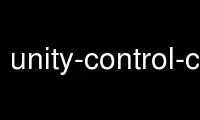
This is the command unity-control-center that can be run in the OnWorks free hosting provider using one of our multiple free online workstations such as Ubuntu Online, Fedora Online, Windows online emulator or MAC OS online emulator
PROGRAM:
NAME
unity-control-center - Configure Unity settings
SYNOPSIS
unity-control-center [OPTION...] [PANEL] [ARG...]
DESCRIPTION
unity-control-center is a graphical user interface to configure various aspects of Unity.
When run without arguments, the shell displays the overview, which shows all available
configuration panels. The overview allows to open individual panels by clicking on them.
It also has a search entry to find panels by searching keywords.
It is also possible to specify a panel name as commandline argument to go directly to that
panel. Individual panels may accept further arguments to specify which tab to open (for
multi-tabbed panels) or which item to display (for panels with lists).
Note that unity-control-center is not meant to expose each and every setting that is
available. The settings that can be found here represent what is considered useful and
commonly needed options. For more exotic or uncommon options, you can look at
gnome-tweak-tool or the gsettings commandline utility.
PANELS
The following panel names can be specified:
background
The background panel lets you set your desktop background.
bluetooth
The bluetooth panel lets you configure your computer's Bluetooth adapter, and pair the
computer with Bluetooth keyboards, phones, etc.
color
The color panel can calibrate monitors, web cams and printers for accurate color
reproduction.
datetime
The datetime panel lets you set the timezone and time format.
Some operations in this panel affect all user accounts on the computer and require
privieges.
display
The display panel configures the resolution and arrangement of monitors and laptop
panels. Note that monitors can be rearranged by drag-and-drop, and you can change
which monitor is your main display by dragging the black bar.
info
The info panel shows a general overview of the system configuration. It also lets you
change the default applications for various tasks and the handling of removable media.
keyboard
The keyboard panel can change how the keyboard reacts to key presses and lets you
change keyboard shortcuts or create custom shortcuts.
You can open this panel on a specific tab by passing typing or shortcuts as extra
argument.
mouse
The mouse panel can change how mice and touchpads react to user input.
network
The network panel provides a view of available network devices (wired, wireless or
mobile) and their current configuration. It also provides a way to create new VPN
connections and configure proxy settings.
online-accounts
The online-accounts panel shows your configured online accounts and lets you add or
remove accounts.
power
The power panel shows the fill level of batteries and can configure what happens when
the computer is idle or runs out of battery.
printers
The printers panel shows all known printers and their status. It is possible to
inspect queued print jobs and add new printers.
Some operations in this panel require privileges.
region
The region panel contains regional settings such as the display language, formatting
for times, dates, numbers, and input sources.
You can open this panel on a specific tab by passing language, formats, layouts or
system as extra argument.
screen
The screen panel contains settings that control the screen brightness and screen lock
behavior.
sound
The sound panel shows all known sound devices and their configuration, including
volume and balance settings.
You can open this panel on a specific tab by passing output, input, hardware, effects
or applications as extra argument.
universal-access
The universal-access panel contains settings for accessible technologies such as the
screen reader, magnifier, screen keyboard and AccessX options.
user-accounts
The user-accounts panel shows all user accounts that exist on the computer and allows
to change them in some ways, such as changing the user name, password or permissions.
It also allows to create or remove accounts.
Some operations in this panel require privileges.
wacom
the wacom panel shows connected Wacom graphics tablets and lets you calibrate and
configure such devices.
OPTIONS
-?, --help
Prints a short help text and exits.
--version
Prints the program version and exits.
-v, --verbose
Enables verbose mode.
-o, --overview
Opens the overview.
EXIT STATUS
On success 0 is returned, a non-zero failure code otherwise.
Use unity-control-center online using onworks.net services
