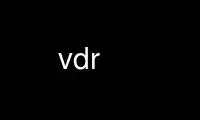
This is the command vdr that can be run in the OnWorks free hosting provider using one of our multiple free online workstations such as Ubuntu Online, Fedora Online, Windows online emulator or MAC OS online emulator
PROGRAM:
NAME
vdr - the Video Disk Recorder
SYNOPSIS
vdr [options]
DESCRIPTION
vdr implements a complete digital Set-Top Box and Video Recorder. It can work with
signals received from satellites (DVB-S) as well as cable (DVB-C) and terrestrial (DVB-T)
signals.
At least one DVB card is required to run vdr. With it you can watch live TV while
recording one or more other broadcasts from the same transponder. It is also possible to
start watching a recorded programme before the live broadcast has ended (time shifting).
In order to record from different transponders simultaneously two or more DVB cards are
necessary. By default vdr can support up to eight DVB cards. The primary DVB card (the
one your TV set is connected to) can either be a "full featured" card, which means it
contains an MPEG decoder and provides audio and video signal outputs, or you can use some
third party plugin that implements software decoding of the MPEG data and displays it via
the system's graphics adapter.
vdr uses an On Screen Display (OSD) to display its menus. It can be controlled by the PC
keyboard, the "Linux Infrared Remote Control" (LIRC), or any other means of remote
control, implemented by a third party plugin.
Remote access is possible via the "Simple Video Disk Recorder Protocol" (SVDRP), which can
be accessed on port 6419, for instance by telnet.
OPTIONS
-a cmd, --audio=cmd
Send Dolby Digital audio to stdin of command cmd.
--cachedir=dir
Save cache files in dir (default is to save them in the video directory).
--chartab=character_table
Set the character table to use for strings in the DVB data stream that don't begin
with a character table indicator, but don't use the standard default character
table (for instance ISO-8859-9).
-c dir, --config=dir
Read config files from directory dir (default is to read them from the video
directory).
-d, --daemon
Run in daemon mode (implies --no-kbd).
-D num, --device=num
Use only the given DVB device (num = 0, 1, 2...). There may be several -D options
(by default all DVB devices will be used).
--dirnames=path[,name[,enc]]
Set the maximum directory path length to path (default is the maximum value allowed
on the system). If name is also given, it defines the maximum directory name length
(default is the maximum value allowed on the system). The optional enc can be 0 or
1, and controls whether special characters in directory names are encoded as hex
values (default: 0). If path or name are left empty (as in ",,1" to only set enc),
the defaults apply. The length of the video directory name and that of the actual
recording directory is subtracted from path, to make sure the directory path will
never become too long.
--edit=rec
Edit the given recording. rec must be the full path name of an existing recording.
The program will return immediately after editing the recording.
-E file, --epgfile=file
Write the EPG data into the given file (default is epg.data in the cache
directory). Use -E- to disable this. If file is a directory, the file epg.data
will be created in that directory.
--filesize=size
Limit video files to size bytes (default is 2000M). This option is only useful in
conjunction with --edit, and must precede that option to have an effect. size is
an integer number and may be followed by one of the letters K, M, G or T to
abbreviate Kilo-, Mega-, Giga- or Terabyte, respectively. The given value is
silently limited to the program's internal minimum and maximum values.
--genindex=rec
Generate the index file for the given recording. rec must be the full path name of
an existing recording. The recording must be in TS format. If the recording
already has an index file, it will be deleted before creating the new one. The
program will return immediately after generating the index. Note that using this
option while another instance of VDR is currently replaying the given recording, or
if the recording has not been finished yet, may lead to unexpected results.
-g, --grab=dir
Write images from the SVDRP command GRAB into the given directory dir. dir must be
the full path name of an existing directory, without any "..", double '/' or
symlinks. By default, or if -g- is given, grabbing images to disk is disabled.
-h, --help
Print a help message and exit.
-i instance, --instance=instance
Use instance as the id of this VDR instance (default is 0). In an environment
where several instances of VDR use the same video directory, this parameter can be
set to a positive integer value that's unique for each instance, so that they won't
interfere with each other in case they record exactly the same broadcast. The
number given here will be part of the directory name in which the recordings will
be stored.
-l level, --log=level
Set logging to level. 0 = no logging, 1 = errors only, 2 = errors and info,
3 = errors, info and debug. The default logging level is 3. If logging should be
done to LOG_LOCALn instead of LOG_USER, add '.n' to LEVEL, as in 3.7 (n=0..7).
-L dir, --lib=dir
Search for plugins in directory dir (default is ./PLUGINS/lib). There can be
several -L options with different dir values. Each of them will apply to the -P
options following it.
--lirc[=path]
Use a LIRC remote control device. If path is omitted, vdr uses
/var/run/lirc/lircd.
--localedir=dir
Search for locale files in dir (default is ./locale).
-m, --mute
Mute audio of the primary DVB device at startup.
--no-kbd
Don't use the keyboard as an input device.
-p port, --port=port
Use port for SVDRP. A value of 0 turns off SVDRP. The default SVDRP port is 6419.
You need to edit the file svdrphosts.conf in order to enable access to the SVDRP
port.
-P options, --plugin=options
Load a plugin, defined by the given options. The first word in options must be the
name of an existing vdr plugin, optionally followed by a blank separated list of
command line options for that plugin. If options contains any blanks, you need to
enclose it in quotes, like for example
vdr -P "abc -a -b xyz"
which would load a plugin named abc, giving it the command line options -a -b xyz.
If you want to load all available plugins (without any particular options) you can
use
vdr -P "*"
(note the quotes around the asterisk to prevent wildcard expansion).
-r cmd, --record=cmd
Call cmd before and after a recording. See the file INSTALL for more information.
--resdir=dir
Read resource files from dir (default is to read them from the config directory).
--showargs[=dir]
Read command line arguments from dir (default is /etc/vdr/conf.d), display them to
the console and exit.
-s cmd, --shutdown=cmd
Call cmd to shutdown the computer. See the file INSTALL for more information.
--split
Split edited files at the editing marks. This option is only useful in conjunction
with --edit, and must precede that option to have an effect.
-t tty, --terminal=tty
Set the controlling terminal.
-u user, --user=user
Run as user user in case vdr was started as user 'root'. Starting vdr as 'root' is
necessary if the system time shall be set from the transponder data, but for
security reasons vdr can switch to a lesser privileged user id during normal
operation.
--updindex=rec
Update the index file for the given recording. rec must be the full path name of
an existing recording. The recording must be in TS format. If the recording
already has an index file, it will be checked whether it is complete, and will be
updated if it isn't. If there is no index file yet, a new one will be generated.
The program will return immediately after updating the index. Note that using this
option while another instance of VDR is currently replaying the given recording, or
if the recording has not been finished yet, may lead to unexpected results.
--userdump
Allow coredumps if -u is given (only for debugging).
--vfat For backwards compatibility (same as --dirnames= 250,40,1).
-v dir, --video=dir
Use dir as video directory. The default is /video.
-V, --version
Print version information and exit.
-w sec, --watchdog=sec
Activate the watchdog timer with a timeout of sec seconds. A value of 0 (default)
disables the watchdog.
If started without any options, vdr tries to read command line options from files named
'*.conf' in the directory /etc/vdr/conf.d. Files are read in alphabetical order. See
vdr(5) for details.
SIGNALS
SIGINT, SIGTERM
Program exits with status 0.
SIGHUP Program exits with status 1. This can be used to force a reload, for example if an
update has been installed.
EXIT STATUS
0 Successful program execution.
1 An error has been detected which requires the DVB driver and vdr to be reloaded.
2 An non-recoverable error has been detected, vdr has given up.
Use vdr online using onworks.net services
