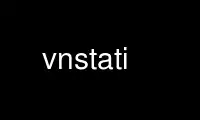
This is the command vnstati that can be run in the OnWorks free hosting provider using one of our multiple free online workstations such as Ubuntu Online, Fedora Online, Windows online emulator or MAC OS online emulator
PROGRAM:
NAME
vnstati - png image output support for vnStat
SYNOPSIS
vnstati [ -cdhimostv? ] [ --altdate ] [ --cache time ] [ --config file ] [ --days ] [
--dbdir directory ] [ --headertext text ] [ --help ] [ --hours ] [ -hs ] [ --hsummary ] [
-i interface ] [ --iface interface ] [ --locale locale ] [ --months ] [ -ne ] [ -nh ] [
-nl ] [ --noedge ] [ --noheader ] [ --nolegend ] [ --output file ] [ -ru ] [ --rateunit ]
[ --style number ] [ --summary ] [ --top10 ] [ --transparent ] [ --version ] [ -vs ] [
--vsummary ]
DESCRIPTION
The purpose of vnstati is to provide image output support for statistics collected using
vnstat(1). The image file format is limited to png. All basic outputs of vnStat are
supported excluding live traffic features. The image can be outputted either to a file or
to standard output.
OPTIONS
--altdate
Use alternative date and time text location. The date and time text will be moved
from the upper right header section to the lower left corner. This option will have
no effect if -nh, --noheader has been selected.
-c, --cache time
Update output file only if at least time minutes have passed since the previous
file update. This option is ignored if stdout is used as output.
--config file
Use file as configuration file instead of using normal configuration file search
functionality.
-d, --days
Output traffic statistics on a daily basis for the last 30 days.
--dbdir directory
Use directory as database directory instead of using the directory specified in the
configuration file or the hardcoded default if no configuration file is available.
--headertext text
Show text in image header section instead of automatically generated interface
identification. text is limited to 64 characters and may not get completely shown
if longer than the width of the image. Use with --altdate if maximal space is
needed. This option will have no effect if -nh, --noheader has been selected.
-h, --hours
Output traffic statistics on a hourly basis for the last 24 hours.
-hs, --hsummary
Output traffic summary including hourly data using a horizontal layout.
-i, --iface interface
Use interface instead of default or configured interface.
--locale locale
Use locale instead of using the locale setting specified in the configuration file
or the system default if no configuration file is available.
-m, --months
Output traffic statistics on a monthly basis for the last 12 months.
-ne, --noedge
Remove darker edges from around the image.
-nh, --noheader
Remove header containing title and update time. Time of the previous update will
still be visible in the lower right corner using a less visible color.
-nl, --nolegend
Remove legend containing rx and tx color mapping information from the image.
-o, --output file
Write png image to file and exit. Output can be directed to stdout by giving "-" as
filename.
-ru, --rateunit
Change the configured rate unit. If rate has been configured to be shown in bytes
then rate will be shown in bits if this option is present. In the same way, if rate
has been configured to be shown in bits then rate will be shown in bytes when this
option is present. Alternatively 0 or 1 can be given as parameter for this option
in order to select between bytes (0) and bits (1) regardless of the configuration
file setting.
--style number
Modify the content and style of outputs. Setting number to 3 will show average
traffic rate in all outputs where it is supported. Other values will show bar
graphics instead.
-s, --summary
Output traffic statistics summary.
-t, --top10
Output all time top 10 traffic days.
--transparent
Toggle background color transparency depending of the TransparentBg setting in the
configuration file. Alternatively 0 or 1 can be given as parameter for this option
in order to either disable (0) or enable (1) transparency regardless of the
configuration file setting.
-v, --version
Show current version.
-vs, --vsummary
Output traffic summary including hourly data using a vertical layout.
-?, --help
Show a command option summary.
Use vnstati online using onworks.net services
