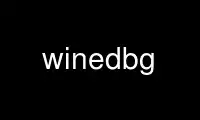
This is the command winedbg that can be run in the OnWorks free hosting provider using one of our multiple free online workstations such as Ubuntu Online, Fedora Online, Windows online emulator or MAC OS online emulator
PROGRAM:
NAME
winedbg - Wine debugger
SYNOPSIS
winedbg [ options ] [ program_name [ program_arguments ] | wpid ]
winedbg --gdb [ options ] [ program_name [ program_arguments ] | wpid ]
winedbg --auto wpid
winedbg --minidump [ file.mdmp ] wpid
winedbg file.mdmp
DESCRIPTION
winedbg is a debugger for Wine. It allows:
+ debugging native Win32 applications
+ debugging Winelib applications
+ being a drop-in replacement for Dr Watson
MODES
winedbg can be used in five modes. The first argument to the program determines the mode
winedbg will run in.
default
Without any explicit mode, this is standard winedbg operating mode. winedbg will
act as the front end for the user.
--gdb winedbg will be used as a proxy for gdb. gdb will be the front end for command
handling, and winedbg will proxy all debugging requests from gdb to the Win32 APIs.
--auto This mode is used when winedbg is set up in AeDebug registry entry as the default
debugger. winedbg will then display basic information about a crash. This is useful
for users who don't want to debug a crash, but rather gather relevant information
about the crash to be sent to developers.
--minidump
This mode is similar to the --auto one, except that instead of printing the
information on the screen (as --auto does), it's saved into a minidump file. The
name of the file is either passed on the command line, or generated by WineDbg when
none is given. This file could later on be reloaded into winedbg for further
examination.
file.mdmp
In this mode winedbg reloads the state of a debuggee which has been saved into a
minidump file. See either the minidump command below, or the --minidump mode.
OPTIONS
When in default mode, the following options are available:
--command string
winedbg will execute the command string as if it was keyed on winedbg command line,
and then will exit. This can be handy for getting the pid of running processes
(winedbg --command "info proc").
--file filename
winedbg will execute the list of commands contained in file filename as if they
were keyed on winedbg command line, and then will exit.
When in gdb proxy mode, the following options are available:
--no-start
gdb will not be automatically started. Relevant information for starting gdb are
printed on screen. This is somehow useful when not directly using gdb but some
graphical front-ends, like ddd or kgbd.
--with-xterm
This will run gdb in its own xterm instead of using the current Unix console for
textual display.
In all modes, the rest of the command line, when passed, is used to identify which
programs, if any, has to debugged:
program_name
This is the name of an executable to start for a debugging session. winedbg will
actually create a process with this executable. If programs_arguments are also
given, they will be used as arguments for creating the process to be debugged.
wpid winedbg will attach to the process which Windows pid is wpid. Use the info proc
command within winedbg to list running processes and their Windows pids.
default
If nothing is specified, you will enter the debugger without any run nor attached
process. You'll have to do the job yourself.
COMMANDS
Default mode, and while reloading a minidump file:
Most of commands used in winedbg are similar to the ones from gdb. Please refer to the gdb
documentations for some more details. See the gdb differences section later on to get a
list of variations from gdb commands.
Misc. commands
abort Aborts the debugger.
quit Exits the debugger.
attach N
Attach to a Wine process (N is its Windows ID, numeric or hexadecimal). IDs can be
obtained using the info process command. Note the info process command returns
hexadecimal values
detach Detach from a Wine-process.
Help commands
help Prints some help on the commands.
help info
Prints some help on info commands
Flow control commands
cont Continue execution until next breakpoint or exception.
pass Pass the exception event up to the filter chain.
step Continue execution until next C line of code (enters function call)
next Continue execution until next C line of code (doesn't enter function call)
stepi Execute next assembly instruction (enters function call)
nexti Execute next assembly instruction (doesn't enter function call)
finish Execute until return of current function is reached.
cont, step, next, stepi, nexti can be postfixed by a number (N), meaning that the command
must be executed N times before control is returned to the user.
Breakpoints, watchpoints
enable N
Enables (break|watch)-point N
disable N
Disables (break|watch)-point N
delete N
Deletes (break|watch)-point N
cond N Removes any existing condition to (break|watch)-point N
cond N expr
Adds condition expr to (break|watch)-point N. expr will be evaluated each time the
(break|watch)-point is hit. If the result is a zero value, the breakpoint isn't
triggered.
break * N
Adds a breakpoint at address N
break id
Adds a breakpoint at the address of symbol id
break id N
Adds a breakpoint at the line N inside symbol id.
break N
Adds a breakpoint at line N of current source file.
break Adds a breakpoint at current PC address.
watch * N
Adds a watch command (on write) at address N (on 4 bytes).
watch id
Adds a watch command (on write) at the address of symbol id. Size depends on size
of id.
rwatch * N
Adds a watch command (on read) at address N (on 4 bytes).
rwatch id
Adds a watch command (on read) at the address of symbol id. Size depends on size of
id.
info break
Lists all (break|watch)-points (with their state).
You can use the symbol EntryPoint to stand for the entry point of the Dll.
When setting a (break|watch)-point by id, if the symbol cannot be found (for example, the
symbol is contained in a not yet loaded module), winedbg will recall the name of the
symbol and will try to set the breakpoint each time a new module is loaded (until it
succeeds).
Stack manipulation
bt Print calling stack of current thread.
bt N Print calling stack of thread of ID N. Note: this doesn't change the position of
the current frame as manipulated by the up & dn commands).
up Goes up one frame in current thread's stack
up N Goes up N frames in current thread's stack
dn Goes down one frame in current thread's stack
dn N Goes down N frames in current thread's stack
frame N
Sets N as the current frame for current thread's stack.
info locals
Prints information on local variables for current function frame.
Directory & source file manipulation
show dir
Prints the list of dirs where source files are looked for.
dir pathname
Adds pathname to the list of dirs where to look for source files
dir Deletes the list of dirs where to look for source files
symbolfile pathname
Loads external symbol definition file pathname
symbolfile pathname N
Loads external symbol definition file pathname (applying an offset of N to
addresses)
list Lists 10 source lines forwards from current position.
list - Lists 10 source lines backwards from current position
list N Lists 10 source lines from line N in current file
list pathname:N
Lists 10 source lines from line N in file pathname
list id
Lists 10 source lines of function id
list * N
Lists 10 source lines from address N
You can specify the end target (to change the 10 lines value) using the ',' separator. For
example:
list 123, 234
lists source lines from line 123 up to line 234 in current file
list foo.c:1,56
lists source lines from line 1 up to 56 in file foo.c
Displaying
A display is an expression that's evaluated and printed after the execution of any winedbg
command.
display
info display
Lists the active displays
display expr
Adds a display for expression expr
display /fmt expr
Adds a display for expression expr. Printing evaluated expr is done using the given
format (see print command for more on formats)
del display N
undisplay N
Deletes display N
Disassembly
disas Disassemble from current position
disas expr
Disassemble from address expr
disas expr,expr
Disassembles code between addresses specified by the two expressions
Memory (reading, writing, typing)
x expr Examines memory at address expr
x /fmt expr
Examines memory at address expr using format fmt
print expr
Prints the value of expr (possibly using its type)
print /fmt expr
Prints the value of expr (possibly using its type)
set var = expr
Writes the value of expr in var variable
whatis expr
Prints the C type of expression expr
fmt is either letter or count letter, where letter can be:
s an ASCII string
u a UTF16 Unicode string
i instructions (disassemble)
x 32-bit unsigned hexadecimal integer
d 32-bit signed decimal integer
w 16-bit unsigned hexadecimal integer
c character (only printable 0x20-0x7f are actually printed)
b 8-bit unsigned hexadecimal integer
g Win32 GUID
Expressions
Expressions in Wine Debugger are mostly written in a C form. However, there are a few
discrepancies:
Identifiers can take a '!' in their names. This allows mainly to specify a module
where to look the ID from, e.g. USER32!CreateWindowExA.
In a cast operation, when specifying a structure or a union, you must use the struct
or union keyword (even if your program uses a typedef).
When specifying an identifier, if several symbols with this name exist, the debugger will
prompt for the symbol you want to use. Pick up the one you want from its number.
Misc.
minidump file.mdmp saves the debugging context of the debuggee into a minidump file called
file.mdmp.
Information on Wine internals
info class
Lists all Windows classes registered in Wine
info class id
Prints information on Windows class id
info share
Lists all the dynamic libraries loaded in the debugged program (including .so
files, NE and PE DLLs)
info share N
Prints information on module at address N
info regs
Prints the value of the CPU registers
info all-regs
Prints the value of the CPU and Floating Point registers
info segment
Lists all allocated segments (i386 only)
info segment N
Prints information on segment N (i386 only)
info stack
Prints the values on top of the stack
info map
Lists all virtual mappings used by the debugged program
info map N
Lists all virtual mappings used by the program of Windows pid N
info wnd
Displays the window hierarchy starting from the desktop window
info wnd N
Prints information of Window of handle N
info process
Lists all w-processes in Wine session
info thread
Lists all w-threads in Wine session
info frame
Lists the exception frames (starting from current stack frame). You can also pass,
as optional argument, a thread id (instead of current thread) to examine its
exception frames.
Debug messages can be turned on and off as you are debugging using the set command, but
only for channels initialized with the WINEDEBUG environment variable.
set warn + win
Turns on warn on win channel
set + win
Turns on warn/fixme/err/trace on win channel
set - win
Turns off warn/fixme/err/trace on win channel
set fixme - all
Turns off fixme class on all channels
Gdb mode:
See the gdb documentation for all the gdb commands.
However, a few Wine extensions are available, through the monitor command:
monitor wnd
Lists all windows in the Wine session
monitor proc
Lists all processes in the Wine session
monitor mem
Displays memory mapping of debugged process
Auto and minidump modes:
Since no user input is possible, no commands are available.
ENVIRONMENT
WINE_GDB
When used in gdb proxy mode, WINE_GDB specifies the name (and the path) of the
executable to be used for gdb. "gdb" is used by default.
AUTHORS
The first version was written by Eric Youngdale.
See Wine developers list for the rest of contributors.
Use winedbg online using onworks.net services
