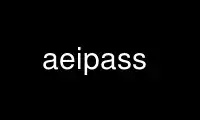
This is the command aeipass that can be run in the OnWorks free hosting provider using one of our multiple free online workstations such as Ubuntu Online, Fedora Online, Windows online emulator or MAC OS online emulator
PROGRAM:
NAME
aegis integrate pass - pass a change integration
SYNOPSIS
aegis -Integrate_Pass [ option... ]
aegis -Integrate_Pass -List [ option... ]
aegis -Integrate_Pass -Help
DESCRIPTION
The aegis -Integrate_Pass command is used to notify aegis that a change has passed
integration. The change is advanced from the being integrated state to the completed
state. boxwid = 1 down box "being" "integrated" arrow " integrate" ljust " pass" ljust
box "completed"
This command updates the file histories, so that future aecp(1) commands may extract
previous file versions from history, and so that future aed(1) commands may merge out-of-
date files. The history is updated using the history_create_command and
history_put_command fields of the project configuration file (see aepconf(5) for more
information). The integrate pass will abort with an error if one of these history
commands should fail, e.g. by running out of disk space. If this should happen, the
change will remain in the being integrated state, and the integration directory is
unaltered.
Once the history has been updated, the integration directory is renamed as the baseline
directory, and the old baseline directory is deleted.
Once integrate pass is complete the change is no longer assigned to the current user.
History Tools Modify Files
Many history tools (e.g. RCS and SCCS) can modify the contents of the file when it is
committed. This usually requires the use of specific “keyword” strings, and there are
usually options to turn this behavior off, but users familiar with version control tools
(as opposed to configuration management systems) will often use these features. The
problem is that if the commit changes the file, the source file in the repository now no
longer matches the object file in the repository. I.e. the history tool has compromised
the referential integrity of the repository. By default, a fatal error is emitted if the
file is changed by the check-in, however this can be modified to a be warning or even
ignored completely; see the history_put_trashes_file field of aepconf(5) for more
information.
File Modification Times
The modification times of all files modified since the beginning of integration (see
aeib(1) for more information) are updated to be since the beginning of integrate pass.
The order of modification times will be preserved, however the time range will be
compressed to the greatest extent possible. This ensures that subsequent development
builds will notice that baseline files have changed.
Note that if there are many new files with all different timestamps in the integration
directory, and if the number of files with different timestamps exceeds the number of
seconds since the start of the integrate-pass command, Aegis may have to set file
modification times into the future.
The build_time_adjust field of the project config file controls Aegis' behavior in this
case. (See aepconf(5) for more information.) There are three settings:
adjust_and_sleep
This setting, which is the default, causes Aegis to sleep until the file
modification times would no longer be in the future. This avoids both
development build problems and integration build problems, both of which which
can arise as a result "interesting" file modification times.
adjust_only
Aegis will issue a warning that the file modification times extend into the
future, but will not sleep. This may cause integration build problems,
particularly if you are using aeintegratq(1). Development builds may perform
redundant builds, however aet -reg should not produce false negatives.
dont_adjust
This is highly inadvisable. It is provided solely for some very rare
circumstances. This setting causes Aegis not to adjust the file modification
times at all. This can have very unhappy side-effects, especially of the
integration build was before one or more development builds; the commonest
symptom being that development builds do not always cause a relink of the
necessary executables, and aet -reg may give false negatives. It is strongly
recommended that you do not use this setting.
If you use cook(1), see the time-adjust-back flag for how to compress the time range even
further. This usually makes the sleep (or the warning period) significantly shorter.
Notification
On successful completion of this command, after the directory rename has ocurred and
after the database has been updated, the integration_pass_notify_command field of the
project attributes is run, if set. See aepattr(5) and aepa(1) for more information.
This command is run as the project owner.
Some compilers bury absolute path names into object files and executables. The renaming
of the integration directory to become the new baseline breaks these paths. The above
command is passed an environment variable called AEGIS_INTEGRATION_DIRECTORY so that the
appropriate symlink may be placed, if desired.
Other commands run by this command include the history_create_command, history_put_‐
command and history_query_command fields of the project config file. See aepconf(5) for
more information.
THE BASELINE LOCK
The baseline lock is used to ensure that the baseline remains in a consistent state for
the duration of commands which need to read the contents of files in the baseline.
The commands which require the baseline to be consistent (these include the aeb(1),
aecp(1) and aed(1) commands) take a baseline read lock. This is a non-exclusive lock, so
the concurrent development of changes is not hindered.
The command which modifies the baseline, aeipass(1), takes a baseline write lock. This
is an exclusive lock, forcing aeipass(1) to block until there are no active baseline read
locks.
It is possible that one of the above development commands will block until an in-progress
aegis -Integrate_PASS completes. This is usually of short duration while the project
history is updated. The delay is essential so that these commands receive a consistent
view of the baseline. No other integration command will cause the above development
commands to block.
When aegis' branch functionality is in use, a read (non-exclusive) lock is taken on the
branch baseline and also each of the "parent" baselines. However, a baseline write
(exclusive) lock is only taken on the branch baseline; the "parent" baselines are only
read (non-exclusive) locked.
The History Lock
Where a project has a number of branches active simultaneously, it is possible for
independent integrate pass commands for different branches to be issued very close
together. The is an exclusive history lock taken by integrate pass to ensure that only
one branch is updating the file history at a time, thus preventing history file
corruption.
TEST CORRELATIONS
The “aegis -Test -SUGgest” command may be used to have aegis suggest suitable regression
tests for your change, based on the source files in your change. This automatically
focuses testing effort to relevant tests, reducing the number of regression tests
necessary to be confident that you have not introduced a bug.
The test correlations are generated by the “aegis -Integrate_Pass” command, which
associates each test in the change with each source file in the change. Thus, each
source file accumulates a list of tests which have been associated with it in the past.
This is not as exact as code coverage analysis, but is a reasonable approximation in
practice.
The aecp(1) and aenf(1) commands are used to associate files with a change. While they
do not actively perform the association, these are the files used by aeipass(1) and
aet(1) to determine which source files are associated with which tests.
Test Correlation Accuracy
Assuming that the testing correlations are accurate and that the tests are evenly
distributed across the function space, there will be a less than 1/number chance that a
relevant test has not been run by the “aegis -Test -SUGgest number” command. A small
amount of noise is added to the test weighting, so that unexpected things are sometimes
tested, and the same tests are not run every time.
Test correlation accuracy can be improved by ensuring that:
· Each change should be strongly focused, with no gratuitous file inclusions. This
avoids spurious correlations.
· Each item of new functionality should be added in an individual change, rather than
several together. This strongly correlates tests with functionality.
· Each bug should be fixed in an individual change, rather than several together. This
strongly correlates tests with functionality.
· Test correlations will be lost if files are moved. This is because correlations are by
name.
The best way for tests to correlate accurately with source files is when a change
contains a test and exactly those files relating to the functionality under test. Too
many spurious files will weaken the usefulness of the testing correlations.
METRICS
Aegis is capable of recording metrics as part of the file attributes of a change. This
allows various properties of files to be recorded for later trend analysis, or other
uses.
The specific metrics are not dictated by Aegis. It is expected that the integration
build will create a metrics file for each of the source files the change. These metrics
files must be in the format specified by aemetrics(5).
The name of the metrics file defaults to “filename,S”, however it may be varied, by
setting the metrics_filename_pattern field of the project config file. See aepconf(5)
for more information.
If such a metrics file exists, for each source file in a change, it will be read and
remembered at integrate pass time. If it does not exist, Aegis assumes there are no
relevant metrics for that file, and proceeds silently; it is not an error.
OPTIONS
The following options are understood:
-Change number
This option may be used to specify a particular change within a project. See
aegis(1) for a complete description of this option.
-Help
This option may be used to obtain more information about how to use the aegis
program.
-List
This option may be used to obtain a list of suitable subjects for this command.
The list may be more general than expected.
-Not_Logging
This option may be used to disable the automatic logging of output and errors to
a file. This is often useful when several aegis commands are combined in a shell
script.
-Project name
This option may be used to select the project of interest. When no -Project
option is specified, the AEGIS_PROJECT environment variable is consulted. If
that does not exist, the user's $HOME/.aegisrc file is examined for a default
project field (see aeuconf(5) for more information). If that does not exist,
when the user is only working on changes within a single project, the project
name defaults to that project. Otherwise, it is an error.
-REAson text
This option may be used to attach a comment to the change history generated by
this command. You will need to use quotes to insulate the spaces from the shell.
-TERse
This option may be used to cause listings to produce the bare minimum of
information. It is usually useful for shell scripts.
-Verbose
This option may be used to cause aegis to produce more output. By default aegis
only produces output on errors. When used with the -List option this option
causes column headings to be added.
-Wait This option may be used to require Aegis commands to wait for access locks, if
they cannot be obtained immediately. Defaults to the user's lock_wait_preference
if not specified, see aeuconf(5) for more information.
-No_Wait
This option may be used to require Aegis commands to emit a fatal error if access
locks cannot be obtained immediately. Defaults to the user's
lock_wait_preference if not specified, see aeuconf(5) for more information.
See also aegis(1) for options common to all aegis commands.
All options may be abbreviated; the abbreviation is documented as the upper case letters,
all lower case letters and underscores (_) are optional. You must use consecutive
sequences of optional letters.
All options are case insensitive, you may type them in upper case or lower case or a
combination of both, case is not important.
For example: the arguments "-project, "-PROJ" and "-p" are all interpreted to mean the
-Project option. The argument "-prj" will not be understood, because consecutive
optional characters were not supplied.
Options and other command line arguments may be mixed arbitrarily on the command line,
after the function selectors.
The GNU long option names are understood. Since all option names for aegis are long,
this means ignoring the extra leading '-'. The "--option=value" convention is also
understood.
RECOMMENDED ALIAS
The recommended alias for this command is
csh% alias aeipass 'aegis -ipass \!* -v'
sh$ aeipass(){aegis -ipass "$@" -v}
ERRORS
It is an error if the change is not assigned to the current user.
It is an error if The change is not in the being integrated state.
It is an error if there has been no successful 'aegis -Build' command for the
integration.
It is an error if there has been no successful 'aegis -Test' command for the integration.
It is an error if there has been no successful 'aegis -Test -BaseLine' command for the
integration.
EXIT STATUS
The aegis command will exit with a status of 1 on any error. The aegis command will only
exit with a status of 0 if there are no errors.
ENVIRONMENT VARIABLES
See aegis(1) for a list of environment variables which may affect this command. See
aepconf(5) for the project configuration file's project_specific field for how to set
environment variables for all commands executed by Aegis.
Use aeipass online using onworks.net services
