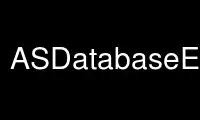
This is the command ASDatabaseEntryx that can be run in the OnWorks free hosting provider using one of our multiple free online workstations such as Ubuntu Online, Fedora Online, Windows online emulator or MAC OS online emulator
PROGRAM:
NAME
ASDatabaseEntry - to be used in entry of AfterStep database
CONFIGURATION OPTIONS
AllowCover
Specifies that other windows should be allowed to cover the app window. Turns off
AvoidCover . This is the default setting.
AvoidCover
Specifies that other windows should not be allowed to cover the app window.
Prevents other windows from moving in front of (or behind) the app window. If
SmartPlacement is specified in the feel file, windows will not be allowed to
automatically place themselves over the app window, if possible. AllowCover turns
off AvoidCover . The default is AllowCover .
BorderWidth width
Specifying this in conjunction with NoHandles , sets the border width of a window
to be width . A width of0causes no border. This option has no affect if not used
with NoHandles . The default is1implicitly for all windows.
Button number
Specifying a number to each use of Button will cause that buttons number to be
displayed in the title bar. Number should be the same as used in TitleButtons
setting. The default is to display all buttons defined in the look.name file if the
following conditions are met: there is a valid bitmap or pixmap specified for the
button in the look.name file; nd the button has not been forced not to display by
the use of Motif WM hints specified by application.
CirculateHit
Enables window to be switched to using ChangeWindowUp, ChangeWindowDown or Warp
(also called alt-tabbing) functions. This is the default implicitly for all
windows.
CirculateSkip
Causes windows to be skipped over when the ChangeWindowUp, ChangeWindowDown or Warp
(also called alt-tabbing) functions are invoked. This is disabled by default
implicitly for all windows.
DefaultGeometry WIDTHxHEIGHT+X+Y
This will force AfterStep to replace parts of window initial placement with
predefined values. For example :
Style "*mozilla*" DefaultGeometry 1024x500
will force mozilla windows (or any windows that have "mozilla" in its name ) to
have initial size 1024x500.
Note that in case of mozilla its useful to define several Styles so that you will
get different geometries for different dialog boxes, such as search/download/ etc
Focus
This will set the window to accept input focus. The is the default for all windows.
FocusOnMap
Client window will be focused when it is mapped even if it is not directly under
mouse pointer.
FocusStyle [ style ]
Specifies a MyStyle to be used for this window when it has the keyboard focus. If
style is unspecified, the default focus style will be used instead (see
FWindowStyle , below).
Frame "frame_name"
Enables "frame_name" to be used for decoration of this window.
Fullscreen
Makes window Fullscreen on startup.
HandleWidth width
Specifies the width of the resize handles on the The default width is8pixels.
Handles
Specifies that the app window will display the "low bar" decoration. This is the
default for all windows.
HonorConfig
Forces AfterStep to honor a client's request to reposition itself after its window
has been mapped. This is a dangerous behavior as clients do not have a reliable way
of determining the best position for themselves. Window positioning should be left
to AfterStep as it knows better. Opposite of IgnoreConfig.
See Also: IgnoreConfig.
HonorExtWMHints
Forces AfterStep to use extended window management hints that the client sets on
its windows. These generally include window type (dialog, desktop, menu, etc),
window state (minimized, maximized, shaded, etc.), desktop, icon and additional
data. Note that these window-type hints cause AfterStep to apply one of its
policies, which may result in missing decorations, a non-default layer, and other
potential irregularities. The opposite is NoExtWMHints.
See Also: NoExtWMHints.
HonorGnomeHints
Forces AfterStep to use the desktop, layer, and other hints data that a client sets
on its window using the old, outdated GNOME window management hints. The opposite
is NoGnomeHints.
See Also: NoGnomeHints.
HonorGroupHints
AfterStep will utilize a group hint set on the client's window. This will make
AfterStep apply group management policies to all windows of the client. For
example: when one window in the group is moved to a different desktop, all other
windows will follow. Group members will usually be stacked together and utilize the
layer of the member with the highest layer within the given group. Transient
windows belonging to one of the members will overlay all of the members. The
opposite is NoGroupHints.
See Also: NoGroupHints.
HonorKDEHints
AfterStep will honor KDE specific hints set on the client's window. This is mainly
used for status bar-type applications. The opposite is NoKDEHints.
See Also: NoKDEHints.
HonorMotifHints
AfterStep will honor Motif specific hints set on the client's window. This includes
any decorations that need to be drawn around it and any functions
(minimize/maximize/re-size/move) that it supports. The opposite is NoMotifHints.
See Also: NoMotifHints.
HonorPPosition
Forces AfterStep to use PPosition hint for this window. PPosition hint normally
means that application has determined its position due to some of its own
configuration settings, and position has not been explicitly requested on the
command line. This setting overrides NoPPosition setting in feel file.
HonorRestack
FIXME: add proper description here.
HonorTransientHints
Will force AfterStep to use transient hint, effectively attaching window to its
parent( placing it on the same layer , etc. )
HonorXResources
Forces AfterStep to respect XResources database when it comes to window placement.
HorizontalTitle
Causes the window titlebar to be placed horizontally on top of the window. This is
the implicit default for all windows.
Icon filename
Specifies the [filename] to use when iconified, overriding any icon the app itself
might provide. NoIcon turns this off. The default is to use the app's supplied icon
or the icon specified with the WM_NAME of "Unknown" or "*".
IconTitle
Specifies that a title should be displayed under an iconified app. The colors used
are the ForeColor and BackColor of the ButtonTitleFocus in the look.name file.
Note: less space is left for the app's icon, so it will be resized acordingly. Only
a portion of the icon title will be displayed until the icon gains focus, and then
the title "box" will expand to reveal the window's entire name.
IgnoreConfig
AfterStep will ignore a client's attempts to reposition its window after it has
been mapped on the screen. Opposite of HonorConfig.
See Also: HonorConfig.
IgnoreRestack
FIXME: add proper description here.
Layer layer
Specifies what layer this window should be in. layer may be any integer (positive,
negative, or zero). Windows are grouped according to their layer, and may not be
moved out of their layer. Windows in higher layers will be above windows in lower
layers. By default, windows are placed in layer 0. StaysOnBack corresponds toLayer
-1, and StaysOnTop corresponds to Layer 1 .
LongLiving
A window will stay on the screen long enough to allow application of different
placement policies, such as AvoidCover. Opposite of ShortLiving.
See Also: ShortLiving.
NoButton number
Specifying a number to each use of NoButton will cause that buttons be hidden from
the title bar. Number should be the same as used in TitleButtons setting. The
default is to display all buttons defined in the look.name file if the following
conditions are met: there is a valid bitmap or pixmap specified for the button in
the look.name file; and the button has not been forced not to display by the use of
Motif WM hints specified by application.
NoExtWMHints
AfterStep will not use extended window management hints that the client sets on its
windows. Opposite of HonorExtWMHints.
See Also: HonorExtWMHints.
NoFocus
This will set the window to refuse any input focus. Focus will turn this setting
off. This is off by default.
NoFocusOnMap
AfterStep will not yield a focus to the new window being mapped. This prevents
things like passwords typed into popped-up IM windows. Opposite of FocusOnMap.
See Also: FocusOnMap.
NoFrame
Disables frame decorations for this window.
NoFullscreen
Prevents windows from starting up as Fullscreen.
NoGnomeHints
Causes AfterStep to disregard layer properties and several obsolete properties for
a window. Opposite of HonorGnomeHints.
See Also: HonorGnomeHints.
NoGroupHints
AfterStep will not utilize a group hint set on the client's window. Opposite of
HonorGroupHints.
See Also: HonorGroupHints.
NoHandles
Specifies that the app window will not display the "low bar" decoration. This also
removes the ability to resize windows with the resize handles on the "low bar"
ends. The default is Handles implicitly for all windows.
NoIcon
Disables icon from being visible when window is iconifyed. That causes window to
simply disappear when the app is iconified. Refer to the EXAMPLES below for a
method to make all icons disappear.
NoIconTitle
Specifies that no title should be displayed under an iconified app.
NoKDEHints
AfterStep will not honor KDE specific hints set on the client's window. Opposite of
HonorKDEHints.
See Also: HonorKDEHints.
NoMotifHints
Forces AfterStep to disregard Motif decoration and functionality hints.
NoPPosition
Species that afterstep should ignore the PPosition field for the specified window,
in other words, the window can't choose where to place itself. Adherence to the
PPosition field is required for some applications.
NoTitle
Specifies that afterstep should not put a title bar decoration on the app. The is
off by default.
NoTransientHints
Ignore transient hint - window will be treated as an independent window.
NoXResources
Forces AfterStep to disregard XResources database when it comes to window
placement.
OverrideGravity NorthWest | North | NorthEast | West | Center | East | SouthWest | South |
SouthEast | Static
Some applications (notably xv) have been designed without reading widely accepted
and used standards such as ICCCM. Gravity value is one of the hints that often get
misplaced by applications. As the result may exhibit weird placement behaviour -
such as windows moving to the top-left with each resize or file opened. Try
specifying StaticGravity for such apps. Also some applications do not set gravity
correctly. For example you start an application with geometry +10-10 which means
SouthWestGravity and that should fix position of left and bottom sides of the
window. But window set its gravity to NorthWestGravity instead and as the result
window gets placed further down to the bottom by the size of the framne
decorations. In this cases you can specify whatever gravity you want and thus
override those stupid apps.
See Also: Gravity type specification for further details.
ShortLiving
ShortLiving windows are always placed automatically and do not affect AvoidCover
stuff.
Slippery
This is the default setting - windows stay on the desktop they were placed on, and
do not "follow" viewport, when desk/view changes.
StartIconic
Causes the app to start and immediately iconify itself to the IconBox . The default
is StartNormal implicitly for all windows.
StartNormal
Disables the effects of StartIconic setting - window will not be iconifyed upon
startup. This is the default
StartsAnyWhere
Upon startup window will be placed onto the current desktop. This is the implicit
default setting for all windows.
StartsOnDesk number
Causes the app window to start on the specified desk number. If SmartPlacement is
used in the feel.name file, the window will appear on the specified desk number,
but will require interaction to place it; unless it was called with geometry
settings. Specific Viewports are also allowed, refer to them below. The default is
StartsAnyWhere implicitly for all windows.
StaysOnBack
Places window in Layer -1, essentially forcing it to go under most other windows.
Default Layer is 0.
NOTE: deprecated, use Layer instead.
StaysOnTop | StaysPut | StaysOnBack
Places window in Layer 1, making it go on TOP of most other windows. Default Layer
is 0.
NOTE: deprecated, use Layer instead.
StaysPut
Places window in default Layer 0, disabling effects of StaysOnTop , StaysOnBack and
Layer .
NOTE: deprecated, use Layer instead.
Sticky
Causes the app window to stick to it's location for each desktop that becomes
current, allowing the window to "follow" while changings desks/ views. The default
is Slippery implicitly for all windows.
StickyStyle style
Specifies a MyStyle to be used for this window when it does not have the keyboard
focus, and is sticky. If style is unspecified, the default sticky style will be
used instead (see SWindowStyle , below).
Title
Specifies that afterstep should put a title bar decoration on the app. This the
default.
UnfocusStyle style
Specifies a MyStyle to be used for this window when it does not have the keyboard
focus, and is not sticky. If style is unspecified, the default unfocus style will
be used instead (see UWindowStyle , below).
UseAnyViewport
AfterStep will treat an application as if it is relative to the desktop origin,
when that application specifies its geometry at the time of mapping.
See Also: UseCurrentViewport.
UseCurrentViewport
AfterStep will treat an application as if it is relative to the current viewport's
origin, when that application specifies its geometry at the time of mapping.
See Also: UseAnyViewport.
VerticalTitle
Causes the window titlebar to be placed vertically along the left side of the
window, instead of horizontally across the top.
ViewportX number
Specifies the coordinate along the x-axis that afterstep should place a window.
This allows opening a window on a particular desk and view. number is measured in
pixels and the screen resolution is the outline of a desk's particular boundaries;
where it will then place it upon another desk or view. Combined with ViewportY , a
window can be given geometry by afterstep and be placed in the desired desktop and
view.
ViewportY number
Specifies the coordinate along the y-axis that afterstep should place a window.
This allows opening a window on a particular desk and view. number is measured in
pixels and the screen resolution is the outline of a desk's particular boundaries;
where it will then place it upon another desk or view. Combined with ViewportX , a
window can be given geometry by afterstep and be placed in the desired desktop and
view.
WindowBox "window_box_name"
Requires AfterStep to use the specified WindowBox for placement of this window.
WindowListHit
Specifies that the app name will be shown on both the internal Window List (default
click of mouse buttons 2 & 3 on the root window), and the WinList(1) module bar.
This is the default implicitly for all windows.
WindowListSkip
Specifies that the app name will be omitted from both the internal Window List
(default click of mouse buttons 2 & 3 on the root window), and the WinList(1)
module bar. The default is WindowListHit implicitly for all windows.
WindowOpacity
FIXME: add proper description here.
Use ASDatabaseEntryx online using onworks.net services
