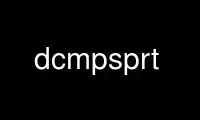
This is the command dcmpsprt that can be run in the OnWorks free hosting provider using one of our multiple free online workstations such as Ubuntu Online, Fedora Online, Windows online emulator or MAC OS online emulator
PROGRAM:
NAME
dcmpsprt - Read DICOM images and presentation states and render print job
SYNOPSIS
dcmpsprt [options] dcmfile-in...
DESCRIPTION
The dcmpsprt utility reads one or more DICOM images and presentation states and creates a
print job. The print job consists of one Stored Print object and one or more Hardcopy
Grayscale images and is written to the database specified in the configuration file. The
print job can optionally be spooled to the printer. In this case, dcmpsprt calls the
dcmprscu application which performs communication with the printer.
PARAMETERS
dcmfile-in DICOM image file(s) to be printed
OPTIONS
general options
-h --help
print this help text and exit
--version
print version information and exit
--arguments
print expanded command line arguments
-q --quiet
quiet mode, print no warnings and errors
-v --verbose
verbose mode, print processing details
-d --debug
debug mode, print debug information
-ll --log-level [l]evel: string constant
(fatal, error, warn, info, debug, trace)
use level l for the logger
-lc --log-config [f]ilename: string
use config file f for the logger
processing options
+p --pstate [p]state file: string
render the following image with presentation state p
(this option can be specified multiple times)
-c --config [f]ilename: string
process using settings from configuration file f
-p --printer [n]ame: string (default: 1st printer in cfg file)
select printer with identifier n from cfg file
spooling options
-s --spool
spool print job to DICOM printer
--nospool
do not spool print job to DICOM printer (default)
film orientation options
--portrait
set portrait orientation
--landscape
set landscape orientation
--default-orientation
use printer default (default)
trim (border) options
--trim
set trim on
--no-trim
set trim off
--default-trim
use printer default (default)
requested decimate/crop behavior options
--request-decimate
request decimate
--request-crop
request crop
--request-fail
request failure
--default-request
use printer default (default)
print presentation LUT options
--default-plut
do not create presentation LUT (default)
--identity
set IDENTITY presentation LUT shape
--plut [l]ut identifier: string
add LUT l to print job
--inverse-plut
render the inverse presentation LUT into the
bitmap of the hardcopy grayscale image
--illumination [v]alue: integer (0..65535)
set illumination to v (in cd/m^2)
--reflection [v]alue: integer (0..65535)
set reflected ambient light to v (in cd/m^2)
basic film session options (only with --spool)
--copies [v]alue: integer (1..100, default: 1)
set number of copies to v
--medium-type [v]alue: string
set medium type to v
--destination [v]alue: string
set film destination to v
--label [v]alue: string
set film session label to v
--priority [v]alue: string
set print priority to v
--owner [v]alue: string
set film session owner ID to v
annotation options
--no-annotation
do not create annotation (default)
-a --annotation [t]ext: string
create annotation with text t
+pd --print-date
prepend date/time to annotation (default)
-pd --print-no-date
do not prepend date/time to annotation
+pn --print-name
prepend printer name to annotation (default)
-pn --print-no-name
do not prepend printer name to annotation
+pl --print-lighting
prepend illumination to annotation (default)
-pl --print-no-lighting
do not prepend illumination to annotation
overlay options
+O --overlay [f]ilename: string, [x] [y]: integer
load overlay data from PBM file f and display at position (x,y)
+Og --ovl-graylevel [v]alue: integer (0..4095)
use overlay gray level v (default: 4095 = white)
other print options
-l --layout [c]olumns [r]ows: integer (default: 1 1)
use 'STANDARD
--filmsize [v]alue: string
set film size ID to v
--magnification [v]alue: string
set magnification type to v
--smoothing [v]alue: string
set smoothing type to v
--configinfo [v]alue: string
set configuration information to v
--resolution [v]alue: string
set requested resolution ID to v
--border [v]alue: string
set border density to v
--empty-image [v]alue: string
set empty image density to v
--max-density [v]alue: string
set max density to v
--min-density [v]alue: string
set min density to v
--img-polarity [v]alue: string
set image box polarity to v (NORMAL or REVERSE)
--img-request-size [v]alue: string
set requested image size to v (width in mm)
--img-magnification [v]alue: string
set image box magnification type to v
--img-smoothing [v]alue: string
set image box smoothing type to v
--img-configinfo [v]alue: string
set image box configuration information to v
LOGGING
The level of logging output of the various command line tools and underlying libraries can
be specified by the user. By default, only errors and warnings are written to the standard
error stream. Using option --verbose also informational messages like processing details
are reported. Option --debug can be used to get more details on the internal activity,
e.g. for debugging purposes. Other logging levels can be selected using option --log-
level. In --quiet mode only fatal errors are reported. In such very severe error events,
the application will usually terminate. For more details on the different logging levels,
see documentation of module 'oflog'.
In case the logging output should be written to file (optionally with logfile rotation),
to syslog (Unix) or the event log (Windows) option --log-config can be used. This
configuration file also allows for directing only certain messages to a particular output
stream and for filtering certain messages based on the module or application where they
are generated. An example configuration file is provided in <etcdir>/logger.cfg.
COMMAND LINE
All command line tools use the following notation for parameters: square brackets enclose
optional values (0-1), three trailing dots indicate that multiple values are allowed
(1-n), a combination of both means 0 to n values.
Command line options are distinguished from parameters by a leading '+' or '-' sign,
respectively. Usually, order and position of command line options are arbitrary (i.e. they
can appear anywhere). However, if options are mutually exclusive the rightmost appearance
is used. This behavior conforms to the standard evaluation rules of common Unix shells.
In addition, one or more command files can be specified using an '@' sign as a prefix to
the filename (e.g. @command.txt). Such a command argument is replaced by the content of
the corresponding text file (multiple whitespaces are treated as a single separator unless
they appear between two quotation marks) prior to any further evaluation. Please note that
a command file cannot contain another command file. This simple but effective approach
allows one to summarize common combinations of options/parameters and avoids longish and
confusing command lines (an example is provided in file <datadir>/dumppat.txt).
ENVIRONMENT
The dcmpsprt utility will attempt to load DICOM data dictionaries specified in the
DCMDICTPATH environment variable. By default, i.e. if the DCMDICTPATH environment variable
is not set, the file <datadir>/dicom.dic will be loaded unless the dictionary is built
into the application (default for Windows).
The default behavior should be preferred and the DCMDICTPATH environment variable only
used when alternative data dictionaries are required. The DCMDICTPATH environment variable
has the same format as the Unix shell PATH variable in that a colon (':') separates
entries. On Windows systems, a semicolon (';') is used as a separator. The data dictionary
code will attempt to load each file specified in the DCMDICTPATH environment variable. It
is an error if no data dictionary can be loaded.
Use dcmpsprt online using onworks.net services
