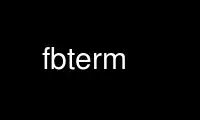
This is the command fbterm that can be run in the OnWorks free hosting provider using one of our multiple free online workstations such as Ubuntu Online, Fedora Online, Windows online emulator or MAC OS online emulator
PROGRAM:
NAME
FbTerm - a fast Frame Buffer based TERMinal emulator for linux
SYNOPSIS
fbterm [options] [--] [command [arguments]]
DESCRIPTION
FbTerm is a fast terminal emulator for linux with frame buffer device or VESA video card.
Features include:
* mostly as fast as terminal of linux kernel while accelerated scrolling is enabled
* select font with fontconfig and draw text with freetype2, same as Qt/Gtk+ based GUI
apps
* dynamically create/destroy up to 10 windows initially running default shell
* record scroll-back history for every window
* auto-detect current locale and convert text encoding, support double width scripts
like Chinese, Japanese etc
* switch between configurable additional text encodings with hot keys on the fly
* copy/past selected text between windows with mouse when gpm server is running
* change the orientation of screen display, a.k.a. screen rotation
* lightweight input method framework with client-server architecture
* background image for eye candy
OPTIONS
command [arguments] may be given to override the built-in choice of shell program.
Normally FbTerm checks the SHELL variable. If that is not set, it tries to use the user's
login shell program specified in the password file. If that is not set, /bin/sh will be
used. You should use the -- argument to separate FbTerm's options from the arguments
supplied to the command.
FbTerm first uses option value specified in command line arguments, then in the configure
file $HOME/.fbtermrc. If that file doesn't exist, FbTerm will create it with default
options on startup.
-h, --help
display the help and exit
-V, --version
display FbTerm version and exit
-v, --verbose
display extra FbTerm's information
-n, --font-names=text
specify font family names
-s, --font-size=num
specify font pixel size
--font-width=num
force font width
--font-height=num
force font height
-f, --color-foreground=num
specify foreground color
-b, --color-background=num
specify background color
-e, --text-encodings=text
specify additional text encodings
-a, --ambiguous-wide
treat ambiguous width characters as wide
-r, --screen-rotate=num
specify the orientation of screen display
-i, --input-method=text
specify input method program
--cursor-shape=num
specify default cursor shape
--cursor-interval=num
specify cursor flash interval
--vesa-mode=num
specify VESA video mode
--vesa-mode=list
display available VESA video modes
see comments in $HOME/.fbtermrc for details of these options.
SHORTCUT SUMMARY
keyboard:
CTRL_ALT_E: exit from FbTerm
CTRL_ALT_C: create a new window
CTRL_ALT_D: destroy current window
CTRL_ALT_1: switch to window 1
CTRL_ALT_2: switch to window 2
CTRL_ALT_3: switch to window 3
CTRL_ALT_4: switch to window 4
CTRL_ALT_5: switch to window 5
CTRL_ALT_6: switch to window 6
CTRL_ALT_7: switch to window 7
CTRL_ALT_8: switch to window 8
CTRL_ALT_9: switch to window 9
CTRL_ALT_0: switch to window 10
SHIFT_LEFT: switch to previous window
SHIFT_RIGHT: switch to next window
SHIFT_PAGEUP: history scroll up
SHIFT_PAGEDOWN: history scroll down
CTRL_ALT_F1: switch to encoding of current locale
CTRL_ALT_F2 to CTRL_ALT_F6: switch to additional encodings
CTRL_SPACE: toggle input method
CTRL_ALT_K: kill input method server
mouse:
move when left button down: select text
double click with left button: auto select text
click with right button: paste selected text
Sometimes above actions will not work, please try to redo them with shift key holding
down.
FRAME BUFFER DEVICE
Before executing FbTerm, make sure there is a frame buffer device in your system, and you
have read/write access right with it. Normally FbTerm tries to open /dev/fb0 and
/dev/fb/0, environment variable "FRAMEBUFFER" may be used to override this built-in
behavior.
VESA VIDEO DEVICE
From version 1.6, FbTerm adds VESA video card support. By default, FbTerm tries frame
buffer device first, if failure, then tries to use VESA device with highest resolution and
color depth. option "vesa-mode" may be given to force only open VESA device with the
specified video mode. To see available video modes for your VESA card, execute "fbterm
--vesa-mode=list".
Attention: 1) VESA support requires root privilege to work; 2) do not force to use VESA
device on the system with frame buffer device enabled, they maybe conflict with each
other.
FONT
FbTerm invokes fontconfig to get a font list, if the first font doesn't contain the glyph
for the rendering character, it will try second font, then the third, ... and so on, user
can see this ordered font list with "fbterm -v".
If you don't like the fonts selected by FbTerm, execute "fc-list" to get available fonts,
choose favorites as the value of option "font-names". You may also modify the configure
file of fontconfig, which will change the behavior of all programs based on fontconfig!
TEXT ENCODING
By using iconv, FbTerm converts other encodings to internal encoding UTF-8. On startup,
FbTerm checks variable LC_CTYPE to determine the default text encoding, which is binded to
shortcut CTRL_ALT_F1. User can specify up to 5 additional encodings with option "text-
encodings", for example, as a Chinese user, you set "text-encodings=gbk,big5", shortcut
CTRL_ALT_F2 will bind to gbk, and CTRL_ALT_F3 bind to big5.
In a number of CJK encodings there are ambiguous width characters which have a width of
either narrow or wide depending on the context of their use. By default, FbTerm treats
them as narrow width characters, option "ambiguous-wide" may be used to change the
behavior.
BACKGROUND IMAGE
FbTerm doesn't load and parse any image file with various formats directly, instead it
takes a screen shot of frame buffer device on startup if variable FBTERM_BACKGROUND_IMAGE
is defined, then uses this screen shot as the background for text rendering. In order to
enable background image support, user should first put a image to frame buffer device with
a image viewer. A wrapper script using fbv is listed below:
#!/bin/bash
# fbterm-bi: a wrapper script to enable background image with fbterm
# usage: fbterm-bi /path/to/image fbterm-options
echo -ne "\e[?25l" # hide cursor
fbv -ciuker "$1" << EOF
q
EOF
shift
export FBTERM_BACKGROUND_IMAGE=1
exec fbterm "$@"
Attention: 1) do not enable background image on frame buffer device with 8bpp depth,
because FbTerm changes color map table for correct text rendering; 2) if the screen shot
is different from the original image, try to use a fast scrolling disabled frame buffer
device.
256 COLOR EXTENSION
FbTerm supports xterm's 256 color mode extension. The first 16 colors are the default
terminal colors. Additionally, there's a 6x6x6 color cube, and 24 grayscale tones. But
xterm's 256 color escape sequences conflict with the linux sequences implemented by
FbTerm, so private escape sequences were introduced to support this feature:
ESC [ 1 ; n } set foreground color to n (0 - 255)
ESC [ 2 ; n } set background color to n (0 - 255)
ESC [ 3 ; n ; r ; g ; b } set color n to (r, g, b) , n, r, g, b all in (0 -
255)
A new terminfo database entry named "fbterm" was added to use these private sequences, all
program based on terminfo should work with it. By default, FbTerm sets environment
variable "TERM" to value "linux", user need run "TERM=fbterm /path/to/program" to enable
256 color mode.
INPUT METHOD
Instead of adding input method directly in FbTerm, a client-server based input method
framework is designed to do this work. FbTerm acts as a client, standalone IM program as a
server, and they run in separated processes.
As a normal IM user, you should install a IM program written for FbTerm, and specify it as
the value of option "input-method". CTRL_SPACE is the shortcut to activate/deactivate
input method. And CTRL_ALT_K may be used to kill the IM program when it has freezed.
SECURITY NOTES
FbTerm tries to change linux kernel key map table to setup shortcuts, which requires
SYS_TTY_CONFIG capability since kernel version 2.6.15. It means FbTerm should be a setuid
0 program to allow non-root users to use shortcuts. FbTerm only switches to root privilege
temporarily when changing key map table, we believe it's pretty much free from security
problems. If you really don't like this and have a linux kernel with file system
capabilities enabled, which allow user to give binaries a subset of root's powers without
using setuid 0 (official kernel 2.6.27 includes it), you can run command "sudo setcap
'cap_sys_tty_config+ep' /path/to/fbterm".
FbTerm redirects /dev/tty0 output to the pseudo terminal of current sub-window. In linux
before version 2.6.10, anybody can do this as long as the output was not redirected yet;
since version 2.6.10, only root or a process with the CAP_SYS_ADMIN capability may do
this. You should do similar work with above ones for FbTerm to enable this feature for
non-root users.
PERFORMANCE
According test result, FbTerm spends more than 95% time on painting screen. Speedup
painting will significantly increase performance. Here are some suggestions for frame
buffer device:
* Enable fast scrolling on frame buffer device. The visible screen will be just a window
of the video memory, when scrolling, FbTerm only change the start of window, no need to
repaint the whole screen.
* On Intel P6 family processors the Memory Type Range Registers (MTRRs) may be used to
control processor access to memory ranges. If you have video card on a PCI or AGP bus,
enabling write-combining allows bus write transfers to be combined into a larger transfer
before bursting over the PCI/AGP bus. This can increase performance of FbTerm's paint
operations.
Maybe you need to enable them manually for your video card. For example, by default fast
scrolling and write-combining are all disabled on general VESA frame buffer device,
GRUB/LILO configure file should be modified to enable them. A GRUB example is showed
below:
title Ubuntu
root (hd0,0)
kernel /boot/vmlinuz ro root=LABEL=UBUNTU splash vga=0x317 video=vesafb:ywrap,mtrr:3
initrd /boot/initrd.img
You may check fast scrolling status with "fbterm -v", a message with "scrolling: redraw"
means fast scrolling is disabled, otherwise enabled.
Use fbterm online using onworks.net services
