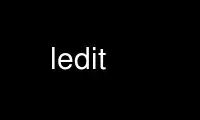
This is the command ledit that can be run in the OnWorks free hosting provider using one of our multiple free online workstations such as Ubuntu Online, Fedora Online, Windows online emulator or MAC OS online emulator
PROGRAM:
NAME
ledit - line editor, version 2.03
SYNOPSIS
ledit [-h file] [-x] [-t] [-l length] [-a | -u] [command options]
DESCRIPTION
The command ledit allows one to edit lines one by one when running an interactive command.
When typing a line, some keys with control or meta are interpreted: it is possible to
insert characters in the middle of the line, go to the beginning or the end of the line,
get a previous line, search for a line with a pattern, etc.
OPTIONS
The options are:
-h file
Save the lines typed (history) in file. The default is to have them only in memory
(so, they are lost at the end of the program).
-x Extend the history file (given in option "-h") if it already exists. The default is
to truncate the history file.
-t Display the sequences generated by the keys (for debugging).
-v Print ledit version and exit.
-l length
Tells that length is the maximum line length displayed. If the line edited is
longer than this length, the line scrolls horizontally, while editing. The default
value is 70.
-a Ascii encoding: characters whose code is greater than 128 are displayed with a
backslash followed by their code.
-u Unicode encoding: the terminal must have been set in unicode mode. See commands
unicode_start and unicode_stop.
command options
Runs the command command and its possible options. This must be the last option of
ledit. The default value is "cat".
KEYS BINDINGS
When ledit starts, some default key bindings are defined. The can be completed with a
"leditrc" file. See the section LEDITRC.
In the following lines, the caret sign "^" means "control" and the sequence "M-" means
"meta" (either with the "meta" prefix, or by pressing the "escape" key before). Examples:
^a press the "control" key, then press "a", then release "a", then release
"control".
M-a press the "meta" key, then press "a", then release "a", then release "meta", or:
press and release the "escape" key, then press and release "a" (the manipulation
with "meta" may not work in some systems: in this case, use the manipulation
with "escape").
The default editing commands are:
^a : beginning of line
^e : end of line
^f : forward char
^b : backward char
M-f : forward word
M-b : backward word
TAB : complete file name
^p : previous line in history
^n : next line in history
M-< : first line in history
M-> : last line in history
^r : reverse search in history (see below)
^d : delete char (or EOF if the line is empty)
^h : (or backspace) backward delete char
^t : transpose chars
M-c : capitalize word
M-u : upcase word
M-l : downcase word
M-d : kill word
M-^h : (or M-del or M-backspace) backward kill word
^q : insert next char
M-/ : expand abbreviation
^k : cut until end of line
^y : paste
^u : line discard
^l : redraw current line
^g : abort prefix
^c : interrupt
^z : suspend
^\ : quit
return : send line
^x : send line and show next history line
other : insert char
The arrow keys can be used, providing your keyword returns standard key sequences:
up arrow : previous line in history
down arrow : next line in history
right arrow : forward char
left arrow : backward char
Other keys:
home : beginning of line
end : end of line
delete : delete char
page up : previous line in history
page down : next line in history
shift home : beginning of history
shift end : end of history
REVERSE SEARCH
The reverse search in incremental, i.e. ledit backward searches in the history a line
holding the characters typed. If you type "a", its search the first line before the
current line holding an "a" and displays it. If you then type a "b", its search a line
holding "ab", and so on. If you type ^h (or backspace), it returns to the previous line
found. To cancel the search, type ^g. To find another line before holding the same string,
type ^r. To stop the editing and display the current line found, type "escape" (other
commands of the normal editing, different from ^h, ^g, and ^r stop the editing too).
Summary of reverse search commands:
^g : abort search
^r : search previous same pattern
^h : (or backspace) search without the last char
del : search without the last char
any other command : stop search and show the line found
LEDITRC
If the environment variable LEDITRC is set, it contains the name of the leditrc file.
Otherwise it is the file named ".leditrc" in user's home directory. When starting, ledit
reads this file, if it exists, to modify or complete the default bindings. If this file is
changed while reading lines, it is read again to take the new file into account.
Bindings lines are the ones which start with a string defining the key sequence and follow
with a colon and a binding. A binding is either a string or a command. The other lines are
ignored For example,the line:
"\C-a": beginning-of-line
binds the sequence "control-a" to the command "beginning-of-line".
The key sequence may contain the specific meta-sequences:
\C- followed by a key: "control" of this key
\M- followed by a key: "meta" of this key
\e the "escape" key
\nnn where nnn is one, two, or three octal digits, or:
\xnn where nn is one or two hexadecimal digits:
the binary representation of a byte
\a bell = \C-g
\b backspace = \C-h
\d delete = \277
\f form feed = \C-l
\n newline = \C-j
\r carriage return = \C-m
\t tabulation = \C-i
\v vertical tabulation = \C-k
The commands are:
abort: do nothing
accept-line: send the current line
backward-char: move the cursor to the previous character
backward-delete-char: delete the previous character
backward-kill-word: delete the previous word
backward-word: move the cursor before the previous word
beginning-of-history: display the first line of the history
beginning-of-line: move the cursor at the beginning of the line
capitalize-word: uppercase the first char and lowercase the rest
delete-char: delete the character under the cursor
delete-char-or-end-of-file: same but eof if no character in the line
downcase-word: lowercase whole word
end-of-history: display the last line of the history
end-of-line: move the cursor to the end of the line
expand-abbrev: try to complete the word by looking at the history
expand-to-file-name: try to complete the word from a file name
forward-char: move the cursor after the next word
forward-word: move the cursor to the next character
interrupt: interrupt command (send control-C)
kill-line: delete from the cursor to the end and save in buffer
kill-word: delete the next word
next-history: display the next line of the history
operate-and-get-next: send line and display the next history line
previous-history: display the previous line of the history
quit: quit ledit
quoted-insert: insert the next character as it is
redraw-current-line: redisplay the current line
reverse-search-history: backward search in the history
suspend: suspend ledit (send control-Z)
transpose-chars: exchange the last two characters
unix-line-discard: kill current line
upcase-word: uppercase whole word
yank: insert kill buffer
KNOWN BUGS
If ledit has been launched in a shell script, the suspend command kills it and its
command... Use "exec ledit comm" instead of "ledit comm".
The suspend command stops ledit but not the called program. Do not do this if the called
program is not waiting on standard input.
In some systems (e.g. alpha), pasting two many characters works bad and may block the
terminal. Probably a kernel problem. No solution.
Use ledit online using onworks.net services
