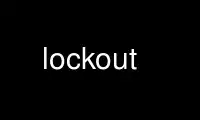
This is the command lockout that can be run in the OnWorks free hosting provider using one of our multiple free online workstations such as Ubuntu Online, Fedora Online, Windows online emulator or MAC OS online emulator
PROGRAM:
NAME
lockout - avoid slacking and impose productivity and discipline on yourself
WARNING
This program is VERY DANGEROUS. If it fails, you may end up not knowing the root password
to your own computer (in which case you need to boot into single-user mode). There are no
known reports of this actually happening, but we don't know how stupid you are. Also, you
should probably not run this on a multi-user system.
SYNOPSIS
lockout lock HhMm ⎪ Hh ⎪ Mm
lockout lock HH:MM
lockout lock HH:MMam ⎪ HH:MMpm
lockout lock HHam ⎪ HHpm
lockout lock
lockout unlock [force]
lockout status
DESCRIPTION
Lockout is a tool that imposes discipline on you so that you get some work done. For
example, lockout can be used to install a firewall that does not let you browse the Web.
Lockout changes the root password for a specified duration; this prevents you from
secretly ripping down the firewall and then browsing the Web anyway. In case of an
emergency, you can reboot your computer to undo the effects of lockout and to restore the
original root password.
Obviously, lockout lock and lockout unlock can only be run by root. lockout status can be
run by any user.
lockout without any parameters shows a brief help message.
lockout lock takes one optional parameter. If no parameter is given, you are dropped in
interactive mode and asked for the duration of the lock or the time at which the lock
should be lifted. You can also supply this as a parameter on the command line. Lockout
understands various time formats. You can specify a delay, e.g., 3h (3 hours), 1h30m (1
hour and 30 minutes), or 90m (1 hour and 30 minutes), or you can specify absolute time,
e.g., 2pm, 2:30am, 15:30, etc. You will be asked to confirm the time at which lockout
will unlock your system. If you type "yes", lockout executes /etc/lockout/lock.sh and
changes the root password to something completely random. /etc/lockout/lock.sh is a shell
script that you write. It takes measures to make sure you stop slacking. For example, it
could install a firewall that prevents outgoing connections to port 80. See the
"EXAMPLES" section below.
lockout unlock takes an optional force parameter. Without any parameters, lockout lock
will check whether it is time to unlock the system and, if so, executes
/etc/lockout/unlock.sh, which is a shell script that you write. It should undo the
effects of /etc/lockout/lock.sh, executed when the system was locked. If you pass the
force parameter to lockout unlock, lockout will forcibly unlock your system, whether it
was really time for that or not. lockout unlock should be called every minute by cron.
See "CONFIGURATION".
lockout status will print out the time at which the system is going to be unlocked.
CONFIGURATION
/etc/cron.d/lockout must contain the following two entries:
*/1 * * * * root /usr/bin/lockout unlock >/dev/null 2>&1
@reboot root /usr/bin/lockout unlock force >/dev/null 2>&1
The examples that follow assume you are using sudo(8) and you have a file,
/etc/lockout/sudoers.normal which is the normal /etc/sudoers file, and
/etc/lockout/sudoers.lock, which is the /etc/sudoers file when lockout locks your
computer. This example also assumes you are using iptables(8). /var/lib/iptables/active
should contain your default firewall rules, and /var/lib/iptables/work should contain the
firewall rules that enforce discipline. See below for an example.
/etc/lock/lock.sh imposes discipline. For example:
#!/bin/sh
/etc/init.d/iptables load work
cp /etc/lockout/sudoers.lock /etc/sudoers
/etc/lock/unlock.sh undoes these effects. For example:
#!/bin/sh
/etc/init.d/iptables restart
cp /etc/lockout/sudoers.normal /etc/sudoers
Your /var/lib/iptables/work may look something like this:
*filter
:INPUT ACCEPT [1047:99548]
:FORWARD ACCEPT [0:0]
:OUTPUT ACCEPT [1104:120792]
# allow incoming packets from localhost, ntp,
# and existing connections
-A INPUT -i lo -j ACCEPT
-A INPUT -p udp -m udp --source-port ntp -m state --state ESTABLISHED -j ACCEPT
-A INPUT -m state --state ESTABLISHED -j ACCEPT
-A INPUT -p tcp -j DROP
-A INPUT -p udp -j DROP
# allow outgoing connections for email and DNS
-A OUTPUT -d 127.0.0.1/8 -j ACCEPT
-A OUTPUT -p tcp -m tcp --dport smtp -j ACCEPT
-A OUTPUT -p tcp -m tcp --dport domain -j ACCEPT
-A OUTPUT -p udp -m udp --dport domain -j ACCEPT
-A OUTPUT -j DROP
COMMIT
EXAMPLES
lockout lock 2h30m [locks out for 2h and 30m]
lockout lock 90m [locks out for 1h and 30m]
lockout lock 3pm [locks out until 3pm]
lockout lock 3:20am [locks out until 3:20am]
lockout lock 15:20 [locks out until 3:20pm]
lockout status [shows when the system is going to be unlocked]
Use lockout online using onworks.net services
