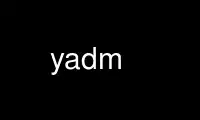
This is the command yadm that can be run in the OnWorks free hosting provider using one of our multiple free online workstations such as Ubuntu Online, Fedora Online, Windows online emulator or MAC OS online emulator
PROGRAM:
NAME
yadm - Yet Another Dotfiles Manager
SYNOPSIS
yadm command [options]
yadm git-command-or-alias [options]
yadm init [-f] [-w directory]
yadm clone url [-f] [-w directory]
yadm config name [value]
yadm config [-e]
yadm list [-a]
yadm encrypt
yadm decrypt [-l]
yadm alt
yadm perms
DESCRIPTION
yadm is a tool for managing a collection of files across multiple computers, using a
shared Git repository. In addition, yadm provides a feature to select alternate versions
of files based on the operation system or host name. Lastly, yadm supplies the ability to
manage a subset of secure files, which are encrypted before they are included in the
repository.
COMMANDS
git-command or git-alias
Any command not internally handled by yadm is passed through to git(1). Git
commands or aliases are invoked with the yadm managed repository. The working
directory for git commands will be the configured work-tree (usually $HOME).
Dotfiles are managed by using standard git commands; add, commit, push, pull, etc.
The config command is not passed directly through. Instead use the gitconfig
command (see below).
alt Create symbolic links for any managed files matching the naming rules describe in
the ALTERNATES section. It is usually unnecessary to run this command, as yadm
automatically processes alternates by default. This automatic behavior can be
disabled by setting the configuration yadm.auto-alt to "false".
clone url
Clone a remote repository for tracking dotfiles. After the contents of the remote
repository have been fetched, a "merge" of origin/master is attempted. If there
are conflicting files already present in the work-tree, this merge will fail and
instead a "reset" of origin/master will be done. It is up to the user to resolve
these conflicts, but if the desired action is to have the contents in the
repository overwrite the existing files, then a "hard reset" should accomplish
that:
yadm reset --hard origin/master
The repository is stored in $HOME/.yadm/repo.git. By default, $HOME will be used
as the work-tree, but this can be overridden with the -w option. yadm can be
forced to overwrite an existing repository by providing the -f option.
config This command manages configurations for yadm. This command works exactly they way
git-config(1) does. See the CONFIGURATION section for more details.
decrypt
Decrypt all files stored in $HOME/.yadm/files.gpg. Files decrypted will be
relative to the configured work-tree (usually $HOME). Using the -l option will
list the files stored without extracting them.
encrypt
Encrypt all files matching the patterns found in $HOME/.yadm/encrypt. See the
ENCRYPTION section for more details.
gitconfig
Pass options to the git config command. Since yadm already uses the config command
to manage its own configurations, this command is provided as a way to change
configurations of the repository managed by yadm. One useful case might be to
configure the repository so untracked files are shown in status commands. yadm
initially configures its repository so that untracked files are not shown. If you
wish use the default git behavior (to show untracked files and directories), you
can remove this configuration.
yadm gitconfig --unset status.showUntrackedFiles
help Print a summary of yadm commands.
init Initialize a new, empty repository for tracking dotfiles. The repository is stored
in $HOME/.yadm/repo.git. By default, $HOME will be used as the work-tree, but this
can be overridden with the -w option. yadm can be forced to overwrite an existing
repository by providing the -f option.
list Print a list of files managed by yadm. The -a option will cause all managed files
to be listed. Otherwise, the list will only include files from the current
directory or below.
perms Update permissions as described in the PERMISSIONS section. It is usually
unnecessary to run this command, as yadm automatically processes permissions by
default. This automatic behavior can be disabled by setting the configuration
yadm.auto-perms to "false".
version
Print the version of yadm.
CONFIGURATION
yadm uses a configuration file named $HOME/.yadm/config. This file uses the same format
as git-config(1). Also, you can control the contents of the configuration file via the
yadm config command (which works exactly like git-config). For example, to disable
alternates you can run the command:
yadm config yadm.auto-alt false
The following is the full list of supported configurations:
yadm.auto-alt
Disable the automatic linking described in the section ALTERNATES. If disabled,
you may still run yadm alt manually to create the alternate links. This feature is
enabled by default.
yadm.auto-perms
Disable the automatic permission changes described in the section PERMISSIONS. If
disabled, you may still run yadm perms manually to update permissions. This
feature is enabled by default.
yadm.ssh-perms
Disable the permission changes to $HOME/.ssh/*. This feature is enabled by
default.
yadm.gpg-perms
Disable the permission changes to $HOME/.gnupg/*. This feature is enabled by
default.
ALTERNATES
When managing a set of files across different systems, it can be useful to have an
automated way of choosing an alternate version of a file for a different operation system,
host, or user. yadm implements a feature which will automatically create a symbolic link
to the appropriate version of a file, as long as you follow a specific naming convention.
yadm can detect files with names ending in:
## or ##OS or ##OS.HOSTNAME or ##OS.HOSTNAME.USER
If there are any files managed by yadm´s repository which match this naming convention,
symbolic links will be created for the most appropriate version. This may best be
demonstrated by example. Assume the following files are managed by yadm´s repository:
- $HOME/path/example.txt##
- $HOME/path/example.txt##Darwin
- $HOME/path/example.txt##Darwin.host1
- $HOME/path/example.txt##Darwin.host2
- $HOME/path/example.txt##Linux
- $HOME/path/example.txt##Linux.host1
- $HOME/path/example.txt##Linux.host2
If running on a Macbook named "host2", yadm will create a symbolic link which looks like
this:
$HOME/path/example.txt -> $HOME/path/example.txt##Darwin.host2
However, on another Mackbook named "host3", yadm will create a symbolic link which looks
like this:
$HOME/path/example.txt -> $HOME/path/example.txt##Darwin
Since the hostname doesn't match any of the managed files, the more generic version is
chosen.
If running on a Linux server named "host4", the link will be:
$HOME/path/example.txt -> $HOME/path/example.txt##Linux
If running on a Solaris server, the link use the default "##" version:
$HOME/path/example.txt -> $HOME/path/example.txt##
If no "##" version exists and no files match the current OS/HOSTNAME/USER, then no link
will be created.
OS is determined by running uname -s, HOSTNAME by running hostname -s, and USER by running
id -u -n. yadm will automatically create these links by default. This can be disabled
using the yadm.auto-alt configuration. Even if disabled, links can be manually created by
running yadm alt.
ENCRYPTION
It can be useful to manage confidential files, like SSH or GPG keys, across multiple
systems. However, doing so would put plain text data into a Git repository, which often
resides on a public system. yadm implements a feature which can make it easy to encrypt
and decrypt a set of files so the encrypted version can be maintained in the Git
repository. This feature will only work if the gpg(1) command is available.
To use this feature, a list of patterns must be created and saved as $HOME/.yadm/encrypt.
This list of patterns should be relative to the configured work-tree (usually $HOME). For
example:
.ssh/*.key
.gnupg/*.gpg
The yadm encrypt command will find all files matching the patterns, and prompt for a
password. Once a password has confirmed, the matching files will be encrypted and saved as
$HOME/.yadm/files.gpg. The patterns and files.gpg should be added to the yadm repository
so they are available across multiple systems.
To decrypt these files later, or on another system run yadm decrypt and provide the
correct password. After files are decrypted, permissions are automatically updated as
described in the PERMISSIONS section.
NOTE: It is recommended that you use a private repository when keeping confidential files,
even though they are encrypted.
PERMISSIONS
When files are checked out of a Git repository, their initial permissions are dependent
upon the user's umask. This can result in confidential files with lax permissions.
To prevent this, yadm will automatically update the permissions of confidential files.
The "group" and "others" permissions will be removed from the following files:
- $HOME/.yadm/files.gpg
- All files matching patterns in $HOME/.yadm/encrypt
- The SSH directory and files, .ssh/*
- The GPG directory and files, .gnupg/*
yadm will automatically update permissions by default. This can be disabled using the
yadm.auto-perms configuration. Even if disabled, permissions can be manually updated by
running yadm perms. The SSH directory processing can be disabled using the yadm.ssh-perms
configuration.
Use yadm online using onworks.net services
