< Previous | Contents | Next >
Filing a Bug Report in Kali
Kali uses a web-based bug tracker at http://bugs.kali.org where you can consult all the bug reports anonymously, but if you would like to comment or file a new bug report, you will need to register an account.
Signing Up for a Bug Tracker Account To begin, simply click Signup for new account on the bug tracker website, as shown in Figure 6.1, “Kali Bug Tracker Start Page” [page 134].
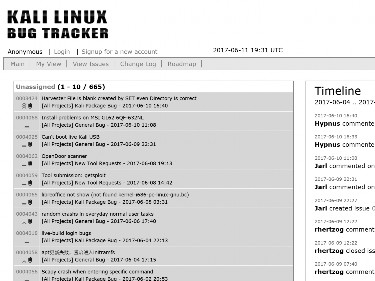
Figure 6.1 Kali Bug Tracker Start Page
Next, provide a username, e-mail address, and response to the CAPTCHA challenge. Then click the Signup button to proceed (Figure 6.2, “Signup Page” [page 134]).
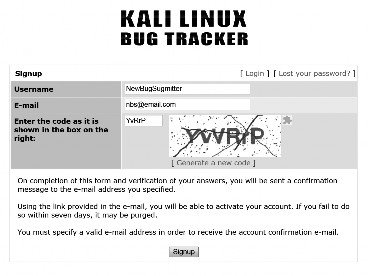
Figure 6.2 Signup Page
If successful, the next page (Figure 6.3, “Signup Confirmation Page” [page 135]) will notify you that the account registration has been processed, and the bug tracker system will send a confirmation email to the address you provided. You will need to click the link in the email in order to activate your account.
Once your account has been activated, click Proceed to continue to the bug tracker login page.
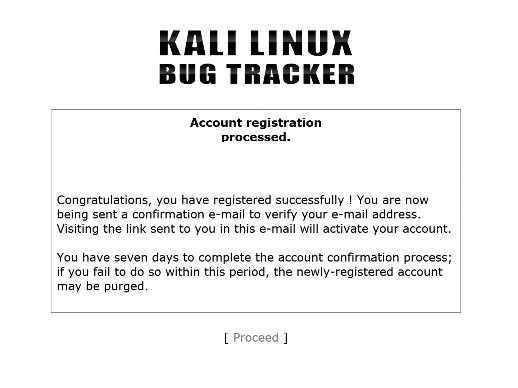
Figure 6.3 Signup Confirmation Page
Creating the Report To begin your report, log into your account and click the Report Issue link on the landing page. You will be presented a form with many fields to fill, as shown in Figure 6.4, “Form to report a bug” [page 136].
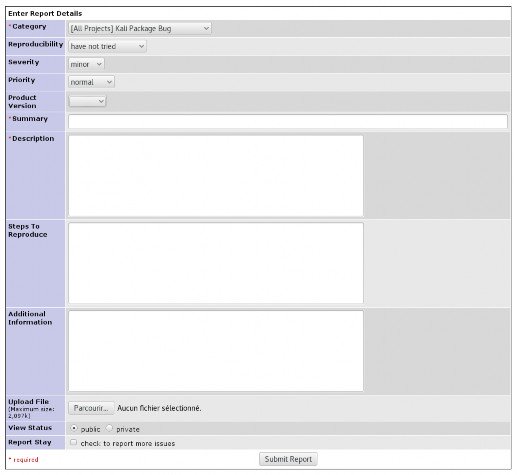
Figure 6.4 Form to report a bug
Here is a rundown of all the fields on the form:
Category (mandatory) This field describes the category of the bug you are submitting. Reports that can be attributed to a specific package should be filed in the Kali Package Bug or Kali Package Improvement categories. Other reports should use the General Bug or Feature Re- quests categories. The remaining categories are for specific use cases: Tool Upgrade can be used to notify the Kali developers of the availability of a new version of a software packaged
in Kali. New Tool Requests can be used to suggest new tools to package and integrate in the Kali distribution.
Reproducibility This field documents whether the problem is reproducible in a predictable way or if it happens only somewhat randomly.
Severity and Priority Those fields are best left unmodified as they are mainly for the developers. They can use them to sort the list of issues according to the severity of the problem and to the priority at which it must be handled.
Product Version This field should indicate what version of Kali Linux you are running (or the one which is the closest to what you are running). Think twice before reporting an issue on an old release that is no longer supported.
Summary (mandatory) This is essentially the title of your bug report and it is the first thing that people will see. Make sure that it conveys the reason why you are filing the report. Avoid generic descriptions like “X doesn’t work” and opt instead for “X fails with error Y under condition Z.”
Description (mandatory) This is the body of your report. Here you should enter all of the in- formation you collected about the problem that you are experiencing. Don’t forget all the recommendations given in the former section.
Steps to Reproduce In this field, list all the detailed instructions explaining how to trigger the problem.
Additional Information In this section, you can provide any additional information you believe is relevant to the issue. If you have a fix or workaround for the issue, please provide it in this section.
Upload File Not everything can be explained with plain text. This field lets you attach arbitrary files to your reports: screenshots to show the error, sample documents triggering the prob- lem, log files, etc.
View Status Leave that field set to “public” so that everybody can see your bug report. Use “pri- vate” only for security-related reports containing information about undisclosed security vulnerabilities.


 Documentation
Documentation