< Previous | Contents | Next >
Booting and Starting the Installer
Once the BIOS has begun booting from the USB drive or DVD-ROM, the Isolinux boot loader menu appears, as shown in Figure 4.1, “Boot Screen” [page 67]. At this stage, the Linux kernel is not yet loaded; this menu allows you to choose the kernel to boot and enter optional parameters to be transferred to it in the process.
For a standard installation, you only need to choose Install or Graphical Install (with the arrow keys), then press the Enter key to initiate the remainder of the installation process.
Each menu entry hides a specific boot command line, which can be configured as needed by press- ing the Tab key before validating the entry and booting.
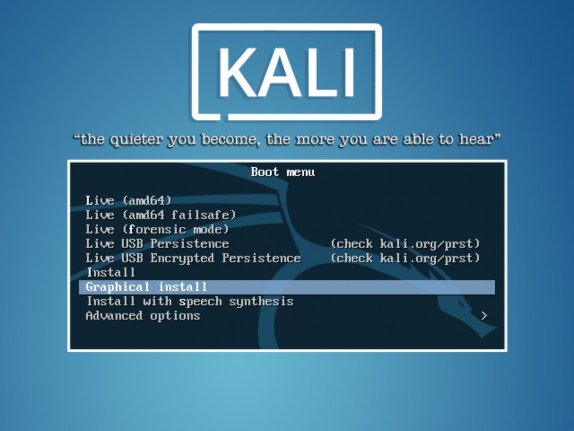
Figure 4.1 Boot Screen
Once booted, the installation program guides you step-by-step through the process. We will take a look at each of these steps in detail. We will cover installation from a standard Kali Linux DVD- ROM; installations from a mini.iso may look slightly different. We will also address graphical mode installation, but the only difference from classic text-mode installation is the appearance. The versions pose identical questions and present identical options.


 Documentation
Documentation