< Previous | Contents | Next >
Installing the GRUB Boot Loader
The boot loader is the first program started by the BIOS. This program loads the Linux kernel into memory and then executes it. The boot loader often offers a menu that allows you to choose the kernel to load or the operating system to boot.
Due to its technical superiority, GRUB is the default boot loader installed by Debian: it works with most file systems and therefore doesn’t require an update after each installation of a new kernel, since it reads its configuration during boot and finds the exact position of the new kernel.
You should install GRUB to the Master Boot Record (MBR) unless you already have another Linux system installed that knows how to boot Kali Linux. As noted in Figure 4.17, “Install the GRUB Boot Loader on a Hard Disk” [page 83], modifying the MBR will make unrecognized operating systems that depend on it unbootable until you fix GRUB’s configuration.
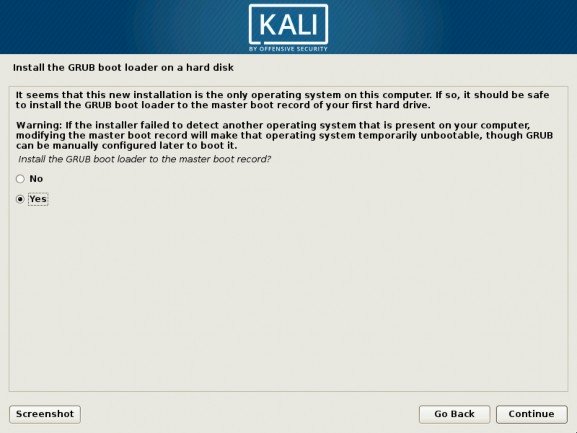
Figure 4.17 Install the GRUB Boot Loader on a Hard Disk
In this step (Figure 4.18, “Device for Boot Loader Installation” [page 84]), you must select which device GRUB will be installed on. This should be your current boot drive.
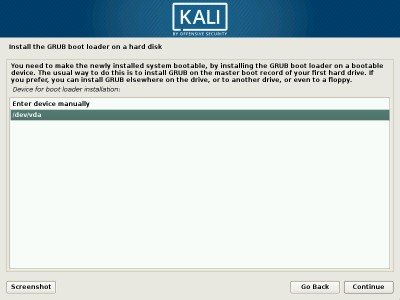
Figure 4.18 Device for Boot Loader Installation
By default, the boot menu proposed by GRUB shows all the installed Linux kernels, as well as any other operating systems that were detected. This is why you should accept the offer to install it in the Master Boot Record. Keeping older kernel versions preserves the ability to boot the system if the most recently installed kernel is defective or poorly adapted to the hardware. We thus recommend that you keep a few older kernel versions installed.
Beware: The Boot Loader This phase in the installation process detects the operating systems that are already
and Dual Boot installed on the computer and will automatically add corresponding entries in the boot menu. However, not all installation programs do this.
In particular, if you install (or reinstall) Windows thereafter, the boot loader will be erased. Kali will still be on the hard drive, but will no longer be accessible from the boot menu. You would then have to start the Kali installer with the rescue/enable=true parameter on the kernel command line to reinstall the boot loader. This operation is described in detail in the Debian installation manual.
➨ http://www.debian.org/releases/stable/amd64/ch08s07.html
Beware: The Boot Loader This phase in the installation process detects the operating systems that are already
and Dual Boot installed on the computer and will automatically add corresponding entries in the boot menu. However, not all installation programs do this.
In particular, if you install (or reinstall) Windows thereafter, the boot loader will be erased. Kali will still be on the hard drive, but will no longer be accessible from the boot menu. You would then have to start the Kali installer with the rescue/enable=true parameter on the kernel command line to reinstall the boot loader. This operation is described in detail in the Debian installation manual.
➨ http://www.debian.org/releases/stable/amd64/ch08s07.html


 Documentation
Documentation