< Previous | Contents | Next >
7.5.2. Scanning an Image
You can scan an image by using the scanner interface or the scanning application XSane, which is available in Ubuntu.
Procedure 7.7. To scan an image by using XSane:
1. On the Applications menu, point to Graphics and click XSane Image Scanner. XSane automatically searches for a scanner attached to the computer. After your computer detects the scanner, the XSane Op- tions dialogue box is displayed.
2. The XSane Options dialogue box provides options to modify the default settings of the output. You can specify the number of copies to be scanned, the name of the output file, the output file type, and colour and contrast options. After you specify the properties of the output file, place the object on the scanner and click Scan to begin scanning the object.
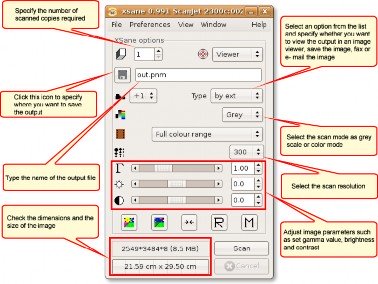
Figure 7.25. Using XSane
3. After the object is scanned, a viewer window displays the output.
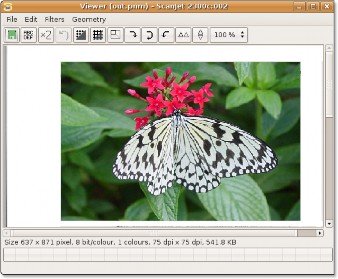
![]()
Note:
Figure 7.26. Viewing Scanned Output
Before beginning the scanning operation, check the compatibility of your scanner with Ubuntu. Sometimes, Ubuntu detects the scanner as hardware but fails to scan if the required driver is missing.
4. Continue to scan other images or close the XSane Options dialogue box to exit the application.


 Documentation
Documentation