< Previous | Contents | Next >
5.2.1. Playing Frozen-Bubble
In Frozen-Bubble, you attempt to shoot bubbles into groups of the same colour to cause them to pop. Frozen- Bubble is a clone of the popular Puzzle Bobble game and features 100 single-player levels, two-player mode, music and striking graphics. You can play this game with another player on your Local Area Network (LAN) or invite a player on the Internet to play. Frozen-Bubble is not in the list of default games so you should install it from the Universe repository.
![]()
Note:
This game does not have the option to turn off the sound. Therefore, if you are playing this game at your workplace and do not want other people to know, ensure that the speakers are turned off before launching this game.
Procedure 5.2. To play Frozen-Bubble:
1. On the Applications menu, point to Games and click Frozen-Bubble to launch the game.
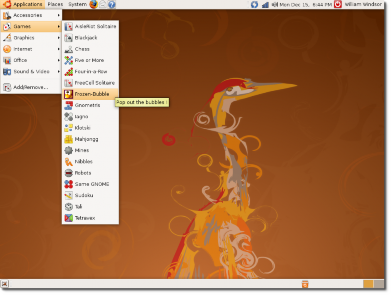
Figure 5.8. Launching Frozen-Bubble
![]()
2. The Frozen-Bubble 2 window lists options to select the playing mode, customise the levels, change the resolution of the graphics, specify the keys on your keyboard with which you want to play this game or view the high scores list.
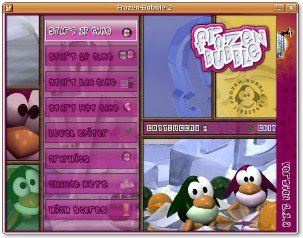
Figure 5.9. Frozen-Bubble Main Menu
3. To start playing the game in single player mode, select START 1P GAMe and press Enter to display the Start 1- player game menu. Select PLAY DEFAULT LEVEL SeT and press Enter to launch Level 1 of the game.

Figure 5.10. Single Player Game Menu
![]() Note:
Note:
Use the up or down arrow keys to navigate through the options.
4. The aim of the game is to prevent the bubbles from reaching the penguin next to the igloo. At the start of the game, you will see an arrangement of coloured bubbles on the window, a bubble gun that contains a bubble, and a pointer. Use the left and right arrow keys to change the direction of the pointer and the space bar to fire the bubble. To pop the bubbles, you should hit at least three bubbles of the same colour. If the fired bubble hits a bubble of a different colour, it sticks to that bubble and is added to the arrangement.
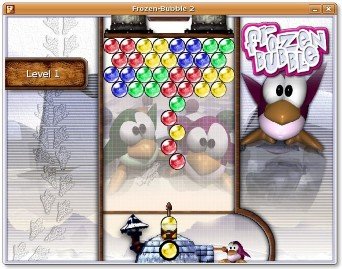
Figure 5.11. Playing Window
5. You have to fire the bubble from the bubble gun within seven seconds of firing the previous one; other- wise, a Hurry warning flashes three times and the bubble gun fires the bubble automatically. The bubble appearing in the igloo window is the next bubble to appear in the gun.
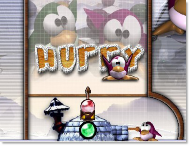
Figure 5.12. Flashing Hurry Warning
To add to the plight of the poor penguin, FB-01 and FB-02 keep pushing the plank towards the penguin, reducing the area for the bubble arrangement.
6. If you succeed in popping all the bubbles, you win! You can then press any key to proceed to the next level.

![]()
Note:
Figure 5.13. Displaying Level Results
Press the ESC key to go back to the previous window or close the application.
7. If you leave the game after achieving a high score, type your name in the window that opens and press Enter to display the high score listings. In the list, you can view the level you reached and the time taken to reach that level. Press ESC to return to the main menu.
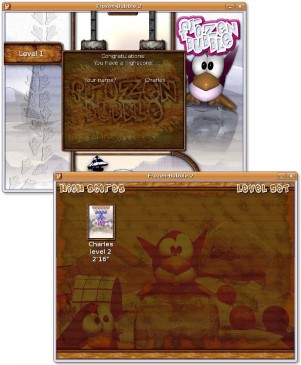
Figure 5.14. High Score Windows
If you do not like the pre-defined arrangement of the bubbles, you can create your own arrangement by selecting
Level editor from the main menu.


 Documentation
Documentation